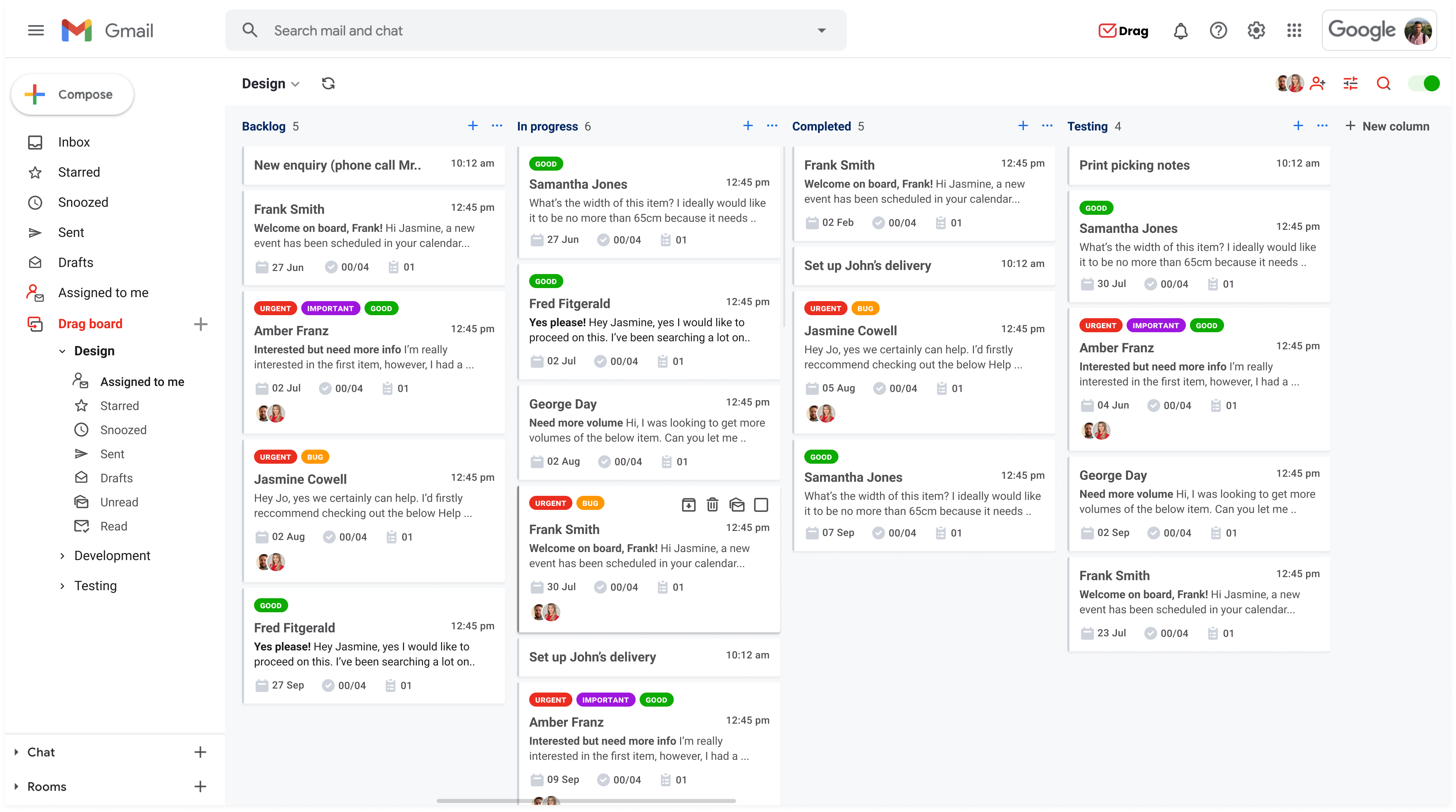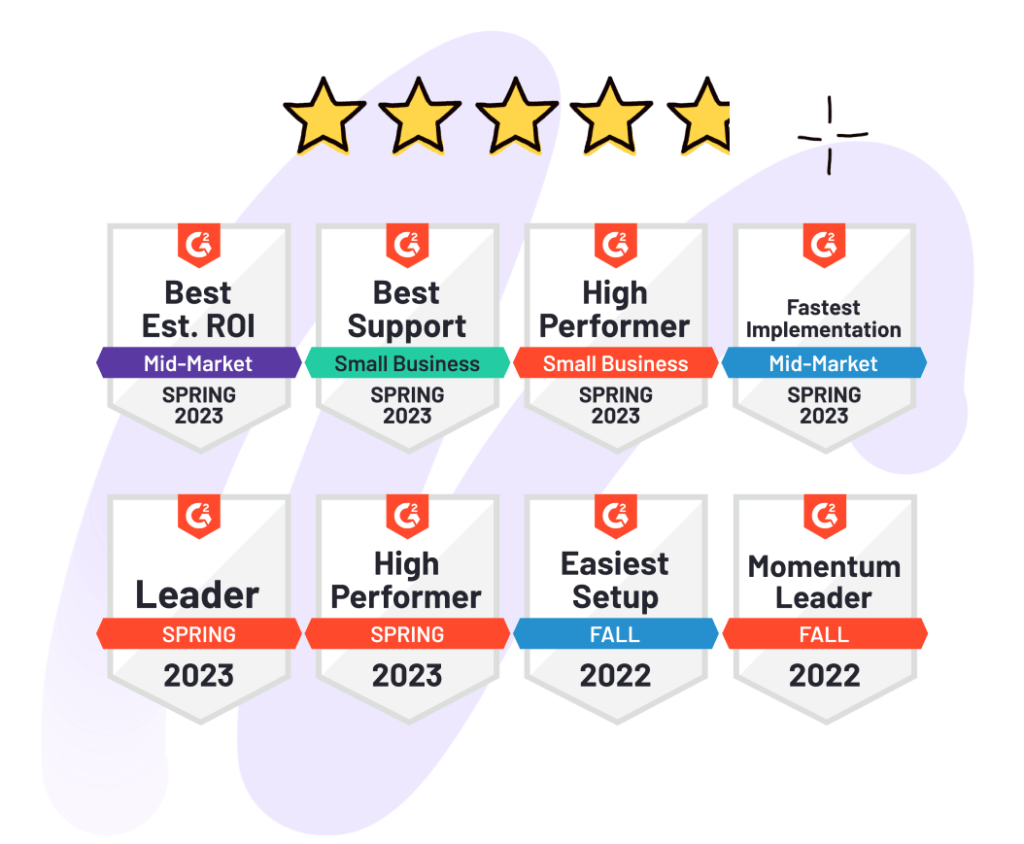Learn about Google’s Gmail Delegation feature available to all Gmail and Google Workspace users.
This article is a guide on everything that you can do with Google’s native Gmail Delegation, including viewing an inbox, deleting emails, and replying on someone else’s behalf – we’ll provide a breakdown, so please read on. Alternatively, if you need something more comprehensive than what Gmail Delegation can offer, you can jump directly to The best alternative to Gmail Delegation for quick answers.
Back in 2010, Google launched Gmail delegation, which allows you to provide someone else with access to your inbox and emails. This is great for executives who use an executive assistant to manage their email and calendar for them.
This functionality may be handy in various situations. However, some limitations may be real deal-breakers for teams to delegate emails in a productive and secure manner.
Gmail delegation is a more convenient and secure solution than forwarding emails or giving another user your password to access your Gmail account. Among the chores that an assistant can and can’t do are:
What a delegate can do:
- View your inbox
- Reply to emails on your behalf
- Manage your contacts
- Delete your emails
What a delegate can’t do:
- Change your password
- Change any of your Gmail settings
- Send and receive chat messages
? A Quick Tip to get more out of Gmail Delegation.
If you’re looking to get more than what Gmail Delegation has to offer, try Drag. You can use Drag to delegate emails in Gmail easily without any of the limitations brought by Gmail delegation.
Here you can find more instructions on how to use it.
There are many more cannot-do’s not listed above that people only realize when they get to start using Gmail delegation. Some of them can be real deal-breakers for teams to delegate emails productively and securely.
Gmail Delegation Done Right
- 2.5x faster email responses.
- 20 hours less spent per month, per team member.
- 40% more deadlines achieved and happier teams.
Can’t choose which emails to share
Gmail delegation allows users to share whole inboxes, which sometimes is very useful and convenient. You don’t need to worry. You know that all your messages will arrive at your assistant. However, it can be inconvenient in most situations, in which you don’t want your assistant to have access to ALL of your emails.
It turns out that there is no functionality in Gmail delegation that allows you to select which emails you want to share. Let’s say you are working on multiple projects, and one of them is about a particularly sensitive subject. In this case, the Gmail delegation would not work very well to delegate emails.
Can’t share emails cross-domains
Unfortunately, Gmail delegation doesn’t allow users to share inboxes and email cross-domains. As Google explains here, users can delegate emails only to other users within the same organization.
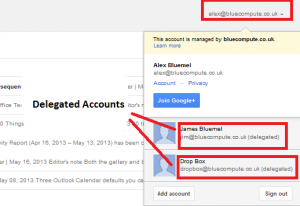
It means that if you have a domain @company.com, but your assistant uses @gmail.com, the delegation cannot be done. Of course, there are some turnarounds for this case, like purchasing a G Suite account for your assistant, automatically forwarding emails to a @gmail.com domain, etc. But are they convenient? Not sure.
Can’t share work in progress
The ability to share drafts is quintessential to collaborative work. Teams that follow an email-based system have to be able to work together on replies before contacting clients, vendors and others. With Gmail delegation, your drafts are only available on an account basis. An ideal delegation system is able to make them visible to the entire team so that people can offer insights and follow procedures. Drafts should be accessible just as much as incoming messages, on a shared workspace.
The best alternative to Gmail Delegation
Drag was built having email delegation as one of the most significant use cases. Drag turns Gmail into Trello-like (Kanban) boards that can be shared with virtual assistants or team members. You can use Drag to delegate emails in Gmail easily without any of the limitations brought by Gmail delegation.
You can choose which emails to share. Sharing emails in Drag is easy. Just create a Shared Board, invite your assistant, and populate it with the emails that you want to share.
You can share email cross-domains. In Drag, it’s possible to share boards between @company.com domains and @gmail.com domains. There are no limitations. You don’t need to purchase a Google Workspace domain for every team member to be able to share/delegate emails.
DragApp was developed with a shared drafts space in mind. That means collaborators can see incoming mail, @mention colleagues and work together on solving inquiries. That way, a fully multifaceted team is always on call to offer the best support possible.
Use Gmail Delegation The Right Way
- 2.5x faster email responses.
- 20 hours less spent per month, per team member.
- 40% more deadlines achieved and happier teams.
This is how to use Drag to delegate emails to your assistant
Three simple steps can take you there.
1. Set up Drag board(s)
Your primary inbox, by default, will turn into a Kanban board. You can create more boards and customize them. Tip: You may want to create a second board for tasks. You could add all Help Desk emails into there.
2. Manage your emails and tasks
Emails come and go. Sometimes it’s hard to keep track. We help teams to complete their emails and tasks together and on their own, faster. Tip: Select email(s) and drag them across boards.
3. Do everything directly in Gmail
Select the pen icon on any email or task to see all the extra features we bring to Gmail. Internal team chat, due dates, tasks, calendar integrations. Tip: Here are the additional features to get started.
Conclusion
Email delegation in Gmail is very useful in some cases but can also be tricky if not done the right way, bringing more problems than solutions.
The Gmail delegation feature works well in some cases, but some limitations make other email delegation alternatives better suited for a manager and virtual assistants to work together. Drag is our recommended solution for a safer and more productive email delegation workflow.
Delegate in Gmail seamlessly
- 2.5x faster email responses.
- 20 hours less spent per month, per team member.
- 40% more deadlines achieved and happier teams.