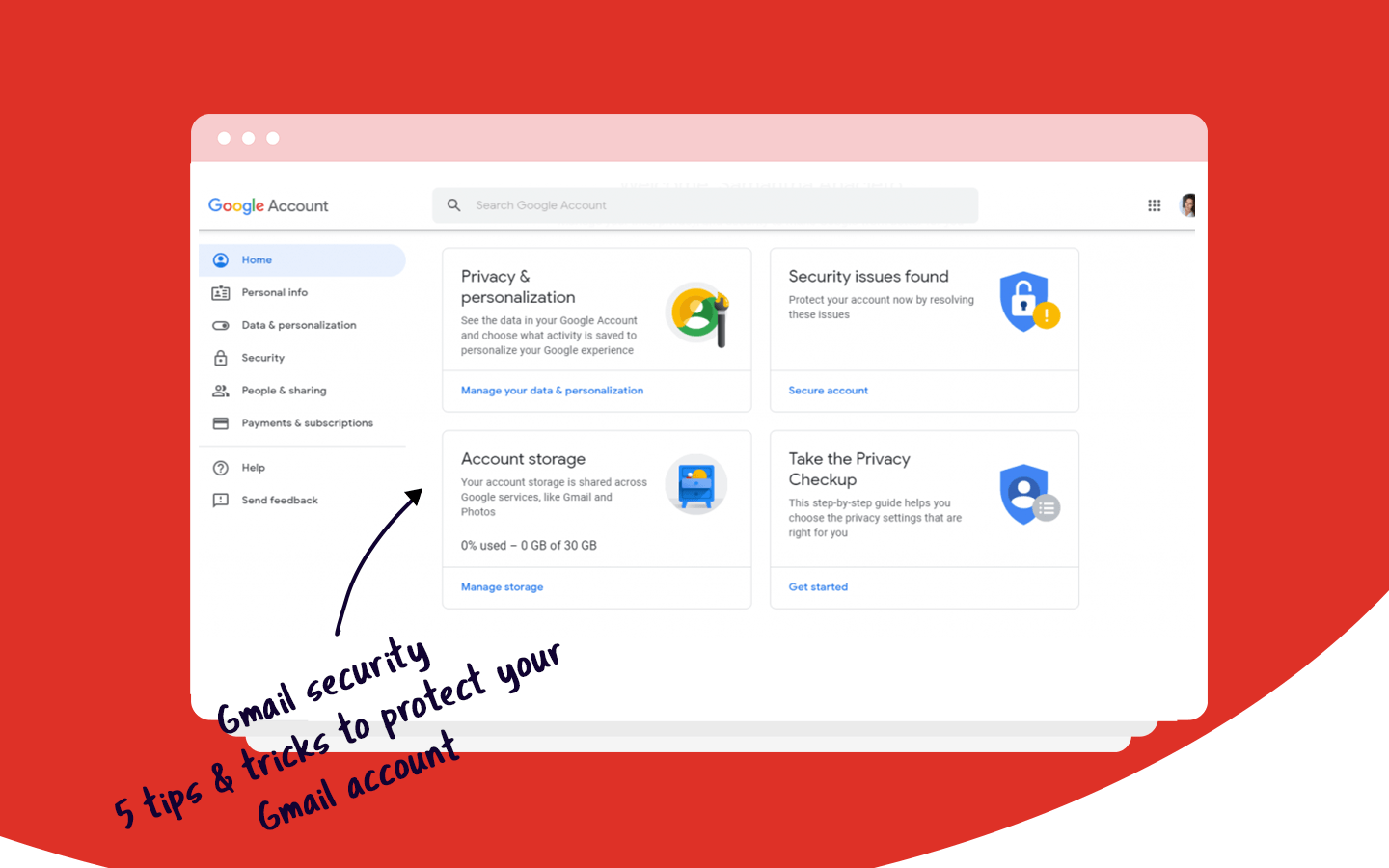
Are you concerned with Gmail security? Protecting your Google account is essential since you share all kinds of data through the site. When someone steals your password and gets access to your account, they can easily go through your files, photos, documents… And at last, all your e-mails will be fully available for this person to read, and even send some tricky ones too.
Therefore, if you don’t want your privacy stolen, write down these 5 tips and tricks to protect your google account.
You need to know that Gmail security depends on setting your Google account in the right way, that’s why the first thing you have to do is go to https://myaccount.google.com/. There you will manage some of the settings you need in order to follow our tips.
1. Security Checkup
The first tip consists of checking if your account is really secure. Click on the tab Security, in the menu on the left, then on “First Steps”. Google will automatically run a checkup and give you a quick result: if you don’t receive an answer like “no issues found”, you should review your settings.
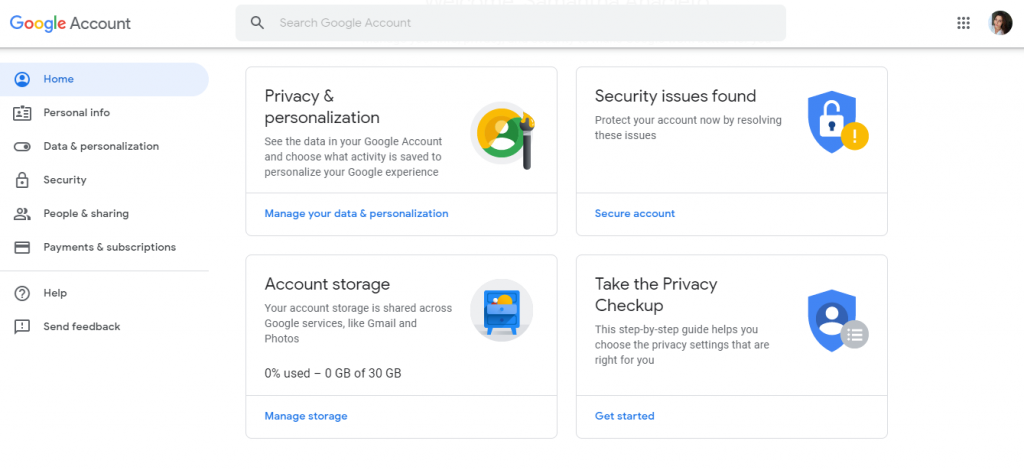
On this page, you can manage the following items:
Security issues
If there is an issue with your account, the first thing you will see on this page is an option to secure your account and correct this specific problem.
Signing in to Google
It is where you can set the 2-step verification mode. Google uses other methods to confirm that you are really signing in, or if an unusual activity occurs. You can fill in with your phone number, recovery email addresses, and a trusted mobile device.
Recovery
Also called “Ways we can verify it’s you” by Google itself. This option allows you to set a recovery phone and an email, so you can confirm it is really you accessing your account or warn you of suspicious events.
Recent security events
You can see if there was any unusual activity on your account such as a new login, on a different location than usual, or a major change in your settings as a new password. Click on “review security events”, and if you don’t recognize any adjustment, you can quickly solve it by clicking on “Secure Account”
Your devices
Here you can see and manage the devices where you’re currently logged in. If you don’t recognize any of them, Google gives the option to change your password. In this setting, you also have the alternative to find a lost device, such as a smartphone.
Third-party apps with account access
You can manage all the apps and websites you gave permission to access your account, add-ons, for instance. If you already have DragApp installed you should see it in this setting option. In this option, you can easily remove access to those sites you no longer use or don’t even know that was there.
Signing in to other sites
Control the sites and apps where your account is being used to sign in besides Google, like social media, for example. You can also see the saved passwords and linked accounts that share data with your Google account.
2. Update your password
At the “My Account” page, choose the option “How to sign in to Google”, in order to change your password. It seems unbelievable, but until today many people still use the “12345” sequence to log in their accounts, which makes the job of a malicious person much easier.
A strong password must be unique, using letters (upper and lower case), numbers, and symbols. It is also highly recommended that you don’t use the same password from another site.
3. Be careful with phishing e-mails
Avoid clicking on links in a suspicious email, mainly because they can be phishing to steal your most valuable data, such as your ID or your credit card information. Generally, Gmail filters spam and you don’t receive these dangerous e-mails directly on your inbox.
However, always beware and think twice before clicking on any link you see, because nowadays hackers can reproduce e-mails and websites similar to the ones of an official brand. Delete the suspicious ones, and report them as “spam” to prevent further phishing messages from the same source.
4. Activities on Gmail Account
Gmail security also depends on tracking activities on your account, which is useful to verify if there was any strange access. This feature includes information location, IP address, the date and time, and also the access type (browser, mobile, POP3, etc).
To verify these accesses go to your email inbox and scroll down the page until you find the footer, then click on “details”.
5. Verify the forwarding emails
In your Gmail inbox, click on the settings gear at the right of the page, choose the option “Settings”, then click on the tab “Accounts and Import”. Scroll down the page and click on “Grant access to your account”. If there isn’t any other e-mail in this section, you don’t need to be concerned.
Otherwise, you must delete the unknown profile that is allowed to receive and send e-mails through yours. Also “Mark conversation as read when opened by others”, so you can easily detect if suspect accesses occur.
Now that you know more about Gmail security…
Now you know how to keep your Gmail security updated and well-protected. In spite of that, you should change your password periodically, so you can ensure your safety completely. This is a tip you can follow for all your accounts on any website.
By the way, think about how many websites you have to use nowadays at your job for CRM, Tasks, Team chats and etc. There are many of them, and each one needs strict security control, right? We offer a solution for teams that want to simplify everything inside one single workplace: Gmail.
Even better: for us, security is king, and we are really serious about keeping your business safe, as it should be.
Drag turns Gmail into your Team’s Workspace – One single place to support customers, manage tasks and close deals, from the place teams love: Gmail. We are a Techstars-backed Company, trusted by 30,000 users around the World.
Join 90,000+ in the know.
Subscribe to get the latest tips on G Suite, Collaboration Tools and Email Productivity straight to your inbox.








