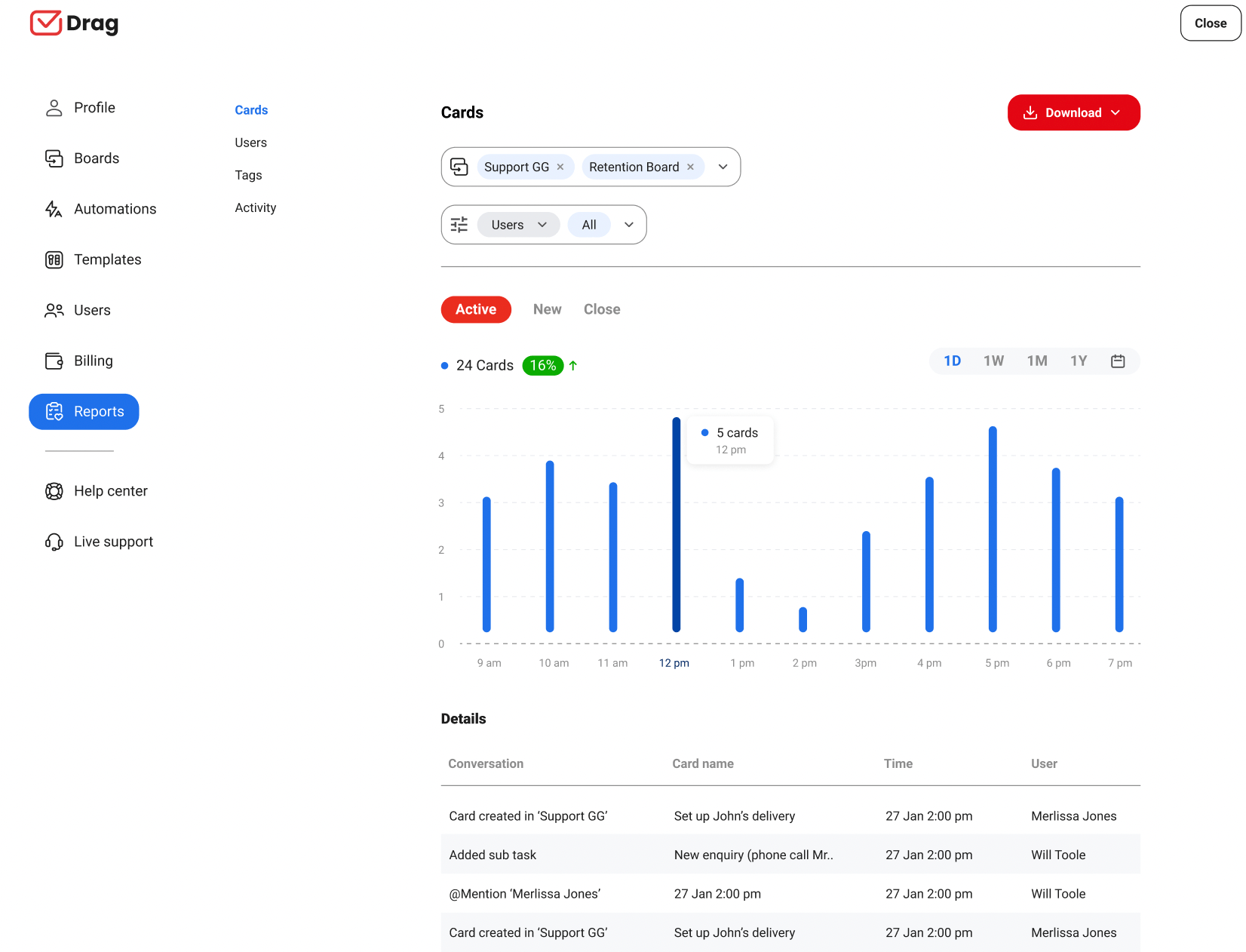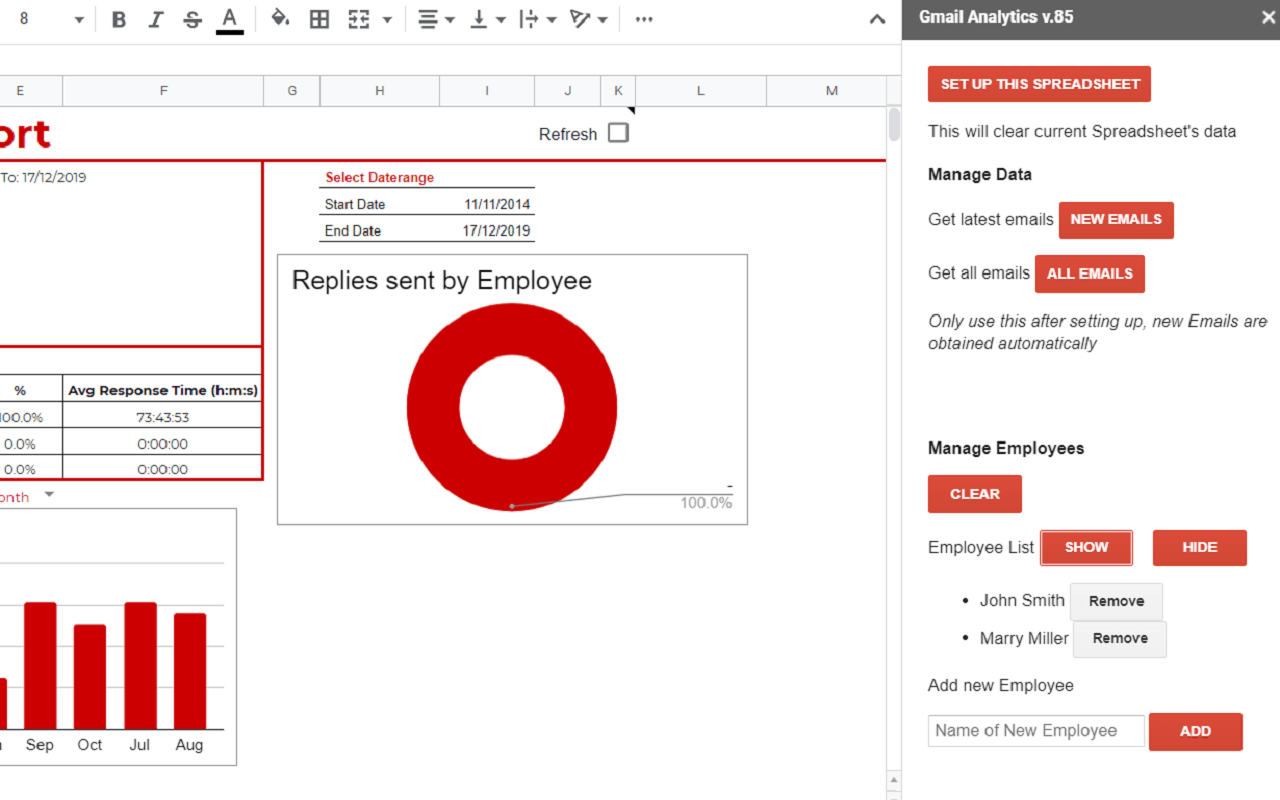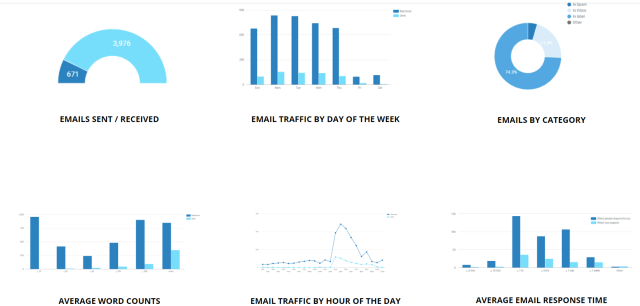Learn about Gmail analytics and how to gather important metrics and reports on activity that is happening in Gmail.
This article is a guide on everything that you need to know about Gmail analytics and creating Gmail reports from Google Workspace and Gmail. We’ll go into detail, as well as provide some recommendations on tools that can help. Alternatively, you can jump directly to How to use Gmail Analytics for quick answers.
Measuring the performance of your emails can be useful to help grow your business on many levels. You will learn how to measure your Gmail Analytics and get Gmail reports to continue improving the efficiency of your team while handling emails.
Why you should use Gmail Analytics
For many businesses and teams, email is a powerful communication channel. Having an overview of Gmail reporting of key metrics such as the quality and quantity of emails helps to measure how you and your team are performing, and have a better idea of problem areas, and identify areas of improvement for your business.
Features such as Analytics and Reports allow companies to trace key metrics such as customer satisfaction, agent productivity, number of acquired leads, conversion rates, and many others related to not just support and sales teams.
A Quick Tip to get Analytics in Gmail.
The fastest way to get analytics and reporting in Gmail and Google Workspace is to install a Chrome extension such as Drag. It will give immediate reporting on all key metrics for you individually and also for your wider team for consolidated reporting.
Measure the productivity
When you have all relevant data about email usage you can measure your team’s productivity, in a company-wide review or individually – it’s extremely important to have a better idea of how efficient the team’s methods are.
Having insights about personal use helps to measure how much time people are spending on various email-related activities so they can improve in the future.
Nonetheless, you can know exactly what needs to be done to improve your service quality and take all the necessary actions to help your team thrive.
Measure the ROI
Having access to analytics and reports from Gmail also helps you with the information needed to monitor how much time the team spends on certain workflows inside email, as well as how much money is generated in return for the committed resources. Identifying ROI rates is ideal for correcting and improving the team’s performance.
Important Metrics in Gmail Analytics
Now that you know why is important to measure relevant data inside Gmail and Google Workspace, you should know what metrics matter the most in this assessment. We have highlighted some key data points below:
Customer support
Customer support teams have some essential metrics to track that are valuable when it comes to email analytics: average email, closed tickets response time, and agent behavior.
Average email response time
Identifying a high average email response time helps you improve your customer relationship, avoiding losing them due to bad support.
The average email response time runs between the time that a customer sends you an email asking for help and the time the support team starts engaging with them. When it comes to email, the response time can be measured in minutes, hours, or even days. But always respect the fact that your customer expects an immediate reply.
Closed tickets by day
Monitoring the number of closed tickets each day helps to identify the capacity and efficiency of your support team. It’s simple math: if the number of tickets solved each day is less than the number of incoming issues, you have a problem. In case all the tickets that arrived on a specific day can be solved, it can also indicate that the support capacity is affected somehow.
Then you need to find out what is happening and what you can do to improve this process.
Agents behavior
Measuring your agents’ performance at work is critical to knowing how you can improve the overall company’s performance. For example, you can see how each agent performs while solving tickets. If there are agents with a low performance it indicates that you should not only talk to them but offer training as well.
Sales pipeline
Data on sales teams directly influences the performance of your business revenue, that’s why is so important to keep track of key data points, particularly inside email. Assuming email is a key channel, having insights can be a lifesaver. The main email metrics to track for sales are conversion rates and vendor performance.
Conversion rate
There is a need to measure conversion rates in any email campaign. The conversion rate simply measures how many people are performing the actions you are asking them to do.
Track this metric to see how you can improve your sales pipeline, identifying which campaigns are not converting well and which can be increased due to high performance.
Number of Acquired Leads
Lead generation needs your attention, mostly because when it’s low something needs to be changed on the acquisition channels. You should be tracking how many leads you’ve captured in a certain period, to check whether it is working or not.
You can either focus on all leads generated or only the new ones added to the database.
Get Analytics and Reporting in Gmail and Google Workspace.
- 2.5x faster email responses.
- 20 hours less spent per month, per team member.
- 40% more deadlines achieved and happier teams.
How to use Gmail Analytics
Having analytics and reporting within Gmail and Google Workspace brings accountability to you and potentially your wider team. Gmail doesn’t offer these features directly so users are required to use third-party tools. Companies need to use Gmail for their Help desk, CRM, and other tools so being able to extract, and report on Gmail actions such as response times, etc. becomes essential
That’s why if you love Gmail, and don’t want to leave it, you can use a small selection of extensions that help you track your email analytics. Let’s check out the top ones.
1. Drag.
Users: Over 30,000 active users.
Price: Free plan available. Plans range from $0 – $16 per user/month.
G2 Reviews: 4.4 stars
Drag is a shared inbox that works inside Gmail and can be used as a Helpdesk, CRM, task management tool, or an application that handles many other workflows. This means you have everything you need inside one place, and one tool, without the need to buy a lot of software.
Alternatively, if you’re just looking to use Drag to manage the analytics and reporting of email, you can do so.
You can centralize your workflow, by allowing Helpdesk or your Sales Pipeline to be managed within the same space as emails and To-Dos. As a shared inbox Drag provides the opportunity of sharing the same email account for many people in real-time, without needing to share logins.
It means that everyone in your team has access to the team inbox, inside their business accounts. This is a secure and transparent way of managing shared email addresses. You can learn more about how Drag works as a place to share team inboxes here.
Drag works with “boards”, that can be your shared inbox or a task management place. Inside these boards, you have columns, that can be named with stages you usually need to identify in your workflow. Inside columns, you can create cards, that can be tasks or the emails you receive in the email address. It’s possible to drag and drop these cards between columns, so you can let your team know in which stage a ticket or lead is at the moment.
Most importantly, Drag allows you to track Gmail analytics and generate reports across all of your shared boards.
2. Analytics for Gmail.
Users: Over 6,000 active users.
Price: Unknown
Google Marketplace Reviews: 3.8 stars
Analytics for Gmail is an add-on for Google Sheets that integrates with your Gmail. With this tool, you can know how fast you are replying to emails, what are the most efficient times for your team, and many other aspects.
It collects data from your email account and sends it to a spreadsheet. There you can keep track of your response times to emails.
It is useful for improving your relationship with clients and also managing your employees’ performance.
3. Email Analytics.
Users: Unknown
Price: $15 per inbox/month
G2 Reviews: 4 stars
Email Analytics is an analytical tool that works for both Gmail and Google Workspace. It integrates with your Gmail or G Suite account, including all your team members’ accounts. With this tool, you can have information about how your team is communicating. Moreover, it can tell you loads of information about how you communicate. These are some of the metrics you can track with Email Analytics:
- Top senders and recipients
- Average email response time
- Amount of emails received and sent each day, or even each hour
- Average word count
Wrapping up
With analytics inside Gmail, you will be able to see the bigger picture of what’s going on within your organization. The main advantage is that you can gather feedback to improve the overall performance.
Using features like Analytics and Reports in your inbox will change how you manage your business, and help you to improve and boost your company’s productivity.
Get Analytics and Reporting in Gmail and Google Workspace.
- 2.5x faster email responses.
- 20 hours less spent per month, per team member.
- 40% more deadlines achieved and happier teams.