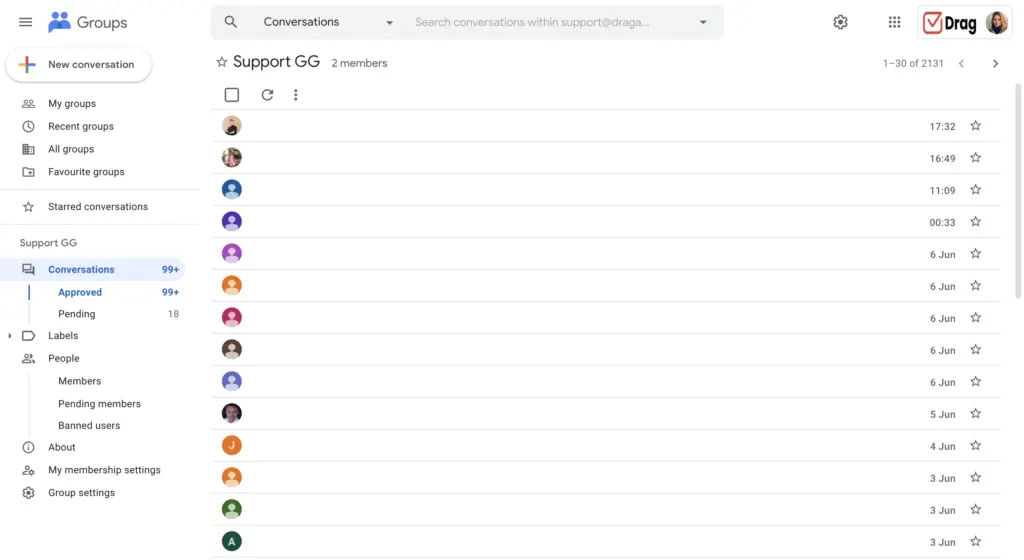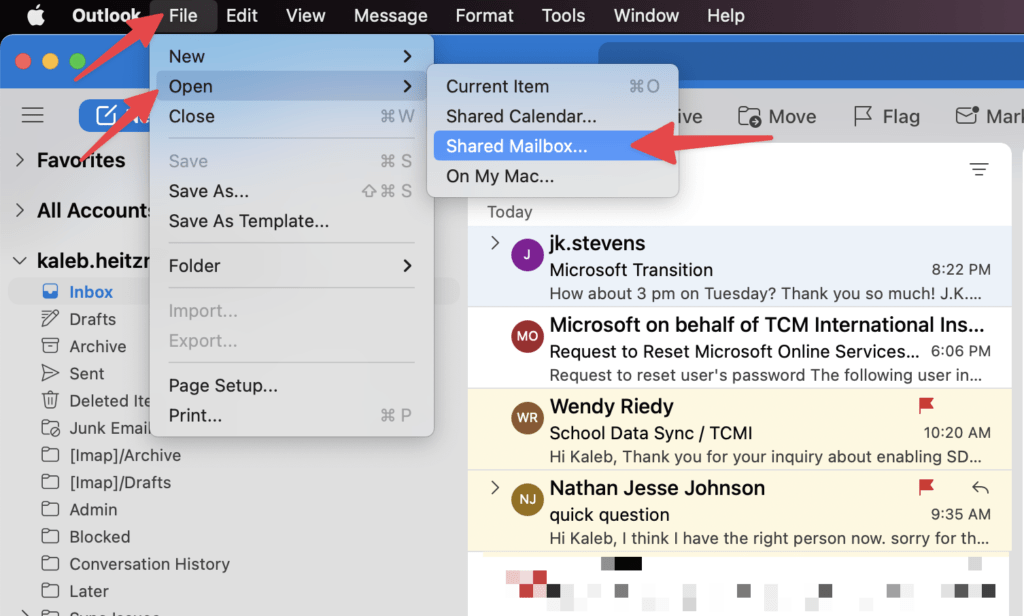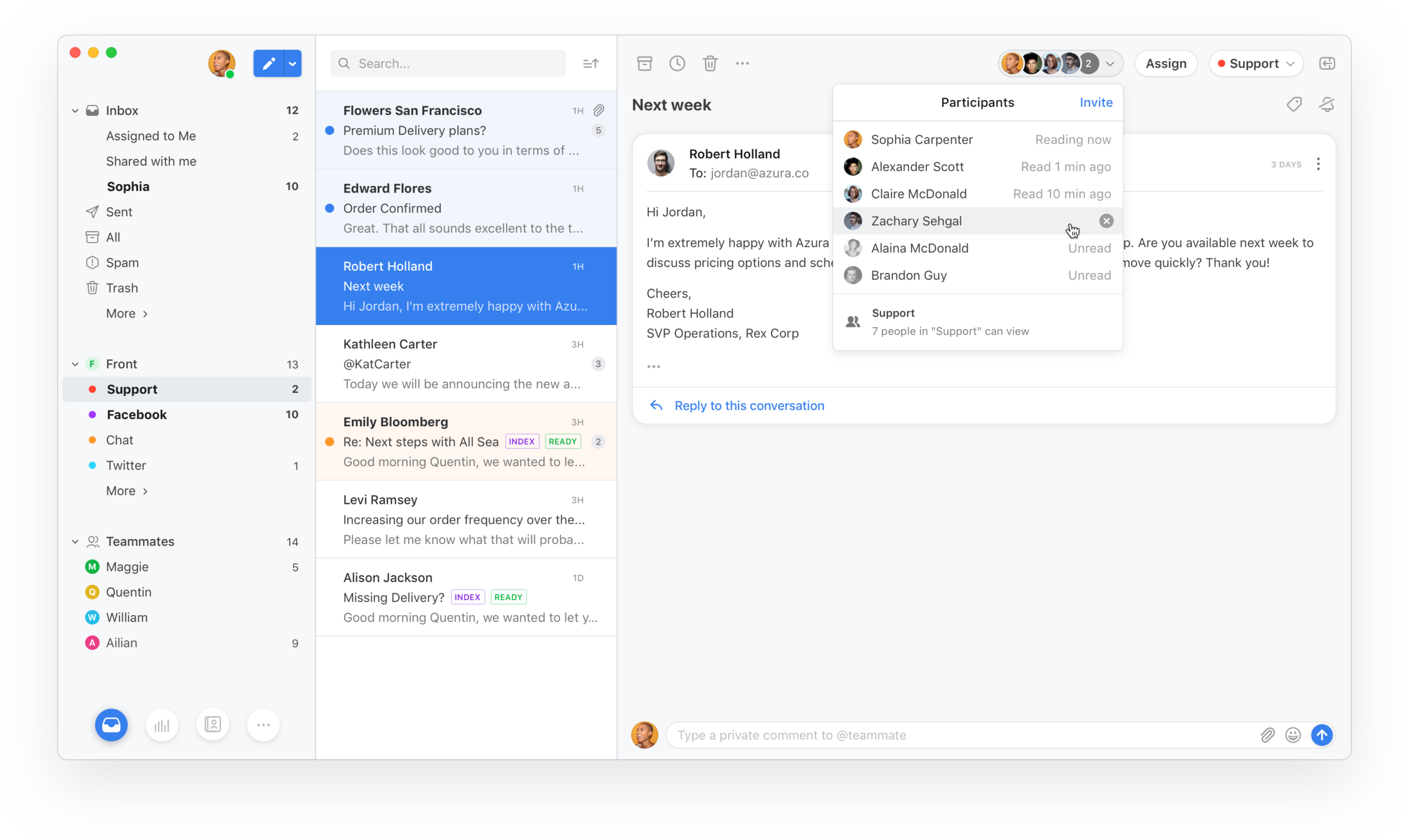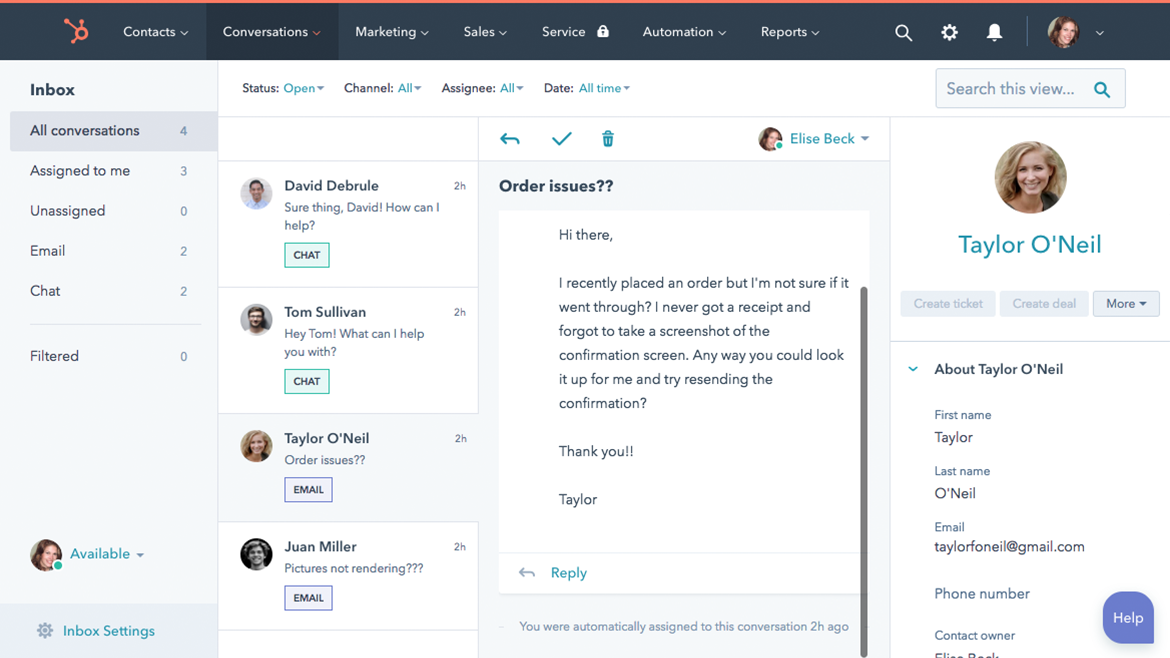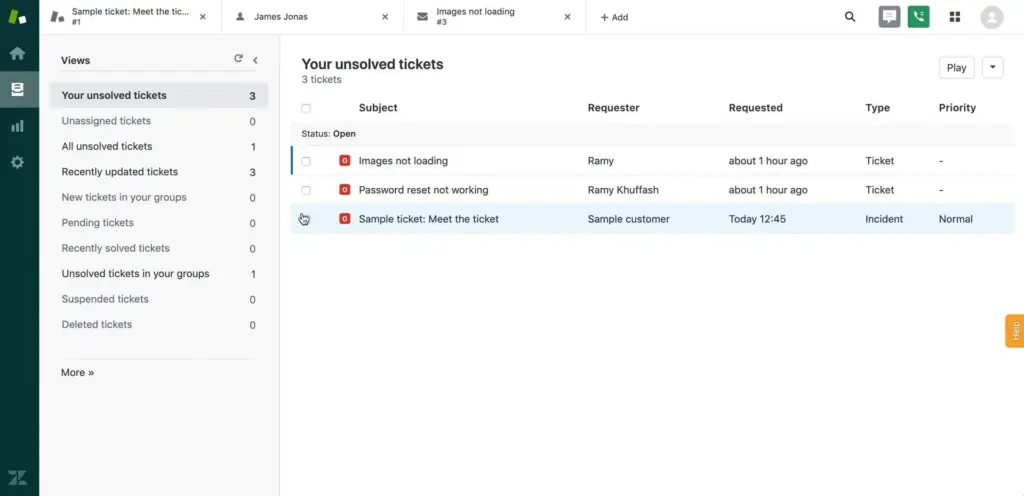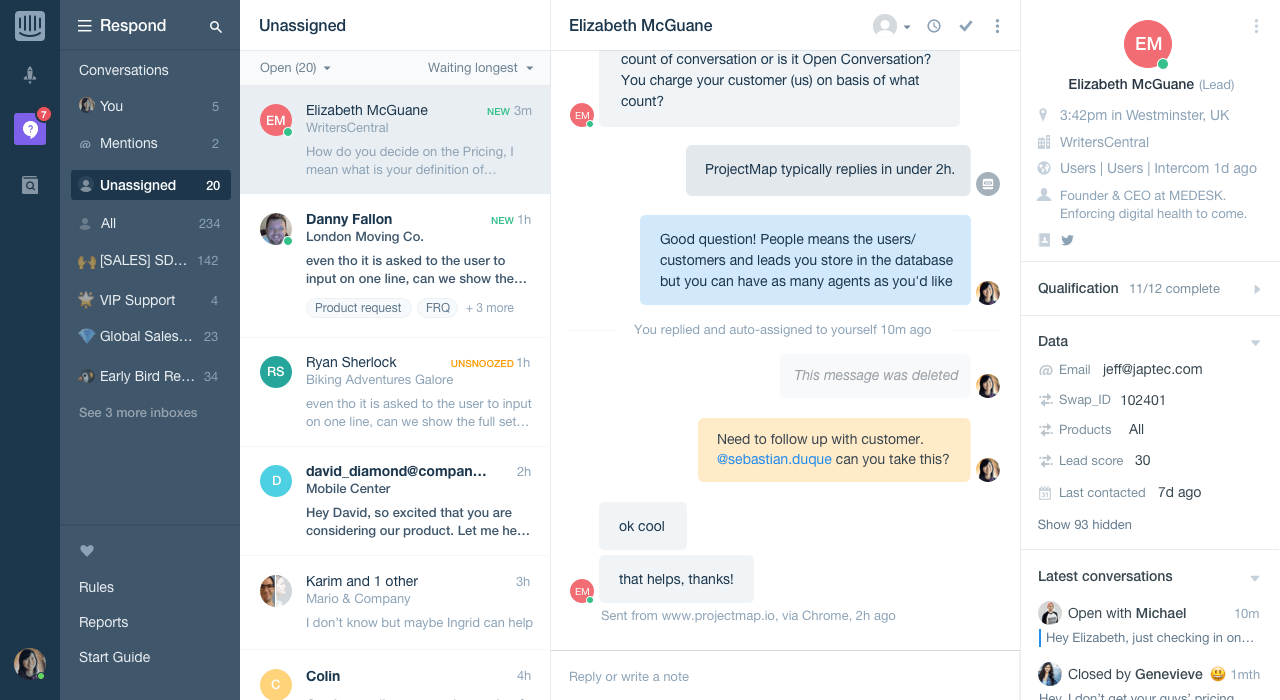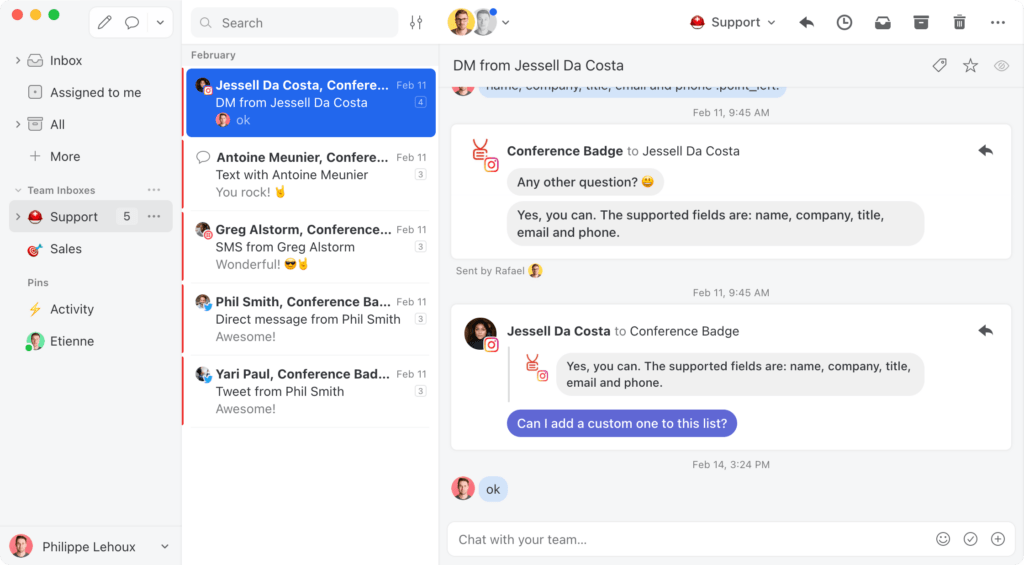What Shared Inbox should you choose? Here’s a comparison of the top options to help you to make a clear decision.
Here’s what’s included in our review.
- A clear, concise explainer of what is a shared inbox including a history of the evolution of shared inboxes
- Should you use a Shared Inbox? A comparison of shared inbox vs. standard email
- An industry summary of shared inbox features and use cases of shared inboxes
- A definitive list of options for the best shared inbox tools categorized by:
We understand that making the decision can be hard. You can shortcut straight to our Top 12 Shared Inboxes or get advice from one of our team.
If you are looking to learn more about shared inbox tools and find the right one for your team, this guide is for you. From the background of how they were created to a list of top shared inbox tools, you will find everything you need to know in this guide.
It’s too easy to lose track of what’s going on if you’re team is all communication externally with customers, and you have no shared inbox solution. So let’s get started.
What is a Shared Inbox?
A shared inbox is a business tool that helps teams work collaboratively on incoming messages. Typically, using their own personal accounts, they can access a shared inbox and work collaboratively on sending, reading, and managing emails. From their individual accounts, team members can access and work on incoming messages, including assigning, replying, or changing status. Most shared inboxes also offer other collaborative features such as internal notes or shared drafts.
History of shared inboxes.
Shared inboxes gained visibility in the last decade and represent a whole new class of collaborative tools for digital work. This is how they became the tools we know today.
Stage 1: Early email days
When email was created in the 1970s, emails were just straight to the point. Messages had a sender and a receiver. That’s it. You could, of course, add more people to the conversation by CC’ing or BCC’ing, but the system logic was a 1:1 relationship – a conversation between two people. Email was originally built for individual use and it still remains foundational to the way that we communicate today.
Stage 2: ‘Improvised’ shared inboxes
As work became remote and hybrid, there became an increasing need for purpose-built tools that enabled collaboration on email.
For example, in 2001, Google launched Google Groups to allow users to easily reach a number of email addresses without needing to replicate them individually as email receivers.
There was no easy way to manage a generic, role-based email address such as [email protected], as a team. Those that did need this, would share the password of that account with the entire team. It was the best solution at the time and served its purpose. Unfortunately, this model broke rather quickly.
Stage 3: Dedicated shared inbox software
A number of dedicated shared inbox software started appearing in the market in the early 2010s. These tools allowed teams to share and collaborate in inboxes without needing to share an account. Some of these tools go even beyond email, including other channels such as SMS, social media, etc. Shared inboxes are truly the new class of collaboration tools that today’s digital teams need.
Shared Inbox vs. standard email.
Some managers and business owners still ask themselves: why not just have a common email account everyone in the company has access to?
Many small teams opt for maintaining the standard email approach of an individual email address per team member whereby they rely on accurate CC’ing and BCC’ing in order to keep everyone in the loop and to clearly articulate action items, knowledge transfer, and complete communication.
As we talked about above, the transition is then to share an email account where team members can all jump in and semi-collaborate. It ultimately breaks at some point – it’s down to you to make that decision as to when and why you make the switch and utilize a shared inbox tool and enable scale. Here are some challenges if you’re currently stuck between making the switch and staying where you are.
⚠️ Challenges of using standard email (and not a Shared Inbox).
1. Privacy issues
Shared email accounts can create security and privacy concerns. With multiple people accessing the same account, there is an increased risk of unauthorized access or misuse of the account. This can be especially concerning if the shared account contains sensitive information or if team members have different levels of access to the account.
In fact, this is one key point when implementing security best practices. Issues such as a stolen device, hacked account or an employee that has left the company are much harder to deal with if the account is shared. For instance, say there are relevant files and folders uploaded by the sales team’s account. If one device attached to it is compromised, you’d have to revoke access to the whole account, which means loss of access to necessary files.
2. Unsafe browsing
There is a security problem with sharing an email account. Aside from the distribution of a username and password to multiple people and the security risks of this, there is a much higher risk of this single account being accessed.
3. Lack of Accountability
Part of the issue with business external communication is that important points might get missed in email threads or duplication of work from two individual members, due to no accountability on work. It means unhappy customers and lost deals.
Say, for instance, one person opens a support inbox to find a client complaint. They will immediately talk to their supervisor and arrange a solution, to be proactive, right? But what happens when another team member finds that same email a few hours later, adds it to their to-do list on a personal notepad, and then figures out a solution and takes other proactive steps?
This creates a bad scenario because even if the intentions were good and everyone is dedicated to their job, it makes it seem like your company isn’t well organized. The same can happen, of course, when dealing with suppliers or even fellow colleagues.
4. Platform limitations
Of course, we can’t forget about platform limitations. Email apps usually have a set amount of devices that can be logged in at the same time without being flagged. This happens because the account is trying to protect itself from potential breaches, especially if people are accessing it from different geotags.
Shared Inboxes vs. other tools.
Because email wasn’t originally built for teams, other workflow management tools started appearing in the market. They are specialists in a certain use case, such as customer support, recruiting or sales. It became very common for companies to spread their workflows across a number of different applications, many times unnecessarily. Here’s a comparison of using shared inboxes vs specialist tools.
⚠️ Challenges with using other tools.
1. Unbalanced workload
If you have to log out of your work email and log into the department account, you need to do all the delegating and task management before forwarding it to your colleagues. If everyone has equal access to the inbox, tasks can be better shared and managed, which cuts down on time and makes the workload better distributed.
2. Context switching
Context switching is another contemporary issue which makes professionals waste a lot of time. This causes unnecessary duplication of information and an enormous waste of time.
If you need to check 3 other applications and consult 2 people in your office to be able to reply to 1 email, you are definitely not making best use of your time. Shared Inboxes allow teams to manage multiple workflows from a single place, in a consistent way.
3. Low efficiency
Another issue with managing multiple platforms is efficiency. Every ticket in a Customer Support tool, or every lead in a Sales CRM tool started as an email in your inbox. But then these emails need to be converted into a ticket or an opportunity when you receive these emails, and then converted back to emails in the recipient’s inboxes when you reply to them.
In a shared inbox, on the other hand, means that an email stays as an email, from start to end. Not to mention, it’s much faster to respond to emails when they’re right there on your shared mailbox.
Turn Gmail into a Shared Inbox.
- 2.5x faster email responses.
- 20 hours less spent per month, per team member.
- 40% more deadlines achieved and happier teams.
Shared Inbox features.
The majority of shared inbox tools will consistently have a set of features that enable true collaboration. Here are a few common features to look out for:
1. Management of shared emails
Role-based emails such as sale@, info, and support@ are primarily what shared inboxes are built for. Companies are looking for a single, consistent email to promote in order for their customers to email to. The purpose of a shared inbox is for team members to be able to email in, and all team members are able to access, manage and reply. With clear accountability, team members can take control of individual emails and respond to them.
There’s also the need for collision detection. Assuming your team are being super-efficient and jumping from email-to-email, they’ll need a way to ensure that multiple team members are not concurrently replying to the same email – collision detection enables this.
2. Email automations
When something can be automated, do it! This is never more true when it comes to processing a large volume of emails. Shared inbox tools will typically have automations built in, enabling repeatable tasks to be automated. This can be anything from canned responses to automatic follow-ups.
In fact, auto-replies are a great use of email automation. For instance, say you’re having issues with your product and multiple customers are messaging you to ask for solutions. A cluttered inbox can be time-consuming, but you don’t want to leave the customer waiting too long without a response, right? Keeping up professional email response times to 24 hours or less is crucial.
So you can draft a reply, something along the lines of “We’re experiencing longer waiting time than usual. Thank you for your patience” that’ll be sent out based on incoming queries. You can filter the automation by subject lines, keywords and sender’s address to trigger the automation, making it customizable to most companies’ needs.
3. Internal team chat
This is an important one when there requires input from multiple stakeholders before a reply is sent. Across shared inbox tools, there’s also the capability to have an internal chat with team members.
Another important reason for using a shred inbox as a team communication tool is that you can add the entire context to one place. Usually, with traditional email, you’d have to forward conversation threads, attach files and link any specific internal pages to give your collaborator the full picture.
Now, with a shared inbox, it creates a digital workspace around each query, giving you the ideal collaborative spot to @mention your peers and ask for their input.
4. Reporting and analytics
Not all shared inbox tools offer analytics features, however, as your team grows, this becomes imperative. Tracking response times, customer ratings and satisfaction levels, and other specific customer support metrics such as CSAT and SLAs become a natural part of any shared inbox tool.
You can use a shared inbox’s report tools (like DragApp!) to filter data by department, date ranges and even single agents. That way, you can track any bottlenecks and potential hurdles with your current process and make necessary changes.
5. Work assignment
Of course, with all the data and ease of collaboration, it makes sense that a shared inbox contributes to workload distribution as well. One of the challenges faced by teams, especially public-facing ones such as customer support, is managing and distributing the work itself. Since it’s always changing and challenging, it’s hard to define who does what. Some tasks are more common, but they’re solved easily, while some agents might be getting a few more complicated messages to deal with.
A shared inbox lets you view all your incoming messages and available agents in one space. Then, the manager can quickly assign a task to the agent as they come in. You can assign by urgency, by subject expertise or even by email round robin, distributing tasks according to availability.
Some shared inboxes offer automation for email assignments as well, facilitating your workload management process.
Shared Inbox use cases.
There are a number of use cases for shared inboxes. Here are just a few examples of the most common ones.
- Customer Support (eg. help@): work on tickets directly from your inbox and use analytics to keep track of response time and other metrics.
- Sales CRM (eg. sales@): manage leads and opportunities that could be coming from a form filled on your website or direct email request.
- Recruiting (eg. jobs@): receive CV applications and manage different recruiting pipelines.
- Operations (fulfillment@): coordinate fulfillment from form requests or direct emails coming from inside or outside the organization.
- Finance (accounts_payable@): receive invoices and work on accounts payable.
- Virtual assistant (ceo@): delegate an entire inbox or specific emails to a virtual assistant.
The best Shared Inbox tools.
Looking for the best solution for a shared inbox that will make your life as a business owner easier? Here’s a list that will help you. We’ve provided a summary as well as case-specific shared inboxes for certain common industry segments.
- Drag
- Google Collaborative Inbox
- Outlook Shared Mailbox
- Groove HQ
- Front
- Help Scout
- Hubspot
- Freshdesk
- Zendesk
- Intercom
- Missive
- Helpwise
1. Drag.
Best for: Overall shared inbox for Gmail and Google Workspace users.
Price: Free plan available. Plans range from $0 – $16 per user/month.
G2 Reviews: 4.4 stars
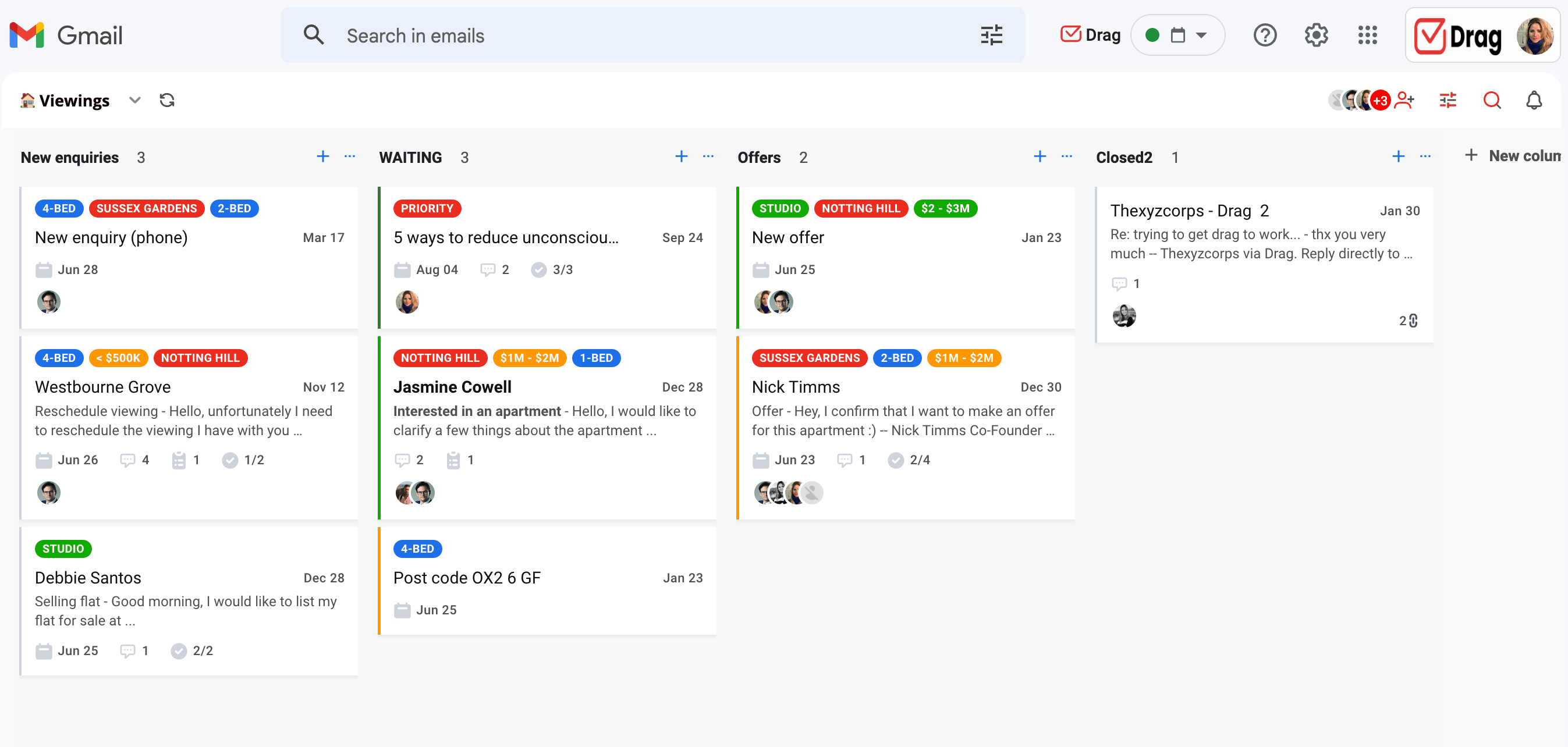
Our tool, Drag, is the perfect tool for small and medium-sized businesses to simplify their work.
It’s a Gmail Shared Inbox that brings all of your workspace right into the place teams spend their time. This means everything from tickets, leads, tasks, chats, calendars or file management is easily accessible without ever leaving a tab. It also means you can keep track of teamwork without adding new learning curves. Since it’s a Gmail add-on, it’s pretty native for Gmail users to get the hang of it.
Drag runs around shared ‘workspaces’, which can be a Shared Inbox, a Google Group, or an empty space customized for your team’s needs. Our workspaces can be in a traditional list view or Kanban board view, adding an extra layer of visibility to your work. We also offer a mobile app so that teams can get things done on the go.
2. Google Collaborative Inbox.
Best for: Very early-stage businesses using Gmail and Google Workspace users.
Price: Free
Google Groups was developed in 2001 as a discussion space where group members can communicate through either a web forum or an email list. However, it has been increasingly used as a Shared Inbox. That’s because teams need to be able to manage emails collaboratively, without depending on sharing an email account and password. Shared inboxes are typically adopted for workflows such as Customer Support, Sales, and Accounts Payable, among others.
Businesses are calling out for email collaboration and until recently, Google Groups has been the go-to option for teams that use Gmail and Google Workspace – originally it was the best share inboxes in Gmail.
3. Outlook Shared Mailbox.
Best for: Outlook-only businesses.
Price: Free
4. Groove.
Best for: For startup helpdesk software.
Price: Paid plans range from $12 – $40 per user/month.
G2 Reviews: 4.5 stars

Groove is another shared inbox focused on Customer Service. It is available as a Web App and offers a longer free trial than most options around (30-day long). Besides the Shared Inbox itself, their product suite includes a live chat and knowledge base focused on Customer Support.
Their reporting feature is very comprehensive for Customer Support teams, including metrics such as CSAT scores or time to resolution. They also provide valuable knowledge base insights for Customer Support teams, such as article performance or search reports.
5. Front.
Best for: For enterprise teams who want a Shared Inbox.
Price: Paid plans range from $59 – $229 per user/month.
G2 Reviews: 4.7 stars
Front defines itself as a communication hub that strengthens customer relationships. Available as a Web App or Desktop App for Mac and PC, they connect email, SMS, social media, WhatsApp, and other channels inside their tool.
A differentiator of Front is the number of integrations it provides. Their marketplace contains over 90 integrations, making it a highly customizable option for teams that work across multiple applications.
6. Help Scout.
Best for: For customer support-focused standalone tool
Price: Paid plans range from $20 – $65 per user/month.
G2 Reviews: 4.4 stars
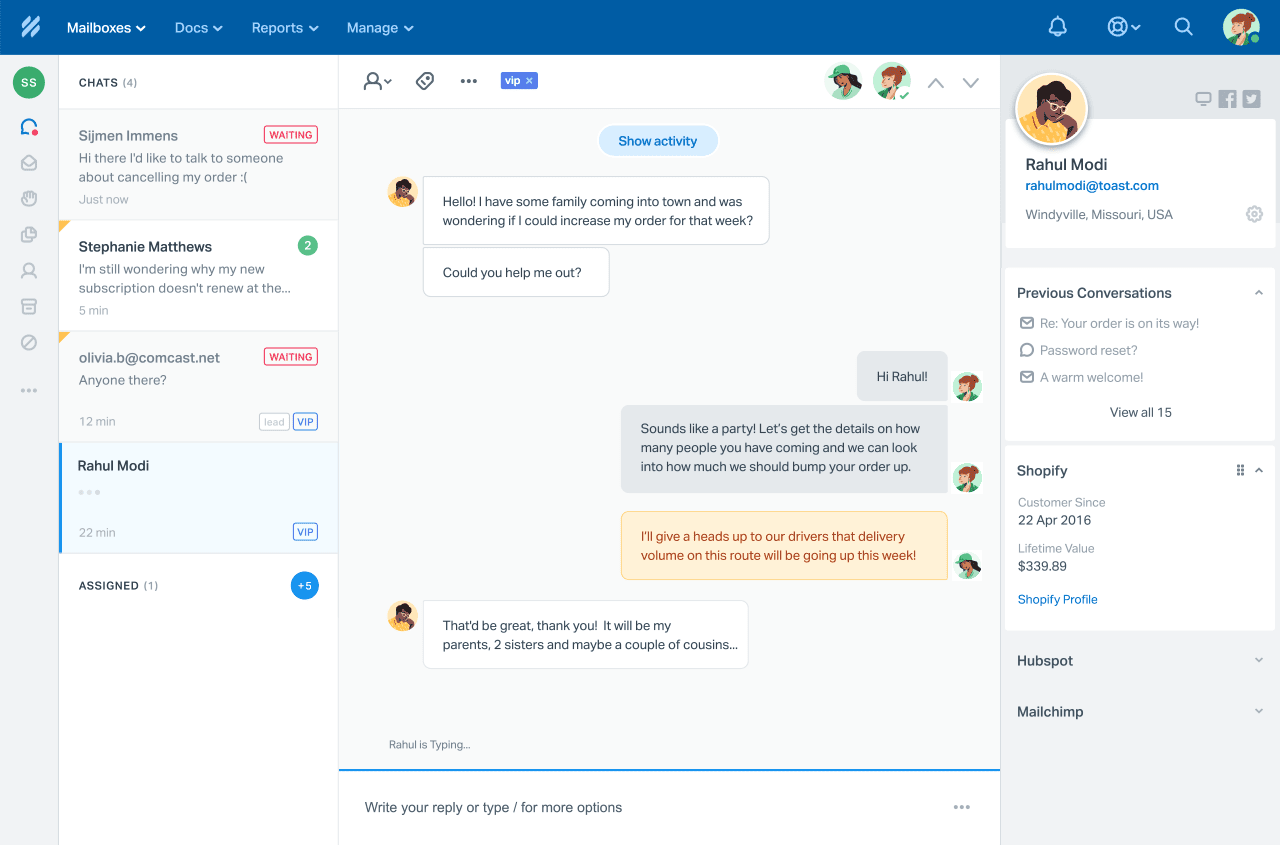
Help Scout is our last recommendation for a shared inbox focused on Customer Support. Similarly to Groove, they also offer a live chat and knowledge base focused on Customer Support, on top of the shared inbox.
Their other features include CSAT rating, collision detection, cross-channel notifications, and 2-factor authentication for extra security. According to their website, their customers reply to emails 52% faster on average.
7. Hubspot.
Best for: For enterprise teams that require a full set of features
Price: Paid plans range from $1000+ per month.
G2 Reviews: 4.4 stars
The giant Inbound Marketing software Hubspot has also added a shared inbox in its offerings. Branded as “Hubspot conversations”, it includes email, Facebook Messenger, live chat, and chatbot.
With a special focus on marketing and sales, their chatbot includes features such as meeting scheduling or lead scoring. From the shared inbox, users can also set up routing rules or create email templates. They also allow users to reply to conversations directly from Slack.
8. Freshdesk.
Best for: For managing customers throughout the cycle of sales, marketing, and customer support.
Price: Free plan available. Paid plans range from $15 – $79 per user/month.
G2 Reviews: 4.4 stars
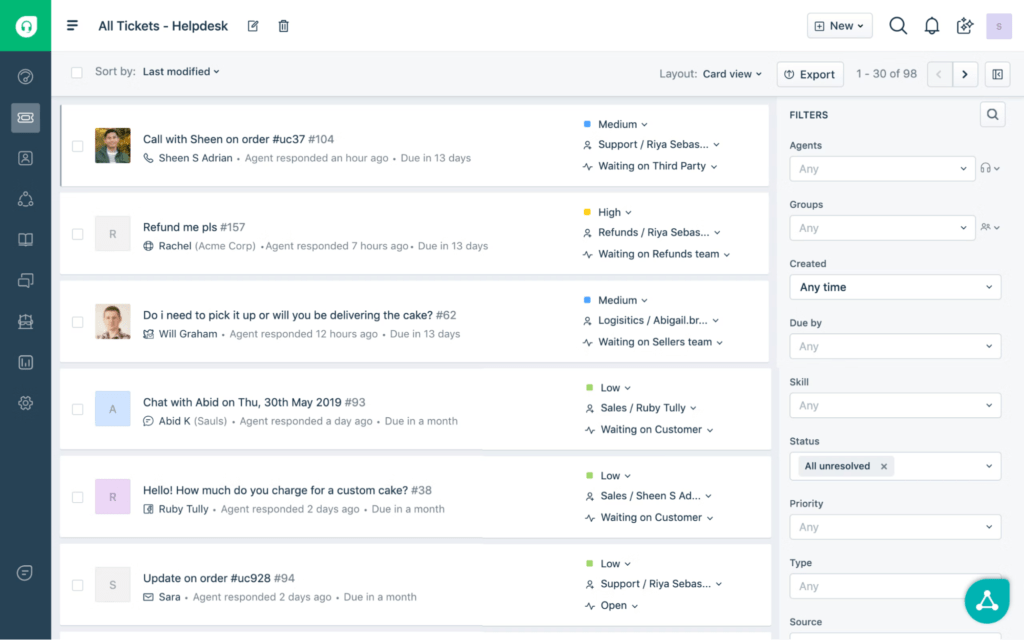 Traditionally a Customer Service software, Freshdesk has also built its own shared inbox, and it’s naturally focused on Customer Service. Features specifically focused on Customer Service include NPS surveys and or a customizable Knowledge Base, for example.
Traditionally a Customer Service software, Freshdesk has also built its own shared inbox, and it’s naturally focused on Customer Service. Features specifically focused on Customer Service include NPS surveys and or a customizable Knowledge Base, for example.
A big advantage of Freshdesk is that they offer a broader range of tools in their suite. For example, besides a shared inbox, you can purchase a chatbot or a call center management tool with Freshdesk. They also offer a broad range of integrations.
9. Zendesk.
Best for: For enterprise teams that need a full suite of features
Price: Paid plans range from $45 – $99 per user/month.
G2 Reviews: 4.3 stars
10. Intercom.
Best for: For larger enterprises who need to manage customers across the complete customer cycle.
Price: Paid plans start from $74 per/month (includes two seats).
G2 Reviews: 4.5 stars
Intercom is one of the original tools with a more recent spin on AI and building more and more automation in order to reduce ‘human support’. With an increasing focus on AI, they have recently launched Fin, an AI bot, to deliver safe, and reliable answers to resolve customer questions.
11. Missive.
Best for: For small teams that don’t use Gmail to manage email and chat.
Price: Free plan available. Paid plans range from $14 – $26 per user/month.
G2 Reviews: 4.8 stars
Missive is an earlier product with a very small team to deliver on their roadmap. Their focus is on delivering an omni-channel solution focused on smaller teams.
12. Helpwise.
Best for: Multi-channel customer support platform only.
Price: Plans range from $15 – $50 per user/month.
G2 Reviews: 4.6 stars
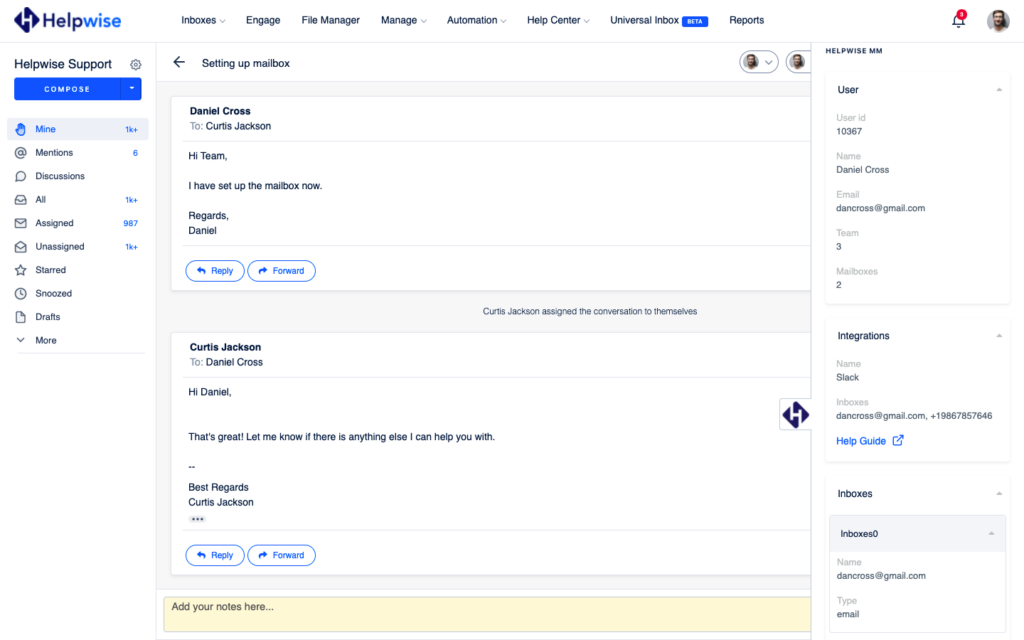
Helpwise is a new product introduced to the market. They are focused exclusively on customer support and are a third-party tool meaning running Gmail / Google Workspace in conjunction with another tool.

#1 Shared Inbox
for Google Workspace users.
These are shared inboxes built exclusively for Google Workspace users. They seamlessly integrate with Gmail and other Google Workspace apps, offering a smooth transition for those used to Google apps interfaces.

#1 Shared Inbox
for Multi-Channel.
These shared inboxes provide their own application and go beyond email. Users can also plug other channels such as Facebook Messenger, Twitter Inbox or WhatsApp to these shared inboxes. If you need multiple channels, these are the best shared inboxes to go for.

#1 Shared Inbox
for Customer Support.
Some shared inboxes are specialized in Customer Support. They usually offer specific features for customer support teams such as SLA’s or customer rating. Below are our top shared inboxes focused on Customer Support.

#1 Shared Inbox
for Large Enterprise.
If you work in a large organization that requires more customizable workflows, this is the best shared inbox for you.

#1 Shared Inbox
for Free.
There are a small number of tools that offer a completely free shared inbox experience.
Top 3 rankings:
1. Drag
2. Google Collaborative Inbox
3. Missive
Turn Gmail into a Shared Inbox.
- 2.5x faster email responses.
- 20 hours less spent per month, per team member.
- 40% more deadlines achieved and happier teams.