
Email is a key part of any business process. From internal communication to marketing, to customer service, having well-written clear emails fosters better conversations. However, most companies and their teams find themselves answering to the same messages over and over again. Therefore, Gmail canned responses can be helpful in cutting down the time you have to spend on replies.
In fact, according to McKinsey research, the average worker checks their email around fifteen times a day. And they receive about 120 work-related messages that probably require their attention. So at the end of the day, that means a lot of time is lost between trying to quickly get to the incoming messages, answering them well and coming back to another task.
Gmail itself has developed this tool to help office workers and entrepreneurs make the best out of their email time. That way, instead of spending too long organizing the ideal replies, you can just enable Gmail canned responses (also known as Templates) to avoid any waste of time.
Advantages of Gmail canned responses
Changing email habits might be diffuclt, since it’s such an integral part of our work schedule. However, when tweaks can enhance your productivity, it’s worth looking into their main advantages. As for canned responses, they have a lot to offer. Here are three concerns that business face regurlarly that could be easier when canned responses are implemented:
Decluttered inbox
When team members have a full inbox to take care of, their job is harder to do. That is, for example, if an IT specialist has to spend time categorizing the incoming messages from other employees, they will take much longer to actually solve concerns.
If, on the other hand, they could set up canned responses according to common questions and solutions, they could reply as soon as possible Then, if there are still concerns, they can dedicate an adequate amount of time to find answers.
The same goes for sales teams. If they get constant emails about products, they might have to keep answering the same questions repeatedly. Those clutter the inbox and might take the attention away from newer questions. Instead, by setting up automated messages, they can be sure everyone gets an answer faster.
Consistency across channels
Another problem that companies might face is the lack of omnichannel consistency. That is, the customer might get one information when they access your website, but depending on which person that’s taking care of customer support, they get a different reply. Given that teams are often working across different digital spaces, it requires extra effort to create these consistent replies, with the same tone and information.
With canned responses, this is not a worry anymore. You can define the basic communication style and adjust it to the theme of the messages, the types of people that will receive it and the content itself.
Customizable for each message
Speaking of adjustments, one of the main advantages of canned responses is thaty they are templates for your messages. You can actually personalize them before you hit send. You can set up a simple message with placeholders as a canned response and then add any names, specific concerns, links and files you might need.
In short, canned responses cut down on time you spend going through your inbox, which allows you to focus on harder replies and other work concerns.
How to set up Gmail canned responses
It’s safe to say that canned responses are a great addition to your email game at work. Recently, Google has renamed them “Templates”, but the process of creating and using them is still straightforward. There are three main things to consider: enabling templates, creating templates and actually using these Gmail canned responses regularly. Here are the steps:
Enable templates in Gmail
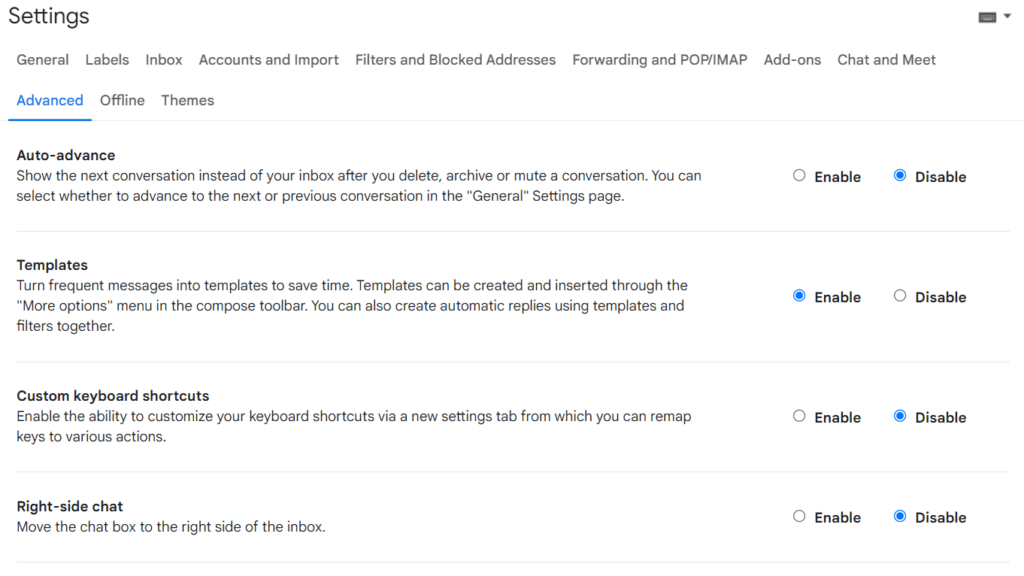
- Open Gmail on your browser
- Click on Settings and then See all settings
- Go to the Advanced tab
- In the Templates section, select Enable
- Scroll and click Save Changes
Save drafts as Gmail canned responses
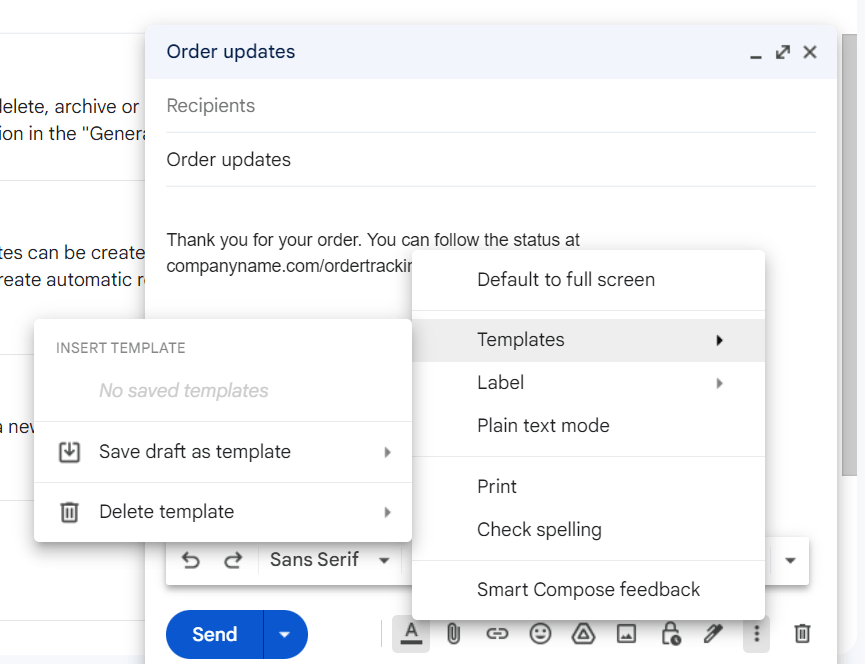
- Open Gmail and click Compose
- Enter your message
- Click More and then Templates
- If you’re creating a new template, click Save draft as template
- To edit a previous template, click Save draft as template and under Overwrite Template, choose which one
How to use Gmail canned responses
You can either send Gmail canned responses manually or create automations to send them in certain scenarios.
How to send Gmail canned responses manually
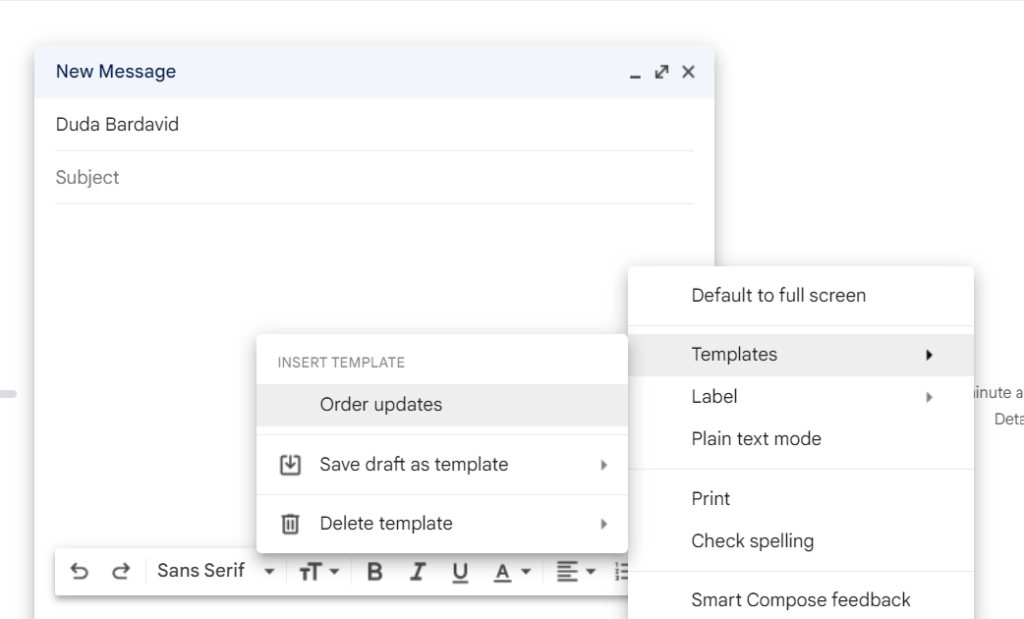
- Open a new message or reply
- Click More and then Templates
- On Insert template, choose a saved template to insert into the draft
- Add or edit any extra information the message needs and send your email
How to automatically send Gmail templates
You can also automate the sending messages from templates. This is done by using Gmail filters. To do that, go to the search bar in include the criteria you need for incoming messages.
For example, you can create a filter for emails containing customer support questions, by selecting the field “Has the words”.
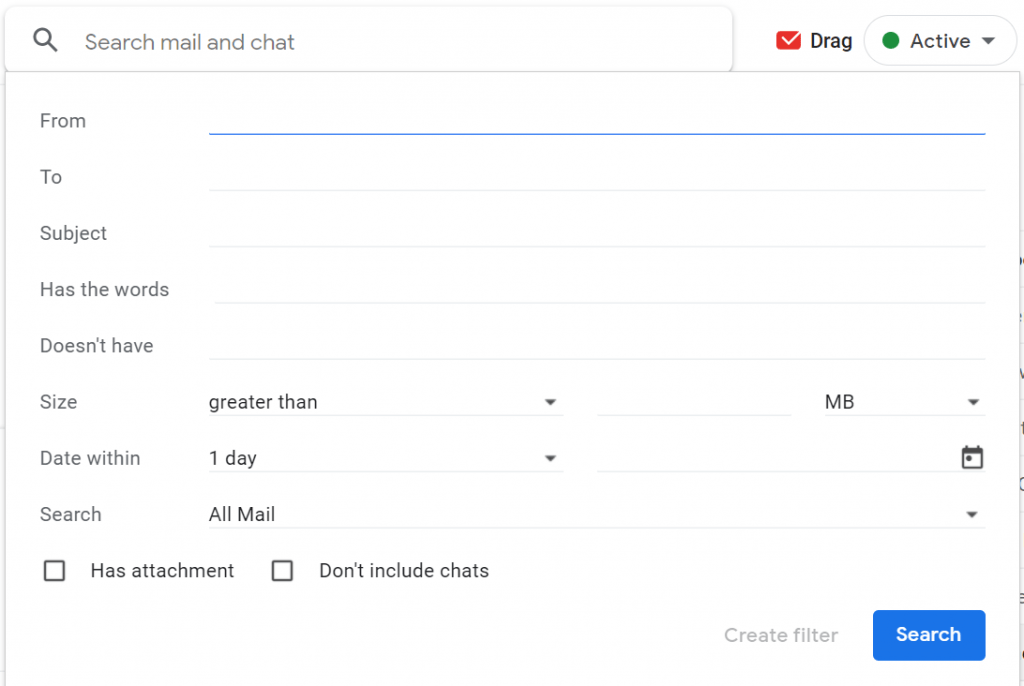
Afterwards, all you need to set up is the action Gmail performs when these messages come in. There, you can select “Send template” and then “Create filter”. Now, all incoming emails that meet your criteria will receive the consistent canned response.
Turn Gmail into your Team’s Workspace.
- 2.5x faster email responses.
- 20 hours less spent per month, per team member.
- 40% more deadlines achieved and happier teams.
Examples of Gmail canned responses you can create
When creating Gmail canned responses, you need to be aware of two different aspects of email: the tone and the content. The tone is a crucial part of any business email. You need to be formal enough that it feels respectful of your customer’s time, but not as formal that you seem distant. Clarity and consistency are also key.
As for the content of your message, you need to align it with exactly what the recipient needs. It should offer the answer to what the person is looking for with relevant data and files to help deliver the point. On the flip side, you shouldn’t include too much as to not cause any confusion.
So, when taking the time to write the templates for your Gmail canned responses, you need to pay attention to what you want to say and how. Here are a few examples:
Customer support overload
There are moments when your customer support team is overloaded with tasks. But that doesn’t mean you don’t need to be clear and fast when answering to customer support emails. What you need to do is write a message that makes it clear that you’re working on the issue. Here’s an example:
Hello (client name),
We’re sorry to hear you’re facing issues with [product]. We are taking time to look through the cause of your concerns and get back to you as soon as possible. Please don’t hesitate to reach out if you have any additional information about your problem.
Thank you for your patience.
The [Company] Team
FAQ
Now, another time when you might need to use Gmail canned responses is when you’re trying to direct people to a question that has been answered before. In this case, it’s important to add links or files that help guide your recipient to where they need and the clearer you are, the less likely they will need to ask follow up questions. For example:
Hello, (client)! Thank you for your question. You wanted to know more about [product], so we are happy to share our tutorials on how to use it. You can find them on video at companyname.com/product/how-to, where we demonstrate all the steps.
If you have any more questions, please reach out. Thank you for your support,
[Company Name]
Product features
If you’re offering new features or detailing specific points to potential clients, it’s important to write emails that give them a better understanding of everything you’ve developed. To do that, you can create a canned response, such as:
Hello, (client). Since you’ve been using [product] for a while, we wanted to let you know about our favorite feature: [feature name]. This was developed with our partners in mind to make your day easier. Down below, you can find our guide with how to start using it.
You can also find use cases and tips on our blog at companyname.com/new-feature/tips
We hope this new feature can make your experience with us even better. We’d love to hear from you if you have any comments.
Thank you,
[Company name]
Pricing and offers
Sometimes, your company’s sales inbox is filled with queries about plans, pricing and special order quotes. Of course, you want to get back to these quickly, as to not lose any potential clients. A Gmail canned response can help a lot:
Hello, thank you for your interest in [product]. We at [company name] have spent a lot of time tweaking it to help our customers thrive.
The pricing varies by amount and any personalization you might need. It starts at X, with a special offer at Y for three months of use. If you have any additional concerns about how it can help you, we can schedule a demo. Just reply to this email and let us know.
[Company name]
Client onboarding
One of the most important times for a client-company relationship is when you onboard a new person or organization to your platform. There are many steps, such as documentation, contracts, shared files and sensitive data that goes into it.
So you need to make sure your client feels safe and supported during the process. A canned response is likely expediting the time is takes to explain it to them, but it has to be personalized to your services. Here’s a guide:
Hello, (client), we’re happy you chose us for [service]. Before we get started, it’s important that you share some information with us and we add you to our service platform. That way everything is stored safely and organized. Here’s what we need:
[list of files]
You can find the blank files on this email. Then, all you have to do is upload them at companyname.com/new-clients/files
As soon as we review them, we can continue the process of bringing you into our team. We’re excited to start this new journey. Thank you again for choosing [company name].
[your name/job title]
Of course, the kind of message you write and the specific tone depends on what your company offers, your clients’ profiles and the main repeated emails your team needs to send. The key part is making sure all of it stays helpful, quick and consistent to represent your brand.
The limitations of Gmail canned responses
While canned responses cut down on time spent crafting messages, there’s still a lot to do when using them. The key problem is that they aren’t easily customizable and require a lot of upkeep to stay relevant to the incoming messages. Not to mention, they require extra attention to detail, such as creating very specific filters and adding extra information that your message requires.
No labels or folders
One of the main points that drive users to Gmail x Outlook and other email clients is that Gmail is great at categorizing messages into labels and filtering them automatically. However, this same feature isn’t available on canned responses. That is, if you have plenty of pre-written messages, you would probably need to sort through them when replying to pick the correct one.
Can’t share with your team
Another limitation this feature has is the lack of sharing mechanisms. If one team member has written the canned responses, they would have to share the text with coworkers so that everyone can be on the same page. That is, adding them manually following the steps above.
This is crucial because, especially with client-facing communication, the entire team has to follow guidelines and offer the same kind of information. Besides, consistent tone does a lot for client relationships and branding. So this extra work is necessary, even though it can be bothersome.
No personalized fields
The main concern when using canned responses in Gmail is having to make sure the correct information is filled in. From copying the customer’s name from their initial message to adding dates and timelines to the text, you need to review everything, even when using canned responses.
Gmail doesn’t allow canned responses to have automated placeholders that would be filled with previous information. Instead, you have to change them automatically, to avoid the dreaded “Dear [CUSTOMER]”.
The best alternative to Gmail canned responses
Canned responses have an alternative: setting up a Gmail shared inbox that is accessible for the whole team. And that includes message templates and automation. A shared inbox is a digital workspace that can be accessed through the authorized user’s own login. AKA: everyone follows incoming messages in real time.
Drag allows its shared inbox users to create canned responses and email sequences, with features such as personalized fields and folders. So, when you are having a conversation, it will automatically include the pre-written text along with your recipient’s information. And these are saved for follow-ups, so you won’t need to fill them out again during the email thread.
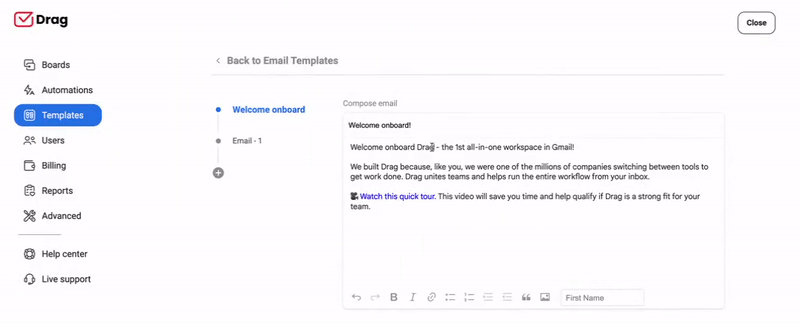
The templates are shared with your whole team, who can see them by category, edit when necessary and create rules that use them. That way, the ease of an automated inbox is available for everyone in the company through the template dashboard.
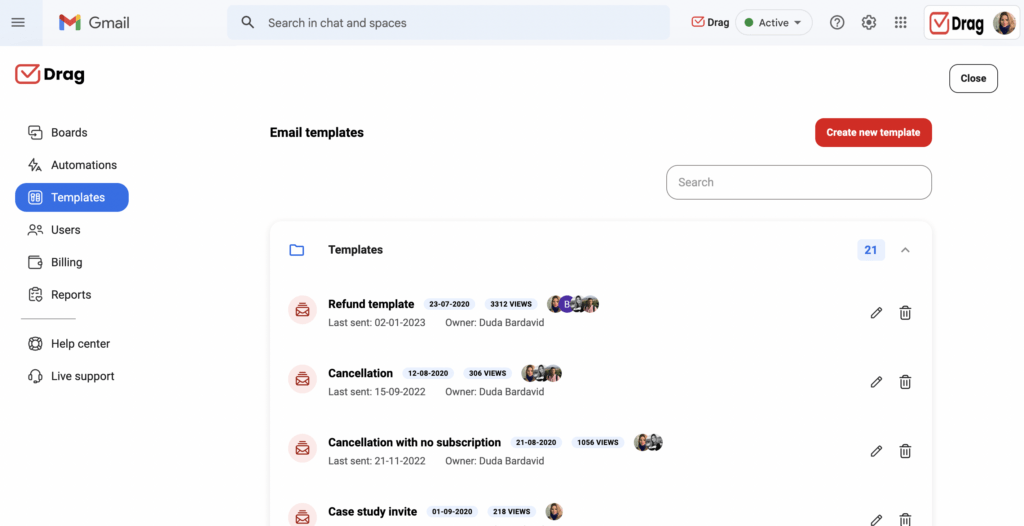
Wrapping up
Gmail canned responses are great for organizing your email replies. But when dealing with a team that relies on digital communication, it’s important to pay extra attention to the consistency, customization and effectiveness of your messages. Shares inboxes with email templates can help you create the best canned responses system for your needs.
Turn Gmail into your Team’s Workspace.
- 2.5x faster email responses.
- 20 hours less spent per month, per team member.
- 40% more deadlines achieved and happier teams.







