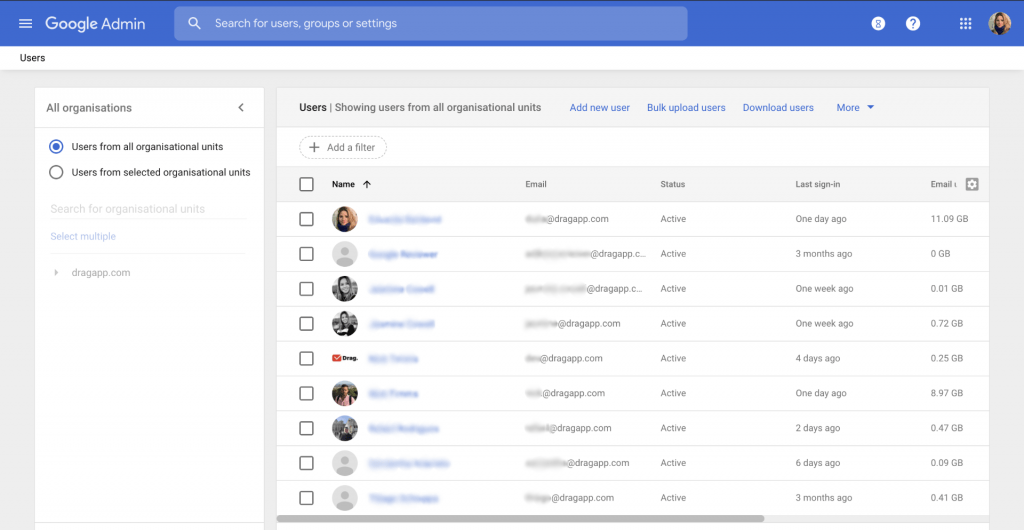The email setup is a crucial part of a productive work system. That is, since most businesses nowadays rely on email communication to keep things going, it’s imperative to have a good inbox and have it organized. Many companies have recently decided to migrate from Outlook to Gmail to enjoy perks such as professional email response templates. They can also migrate Office 365 to Google Workspace.
In fact, there are around 1.8 billion users on Gmail. Outlook, for reference, has around 400 million. Of course, companies often provide the email client according to their needs. But Gmail’s customization and integration with Google Workspace has made a lot of users – personal and enterprise – switch to it since it was launched in 2004.
Given this trend, it’s clear that many forward facing companies, that rely on email as their primary form of communication, are rethinking their Outlook use and trying to find efficient ways to migrate email to Google Workspace to enjoy its perks.
Gmail vs. Outlook
But let’s get into it. Why has Gmail gotten so popular since it launched? Of course, the decision to migrate from Outlook to Gmail depends on what each user or company requires. But Gmail’s popularity has risen a lot due to a few of its tools and user controls.
With that, the platform has also expanded to some features that enhance work collaboration. So now, besides being convenient for personal use, Gmail and Google Workspace have become industry standards (and popular among other groups, such as schools and universities).
Here are a few of these features that enhance usability:
Google Workspace integration
The Google Workspace integration with Gmail is actually the integration of multiple Google Workspace apps with Gmail. This integration enables users to access and use multiple Google apps within their Gmail interface, streamlining their workflow.
There are many tools included in Google Workspace. Such as: Google Drive, Google Calendar, Google Meet, Google Sheets, and Google Keep.
For example, users can attach tables from their Google Sheets to their emails, schedule appointments and events in Google Calendar directly from Gmail, or start a Google Meet conference directly from a Gmail message.
So this means the integration of Google Workspace with Gmail provides a more efficient and streamlined workflow for users. It allows them to manage multiple tasks and collaborate with others easily, without having to switch between different apps or platforms.
Filesharing
Another important factor is that each Google account has 15GB of cloud storage. By using Google Workspace, you can keep all of your saved files on this dedicated space and access it directly from your mobile devices by signing in. So, instead of saving locally, you can upload something to Google Drive and then share with other people.
Filters and views
Gmail and Outlook can be very different in the way they display email in the inbox. Gmail’s default view is conversation view, in which emails related to the same topic are grouped into a single thread, making it easy to follow the conversation history. Outlook also offers a conversation view, but users have to enable it manually.
You can label emails in Gmail, which can help organize and categorize your inbox. Filters can be set up to automatically move messages to specific labels based on criteria such as sender, subject, or keywords. Outlook’s features are not as intuitive as Gmail’s filters and labels.
Gmail’s inbox view is highly customizable, allowing users to adjust the layout, choose a theme, and add or remove features such as the Google Calendar widget. Outlook also offers some customization options, but they are not as extensive as Gmail’s.
Most of all, users tend to favor a cleaner, easier to understand inbox view. Often, people decide to migrate from Outlook to Gmail because Outlook’s robust system makes it a bit more cluttered. And digital clutter cuts down on productivity.
Add-ons and customization
Due to the huge amount of users on Gmail, software developers tend to favor it when bringing out new tools. When you migrate email to Google Workspace, you benefit from the official Markeplace. There, you can download and install Gmail add-ons.
These can bring your user experience to the next level. You can add features like document signing, CRM management, time tracking, polls and many more. You can also add canned responses — professional email response templates that will ensure good communication — with some add-ons. That way, your email experience can be far deeper than the standard version of Gmail.
How to actually migrate from Outlook to Gmail
If you choose to migrate your email to Gmail, the process is quite easy and quick. All you need to do is log into your Gmail account and access the Settings menu on the top right. Then, find the Accounts and import tab and scroll down to Import mail and contacts.

A pop-up will appear, in which you input your Outlook address and click Continue:
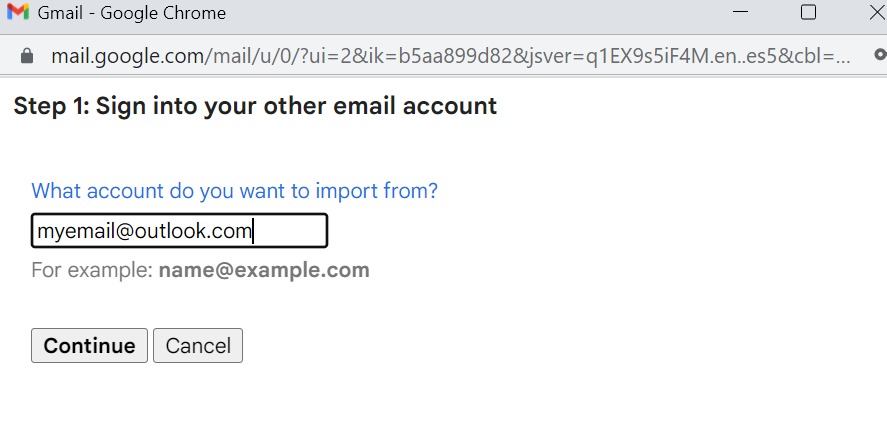 Now, Gmail will ask you to log into your Outlook account on the new window that pops up. Then click Next:
Now, Gmail will ask you to log into your Outlook account on the new window that pops up. Then click Next:
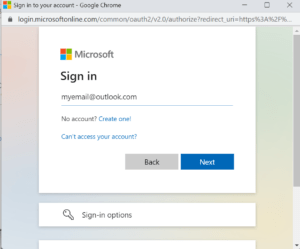
On Outlook, give the app permission to access your data and export it:
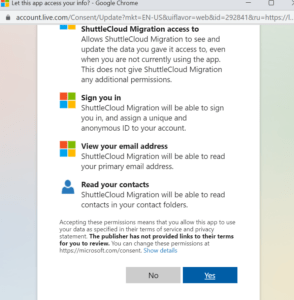
Now, the process will take you back to Gmail. A new window will guide you to step 2. Select what you want to import:
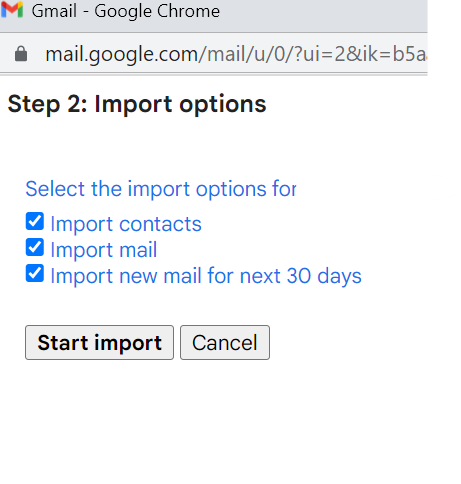 Click Start import. Now, in the following couple of days, you will automatically migrate from Outlook to Gmail.
Click Start import. Now, in the following couple of days, you will automatically migrate from Outlook to Gmail.
The forwarding of new messages will be up for 30 days, during which you can update your contacts about your new address and avoid miscommunication.
Now, you’re receiving emails on Gmail.
Turn Gmail into your Team’s Workspace.
- 2.5x faster email responses.
- 20 hours less spent per month, per team member.
- 40% more deadlines achieved and happier teams.
Steps to migrate email to Google Workspace
As Gmail builds up integration with other Google features and add-ons, one thing that enhances the user experience is Google Workspace. Formerly know as G Suite, this tool allows companies to set up a digital workspace including tools like Google Docs and Google Sheets.
It comes with its own admin console, where members can access files, share information and message each other, all while staying within the same digital space. This is a helpful tool for global connected teams and allows for email-driven tasks to be done better.
Personal users can have access to all Google Workspace features, but to use a specific space for a companym they have to be added into it by the administrator. If your collaborator are all fully migrated from Outlook to Gmail, you can set up a digital workspace to work on.
How to set up Google Workspace
The first step is to access Google Workspace’s website and click the button Get Started.
Step 1: Business Info
Add your company’s name, number of employees, industry and location.
Step 2: Contact info
Now, you have to add the admin’s contact information. Add your full name and current email address – aka, the one you migrated to. If you need to recover your password afterwards, this is necessary.
Step 3: Setting a domain
Next, there are three options you can pick from depending on what your company needs:
- I have a domain
- I’d like to buy a domain: if you want to buy a customized domain to set Google Workspace
- I’d like a free .page domain: the free version
Step 4: Business localization
Following, you need to add your company’s information, such as:
- Address
- Postal code
- Business Phone number
Step 5: Login and password
Choose your username and password to log into your Google Workspace account. This is the username that will be visible to others within your workspace.
Make sure to add a secure password to protect your privacy and data.
Step 6: Review and pay
On the next step, you can pick your payment plan. The lower tier is $6/user/month.
Review all the information and click next. Your account will be created and you can set up the workspace.
Step 7: The admin page
This is where you will set up your Google Workspace account. Actions include adding new users and categorizing them into groups.
Add new users
- Go to the admin panel and click on Users.
- On the top left of the page click on the “+” icon.
- Type in the first and last name of the user. You also can add their personal email and a profile picture.
- Next you are going to create a password for this new user.
- Click the Add New User button.
Create Groups for users
If you have a bigger team on your Google Workspace, it needs better management. That’s why you can divide them into groups. You can then give them all access to tools they need to have. Besides, that’s where you can create shared emails for a team, such as customersupport@
One of the key advantages of your team having a shared space is that they can collaborate on tasks and make them faster and better to solve. For example, a CRM team can benefit from collective professional email response templates they use with different clients.
Why should you migrate Office 365 to Google Workspace?
Now, Microsoft has long shown that Office Suite, now Office 365, is a great tool that allows for easy document creation and sharing. So migrating from Office 365 to Google Workspace requires a few adjustments. But once you set up a working system, it can make your experience much faster and streamlined.
Here are a few key differences:
Cloud-based storage
Office 365 does offer cloud storage, with Microsoft OneDrive. However, you will only get 5 GB of free cloud storage. This is shared between your files and photos in OneDrive, attachments in Outlook.com and your Microsoft 365 apps. AKA: all that’s included in your account.
By comparison, a Google account has 15GB of free storage. You share it between Gmail, Google Drive and Google Photos, but it’s three times as much. As for a company’s Google Workspace storage, each subscription tier allows for a limit. The Business Starter plan, which costs $6/user/month, comes with 30 GB of Google Drive storage.
Live edits
Another feature that enhances productivity when you migrate Office 365 to Google Workspace is that the Google apps have live editing abilities. For example, say you are writing a business proposal with a coworker, a deliverable to a client. Now, instead of emailing each other different drafts, you can simply work on the same document on Google Docs. The apps keep track of edits and suggestions, allowing for comments as well.
How to migrate your Office 365 to Google Workspace
Unfortunately, unlike the Outlook to Gmail migration, it’s not a straighforward process. You can link your Outlook accoun that’s connected to your OneDrive to your Google Account and that incorporates contacts, messages and calendars. As for individual files saved on a cloud, you will still need to manually transfer them.
Add-ons and Gmail features
Gmail has gained a lot of space in business communication because it allows managers and owners to customize it to their needs. Due to the rise of global teams working on recurring projects all over the world, written, fast and efficient communication is a priority.
Since Gmail is able to host a lot of add-ons and customizations, each team can build on its capacity to allow for a more productive space, in which they don’t need to waste time looking for files or trying to learn a new tool.
DragApp
One of these tools is Drag App. Drag turns your Gmail inbox into a collaborative shared inbox, with features such as: professional email response templates your entire team can use, kanban boards that turn emails into tasks, assignments, shared calendars and much more.
And it’s installed right into your own Gmail account. With Drag, you can create your own workspace directly on the same page, allowing users to collaborate securely, from their own accounts, on a platform they’re already familiar with.
Turn Gmail into your Team’s Workspace.
- 2.5x faster email responses.
- 20 hours less spent per month, per team member.
- 40% more deadlines achieved and happier teams.