
There are many scenarios in which you might look into how to merge Google accounts. Maybe you’re compiling your personal Gmail into your business Gmail account to grow your company. Or maybe you’re changing your address but don’t want to lose previous contacts.
However, you’ll probably run into a problem: there isn’t a way to fully merge two Google accounts into one. In fact, this can become a problem for business managers and owners who need to keep tabs on all communications.
However, there are different shortcuts and tips to actually make the switch to a new account without losing any of the previous work. In this article, we will dive into how you can bypass the current limitations to merge Google accounts and how to prevent this issue from happening in the first place.
Why would users want to merge two Google accounts?
Before exploring how to actually do it, part of the process is understanding why the users are looking for a way to merge Google accounts. Each specific situation might be suited to a different method. And since some might be extra work and time, it’s better to determine the actual needs first.
Switching digital identity
A common reason users look into merging Google accounts is simple: their previous email address doesn’t represent their digital identity anymore. Whether due to a name change or opting for a more professional-sounding email account, they might not want to lose previous interactions.
In that sense, they can probably forward emails from the old account to the new one and inform correspondents about the new address.
Going from personal to professional
When a business owner or manager is starting out, they can probably get away with using the basic Gmail assets and free Google Workspace app. However, as the business thrives, the professional resources can make a huge difference.
For example, the Google Workspace environment comes with more cloud storage, custom domains, collaboration features such as video calls and an admin dashboard with security protocols.
However, when they decide to make the investment and switch to a professional account, some of the files from the personal workspace are still needed. And when you’re combining accounts from multiple business departments, the amount of files to transfer is even higher.
That’s when Google Takeout, the native Google backup tool, can be a lifesaver. This resource can help you merge two Google accounts into one by exporting Google Drive files and photos, Contacts, Chrome favorites, Google Meet and Chat history and even Google Calendar.
Managing multiple accounts in an operation
But what if instead of needing to merge two Google accounts, you need to merge and manage multiple streams of communication?
Here’s a scenario: a business manager has decided to implement a sales team address that’ll be accessible to all team members. But up until now, all business communications happened on each employee’s account. Now they’d have to migrate each account separately and sort emails accordingly so that they don’t lose important data on clients and purchases.
That’s when the shared inbox solution can help.
Turn Gmail into your Team’s Workspace.
- 2.5x faster email responses.
- 20 hours less spent per month, per team member.
- 40% more deadlines achieved and happier teams.
Merge two Google accounts with Gmail migration
If your need to merge two Google accounts is mostly due to emails, you can try migrating from Gmail to Gmail. As in: forwarding incoming messages from your old account to a new one and updating your contacts with the new address.
Here’s how to do it:
- Access Gmail web from your old account
- Go to the Settings page
- Click on the Forwarding and POP/IMAP tab
- To prepare your old account for the merge, select Enable POP for all mail
- Click Save Changes
- Log into the new Gmail account
- Go back to the Accounts and Import tab and scroll to Check mail from other accounts
- Click on Add a mail account and select Import emails from my other account (POP3)
- Add the server information and click on Add Account
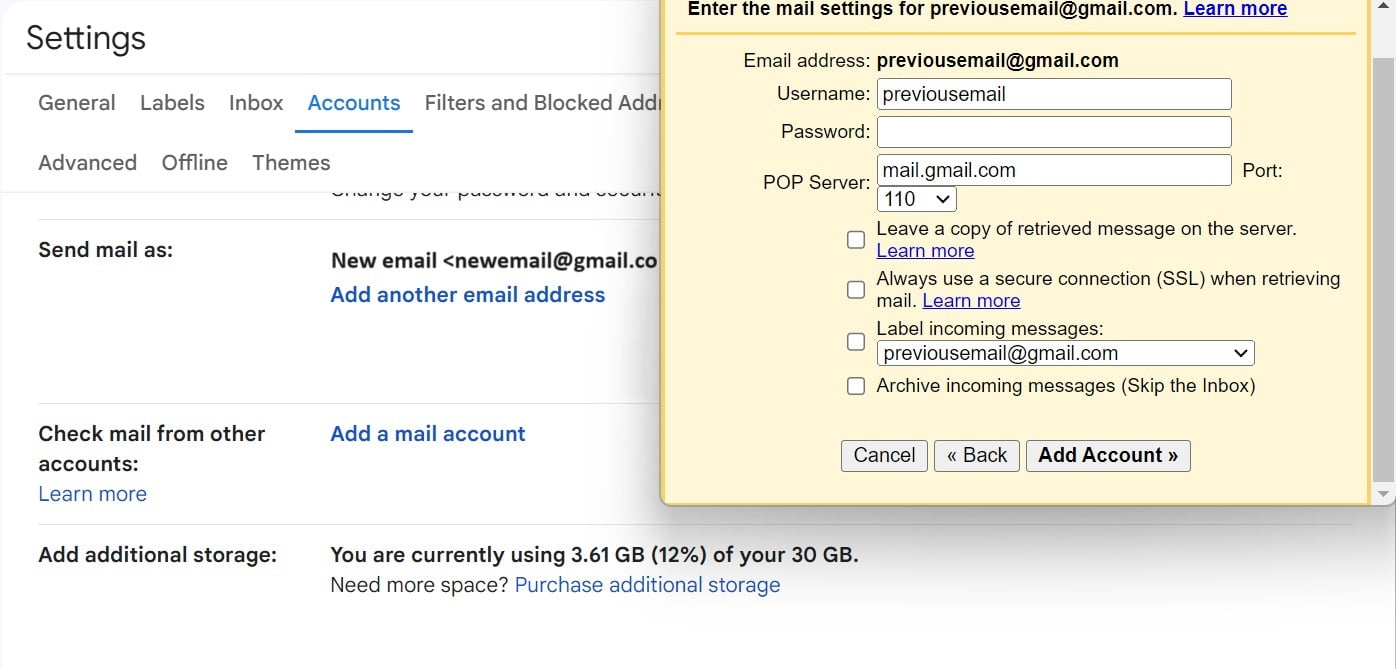
Using an alias to send emails
Now you’ve added the previous email as a way to view incoming messages into your new inbox. But how can you respond from your old address using the new inbox? Here’s a step-by-step guide on email aliases:
- Open Gmail on your browser
- Go to Settings, then to the Accounts tab
- Scroll down to Send mail as and click Add another email address
- Enter the name and address of your old account
- Click Next Step and then Send verification
- Log into the old account and confirm the process
- Now, when you write an email, Gmail will let you select from which account you are sending it from
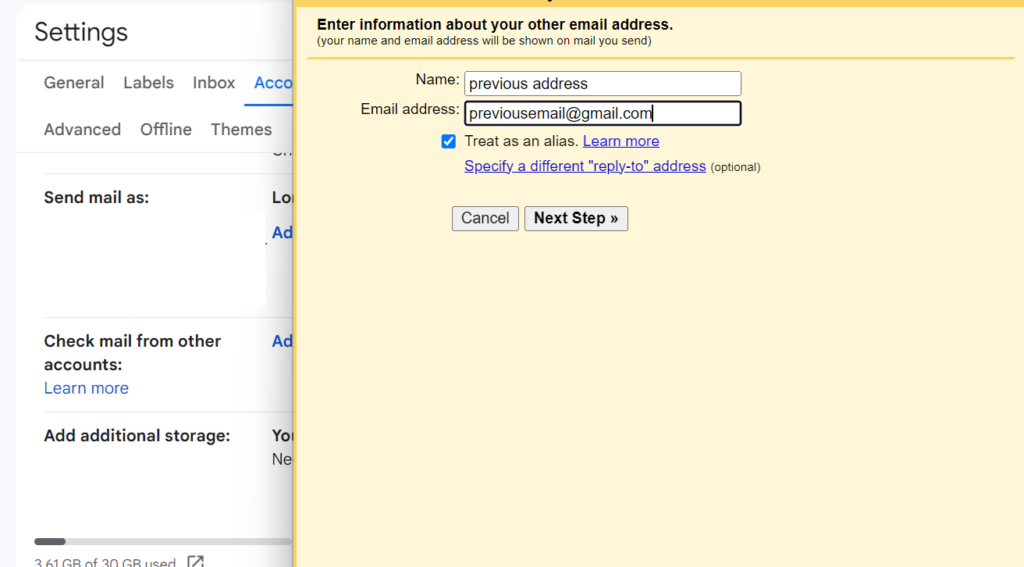
With these guides, you can receive, manage and respond to emails sent to one address from both addresses. Essentially, that’s how you merge two Google accounts on the email level.
The limitations of this method
In short, this only works for emails. So if your work goes beyond the inbox, such as Google Drive files, Calendar meetings and detailed contact information, you’d need to move them one by one. That’s a long and unproductive process most users would rather avoid.
Use Google Takeout to move files
Google Takeout is a native resource from Google that allows users to export their accounts for backup. It can also be useful if you need to merge two Google accounts.
The process is quite simple. Just access Google Takeout and select the Google tools you want to export from. It can be Drive files, Contact information, Chrome bookmarks, tasks, Google Groups data and so on.
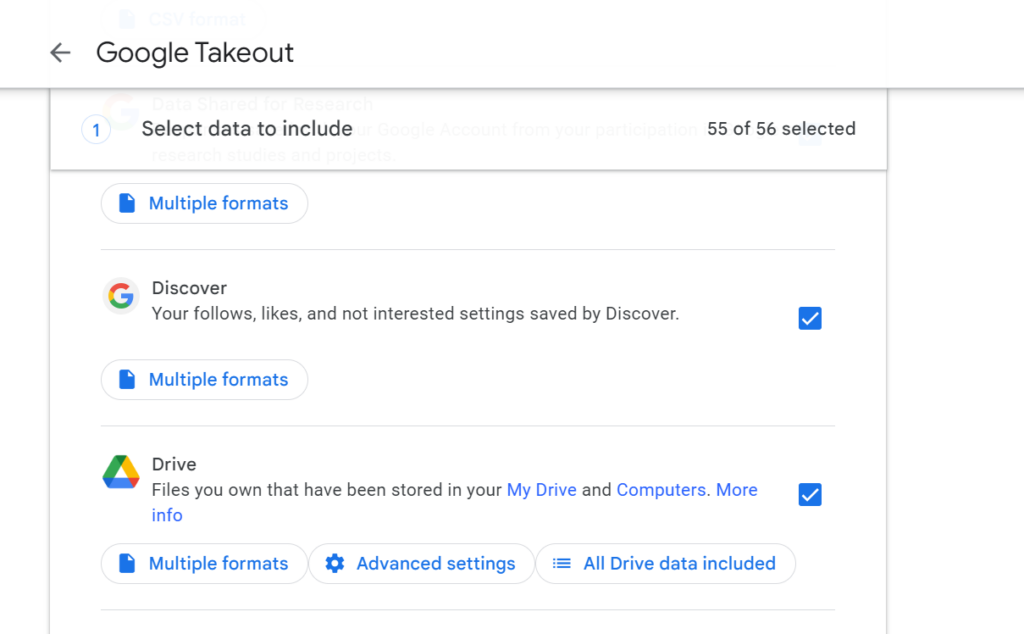
Then, select the file format, size and export frequency. It should take anywhere from a few hours to multiple days, depending on how many files you’ve stored on your Google account.
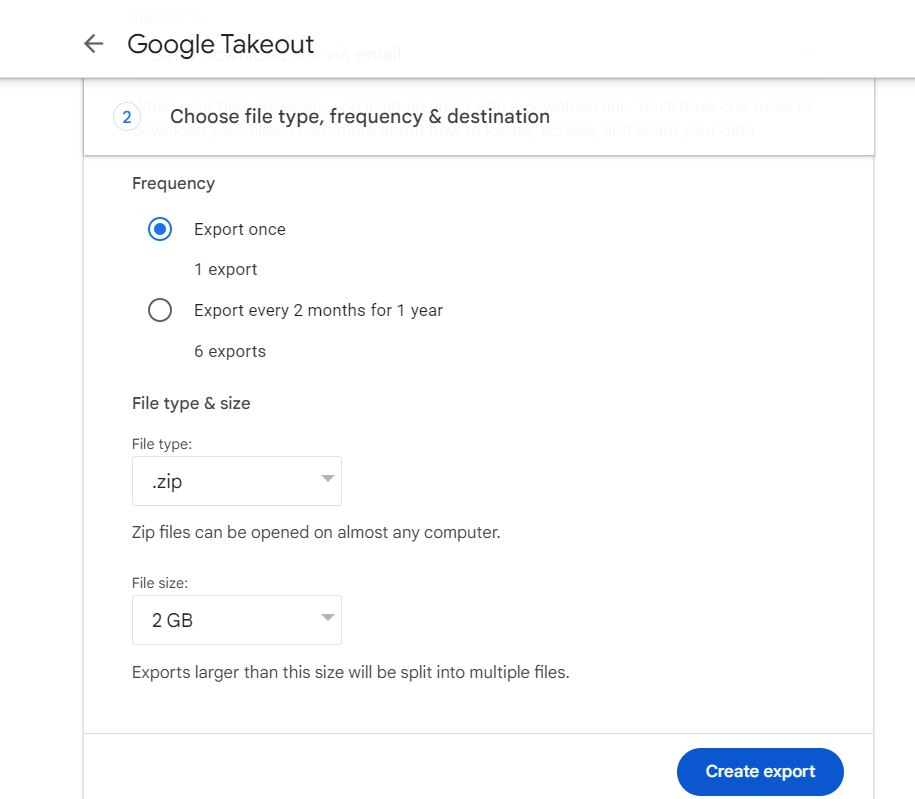
The limitations of this method
There are two main concerns when using Takeout to merge Google accounts. Surely, this method is more comprehensive than forwarding emails, since it allows for more of your account to go through. However, the process can still be very tedious, given the amount of importing you have to do afterward. Users have to upload the retrieved data into the new account for each service.
The second issue, however, is the file size. If you have to do this with multiple accounts, such as when managing a team, that’s a lot of time spent downloading big files into your device and then uploading them back.
Using a shared inbox to merge two Google accounts
A shared inbox can be an easier method to fully merge two (or more!) Google accounts that avoids the downloading and uploading altogether. In short, a shared inbox is a collective email account that has multiple authorized users on it. These users are part of a team that manages this address, but they log into it with their own credentials.
So you can have a common email, such as sales@ or help@ that receives all incoming mail. Then, users will be able to read all of it simultaneously.
This is an advantage because you don’t have to merge Google accounts anymore. Instead, all accounts tied to the shared inbox will be able to work on all tasks, without ever leaving the inbox. Since users are keeping their personal credentials, they can also bring any relevant files and data to the collaborative workspace as well.
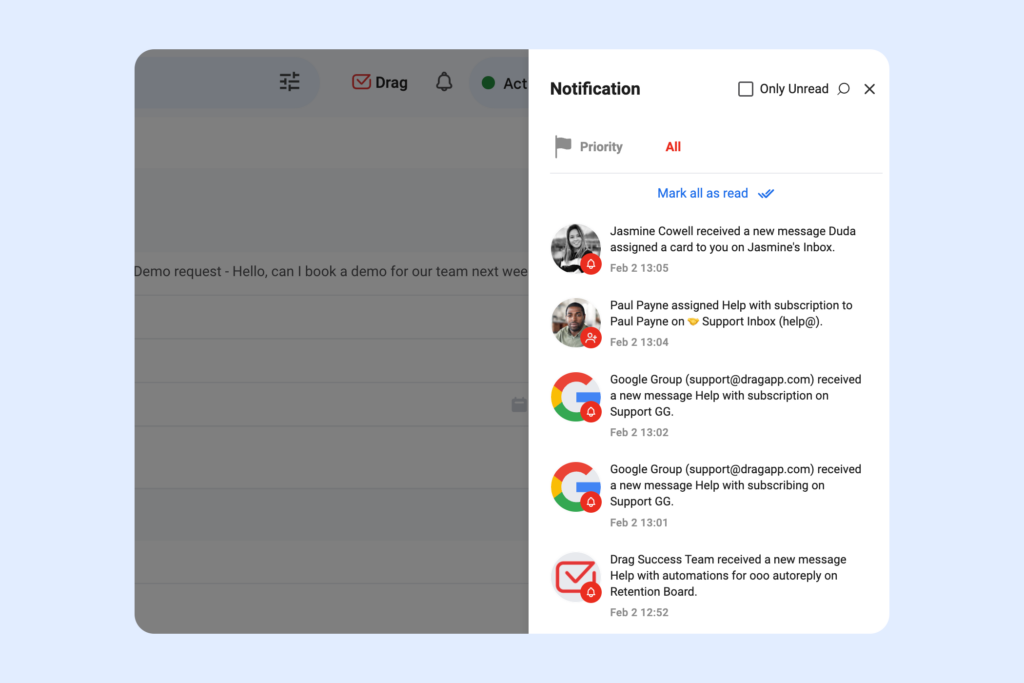 You can set up a Gmail shared inbox with a dedicated tool, such as DragApp, that builds into your existing workspace. That way, you don’t have to learn a new platform or stray from your existing Gmail account and its files.
You can set up a Gmail shared inbox with a dedicated tool, such as DragApp, that builds into your existing workspace. That way, you don’t have to learn a new platform or stray from your existing Gmail account and its files.
Using a shared inbox to compose emails from multiple accounts
One of Drag’s key features for teams is the ability to use aliases. Besides sending as the shared email address, you can also use your own credentials (or another user’s) to reply to customers and vendors.
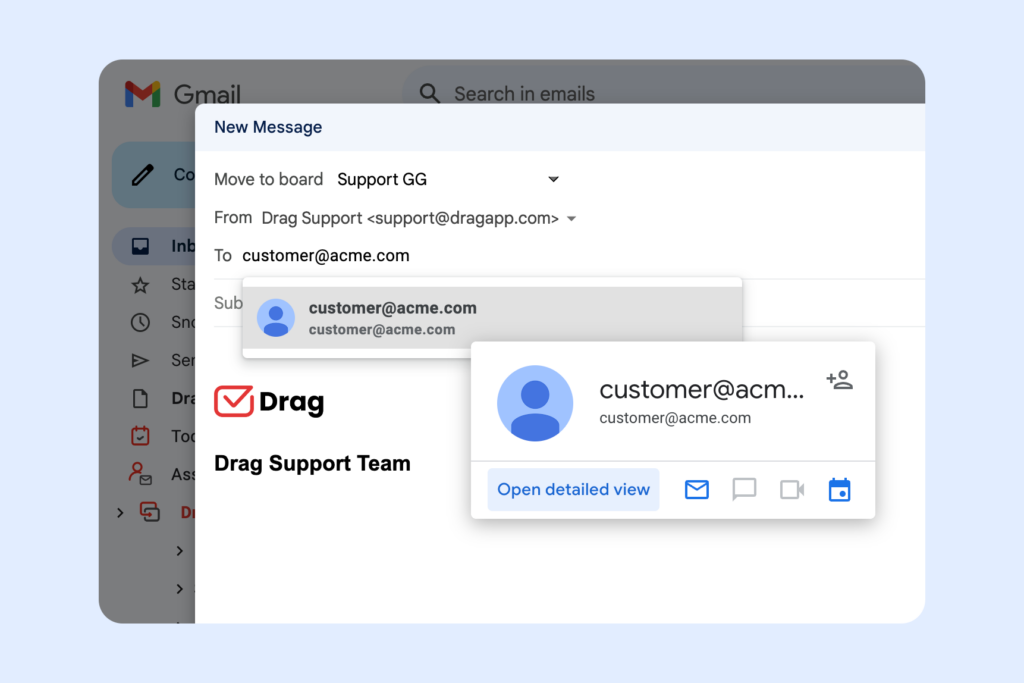 This flexibility is useful for different kinds of tasks. Either way, your team members will be able to follow along, so they can help whenever needed.
This flexibility is useful for different kinds of tasks. Either way, your team members will be able to follow along, so they can help whenever needed.
For example, a helpdesk team should use a collaborative inbox to distribute tasks among agents, but using a custom email address can help you write customer service emails that connect with your client base. If you need any help you don’t have to forward another agent’s the whole email thread for context. Instead, @mention them and they’ll be notified.
Productivity and organization: shared inbox x merge two Google accounts
One of the main barriers, when you use the previous methods to merge Google accounts, is that it’s very limited don customization. When you forward emails and use your previous account as an alias, you don’t keep the labels and filters from your previous setup.
With a shared inbox like Drag, you can create custom, shared tags that help you visualize your emails better. These tags work across your entire workspace and can even be automated, to fully benefit from an organized system without doing the hard work.
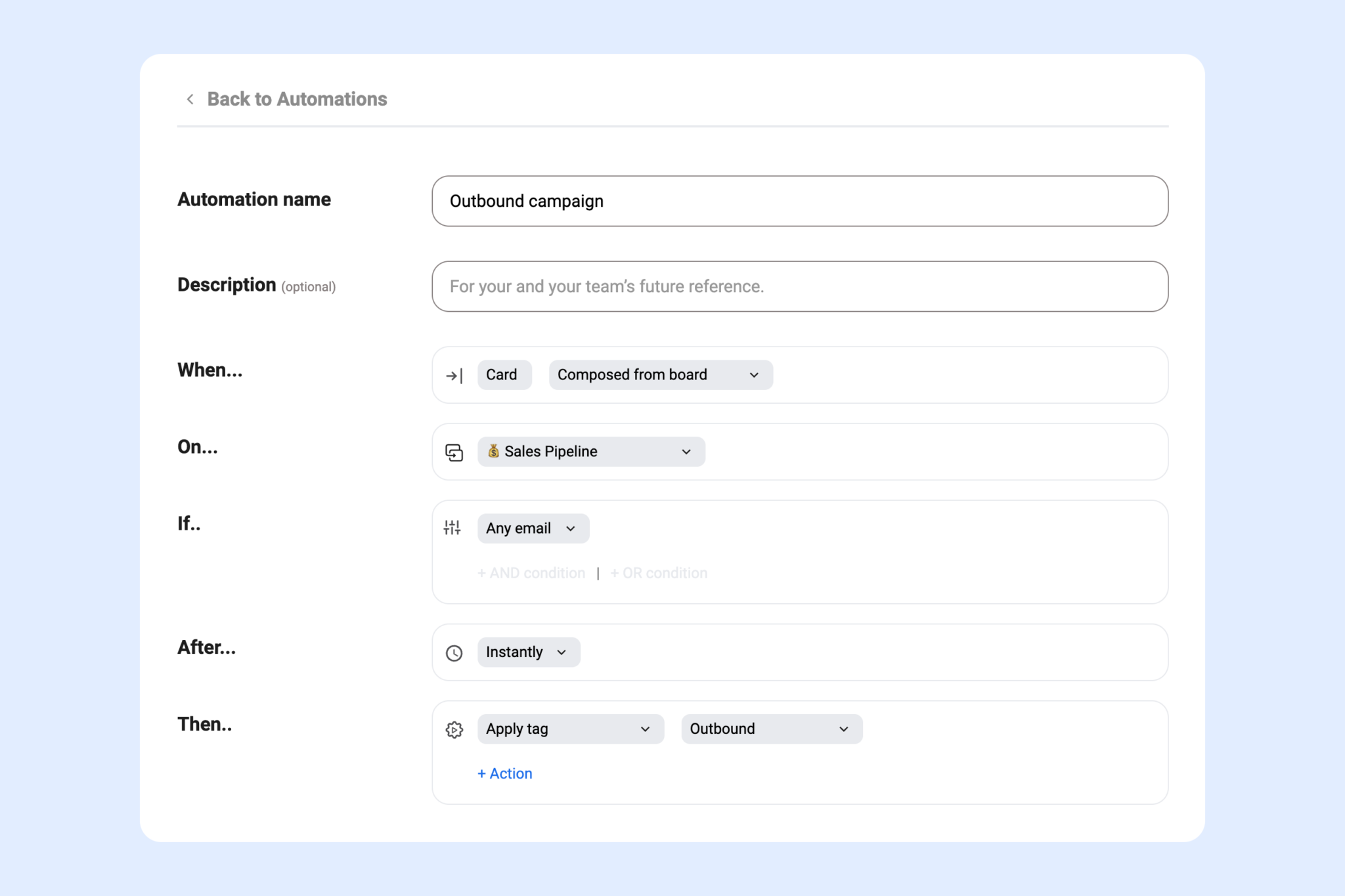
After you merge Google accounts
As your shared account is managed by multiple people, another key point is making sure they are aligned with the company’s mission and the email management best practices they should implement to offer the best possible services no matter which industry they’re in.
Turn Gmail into your Team’s Workspace.
- 2.5x faster email responses.
- 20 hours less spent per month, per team member.
- 40% more deadlines achieved and happier teams.







