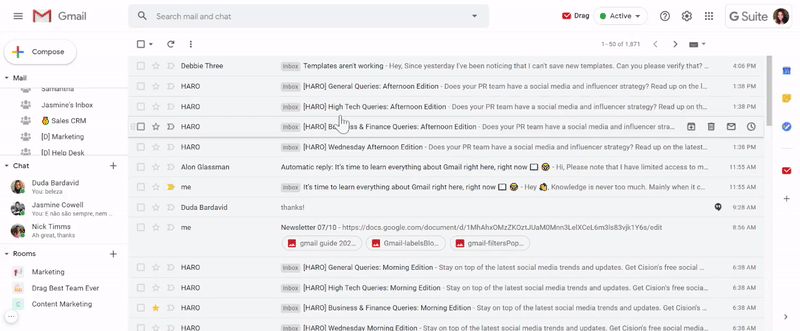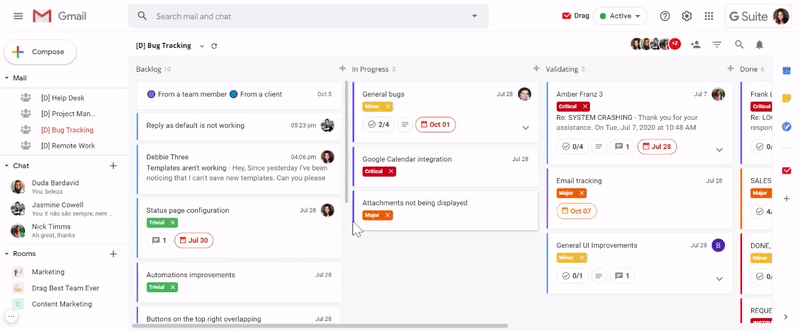When dev teams are developing software, the process of managing bugs is essential to achieve a stable product. So it’s necessary to constantly evaluate, monitor, and prioritize the incoming bug requests. That’s why they need an effective method for tracking bugs.
In this article, you are going to learn how to turn your Gmail into a free bug tracking system, in a really simple way you have never thought about before.
What is a bug tracking system?
This kind of tool automates the process of managing bugs and defects, giving sufficient context for the product team to understand what is happening.
A great bug tracking software needs to have the main following characteristics:
- Easy management;
- A complete definition of the bugs;
- Clear organizational structure;
- Assignment and comments in specific bug tickets;
- The possibility of scheduling due dates;
Some bug tracking tools offer integrated emails and file attachments to make the workflow even more functional and to optimize the team’s processes.
Why tracking bugs in Gmail
![]()
Since many bug requests come as emails, wouldn’t it be nice to have a tool that helps you track them inside your inbox? This is exactly what Drag does in Gmail.
In simple words, Drag is a shared inbox tool that works inside Gmail, that offers so many features that turn your inbox into a complete workflow. It serves many different purposes, bug tracking being one of them.
Usually, bug tracking tools integrate with email, but they don’t work inside it. This means you add extra steps to handle your work, and end up wasting time on context switching.
Let’s see the main advantages that teams that use Drag in their Gmail inbox are experiencing right now.
A visual workspace
Drag offers everything you need to work visually, which means you will be able to easily understand what is happening on the workflow at the moment. For example, you can have a Kanban view, similar to Trello boards, or even the list view — similar to Gmail’s inbox.
Furthermore, Drag is highly customizable, letting you organize the workspace according to the team’s needs. To do that, you can rename the columns with the stages a bug goes through, create tags, and color-coding rules for cards containing bugs.
No more context switching
Have you ever stopped to count how many tools you use every day? You may be losing a lot of time switching between tabs and windows while working, and no one wants that. That’s why you can centralize a lot of processes inside Gmail when you use Drag for bug tracking.
If not completely eliminating context switching, you can at least decrease a lot of steps you would take with regular bug tracking tools. For example, you won’t need to open new tickets with bug requests that arrive as emails, on a third-party tool. We will explain more about it here.
Everything you need in just one place
Besides being able to manage both emails and tasks in the same place, there are other functionalities within Drag in Gmail:
- Create Tasks and subtasks;
- Have a clear email history;
- Set Priority levels with tags;
- Insert links and files;
- Set deadlines and schedule them on Calendar automatically;
- Assign tasks to team members;
- Insert bug descriptions on email or task notes;
How to build a bug tracking system in Gmail
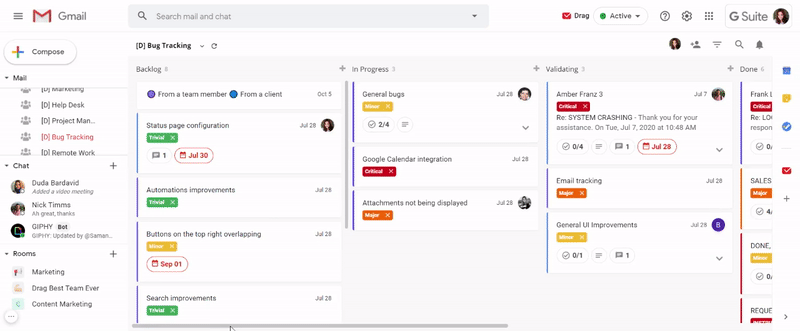
Above you can check Drag’s bug tracker board, with the following stages: Backlog, In Progress, Validating, Done. You can also see many bug requests, that we classified with color-coding as coming from clients, and coming from team members. You will be able to notice that the bug cards can both be emails or tasks.
This is the template you can follow to build your own system right in the Gmail inbox, but you can personalize the columns’ names, tags, and colors according to how your workflow is running at the moment.
But that’s not all you can do with Drag in Gmail for bug tracking. That’s just the main interface and a preview of how yours is going to be. We will show you how to make the most out of all Drag’s features in seven simple steps.
First of all: Install Drag for free
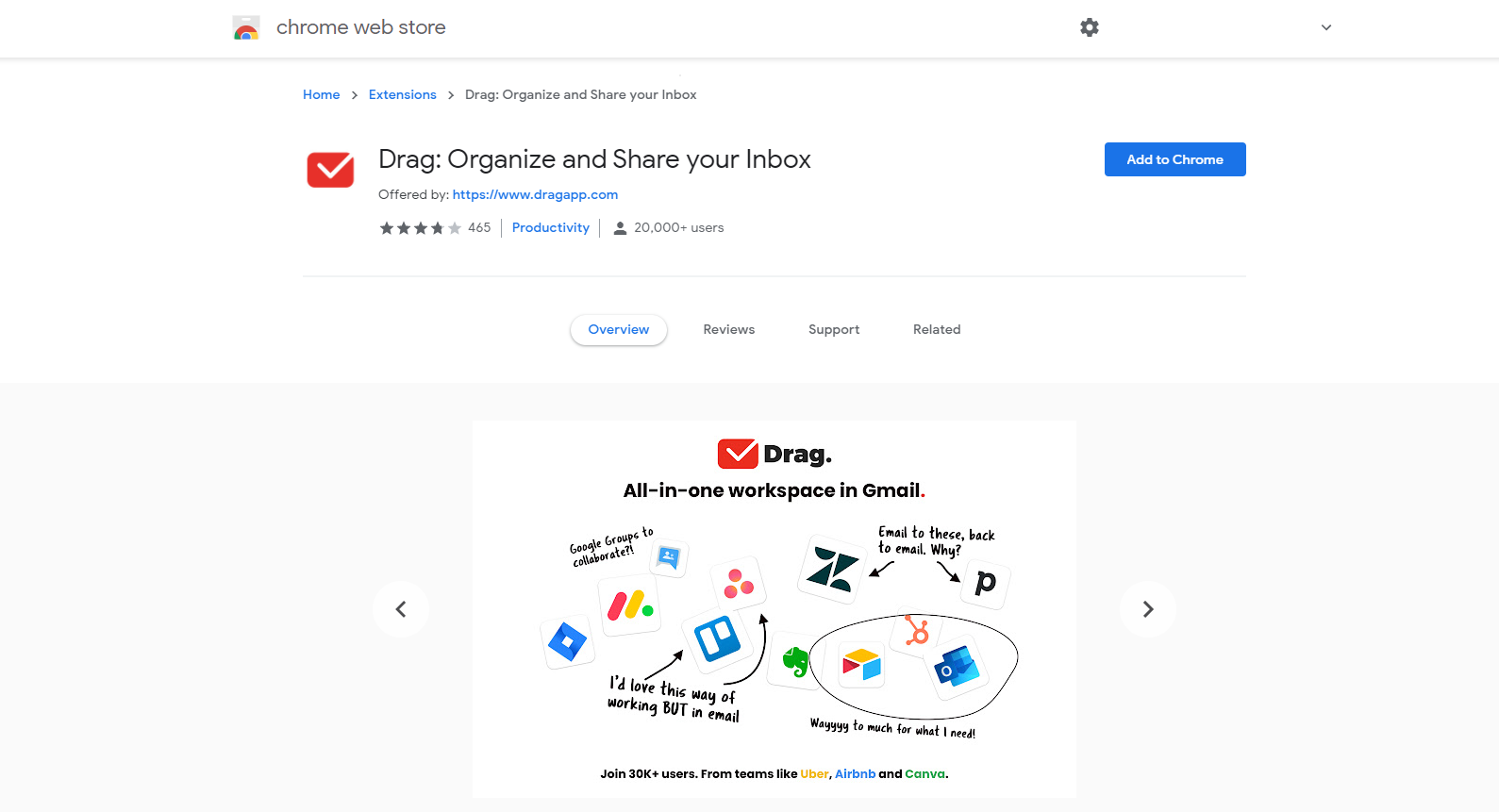 The first thing you need to do before following the step by step is adding Drag’s Chrome Extension to your browser. Otherwise, you will only have basic Gmail, with some limited communication features.
The first thing you need to do before following the step by step is adding Drag’s Chrome Extension to your browser. Otherwise, you will only have basic Gmail, with some limited communication features.
It’s really quick, and the most important part: it’s totally free. After going to Drag’s Chrome Store page and clicking “Add to Chrome”, you need to open or refresh your Gmail tab.
After you do that, a popup will appear on the screen with Gmail’s authorizations. Then read it and accept them, so Drag can start working on your Gmail inbox.
And as simple as that, you’re done! Now it’s time to start building your new bug tracking system.
Step 1: Choose a view for your workspace
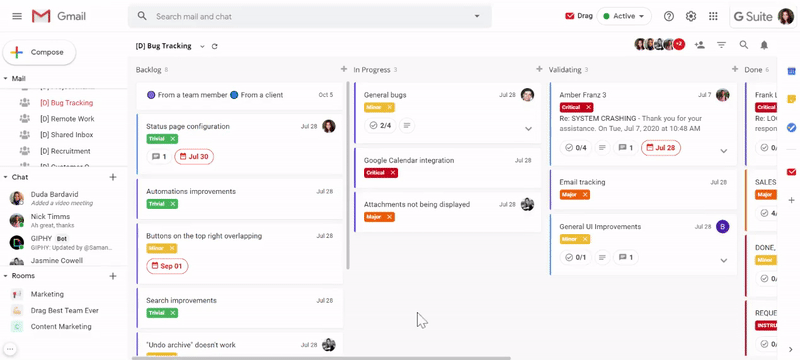
Drag kanban boards provide a holistic view of your sprint planning. You can visualize and interact with the board by setting columns with the necessary stages for your projects. These columns are adjustable, you can resize them if you need, and change their places if necessary.
Then you can easily drag and drop what we call cards (emails and tasks) between these columns. This process helps you change and track the bugs’ status in a much more clear and faster way.
Step 2: Create Bug cards
Once your board is ready, with all its respective columns it’s time to understand how to build your backlog or your first column where all the requests arrive. There are three ways of adding your bug cards to your board:
- Setting the board as a team shared inbox, with email addresses like product@ or dev@;
- Dragging emails from a personal inbox on the team inbox;
- Creating cards and filling them with backlog’s information;
Setting a shared team inbox

The most common case scenario nowadays is a product team having an alias email address, such as [email protected] or [email protected]. But still, many of them share logins and passwords to access the team inbox and extract the bug backlog from incoming emails. Fortunately, there is a much safer and simpler way of doing that.
With Drag in Gmail, teams can have a dynamic shared inbox, where they will receive emails in real-time on their team address, while they stay in their personal inbox —such as [email protected].
In simpler words, all the team members you share this board with will be able to log in to their own accounts, but have access to the team’s inbox by clicking the board you created on the left menu.
To create a shared inbox:
- Go to the section “Drag Boards” and click the plus (+) icon;
- A popup will open, choose the option “Shared inbox”;
- Name the board and put the team’s shared email address;
Dragging emails from a personal inbox
Sometimes requests may arrive on team members’ personal inboxes. But don’t worry, the team member can simply drag this kind of email and drop it on the team’s board. Just as simple and quick as that.
It’s also possible to mark the email’s checkbox on your inbox and click the Drag’s icon on the top menu. Then choose the board you want to send the email and the respective column it needs to go.
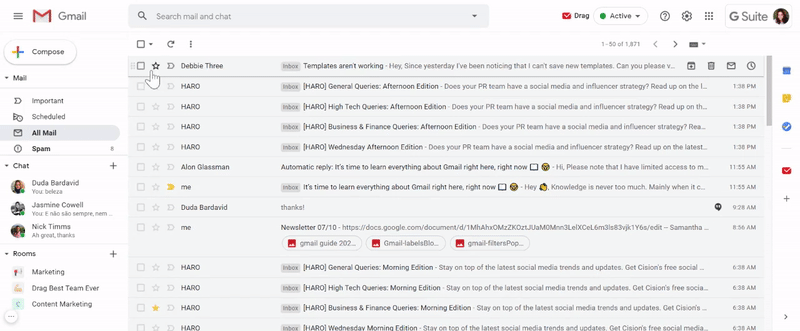 Creating cards to fill with information
Creating cards to fill with information
Bugs requests can also come from other channels than email, such as third-party chat tools or even by phone. That’s why you can create new cards and fill them with all the data available about these requests.
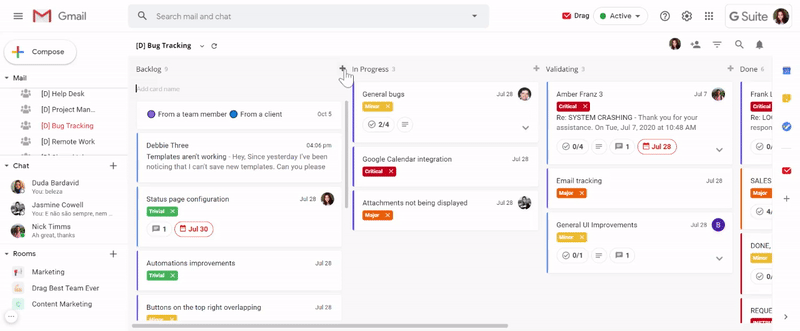
Step 3: Use tags and color-coding to define your sprints
Now that you have filled your board with cards and emails, it’s time to create your own tag and color-coding system. This will help your team to set priority levels and have a clear vision of what is happening in the workflow.
To create your labels you need to mark a card’s checkbox to display the top menu bar. Then click the label icon and choose the option “Manage board tags”. Place the name of your tag and click “Add”. After that, you can change the tag’s color.
As an example, in our bug tracking board, we chose the following tags:
- Trivial
- Minot
- Major
- Critical
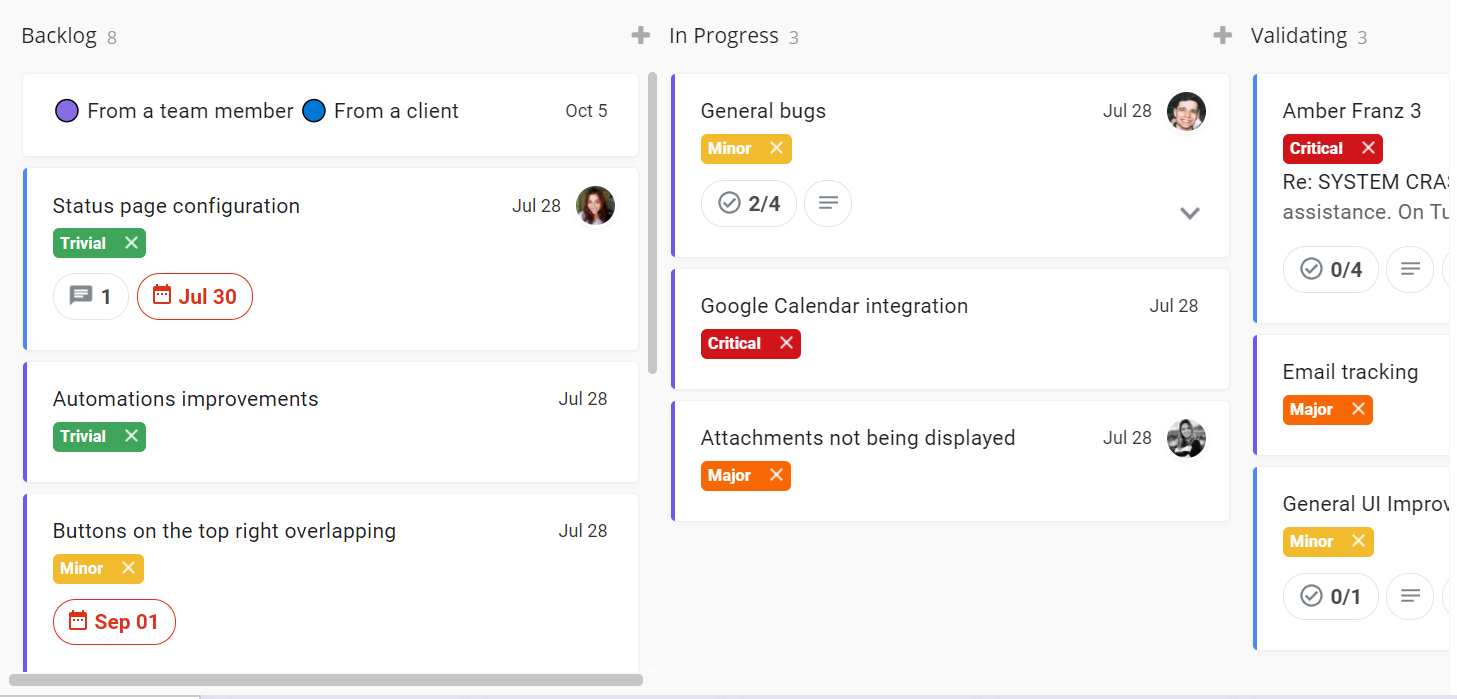
If you want to give more visual specifications to your board, you can define colors to them. Take a look at the template above. We created a subtitle card containing explanations for the colors used in each type of card, so it helps in the process of sorting out which are the next steps.
Step 4: Assign tasks to team members
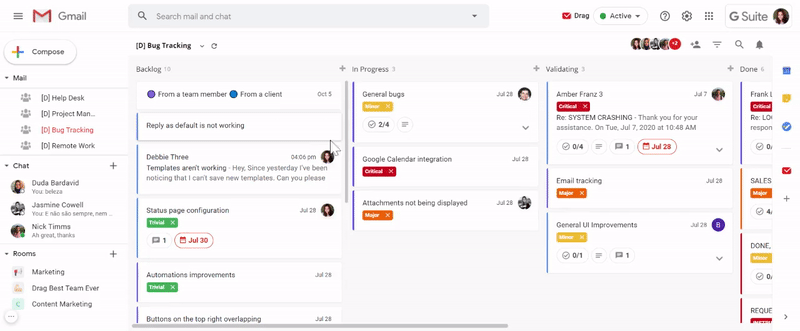 With just two clicks, it’s possible to assign a card to a team member. And the best part: you won’t need to send an email for that, because Drag sends a notification of the assignment automatically to the assignee.
With just two clicks, it’s possible to assign a card to a team member. And the best part: you won’t need to send an email for that, because Drag sends a notification of the assignment automatically to the assignee.
Notice that the team member’s photo will appear in the card, so everyone will be able to identify unattended tasks, and who is doing what at the moment.
Step 5: Set due dates
For proper bug tracking, it’s necessary to attribute due dates to each request. So, as soon as your team decides a final date, select the card checkbox and click on the calendar icon in the top menu.
Once you choose a date and time, Drag creates an event in your Google Calendar, where you can see your schedule and have reminders of your due dates. Besides, you can edit this event at any time you want without leaving your inbox. Just click the Google Calendar icon on the right menu to open it. It’s possible to edit and manage your events, adding guests, details, and video meetings.
Step 6: Attach files, links, images
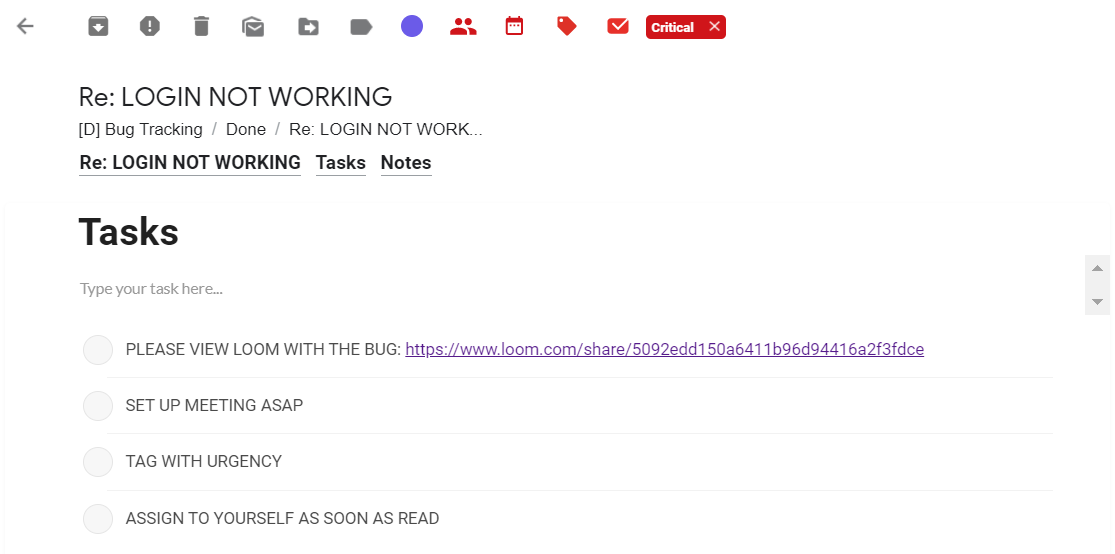 Giving context to a bug can speed up a lot the process of handling it. That’s why is so important to have attachments on a bug tracking system. With Drag you can use the tab “tasks” as a place to add URLs that lead to screenshots, documents, and recordings. This makes the process of verifying what’s the specific problem a client is facing a lot easier, so the team can quickly figure out how to solve it.
Giving context to a bug can speed up a lot the process of handling it. That’s why is so important to have attachments on a bug tracking system. With Drag you can use the tab “tasks” as a place to add URLs that lead to screenshots, documents, and recordings. This makes the process of verifying what’s the specific problem a client is facing a lot easier, so the team can quickly figure out how to solve it.
Step 7: Chat with the teammates with context
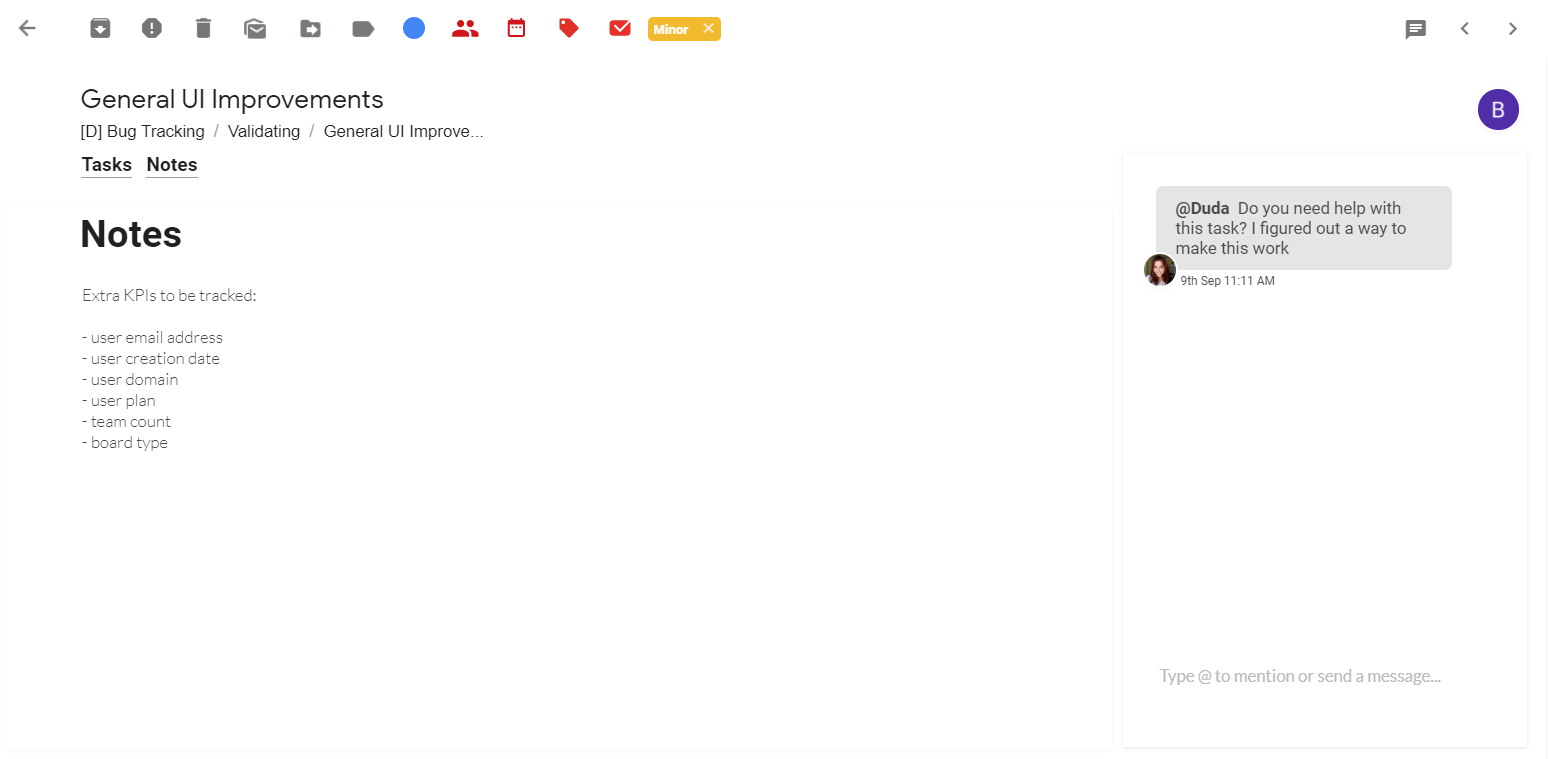
Once in a while, you may need the help of other team members to solve a bug. And that process is really simple with Drag since, in each card of your board, there is an internal chat. There you can talk to your colleagues about the card’s content, centralizing the communication in just one place.
You just need to type @ and the name of a team member. Then they will receive an email alert, with a link to the card they were mentioned. All the messages you exchange on the internal chat arrive in real-time, and since you can keep the chat history, you will be able to read it at any time.
Wrapping up
And now you’re ready to start using Gmail as your new bug tracking software. We hope that you can effectively manage your product workflow by having all your processes in your inbox.
Turn Gmail into a Bug Tracking System.
Drag turns Gmail into your Team’s Workspace – One single place to support customers, manage tasks and close deals, from the place teams love: Gmail. We are a Techstars-backed Company, trusted by 30,000 users around the World.