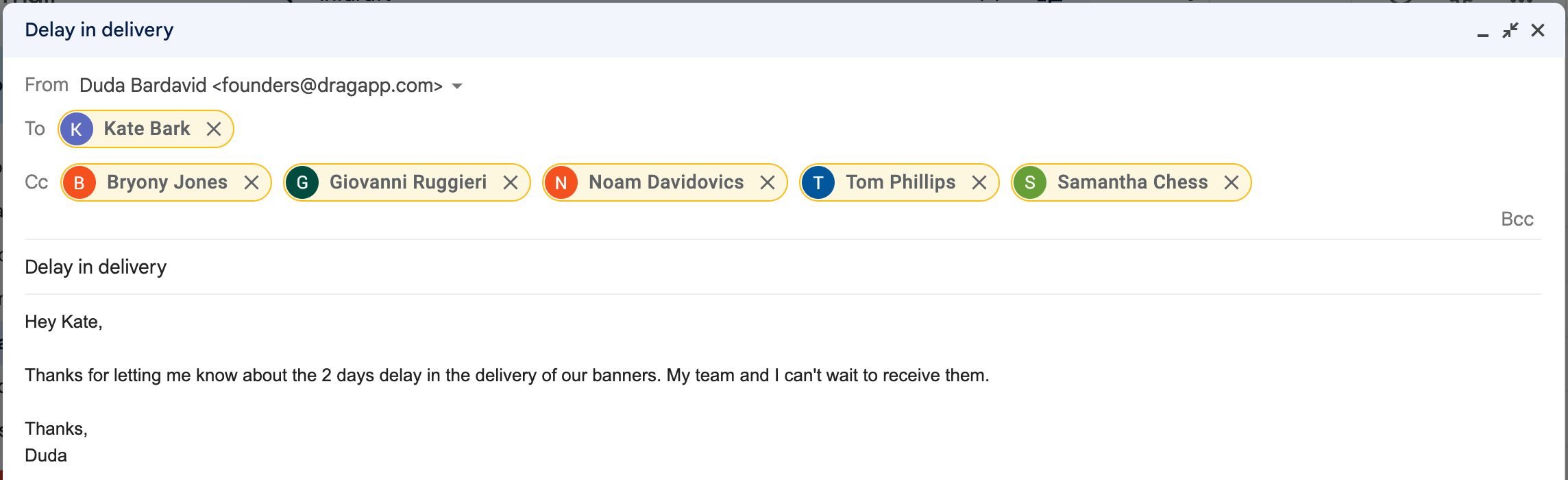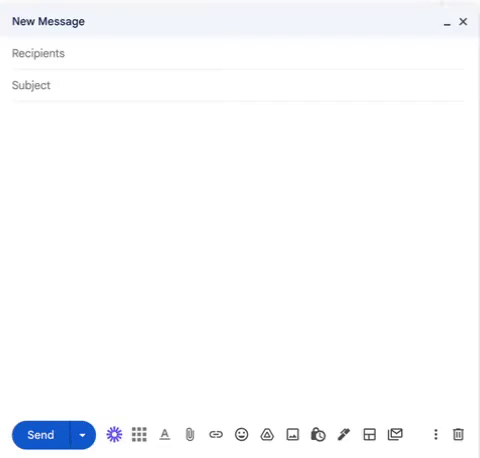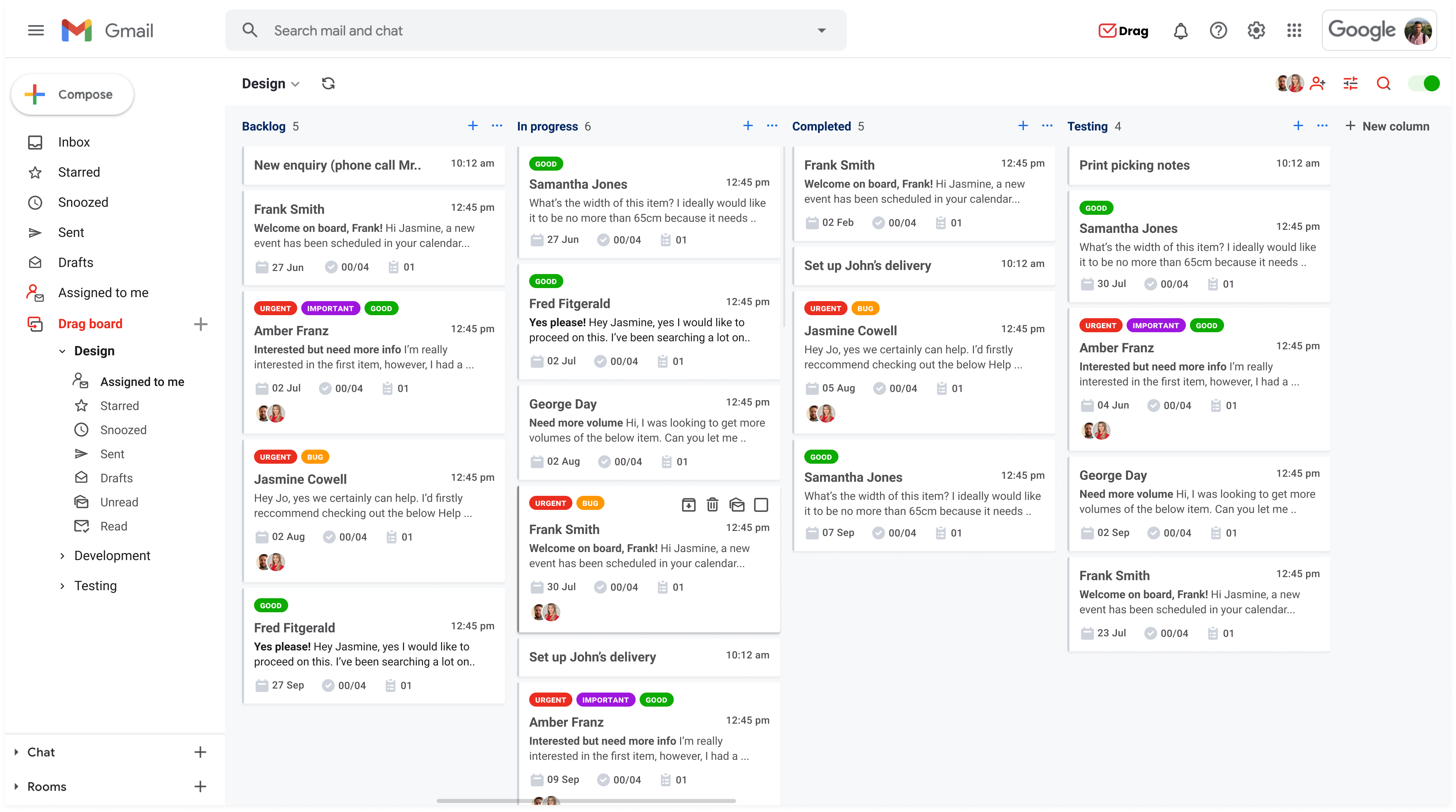Have you ever wondered if the way you communicate by email is the best way to go about it? Whether composing a new email, forwarding or replying, managers often find themselves questioning the difference between CC and BCC.
Having quality conversations without cluttering their inbox is a big challenge for email-driven companies and their employees. Especially when working remotely, when people from across the globe have to keep each other updated while avoiding sending too many messages.
In this article we offer an overview so that managers understand email etiquette and the difference between CC and BCC.
What is CC and what is BCC?
In short, the CC acronym comes from the expression carbon copy. As in, the person who happens to be CC’ed into an email will receive a copy of the original message or reply. Anyone that gets added to the conversation will be able to see other recipients too (including the CC’ed ones).
BCC stands for blind carbon copy. This means that other recipients won’t be able to see whoever has been sent a copy. This works well for keeping people in the loop without having too many side conversations.
When to use CC x BCC?
There’s no specific rule in whether to copy someone into an email thread through CC or BCC. In fact, both can be useful in the same conversation. It depends on your goal.
The basic idea is that when you send someone an email with someone else copied into it, they might not reply, but the recipients know who else is reading.
As for BCCs, you can add someone else quietly. This is useful both for mass emails, when you don’t want to create long threads, but also for keeping others updated without letting the recipient know. This protects the BCC’ed person’s email address, which can be an important demand.
When to use CC
If you are sending messages that are relevant to multiple people, it might be a case for the CC. For instance, team members working on a project together all would need to be updated, so CC’ing them on all emails should be standard.
It also allows people to keep in contact with each other, without your intervention, because they will be able to see each other’s email information. So, here’s another example of cc in email: if you’re introducing two contacts by their request.
When to use BCC
There are some scenarios in which it’s better to use BCC. The idea with BCC is to give the copied person or people context for the message without sharing information.
A common use for BCC on emails is mass marketing. Say you need to send a newsletter to all your client base to announce a promotion. You wouldn’t want to share their contacts all across your Gmail contact group, right? If you write one email and BCC all of them into it, no one will be able to see all blind copies.
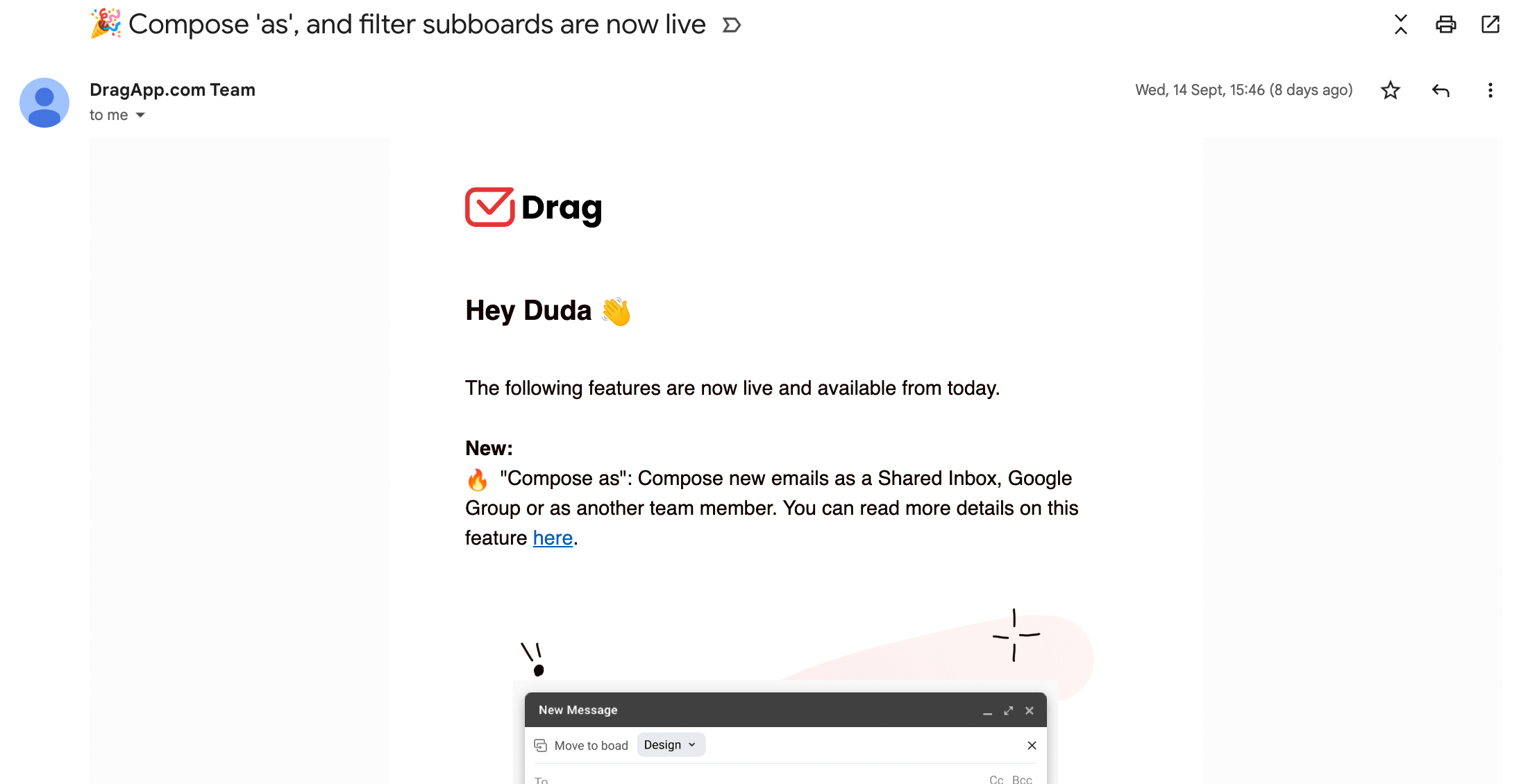
Another scenario is when you’re messaging two people that you want to connect on a project, but they don’t know each other. That way, they need to accept this connection before having their contact information shared.
If you’re messaging people related to your business, such as manufacturers and other providers, you might need to keep a higher up or colleague updated. But since they’re not actually part of the conversation, you simply BCC them into the emails and avoid sharing their email address.
How to use CC and BCC in Gmail
In Gmail, both options are located inside the compose box.
- Open a new compose box.
- Click on the Recipients field.
- The options “Cc” and “Bcc” will appear on the right side of the box.
- Click on the option you wish to use and they will be added under the “To” field.
The fields “To”, “CC’, and “BCC” are very often used together. Sometimes, an email conversation starts with a certain combination os these fields and changes as the conversation evolves. In fact, you can send emails only with the “CC” and “BCC” fields, you don’t even need to use the “To” field.
Below are some practical scenarios on how these fields are used together.
“To” and “BCC”
Say you decide you need to send a message to a manufacturer to let them know you need a product shipment and asking for quotes. The company will be your recipient. So when you open your email client, such as Gmail, you add its address to the “To” field.
Next, if you need to copy a colleague into the conversation, but don’t want to share their address, click on the “BCC” icon next to the “To” field. It will open another field, and you type in the address. Done!
“BCC” and “CC”
Now, say you need to email multiple manufacturers to get their quotes. Instead of sending multiple messages, you could simply write one and add all of their contacts into BCC. This way, they don’t know what other companies you are requesting quotes to.
After you get the quotes and select your manufacturer, you might need to send copies of the project information to your team members. To do this, when you reply back to the selected manufacturer, just add your team’s emails on the CC field. This is because they are already familiar with each other and need a project thread to move forward.
“To” and “CC”
Still referring to the scenario above, you might need to request the selected manufacturer invoicing information. When you send them a message, you can add the financial department to the CC field and say something such as: “Please refer to [email protected], copied here, for further questions”. That way, the next step will be taken without you.
Stop unnecessary CC’s and BCC’s in Gmail
Drag turns Gmail into your Team’s Workspace – One single place to support customers, manage tasks and close deals, from the place teams love: Gmail. We are a Techstars-backed Company, trusted by 30,000 users around the World.
Mistakes to avoid over CC and BCC
Of course, whether you’re using CC or BCC on emails in addition to your primary recipient, it’s important to understand email management best practices anyone needs to follow for more useful and clearer conversations.
It’s essential to avoid cluttering your inbox and everyone else’s. So be thoughtful about who you are sending emails to and archive the emails you don’t need at the moment. If you are working in an email-driven company, those practices need to be accompanied by knowing which mistakes to avoid.
Below are a few of the most common mistakes users make with CC and BCC:
CC’ing / BCC’ing Google Groups in all emails
This is by far the most common mistake with CC and BCC. Many teams, especially the ones using Google Workspace, use Google Groups as a shared inbox. For example, adding the support team into a Google Group with email address [email protected]. So when an email is sent to support@, all users receive that email.
The problem is, when one of the team members replies, the other team members won’t see it. So, to overcome this challenge, teams start CC’ing (or BCC’ing) the Google Group email address into every single email correspondence. This generates endless copies of the same emails, resulting in confusion and lack of accountability.
We wrote about Google Groups alternatives and how to stop this mistake in another post.
Using BCC to sneak up on someone
Everyone has had an issue at work, whether it’s a delayed project or late reply. But one technique often used to bypass this is BCC’ing a higher up to make them aware of the situation.
This is bad email etiquette because the recipient doesn’t know another person might be reading and following the conversation. If the subject needs to be addressed, let them know you’re having issues and try to solve the problem, instead of just blindsiding them.
Using CC to control every aspect
On the flip side, there are managers that try to enforce a mandatory CC on every message. This is not conductive to an efficient workflow – the email thread gets too long, people need approval for every step of their work, and it stalls everyone’s schedule.
Instead, opt for occasional CC’s and ask employees directly about how a certain project is going, instead of trying to follow each part of the surrounding conversation.
Sending company info through BCC
Another bad idea is to use BCC to message people within the company. Since this is a message directed at people who know each other, it’s ok to CC them. It’s also relevant because when people know who has received the message, they know how to continue the conversation, which is the ideal scenario for collaborative projects.
Exposing others’ contact info
One fundamental aspect of the blind copy is that it allows people to get context without exposing their information to others. So if you’re emailing clients, you need to protect their addresses and allow their privacy, for example.
Besides, it can cause a legal issue for you or your company. Given the value of data for today’s economy, people are even more cautious around privacy and leaking information. The General Data Protection Regulation even states that data must be collected and used along six principles: consent, contract, public task, vital interest, legitimate interest or legal requirement. So avoiding the email leaks aren’t simply a common courtesy, but a safety and security measure for all parties.
Staying in or out of the loop
When should people add recipients to CC or BCC? The answer is that it depends on how they need to be involved in the future. So a common mistake is using CC to introduce two people and staying in the thread, so you will end up receiving all the following messages.
Another point is when people BCC their supervisors to keep them updated, but fail to add the BCC on follow-up messages, making them unaware of developments.
If there’s a project with multiple people, when you add someone to the BCC, they won’t be seen by the others and will then be out of whatever replies they send. So when choosing whether to add the address to CC or BCC, the best question to ask is whether they will need it later.
Alternatives to CC and BCC
Cc and Bcc can be very powerful but can also be very confusing if not used correctly. CC and BCC were not built for email collaboration. If your goal is to collaborate on emails in Gmail and help your team stay in the loop of shared conversations, definitely read on.
Gmail Shared Inbox
A Gmail shared inbox is a simpler way to share a generic email account such as support@ with multiple team members. Each team member has their own access to the shared inbox and can pick up, organize and finish tasks in messages o behalf of the shared account, but from their own individual accounts.
Drag is a Gmail Chrome Extension that turns Gmail into a Team Workspace and can help you with that.
So for example, if you are messaging suppliers for their product quotes, just share the conversation with your team. No need to BCC or CC other team members.
Share a Gmail account and password
Another option is to share a Gmail account, when multiple people have access to the same inbox and log in on their own devices.
This allows for less messaging, but poses a security risk with too many connected people sharing the same password. Another con of this solution is the lack of accountability and transparency. There is no clear assignment of work and tasks can go undone for too long.
Gmail delegation
Another solution is to use the Gmail-based delegation. When you delegate a message to someone else, a team member or employee, you bring them into the task and keep yourself out. But there are other issues here, such as the need to be constantly on delegation mode and the time it takes to organize scheduling.
Wrapping up
When used correctly, CC and BCC can be very powerful email resources. However, when used incorrectly, they can cause unnecessary clutter and confusing, endless email threads. Solutions such as DragApp turn Gmail into shared inboxes and can help with email collaboration, replacing most use cases for CC and BCC. Want to know how DragApp can change your workflow? Get a free trial!
Stop unnecessary CC’s and BCC’s in Gmail
Drag turns Gmail into your Team’s Workspace – One single place to support customers, manage tasks and close deals, from the place teams love: Gmail. We are a Techstars-backed Company, trusted by 30,000 users around the World.