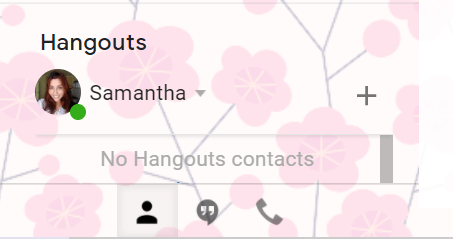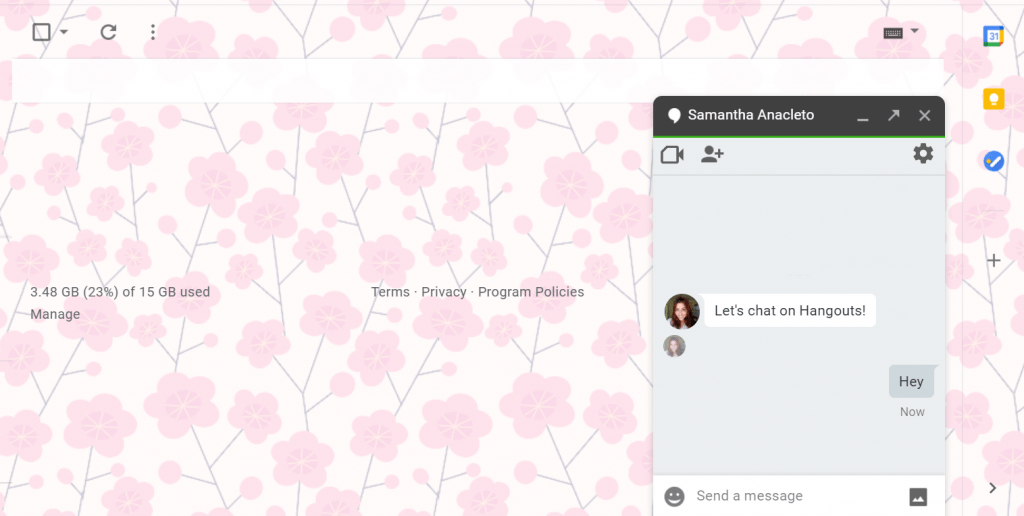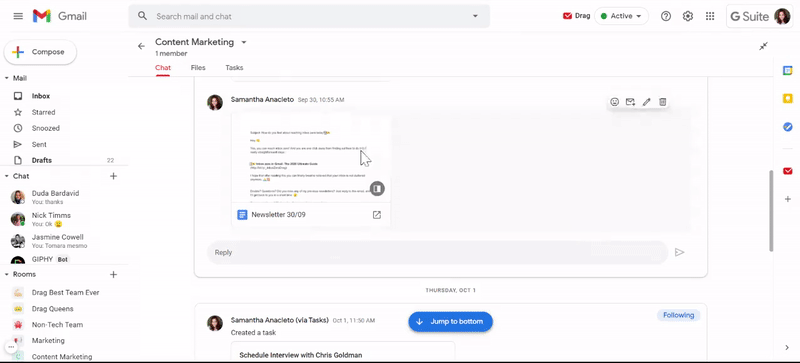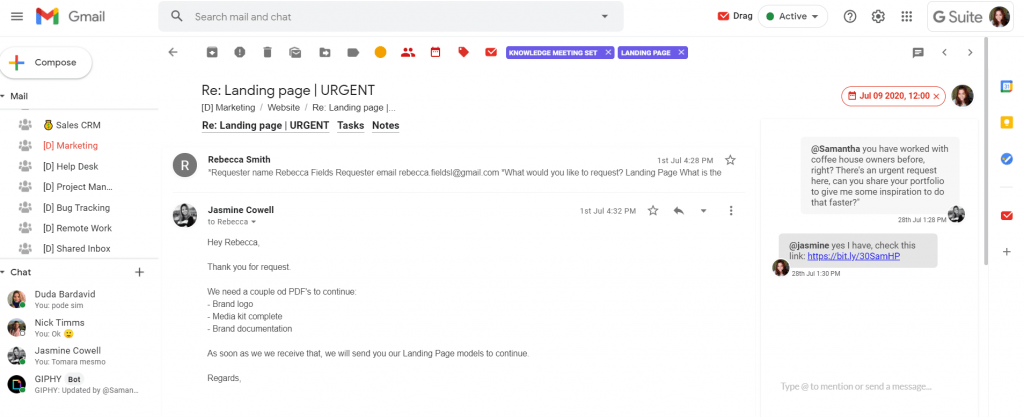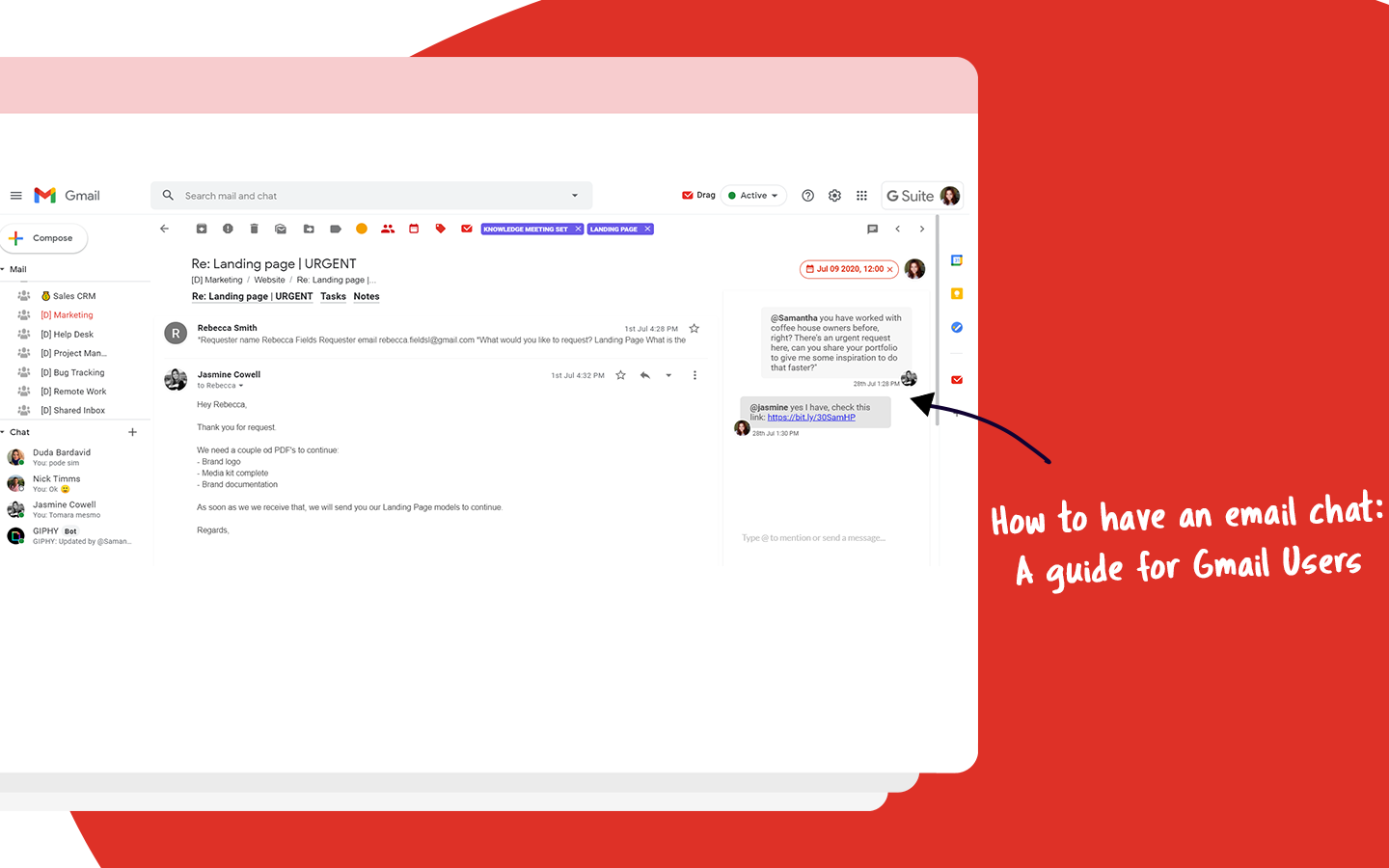
Most projects at work start, happen, and finish as emails. That’s the main reason why centralizing as many things as possible in your inbox is more than ideal. It’s essential these days, when optimizing your time leads to great results.
Take an email chat as an example, where you can centralize all the communication with your teammates, making it more effective and context-focused.
Just think how amazing it is to exchange information with a colleague, answer an email based on this information two seconds later, without switching tabs all the time. Practical and time-saving, right?
Thinking about how you can make the most out of your time working in your inbox, this article will teach you how to chat with your team, specifically in Gmail. Let’s dive into it?
How to chat on Gmail?
There are three different ways of having an email chat in your Gmail inbox. Each one of them will be for a specific purpose.
- By using Google Hangouts Chat on regular (and free) Gmail;
- Using Google Chat on Gmail for Google Workspace (former G Suite);
- With a third-party tool that works inside Gmail: Drag;
You can also combine the use of Google Chat and Drag to achieve seamless communication, without ever leaving your inbox.
The simplest way: Using Hangouts
When you use Gmail for free (outside Google Workspace), you don’t have access to Google Chat, but to Google Hangouts. Although they seem really similar, Hangouts is basic, not presenting the same features as Chat. Following the same concept as the regular Gmail option, this kind of chat is ideal for personal purposes, or even for really small companies or freelancers.
It’s also possible to create groups with various people, inviting them with their email addresses. But again, you won’t have the same functionalities as Chat Rooms, just being able to communicate, and limited on collaboration, if you decide to use it for work.
Pros
- It’s free.
- You don’t need to do anything to set it up, it’s already in your personal Gmail account.
- It’s easy to use and there’s no learning curve.
Cons
- It’s not suitable for businesses;
- It doesn’t offer extraordinary features for collaboration;
Using Google Chat
Google Chat is the Google Workspace instant messenger, developed, and recently enhanced to be a collaboration tool inside Gmail. So, this option is useful for businesses.
Besides having a small window where you can talk to a teammate, there’s actually a single screen that allows users to chat on groups, which they call Rooms.
Inside a Room, you can talk to the team or with the whole organization, share, open, and edit documents in real-time, and create tasks. It’s a functional environment that helps to eliminate a lot of context switching. You don’t need to keep tons of tabs opened in order to solve things, co-edit documents, or to verify what to do next.
It’s even possible to add people outside your Google Workspace domain in a Room, such as providers, partners, clients. It covers a lot of necessities teams may lack while collaborating on a project, without the need of paying for another chat app for discussions.
Inside the Rooms, it’s also possible to separate different topics and concentrate the communication on just one each time, avoiding confusion and miscommunication. The members just need to reply inside a thread to keep the conversation going on.
Another important thing about Chat we need to highlight is the chat history. After all, it’s important to have everything the team discusses kept for later. You can decide between turning it on or off during your conversations, which helps to enhance security on certain types of messages.
Pros
- It’s suitable for all sizes and kinds of businesses;
- It offers features for collaboration, enhancing not only the communication but the work results;
- Chat history;
Cons
- In conversations with individuals it’s not possible to use threads, mixing the topics like any other chat app;
- You can’t reply to a specific message or mention something someone said;
- There’s a considerable learning curve to figure out how to use all the features properly. But you can always use Google Support for this process.
Using Drag to have an email chat
Drag is an app that works inside Gmail focused on improving team collaboration. It allows users to share team inboxes in their own account, without the need of leaving their personal inbox. All the resources available are part of this purpose of making a shared inbox in Gmail, where the team member can view and answer emails.
With Drag you can stop switching between a team chat app, Gmail, a task management app, and Google Drive, for example. It’s an all-in-one tool for companies that want to enhance their communication/collaboration processes.
But that’s not all, by using Drag you will be able to add tasks, notes to an email, automate actions, set email templates and sequences, have a Google Calendar integration… The list goes on and on, but you can check it here.
Pros
- You can keep the conversations inside the topic;
- Decide if you want to hide or show the chatbox while viewing an email card;
- It’s not just an email chat app;
- It can be used altogether with other resources, such as Googe Eikpss
Cons
- It has a learning curve, and you may need to check the Help Center or the Onboarding tips to understand how to use it properly;
Wrapping up
Now that you know all the ways available to have an email chat is time to choose one of them. Consider all the pros and cons of each resource, and have in mind which one will best fulfill your needs and improve your workflow.
Have the best chat in Gmail.
Drag turns Gmail into your Team’s Workspace – One single place to support customers, manage tasks and close deals, from the place teams love: Gmail. We are a Techstars-backed Company, trusted by 30,000 users around the World.