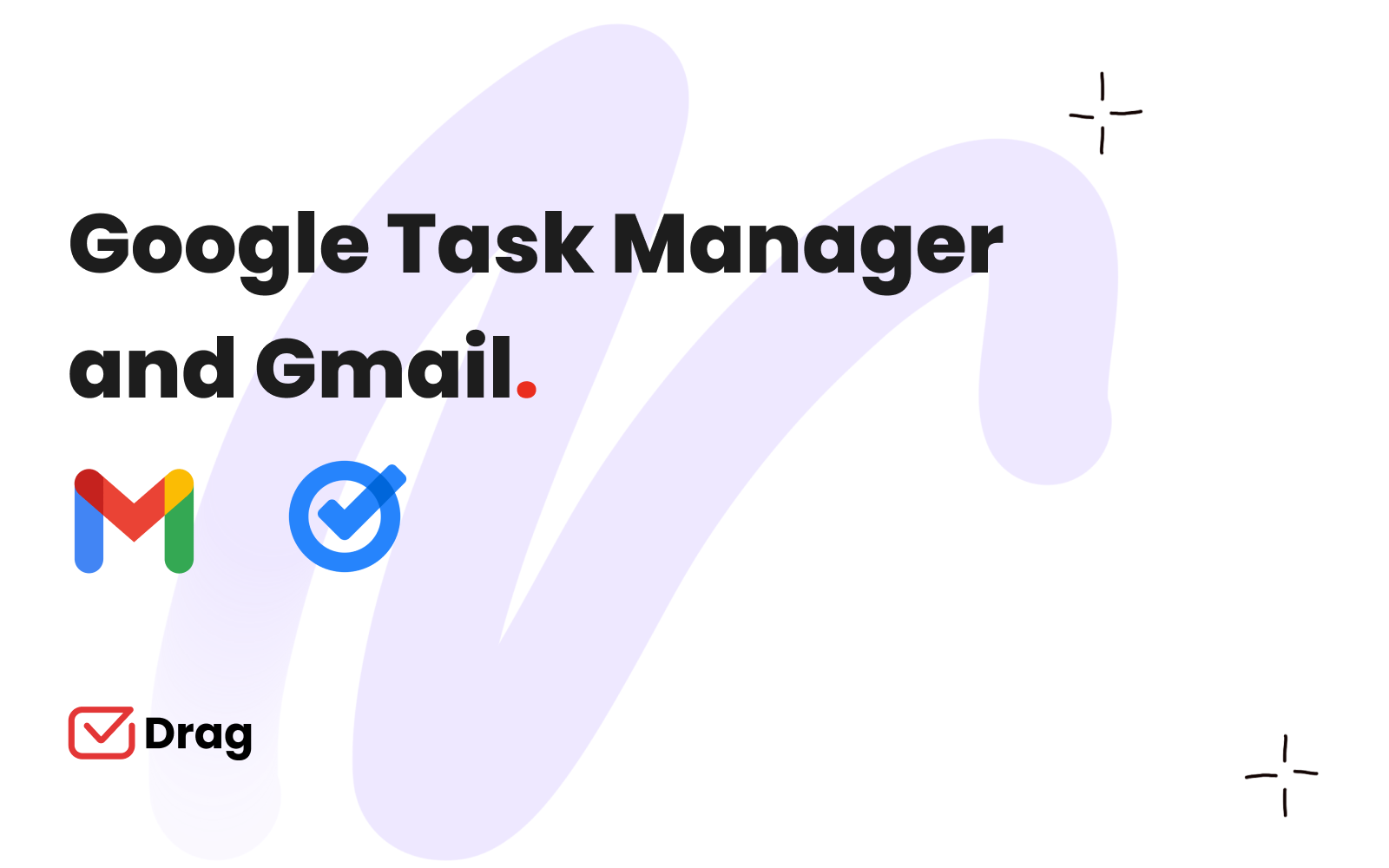
Managers and supervisors need their teams, remote or in person, in sync with tasks and demands. Google Task Manager is a tool designed to help people organize their day to day work and personal tasks and it’s widely used by professionals across the board.
However, there are some limitations to its use. Mainly, the issue is that it’s a software designed for single person use. It’s ideal for self-discipline and prioritizing important tasks, while being easily accessible through your google account.
How does Google Task Manager work?
The idea behind Google Tasks is that most of us need accountability and organization, but given the fast-paced environment we work in, adding new meetings to our calendars, having deadlines and finding quick solutions, it’s easy to get overwhelmed. But bringing this platform to our google accounts helps us stay on track. With the task manager you can add new things from your phone, computer or any device. You simply access tasks through the mobile app or on the sidebar of Google Calendar on your browser. Then, adding a new task is easy: you can create a title, a description and give it a deadline. Just save it and, if applicable, put it on a list.
Google Tasks and Gmail
One of Google Task Manager’s key features is the easy usability when you’re working right from your app or browser. If you receive an email with a demand, whether from a client or coworker, you can drag it directly to the “Tasks” sidebar on your browser.
There, you can see labels, add deadlines and prioritize/list every task you have to complete. By doing this, you avoid having to find the emails again every time you need to see relevant information.
On a day to day basis, this is very useful for business owners and managers. Between suppliers, clients and employees, it’s hard to keep up with all you need to solve on a regular day. Your inbox can be overwhelming, so relocating tasks specifically makes them more accessible instead of hidden behind email clutter.
How to organize your task manager
Still, a good organization and priorities system is useful if you want to keep your task manager at its most productive state. Despite the easy design and user experience, you can also lose information if you don’t use your task manager correctly.
Like physical lists, it’s easier and more manageable if you categorize and get rid of unnecessary information. There are a few best practices when using this tool:
Color-coded tasks
Post-its, markers and pins help you categorize tasks offline, right? The same can be applied to digital task managers. By using color to sort priorities or types of demands, you can make your task list scannable at glance.
Use the lists and labels
There’s a reason google task manager comes with lists: you can sort things by categories and this makes it easier to find the task you want later on. For example, if you have a list for each project your company is working on or each client, you can easily see what has been done and what’s still pending just by clicking on the list.
Deadlines
A team’s workflow can be enhanced by setting deadlines for each task and meeting. To make this easier, google task manager syncs with Google Calendar. Then your reminders show up on it, allowing you to visualize your deadlines and schedule at a glance no matter which device you’re using.
How can shared Google Tasks enhance productivity?
Teams often need access to the same content, which is why Google Drive and Google Calendar are such important tools: multiple users can see and edit documents and reminders.
But with the task manager, if you need another team member or employee to add the task to their list, you need to forward them the email and have them manually drag it to a task list.
Besides, the need to forward emails and reply to every single one adds unnecessary steps to finish a project, makes for clutter on your inbox and keeps you from being truly collaborative.
How to fix these issues and work as a team
But if you’re trying to incorporate a task manager for collaborative work, Drag has features that will help your team succeed. First, you can add emails to a shared project manager, skipping the back-and-forth usually needed to let everyone know the important information.
This shared task manager can be set up as kanban boards, making it a much more robust tool. There, you can easily categorize all the projects and tasks in a visually accessible form. The boards can be used to break down complex projects into smaller parts, which then can be assigned to team members. Another important feature is that other users can edit and comment on tasks, leaving notes and adding to them. This means all the relevant information and alterations are in one place.
The biggest advantage, however, is the single-platform user experience. While traditional workflows need to go from gmail to other platforms, with DragApp everything is right at your inbox. This prevents miscommunication, delays and poor time management.
Keep your team’s tasks organized
Are you looking for a way to keep your team engaged and your business organized? DragApp is used by companies worldwide to simplify and optimize communication and task management, right from your inbox. Try it and see how it can help your workflow!







