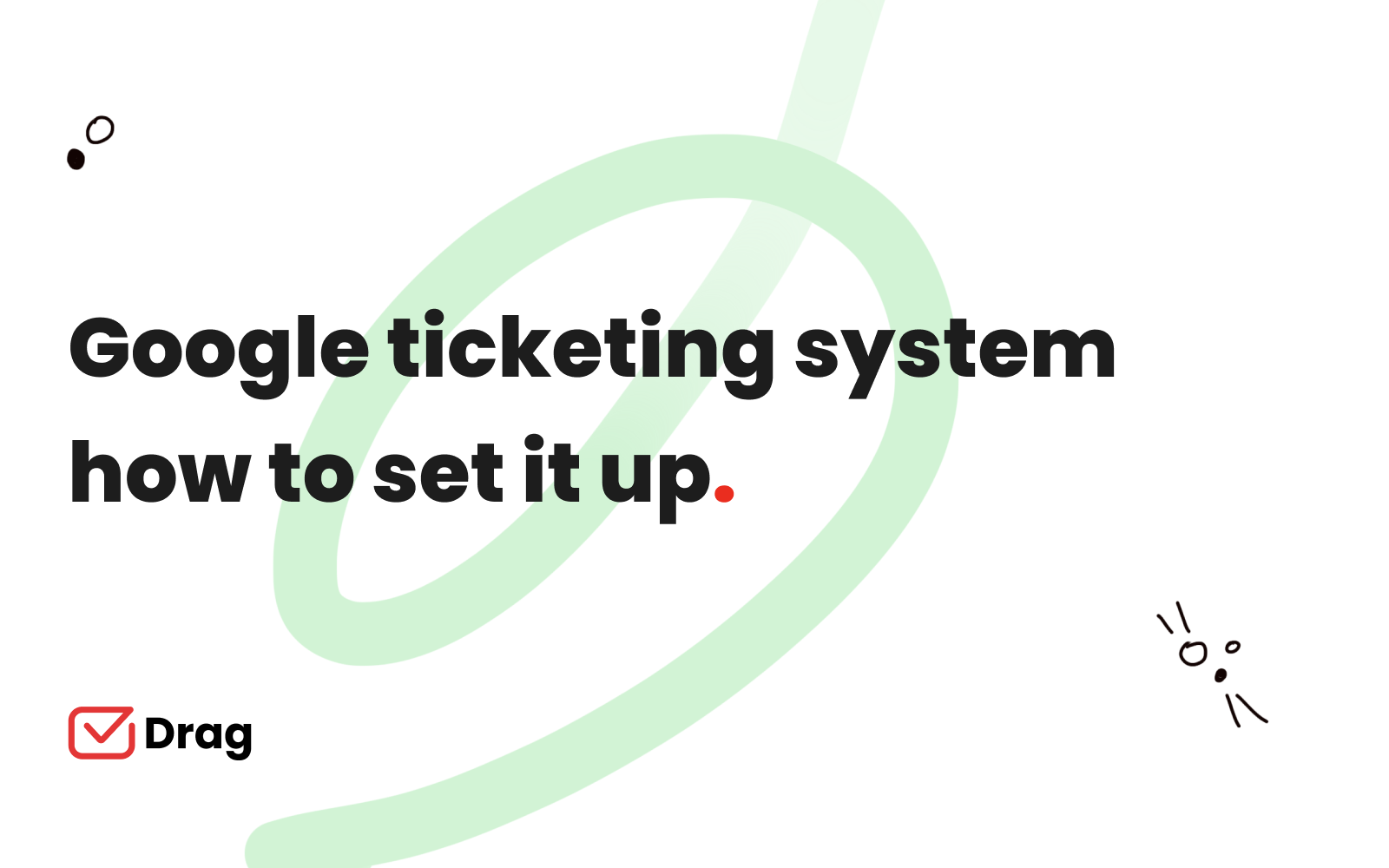
Google Workspace does not currently offer a ticketing system – so what are your options? Here’s what you need to know.
Every successful company demands the correct tools to optimize output and improve customer service. The market is flooded with help desk tools, customer support tools, and project-management-based ticketing systems, but so much of the time this can be overwhelming, particularly when you need to introduce new technologies, processes, and training to your wider team.
If your team is currently using Gmail to manage incoming support requests, then it feels natural to stay there to track issues from received to closing each off.
Before we go into your best options, let’s delve into some of the basics.
What is a Google ticketing system and how does it work?
When you send an email and receive an automated response saying ‘We’ll get back to you’, you’ve probably gone into a ticketing system.
A ‘ticketing system’ (sometimes referred to as a ‘ticketing tool’) is software that manages a list of inbound inquiries and organizes and distributes them out to team members (with all relevant information) in order to review and resolve any questions, tasks, or other support requirements in any organized way.
A ‘ticket’ is created and shared between a team member and the customer and contains all of the information about that specific case. It’s a point of reference for all stakeholders to work on, contribute and come to a resolution.
Is there a Google ticketing system?
Google Workspace does not offer a ticketing system. There are no Google Workspace or Gmail applications that enable ticketing. Whilst Google Workspace offers a range of productivity tools, unfortunately, there is no ticketing system available directly from Google Workspace.
Why is a Google Workspace Ticketing System important?
If your Gmail inbox is always full of customer service requests, then a ticketing system is best to handle them. Here are compelling reasons why you need a ticketing system.
1. More responsive customer service
A Google ticketing system ensures that every incoming request is immediately assigned to a staff member. Thus ensuring that your customers are promptly served. Failure to use a ticketing system may result in varying response times. Unanswered requests often sit in your mailbox for days before anyone notices.
2. Enhances the customer’s overall satisfaction
An individual customer may send a series of emails to you to settle their issue. If you’re utilizing a Google ticketing system, you can designate a certain staff member to receive emails from this customer. A customer won’t have to re-explain the issue to each new person in the email chain. Instead, they will save time and effort. As a result, the customer has a better overall experience.
3. Organizes customer service requests
Incoming requests will be easy to track if you use a workplace ticketing system. This will prevent requests from being lost in the shuffle and getting ignored. It makes customer service a collaborative effort, making it easy to include other team members in problem-solving. If you want to ensure everyone is optimized, you can delegate assignments to your team members.
4. Prevents duplication of work and effort
There is no way to know what your team is working on if you don’t use a ticketing system. A possible effect is that you may find yourself working on a support request that another user has previously resolved. Instead of saving time, this practice could lead to client confusion when they receive repeated responses from your team. Using a ticketing system helps you avoid this problem by allowing you to see what your team is working on at any given time.
The best ticketing system for Google.
- 2.5x faster email responses.
- 20 hours less spent per month, per team member.
- 40% more deadlines achieved and happier teams.
Ways to set up a Google ticketing system.
There are different ways of setting up a Google ticketing system for your company. In this section, we’re exploring the pros and cons of each. Below is a summary of the options.
| Option | Description | Pros | Cons |
|---|---|---|---|
| Google Forms ticketing system | Using Google Forms | Free | Does not manage real-time email communication |
| Sharing a Gmail account ticketing system | Multiple users logging into the same account | Free No training required |
Lack of accountability Higher risk of security breach |
| Google Groups Collaborative Inbox ticketing system | Using Google Groups as a ticketing system | Free No need to share passwords |
Doesn’t work inside Gmail Lack of automations |
| Drag as a ticketing system | Installing a third-party Gmail add-on | Fit-for-purpose ticketing system Works inside Gmail |
May include extra costs May include training |
1. Ticketing system using Google Forms.
Some teams opt for a very simple method of utilizing Google Forms in their Google ticketing system. Whilst it’s not for the majority, it’s an option to explore and understand if this free and simple fix is aligned with what your company needs. Here’s what you can do:
- Create a Google Form and make all questions required.
This ensures you get all the information you need to process each ticket. For example, in this form, you can ask for name, email address, and case-specific questions. Also add a question that relates to urgency so that you know the prioritization of responses. - Turn on email notifications for new responses.
Each time a customer submits a new ticket, you’ll get an email notifying you. - Customize the confirmation page.
This is an opportunity to explain response times, other methods of communication, and other areas that are relevant to your workflow.
To answer tickets submitted through your form, open the Google Sheet created when you set up your form (it should show up in My Drive). As people submit tickets through your form, they’ll automatically appear in your sheet as data rows.
⚠️ Challenges with Google Forms as a ticketing system.
No two-way communication
Google Forms is limited to collecting information. When it comes to responding, this needs to be done from individual team members’ email accounts.
Lack of team collaboration
By nature, ticketing systems work when team members can collaborate on communication. Google Forms does not enable collaboration.
2. Ticketing System sharing a Gmail Account.
Many teams still manage their emails using Gmail (Google Workspace) and try to utilize this for their ticketing system also. It means sharing a username and password for an email address such as [email protected]. This is a very basic method that can lead to lots of confusion. In order to attend to a ticket, typically team members will mark an email as unread and therefore there is a shared awareness of a ticket that requires attending.
⚠️ Challenges with using shared Gmail account as a ticketing system.
Unsecure confidential data
If a team member is hacked or loses their device, all of the team’s data may be vulnerable to a data breach. The person who finds your employee’s computer may access your client’s emails which is a complete risk.
Platform restrictions
Many email services restrict the number of devices that you may log in to at any one time – you may not be able to concurrently access the inbox without triggering a restriction from your provider.
3. Ticketing System using Google’s Collaborative Inbox.
A collaborative inbox allows all support agents to view the same email from the same dashboard on the same platform. A single user owns and manages an email account. You start by having all your customer-facing inboxes on the same page so you can monitor them from a simple interface.
With a shared email inbox, you can close tickets more quickly. Organize and prioritize tickets by labeling and highlighting those that require prompt attention. Assigning a single ticket to the appropriate teams. This allows agents to access the ticket and provide notes and comments to resolve it quickly. Team email management software makes it simple to track and measure its time to resolve a problem.
⚠️ Challenges with using Google Collaborative Inbox as a ticketing system.
Inconsistent Email Synchronization
A significant drawback of Google Collaborative Inbox is that it does not allow smooth email synchronization. Customers or project managers that utilize collaborative inboxes need to make sure that they synchronize all emails.
It Lacks Automation Capabilities
When it comes to getting the most out of your collaborative shared email, efficiency is one of the primary advantages. There are no automation tools available for the Collaborative mailbox on Google. As a result, you should expect a slew of additional emails to pile up. The only option for team members to interact with one another is through additional emails.
It Operates through Google Groups Rather Than Gmail
Google’s collaborative inbox will be a challenge for your team to work with. It is more frustrating since they have to switch tabs to react to emails, making things even more cumbersome. The possibilities of some emails getting lost in the shuffle are also rather high, though.
4. Ticketing System Using Drag.
Over 23,000 customers use Drag for managing their inbox and in many cases, this is customer-service focused which means managing incoming tickets.
For instance, Boosted Commerce is establishing a platform for 100+ brands that utilize Drag for frictionless customer service. The Boosted team has developed an exceptional customer support team that operates all over the world.
Teams set up a Help Desk board (effectively a Shared Inbox inside Gmail) where incoming inquiries will be received in real-time.

Here’s how to set up a Google ticketing system using Drag:
- Set up a new Drag board.
- Invite members of your team to join the board.
- Add incoming emails to the list (the email account want to integrate to Drag eg. [email protected])
- Organize and classify inquiries
You can organize boards in a clean and concise way in order to best work through your tickets:
Create Helpdesk-specific Columns and Listings
The columns (if you use Kanban view) or lists (if you use list view) may be customized to fit your Helpdesk process. Simply click on the names of the columns or lists to rename them. This is possible on the top left. To alter the title, type it in the input form and click outside the input field to save your changes. It enables auto-saving of the names.
Consider Utilizing Shared Tags for Important Data
To classify queries based on important details regarding each client or ticket, use Drag’s shared tags. This might include customer plan, organization size, inquiry, etc. When a board has a variety of queries, the ability to filter boards based on tags is a valuable tool.
To Aid in Visual Segmentation, Use Color-Coded Labels
In addition to arranging your cards alphabetically, you may also use color-coding. Each color can reflect a ticket’s urgency, current state, the timezone where the client is located, or something else.
Determine the Source of Your Responses
Drag allows you to reply to emails using your user@ email address or a shared email address, such as support@.
Additionally, you can choose a “Reply Default” for your emails. If you use support@ as your default reply email address, all answers will originate from support@ regardless of whether you have signed in to your account.
✅ Drag is the best option for a Google ticketing system.
Combine Email Cards to Minimize Clutter
Drag allows you to arrange and classify emails that include similar requests. You may then merge those email cards for simpler organizing. With this function, you can search and answer in the quickest time possible for your team members.
Integrates with Calendar
Using Drag, you can plan milestones and create reminders by integrating your Google Calendar. With this concept, users will receive notifications of upcoming deadlines. Furthermore, the likelihood of late response is relatively minimal.
Features Kanban Boards
Drag’s goal is to make working with Kanban boards in Gmail error-free and straightforward. This feature makes it easier for team members to examine emails at different stages. This allows them to identify which concerns they have addressed and remain unresolved easily.
It is Mobile-Friendly
As one of Drag’s most notable features, its mobile app provides a convenient way for you to keep track of your boards. You don’t have to be at your desk at work to receive incoming emails and keep tabs on how they’re progressing. With a smartphone and an internet connection, you may work on queries from home, road, or anywhere else.
Final Thoughts
Inevitably, a well-thought-out collaborative mailbox feature will increase team output and please customers alike. Just sign up with Drag if you wish to benefit from the incredible tools! Check out how Drag helps Boosted Ecommerce improve its customer service. If you join Drag, you’ll be part of the next success story, guaranteed!
The best ticketing system for Google.
- 2.5x faster email responses.
- 20 hours less spent per month, per team member.
- 40% more deadlines achieved and happier teams.







