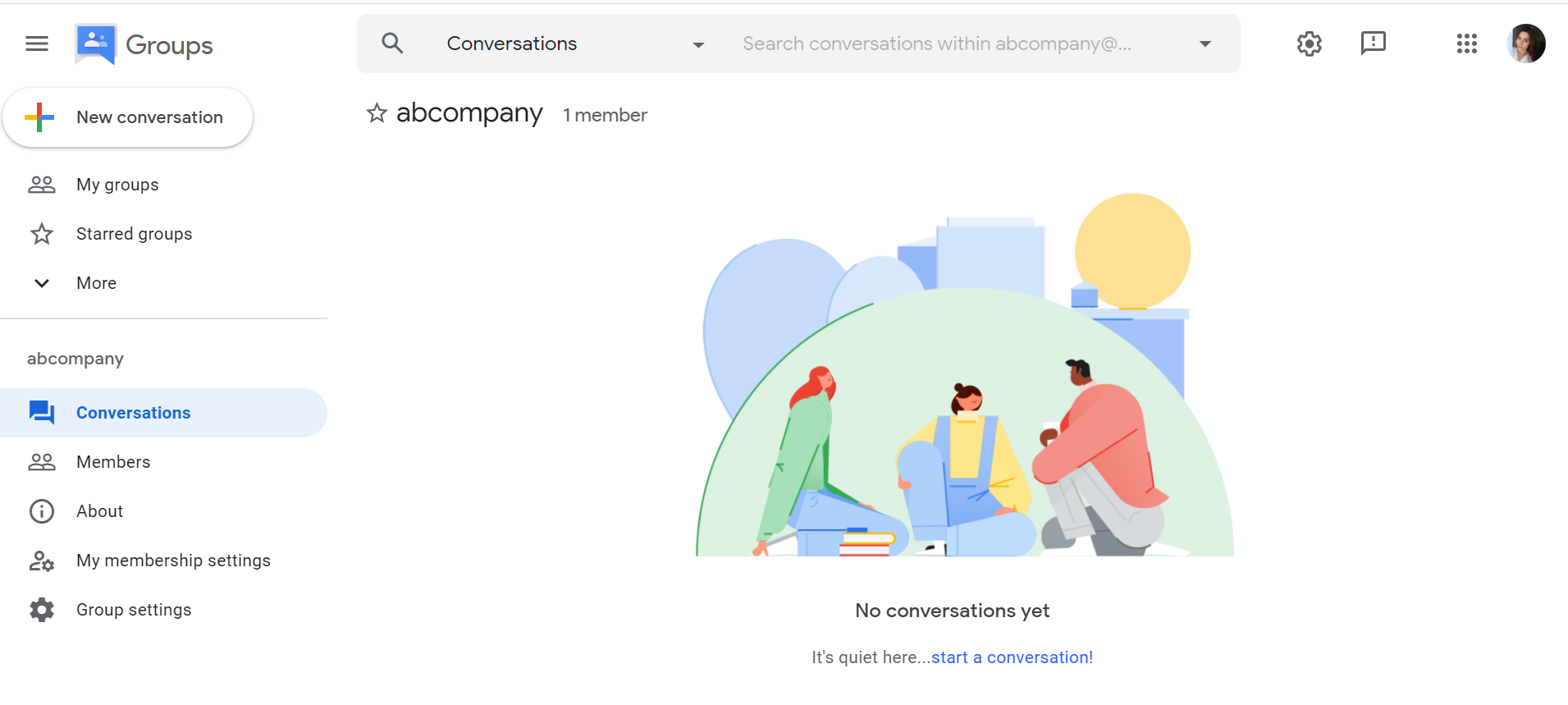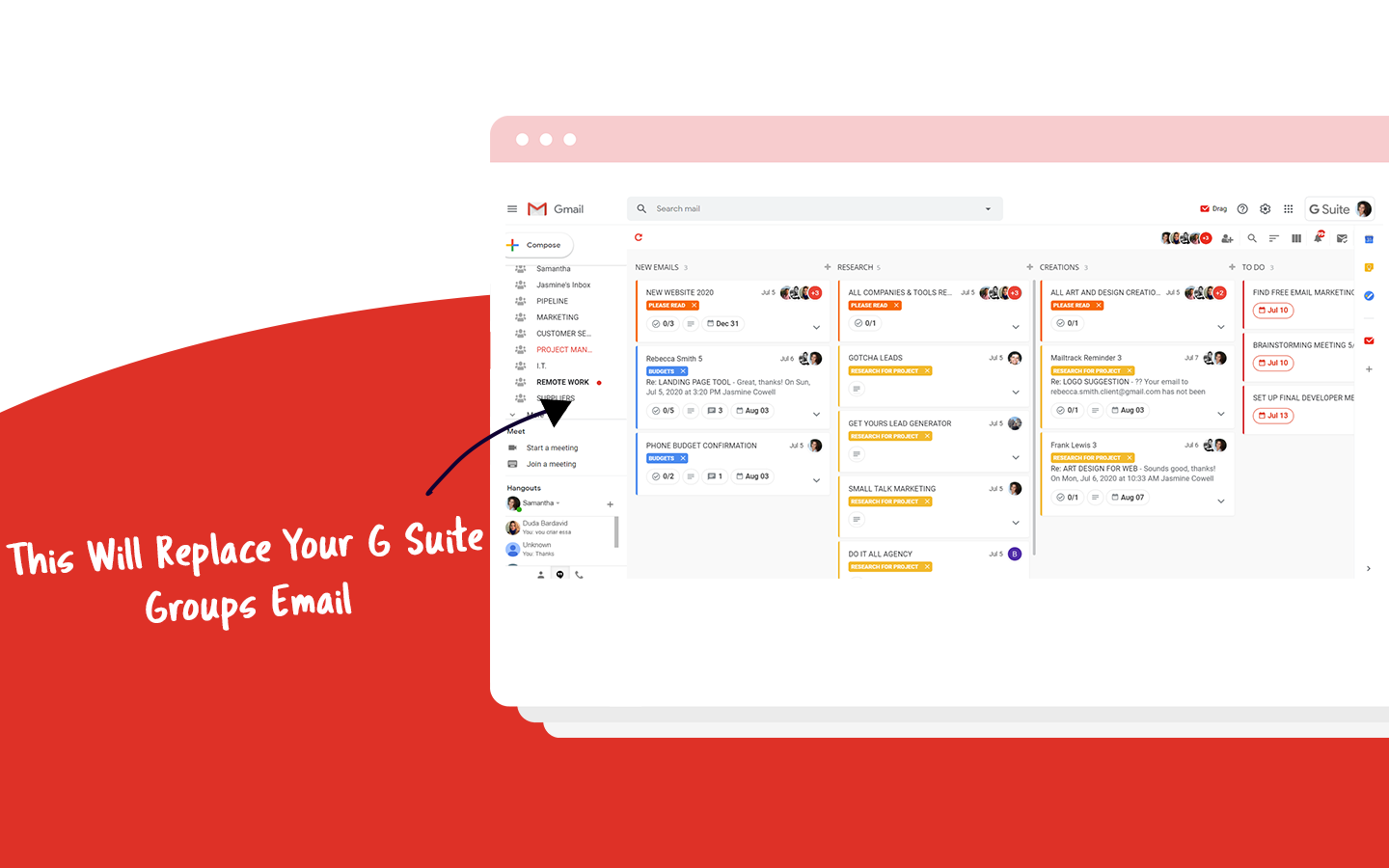
G Suite Groups have been used as an alternative for people who intend to share emails across a group of people, inside a software they already use, know, and trust: Google.
In this article, you will understand everything you need to know about G Suite Groups, how to create yours, and the features that come along with it.
What are G Suite Groups?
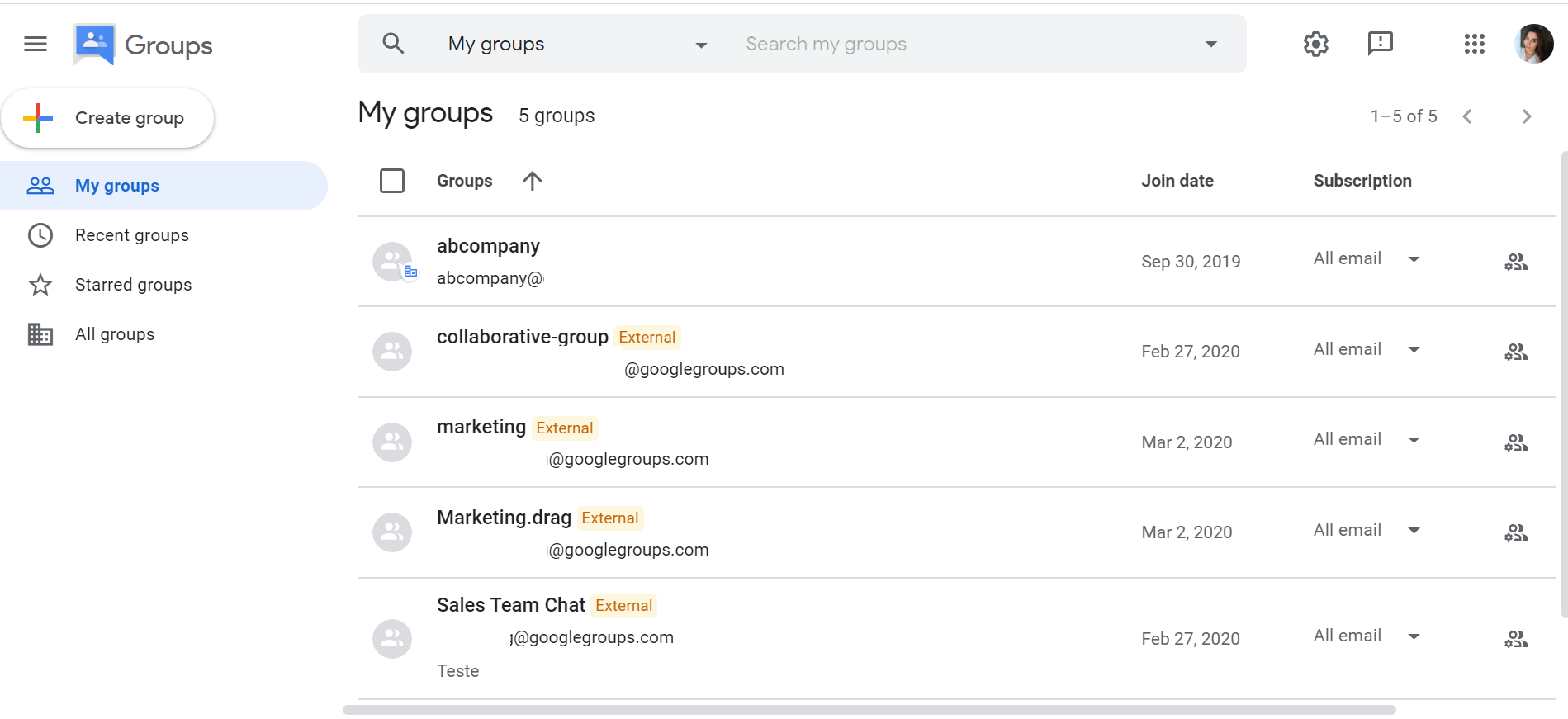
Google refers to Google Groups as the interface that includes two services: Google Groups and Groups for Business. Each one of them has different aspects that you should know before deciding which one will fit your purposes.
You can use Google Groups for Business if you have a G Suite license:
- You have access to Google Groups interface, accessing groups.google.com.
- Users within your G Suite account can create and manage their groups.
- If you are the account administrator, you can use the G Suite Admin console, the Google Cloud Directory Sync, or the Directory API to create groups and manage them.
Inside Groups for Business, there are other specific tasks for collaboration within your organization, such as:
- Email list, to create mailing lists for members;
- Web forums for any kind of subject inside your business;
- Q&A forums, specifically for questions and some kind of help desk.
- Collaborative inbox
The other service included in Google Groups, which has the same name, is an additional service provided by Google. It controls if your G Suite users can access outside groups with their organization accounts on Google Groups. These outside groups are those that don’t belong to your organization. If this service is off, the users will only have access to your organization’s groups when logged in to your organization account.
The best uses for G Suite Groups
Now that you know how Google Groups work, it’s time to find out what you can do with them that will fit the purposes of your business.
Email list
Create mailing lists inside Groups to send specific emails to your clients, such as releases or newsletters. Its primary purpose is to mass communicate with people and nourish your relationship with customers, partners, and providers.
Discussion Boards
Google Groups were initially created with this primary purpose, promote web forums and Q&A forums where the group members can interact with one another. The structure is usually divided into topics, which made some teams adapt it for sharing tasks. In this kind of group, it’s possible to discuss the assignments with the whole team at once.
Collaborative inbox
After some time, Google has also added the Collaborative Inbox feature to Groups for Business. By that time, software with the same technology wasn’t very significant in the market. So businesses adapted to this tool to collaborate inside sales, support, and many other teams.
The Google Collaborative Inbox is a group where people can send emails to a team alias, and all the team members will receive these emails. For example, imagine customers sending emails to a Google Group [email protected] asking about a product. All of the people from your sales support team will receive these emails and will be able to reply to threads.
G Suite Groups as a shared inbox
Using Google Groups as a collaborative inbox is an evolutive process on a time when shared inbox software didn’t exist. But nowadays, there is a wide variety of options when it comes to sharing your inbox.
Every software has its particularity, so you and your team should gather and discuss which one solves your company’s problems the best way. And unfortunately, this solution is not Google Groups.
First, we need to understand what a shared inbox is and what it offers. Above all, a shared mailbox is not merely sharing the login information of one email account to several people of the same team. It consists of each person having their account, and inside this account, there is the primary mailbox (personal – [email protected]), and the shared mailbox (team with alias – [email protected])
Besides that, there are some critical points of a shared mailbox that you should be aware of:
- No need for extra steps, such as copying (Cc), carbon copying (Bcc), or Forwarding (Fwd) emails all the time;
- Easy Assignment of emails to team members, also called email delegation;
- Off–email communication, so you and your peers don’t need to email each other about a matter;
- Simple and organized user interface;
When you use G Suite Groups for shared inboxes, you need to know some of its limitations, to make sure that it will be the best option for your business.
Assignments are not clear
Using G Suite Groups as a shared inbox may generate not only confusion in internal discussions but also in accountability. It’s tough to assign emails to specific team members while using G Suite Groups. And this is a required feature that a Google Groups alternative needs to offer.
As a result, this generates two kinds of issues:
- Confusion around who should be replying to each email that may result in nobody replying to some emails;
- The opposite of the point above, i.e., two or more team members are replying to the same emails multiple times.
None of the options above is ideal for your business and external relationships like a customer, right?
Internal communication is confusing
With G Suite Group, talking to a member of your team would generate a new email. Logical, right? What many people still don’t know is that other kind of communication – especially internal discussions within your team – can exist right into your inbox, without sending any extra emails to anyone.
Instead of needing to use email itself to communicate internally, teams should be able to have private chats to collaborate before replying to a customer or external party.
Drag: the ultimate replacement for a G Suite Group
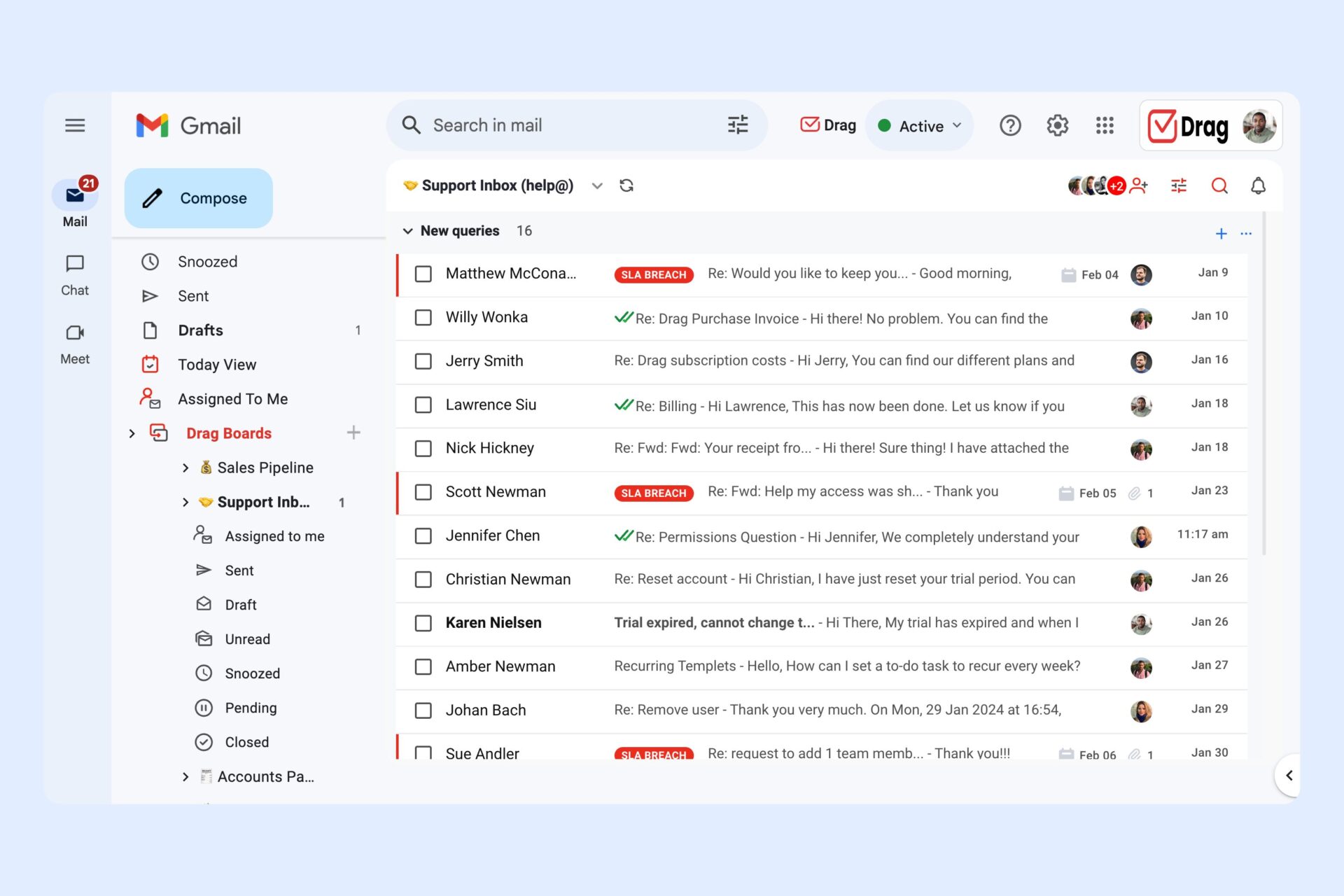
Drag is a shared inbox inside Gmail and doesn’t add any new logins/websites for your team. All you need to do is download it here and activating it into your inbox by clicking the Drag’s switch. And that’s it, you’re ready!
By doing so, we allow your team to learn faster and have fewer questions about what’s new. We also centralize work, because we have Helpdesk/CRM functionalities and shared boards inside your email. We change everything, but we keep it visually the same.
The Kanban view is also incredibly helpful. By making all emails pop up visually, you can instantly understand in which stage everything is, and so you can spend less time on your email.
The fact that Drag works inside Gmail decreases drastically the time to be invested in learning about a new tool. It also centralizes work, by allowing Helpdesk to be managed within the same space as emails and To-Dos.
Here are some other features you can add to your cards in a Kanban board:
- Delegation of tickets;
- Progress bar;
- Due dates with Google Calendar Integration;
- Checklists;
- Internal notes;
- Real-time group chat;
- Automation rules;
- Reports & analytcis
Wrapping Up
Google Groups is a useful tool for businesses and has its best use cases. It may not work as you expect as a shared inbox, for example. You can use it for some internal communication, and to create your mailing lists, which is useful.
But after pure research about collaborative inboxes, you’ll probably realize how simple they can be, and that their potential when it comes to team communication and productivity.
Try the best G Suite Groups alternative.
Drag turns Gmail into your Team’s Workspace – One single place to support customers, manage tasks and close deals, from the place teams love: Gmail. We are a Techstars-backed Company, trusted by 30,000 users around the World.