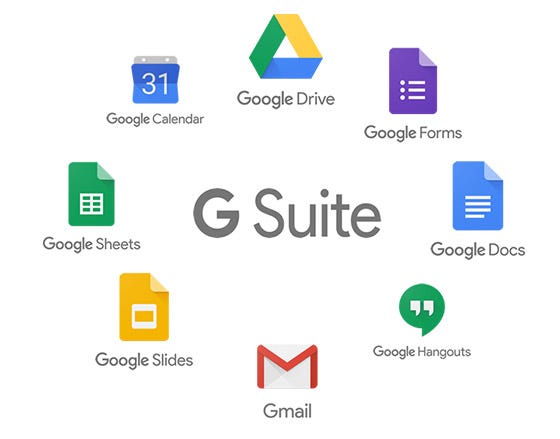G Suite, formerly known as Google Apps for Work, is a group of collaboration and productivity tools. These tools provide great support for businesses. Some of these programs have a steep learning curve that can be frustrating for unprepared users or first-timers.
G Suite’s Shared Email is one of the most used tools from Google. Organizations use it to manage company emails, like sales@ or support@. Unfortunately, it has one of the most difficult interfaces. Naturally, it’s a big hassle when for people to use, especially in a work environment. A big struggle for team working with G Suite shared inbox, is collaboration. That’s why it’s so important for teams to use G Suite adequately. If not, they risk harming the team’s efficiency.
Understanding G Suite’s shared emails and alternatives
Technically, there are two ways to manage G Suite shared email. The first is merely giving your entire work team delegated access. This means that you’ll be giving access credentials to everyone in the organization. As a result, each member can log on to either the sales or support email inbox and manage the messages.
Unfortunately, this is a problem for larger companies because Google lets you share account credentials with 25 people only. Anything beyond that is risking a permanent block from Google, including its shared email services. This means that companies with large working team members will not find this useful. These issues will have a negative impact and it can make companies stop using G suite’s shared emails. However, some better choices present the information similar to G Suite Shared emails, so it’s easier for the team. Furthermore, these alternatives let you manage shared inboxes without logging to the shared account inbox. This means that companies can easily overcome the 25-users-only limit.
Another way to manage G Suite
The second way in which you can manage your G Suite Shared Emails is by creating a G Suite Collaborative Inbox. The whole team then gets added, but this also represents a good share of new inconveniences. Firstly, G Suite Collaborative Inbox can lead to work confusion. This happens because no one will know who’s attending a specific task. As a result, you can have several people in the team working on the same email/customer.
This means further management online to control what each team member is completing. Besides, contrary to other alternatives, G Suite Collaborative Inbox is entirely different from other Google apps in both design and function. This means that everyone on the team must learn how to use it while it can be time-consuming.
Additional services best-managed by other alternatives
We will identify some of the methods to handle G Suite Shared Emails, so you can start implementing them right away. This is crucial for companies to stop wasting valuable time, money, and start focusing on being successful.
Unattended emails = Lost customers
If you have an entire team using a shared inbox, it’s difficult to keep things under control. Keeping an eye on all emails it’s impossible, thus you’re risking losing track of important emails. That lack of control could lead to emails being deleted in error. There are tools available like the Dragapp shared email application which places all new emails in a specific folder to prevent an email being lost in an endless thread leading to better customer service.
Tracking emails made simpler and more effective
When you’re in charge of a sales or the customer support work team, you need to have control over the workflow, and more precisely, you need to have control over the emails of a shared inbox.
When you have easy access to the statuses of all emails just with a glance, you reduce the time it takes to organize everything. This is a great tool to overcome control issues. For instance, not knowing the number of solved/unsolved emails is a recurring problem for teams. Sadly, G Suite does not play a helping role here, or at least not an accurate one.
For instance, let’s say an email is received. If somebody in the team replies to it from their inbox, they would have to copy everyone else. That way, the rest of the team is informed about any updates. It may work at the beginning, but eventually, you’ll be dealing with emails that seem unattended but were already completed. Luckily alternatives that integrate this feature are available.
Remove G Suite learning curves
Yes, we’re talking about G Suite collaborative inbox. Even though most of G Suite’s tools are easy to learn and handle, this change drastically with G Suite’s collaborative inbox.
If you’re looking to utilize the G Suite collaborative inbox, this will entail training your staff. It’s a must since it looks and operates entirely differently from other G Suite or Google applications. Unfortunately, if some tasks require access to a different Gmail account, that’s when things turn tedious. Everyone would have to be constantly jumping between interfaces. The problem is that jumping between the collaborative inbox and standard Gmail will be time-consuming and unproductive.
Guess who can help you to manage shared inboxes right from Gmail seamlessly? No learning curves, no additional training, no new software required. Friendly and straightforward, that’s what Dragapp is all about.
Focus on team accountability
Lastly, team accountability is essential to keep everything organized. It’s also crucial when it comes to deciding who must begin to work on something. This is the only way to make sure everyone’s on the same page. Without this control, all emails in G Suite risk having several people working on the same task. This is because the rest of the team won’t have a way to know about it. It’s a matter of time before everyone gets confused. As a result, everything gets mixed up and troubling for the entire team.
There are good alternatives available out there. They will allow you to automatically process emails towards specific team members in no time, with utmost efficiency. As a result, team leaders will know correctly who’s doing what. Tracking each team members individual performance will also boost productivity numbers.
Even though utilizing G Suite shared emails for small businesses can provide some enhancements in productivity, larger companies will struggle with the reduction in management and unknown responses to customer emails.
Drag turns Gmail into your Team’s Workspace – One single place to support customers, manage tasks and close deals, from the place teams love: Gmail. We are a Techstars-backed Company, trusted by 30,000 users around the World.
Join 90,000+ in the know.
Subscribe to get the latest tips on G Suite, Collaboration Tools and Email Productivity straight to your inbox.