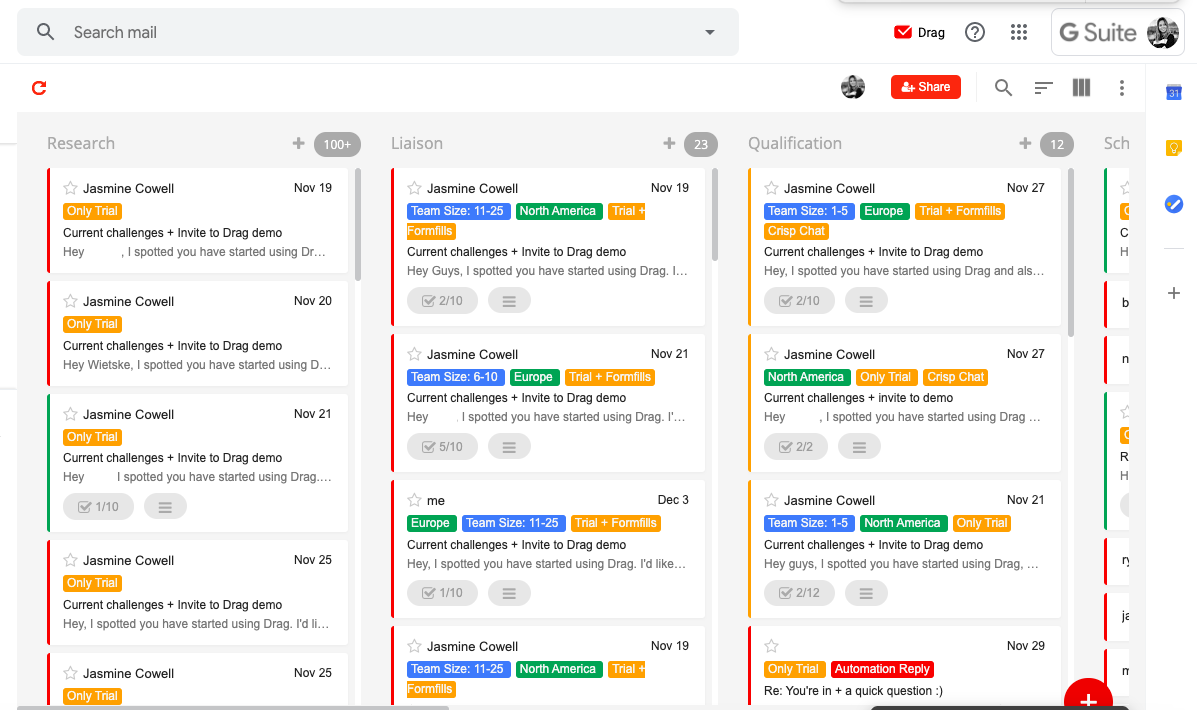If you work with sales, you probably know some tools used for sales lead tracking, right? Hunter, Mixmax, Data Miner… Almost every sales team use them.
The problem with this well-known software is that many of them are expensive, and require a long time to onboardings. That’s why we brought some tools you haven’t thought about using until now.
Better yet, we want to show you how to use them, and how they can help to improve your sales processes.
1. Whoisvisiting: a new source of sales leads
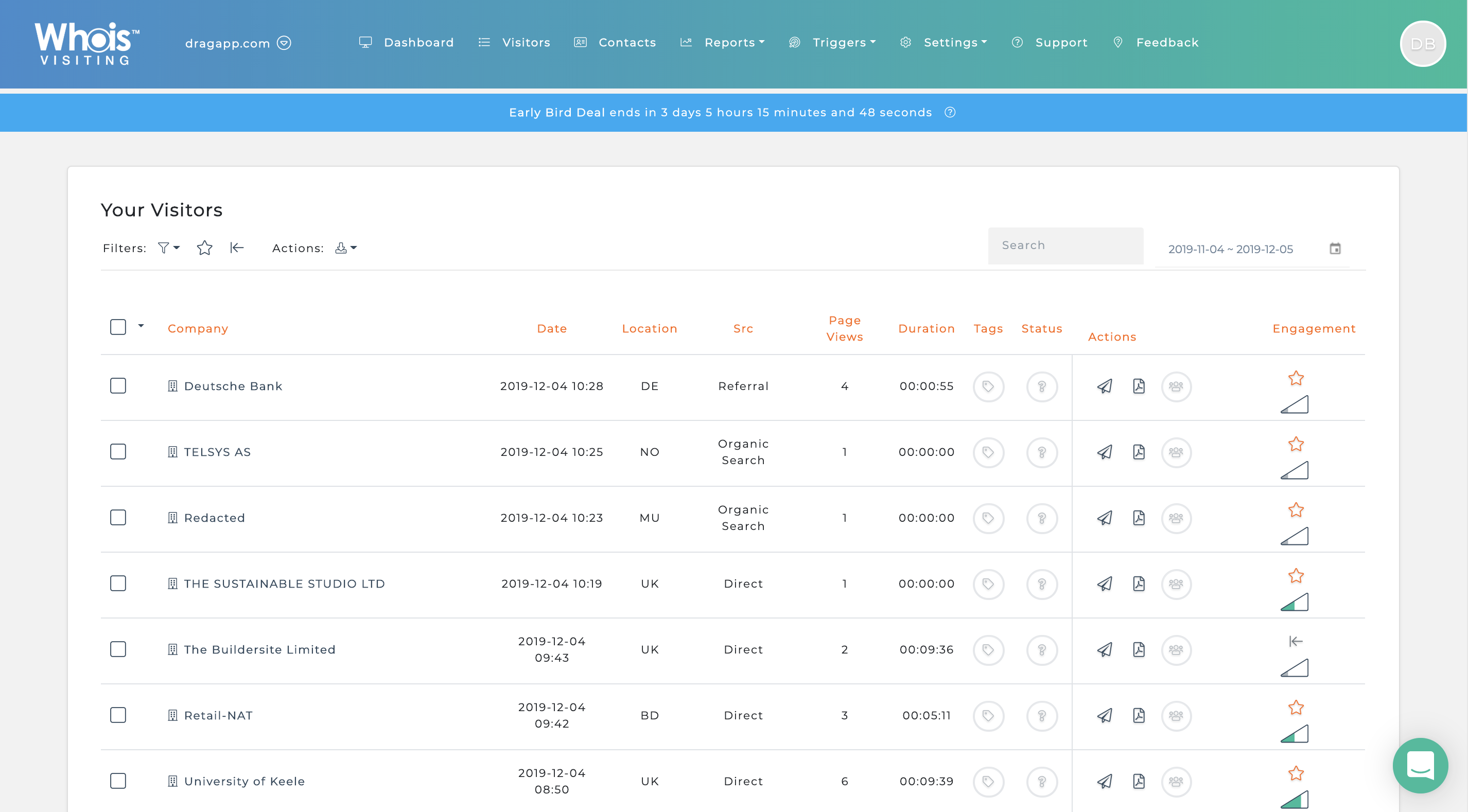
Forget about the obvious means of starting your sales lead tracking. The searching for leads can be done in different ways. Whoisvisiting is a tool that offers sales and lead generation features. It allows you to identify who are the visitors on your website, where they are coming from, and what they have been looking at on your website. This is a great place to acquire leads that are already interested in your business somehow.
This tool gets the company where the lead works, the date and time of the access, the location, how many pages they have visited, and the amount of time they spent navigating your website. A lot of good information to use in your favor.
The chances of converting into sales are even greater when you can see their behavior on your website. For instance, a lead that spent a great number of minutes at the pricing page may be considering and even comparing the prices. Therefore, when you contact them you can make a special offer, or anything related to that.
In short, Whoisvisiting will help you to enhance the potential of your marketing activities and increase your sales revenue, by pre-qualifying your business leads.
2. Phantombuster to scrape data
Sometimes the most known tools can’t scrape the data you need from some sites. But according to Phantombuster “it can do almost any action on your behalf on the web”.
After finding a source of leads you need to discover their data to contact them. And here is where Phantombuster is the key to extract data from the web pages you found your potential leads. Sites like Instagram, Linkedin, and Twitter can be scrapped by this tool, which is great, since many other similar tools are incapable of scraping LinkedIn data, for example.
With Phantombuster you can automate actions, such as a pace, a trigger, and customization, efficiently.
3. Sales Lead Tracking with Mautic
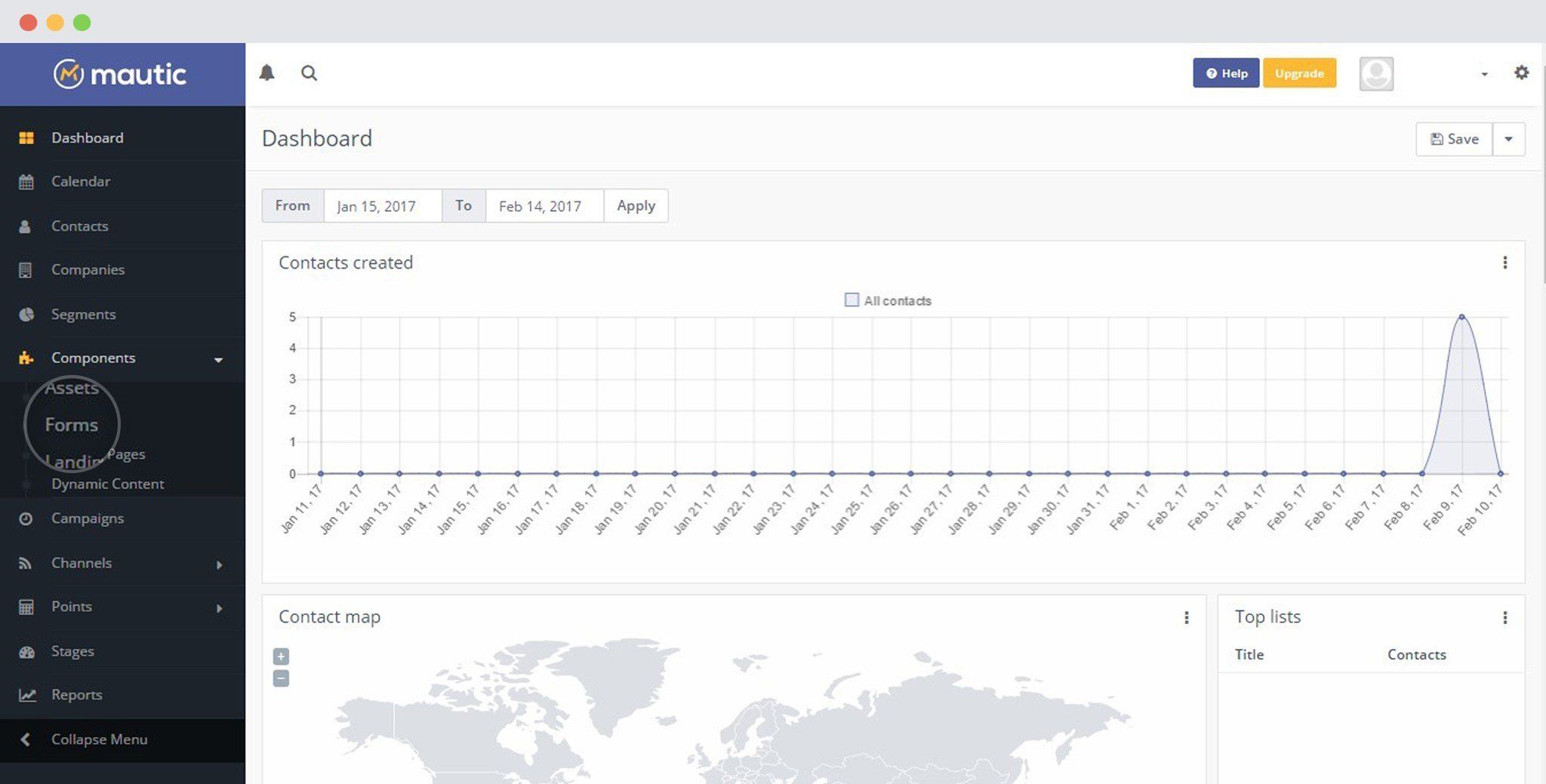
Mautic is more of a marketing automation software. But what it has to do with sales then? Everything! In a company the Sales team and the Marketing team have to be aligned at all times. Many businesses fail because of the lack of communication between these two sectors. This happens because Marketing has its ways of acquiring leads, and then they send them to the Sales team to do it part and convert leads into clients.
Therefore Mautic can be introduced to your Marketing team, or used together by both Sales and Marketing to get the results you need.
Acquiring leads with Mautic
Mautic gets the data from linked forms and landing pages, both very used Marketing tools. So when you create any page or landing page with a form, you have to link them to Mautic, so it can get all the data: name and email are the main ones.
Once you have created the form and it is all set to work together with Mautic, you need to create a segment for the emails you are going to receive from the landing page. This means that if you are inviting people to register to get a coupon discount, you must target these people and name the segment “discount_coupon_august”, for example. This way you can know on each occasion the leads were acquired and how to handle them from now on.
Email Automation
With the Mautic automation, you can also schedule emails for your leads at any time you want. Also, it’s possible to create email streams, that works pretty well when it comes to the sales pipeline.
When you automate an email with Mautic you can choose between:
- Actions, such as to send an email.
- Conditions, that you can use to send nurture streams to a lead based on what are their contact data
- Decisions, where you can set a message to someone who visits a specific page of your site. Here you can also assign a lead to the Sales marketing email.
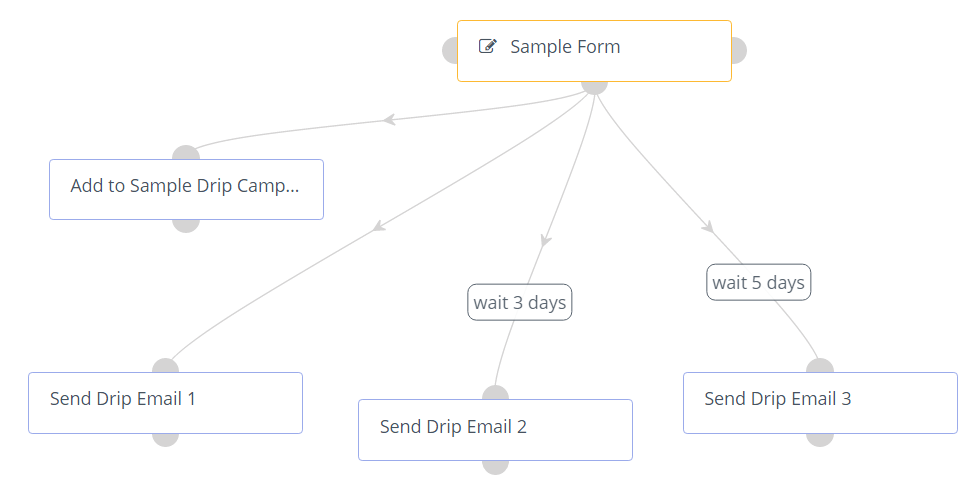
Nurturing leads
Also a Marketing Task, the nourishment of leads consists of sending regular emails, such as newsletters, product or service updates, blog updates, and also promotions. You can set dates and time intervals between newsletters, every 15 days for example. Although, always remember to create specific labels for each group of leads you’ve conquered.
For instance, if you have a newsletter landing page, you need to create a specific label for those leads that are registering their data on the form. You have to name the segment as “newsletter”, so you can know that you must select this group to receive newsletters. It avoids sending these types of emails to those people who didn’t show interest in them.
4. Drag: everything inbox to manage emails
Imagine a tool that offers a shared inbox, CRM, task management, automation… Drag is this and so much more, and the better part is that it works inside Gmail. That’s right! You don’t even need to leave your email inbox to make all the things your workflow requires. If you don’t want to leave your good and old Gmail inbox, and also save time, this is a great option.
When we talk about sales lead tracking, Drag has some excellent features to help you with knowledge in each stage which one of them is.
Organize your leads seamlessly
The organization is a fundamental quality of a great sales lead tracking, and Drag will help you to do it seamlessly. So imagine that you have a sales board like the one you can see above. It’s possible to add columns with the names of the stages your lead will pass through since “research” to “closing a deal”. Your emails become cards, which you can drag between these columns and consequently track what it’s being done.
You can also use Shared Tags to help you close your deals faster. Have a look at the image above. The colored tags have important information that will help you categorize pieces of workflows. So you can insert the size of the opportunity, timezone where the lead is, probability of closing, etc. Consequently, the pipeline gets more organized and easier to manage. Besides, you will be able to have just a glance at the card and know with whom you are speaking to, improving your processes.
When it concerns tracking, you need to find things fast and have control of the information at all times. With Drag you can search, sort, and filter emails and tasks inside your inbox. This makes it much easier to find the information instantly. So you can search for everything from Sender to Subjects.
If you want to know more about this, read our article about how to organize your Gmail inbox.
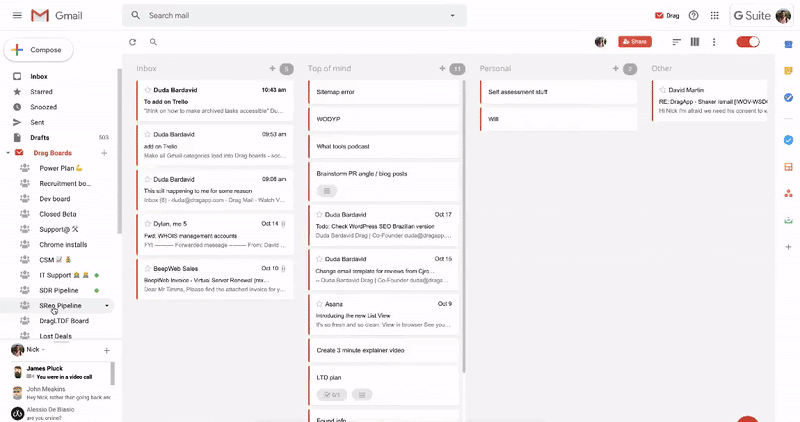
Shared inboxes
If you are part of a team, it will be a great feature for your workflow. Drag makes possible to share inboxes with Boards. You can organize your emails in how many boards you desire, sharing information and improving your teamwork. The emails arrive in real-time, and everyone can see the replies.
This style of sharing inboxes gives everyone on the sales team a way of knowing how the work is getting done and what still needs to get done. Besides that, you stop with all that forwarding and copying your emails, which generates long threads. Therefore miscommunication can be avoided when you have a shared inbox to collaborate with your team.
Similarly, you can share boards between different teams that also need to have collaboration. For example, the sales team needs to be aligned with the marketing team in some steps of lead management. With Drag you can also share a board with two different teams, so they can work together and avoid mistakes.
Learn more about shared inboxes on these articles we have prepared for you:
How to share a Gmail inbox with a team
Yes, you can turn Gmail into a shared inbox for teams!
Automate processes
Drag makes your life much simpler with automation, which is helpful with you have lots of daily repeatable tasks. You can customize 3 factors with Drag: Board, Conditions, and Actions.
When you customize a board where you want the automation to be triggered, you put some rules for the emails that arrive on the board or even your inbox. You can also set the trigger conditions that will determine when a rule will be applied. Likewise, it’s possible to select as many conditions as you need. The automations can be made accordingly to the sender or email subject, using the options “contains” or “does not contain” a keyword you set.
At last, actions work together with the conditions that you apply to the emails. You can perform 5 different actions:
- Move to: So you can automatically move cards across distinct boards and/or columns.
- Assign to: Useful to assign some specific cards to team members automatically.
- Change color: Your cards can change color, depending on the conditions you apply. For example, you can put the color red for leads that are more liable to become clients and yellow for those who need more effort to conquer.
- Gmail action: These are actions Gmail provides, such as star and mark as read. You can set them automatically with Drag.
- Apply tag: It applies shared labels automatically to cards.
As a result, all these automations can make your work more fluid and also save you time to focus on other important tasks.
Summarizing
Now that you know other ways of sales lead tracking, how about testing them in your business? Your Sales team can benefit a lot from the tools you have never heard about.
We hope you acquire more and more leads, and that you can manage all of them properly to convert in sales!
Drag turns Gmail into your Team’s Workspace – One single place to support customers, manage tasks and close deals, from the place teams love: Gmail. We are a Techstars-backed Company, trusted by 30,000 users around the World.
Join 90,000+ in the know.
Subscribe to get the latest tips on G Suite, Collaboration Tools and Email Productivity straight to your inbox.