
Having a clean inbox can do wonders for email-based workers. Since most of professional communication and task allotting is done through email, taking time to organize this space is important. There are a few ways to clean up Gmail, enhancing your productivity. But first, let’s explore a few concerns that a cluttered inbox can raise.
Why should you clean up Gmail?
A disorganized mailbox can raise a few issues during your workday. First of all, if you have to go through a lot of new messages each time you start working, you will end up losing focus on the tasks you have to finish.
This is called context-switching and it kills your productivity. Basically, for each new task you start, you lose about 20% of it. In the long run, such as during a specific demanding project, this causes a lot of time wasted. As a result, you tend to take longer to finish important tasks, as new information is always filling your inbox.
But there are a few more reasons you should clean up Gmail besides more productivity:
Better communication
No one likes waiting too long for a reply. If your work is mostly email-driven, it’s even more important to keep track of incoming messages from coworkers and managers. But it’s hard to do that unless you clean up Gmail. If your mailbox is always cluttered and hard to shift through, emails might slip through the cracks.
That causes office delays and miscommunication, such as two people working on the same tasks, missed deadlines, unfinished projects and unhappy collaborators.
Searchability
Looking through emails only gets harder if you know the exact message you need exists, but have no idea where to find it. When you don’t clean up Gmail enough, you risk losing the most important messages you might have to find in the future.
Digital space concerns
If you’re using the free Google account, that provides access to the Google Workspace suite of apps, you have 15GB of storage. This doesn’t seem too little, but as your business needs grow, so does the space it takes on the cloud. Gmail does take some of this space, especially if you receive a lot of messages on a daily basis.
So by taking your time to clean up Gmail, you free up space for extra files and documents on your Google account. Then, you can use/edit/share them on the Google Workspace apps, since they are accessible through all connected devices.
Turn Gmail into your Team’s Workspace.
- 2.5x faster email responses.
- 20 hours less spent per month, per team member.
- 40% more deadlines achieved and happier teams.
12 tips to clean up Gmail
If keeping a clean inbox is one of your priorities, there are a few steps you can take to do it. Here are the most important tricks to make sure it stays organized in the long run:
1. Archive conversations
Part of the problem with a cluttered inbox is that your old emails stay there, taking up visual space. While you might not be able to delete them, given that emails contain useful information, archiving is probably a good idea.
There are two key steps to using email archive as a way to clean up Gmail. First, archive any finished conversation you might need to go back to. For instance: if you were having an email conversation about a project your department has been working on, but now it’s done, archive it.
 To do that, simply click the archive button on the top left of the message. It will be hidden until and unless there’s another reply to the thread, or you search for it.
To do that, simply click the archive button on the top left of the message. It will be hidden until and unless there’s another reply to the thread, or you search for it.
 You can also archive messages by time. Go to the search bar and search “before:[date]” with the date you’d prefer. Then, select all messages that fit this filter and click on the archive button. Done!
You can also archive messages by time. Go to the search bar and search “before:[date]” with the date you’d prefer. Then, select all messages that fit this filter and click on the archive button. Done!
2. Delete old threads
The same process can be done to actually delete threads and clean up Gmail. Instead of archiving, click on the trashcan button on the top left.
You can do the search by date as well, to make sure old email threads are gone from your inbox. The messages stay in your Trash folder for 30 days before being fully deleted, but if you’re certain, you can go ahead and empty the trash to fully clean up Gmail.
3. Take care of unwanted files
One of the reasons your Gmail inbox is probably full is the amount of files we receive each day. Some of them, like images or videos, take up even more space than usual. So if they’re not needed anymore, how should you get rid of them? You can search for file type and file size on the search bar. Then, go through the list and delete anything you don’t need anymore.
To find the specific file types, search: “filename:[file type]”. Some of the greatest culprits are PNGs and MP4 files. But, of course, depending on the industry you work in, you might get other file types often.
You can search by email size using “larger:[file size]”. Usually, anything over 20MB is a lot for email.
4. Block spam
Spam accounts for almost half of emails, according to statistics. So by getting rid of spam in your own mailbox, you should clean up Gmail well. The button on the top left menu lets you flag suspicious messages, which teaches Gmail to automatically flag similar emails.

Of course, the process isn’t perfect, so you should check your email folder so see if anything was flagged wrong. But in general, staying away from spam is a good idea. Not only is your inbox cleaner, but you’re less likely to be susceptible to data leaks and phishing scams.
5. Unsubscribe from mailing lists
Email lists, such as marketing newsletters and distribution lists, can be useful. But if you’re receiving numerous irrelevant messages that clutter your inbox, unsubscribing is important. Most of these emails have an unsubscribing link at the bottom, so you’d have to do it manually.
However, a great hack to find all insistent mailing lists is by searching the word “Unsubscribe” in the search bar. That way, you can take a closer look at them and pick the ones you have to unsubscribe from.
6. Erase by sender
Let’s say you have a lot of back and forth emails with specific senders, but these messages aren’t relevant anymore. Maybe it’s a former collaborator, supplier or organization you have worked with. You would probably want to delete all the threads that include them, since it’s a waste of your digital workspace at the moment.
You can search by sender using “from:[email address] and it’s straightforward to see/deal with them all.
7. Erase by topics
The same idea can be applied to erasing messages by topic. You type in the keywords attached to specific projects with the query: “subject:[keywords]” and anything that includes them in the subject line will pop up. If you have to look for emails that have the keywords in the body of text, just type them in the search bar. But those might include emails that aren’t related to your context, so browse with care.
8. Create labels
Now that you’ve started sorting through existing old email messages, it’s important to set the tone for a more organized inbox going forward. Filters are one of the main ways to do it. You can search your emails with any criteria, such as sender, file type, subject line and keywords.
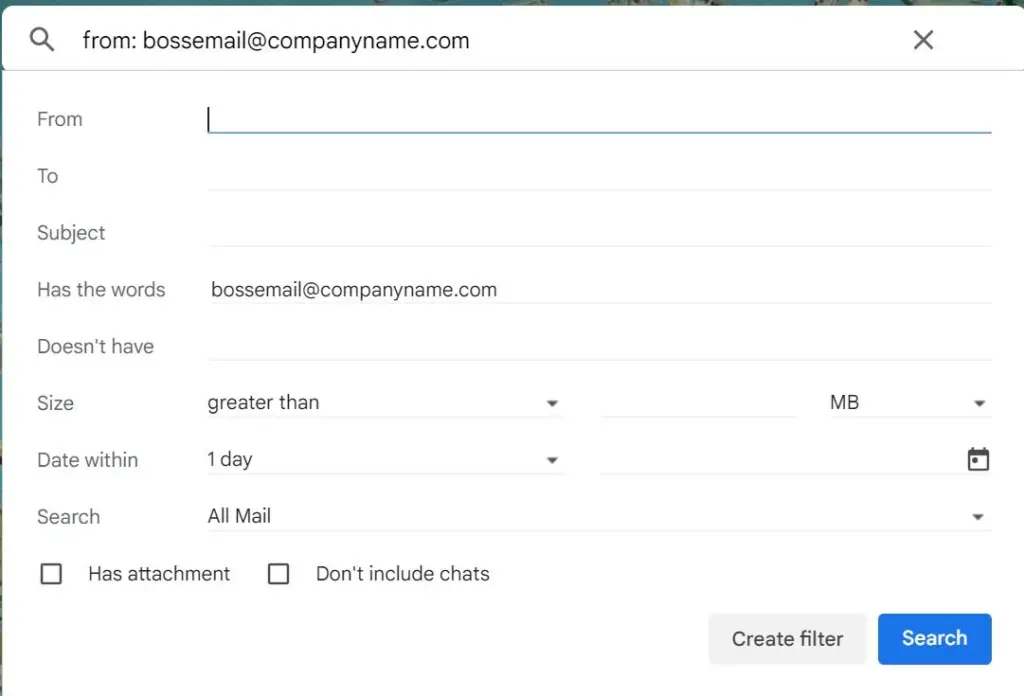 Then, clean up Gmail by applying labels that categorize incoming messages. That way, you can divide them by urgency, project, team, department or anything that your work inbox needs to stay organized.
Then, clean up Gmail by applying labels that categorize incoming messages. That way, you can divide them by urgency, project, team, department or anything that your work inbox needs to stay organized.
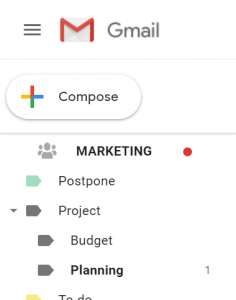 When you want to see all the messages in these categories, you click on the label on the left sidebar. Now, instead of a cluttered inbox, you only deal with specific messages.
When you want to see all the messages in these categories, you click on the label on the left sidebar. Now, instead of a cluttered inbox, you only deal with specific messages.
9. Allot time to your inbox
If you’re determined to clean up Gmail, you need to dedicate a bit of time to declutter it, but you also require some organization time regularly. This means staying on top of any labeling, archiving, deleting or reorganizing you have to do.
But considering most people already spend too much time with their emails, it’s hard to let go of the constant need to check your inbox. At the same time, if you go from message to message, you likely won’t have the focus to organizing them before starting your next task.
So, the main solution is dedicating enough time to sort through your inbox without interrupting your other tasks. In other words, make it a regular time into your schedule. Commit to checking your inbox only once or twice a day (some industries might require more) and make it a habit of finishing this task, even if it takes longer.
That way, you make sure your inbox doesn’t get cluttered in the first place.
10. Use a shared inbox
While there are ways to keep your own Gmail inbox clean, there’s a lot to consider when sharing emails with your team. That’s why a Gmail shared inbox like Drag might be the best solution. With a shared inbox, all collaborators have access to incoming messages from their own accounts. That way, they see and deal with messages in real time. This cuts down on miscommunication and the constant need to CC and BCC your colleagues.
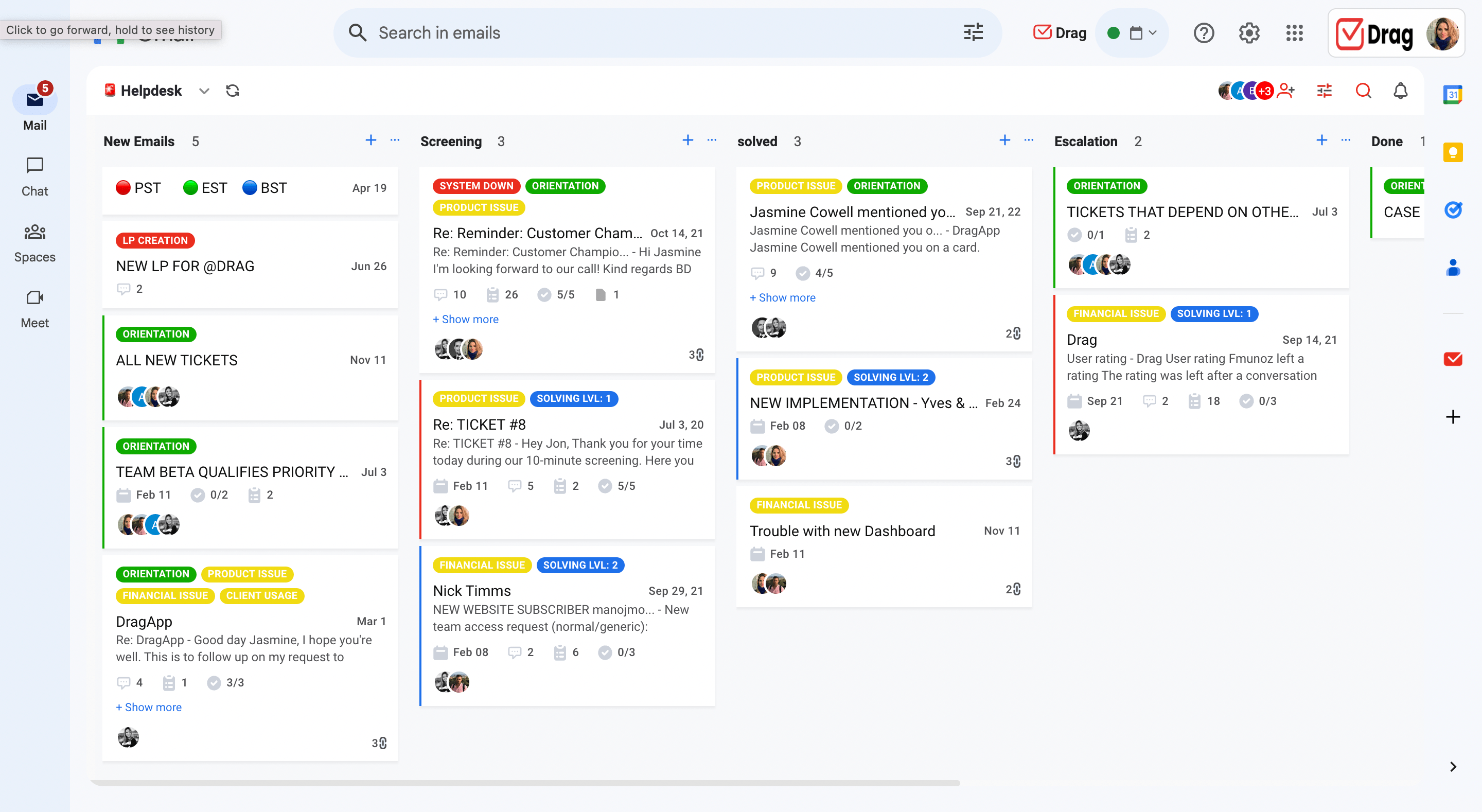
Now, if the entire team can view and act on incoming messages faster, there’s less clutter left and it’s easier to look for what you need.
11. Take advantage of email templates
Another problem that arises when you start to clean up Gmail is that, often, you need to reply to multiple people, but the amount of messages can be overwhelming.
For example, with a helpdesk email account, you have to solve multiple problems at once, but replying to each concerned sender takes a lot of your time. If you find yourself rewriting similar emails over and over, you should implement Gmail canned responses. Canned responses are pre-written templates you can add to your Gmail inbox, then insert into replies. That makes it easier to write back quick and cut down on unread emails.
If you’re using a shared inbox like Drag, you can also automate these canned responses with custom fields. So when a client emails a sales team, for instance, their message will be replied to instantly, with all the required information, instead of staying in their inbox until someone has the time to take a look.
12. Turn emails into tasks
Drag also includes a Kanban board style task manager. Instead of viewing your emails as messages, they are automatically turned into cards and categorized into boards. That way, the team can see what’s on the list, what’s in progress and what has been completed. The cards include notes, file uploads and assignments, so that managers can allocate tasks accordingly.
With that, you turn a formerly cluttered inbox into an efficient task management system and officially clean up Gmail in a productive way.
Wrapping up
When you clean up Gmail, you don’t need a perfect inbox-zero scenario. Instead, you should focus on making sure you have a organization system that works for your needs. That can take the form of not checking messages until it fits your schedule, having automated responses for quicker concerns, and even tagging your collaborators if your inbox is full. The key is finding a method that can help you stay on top of your tasks, instead of sorting through a messy inbox.
Turn Gmail into your Team’s Workspace.
- 2.5x faster email responses.
- 20 hours less spent per month, per team member.
- 40% more deadlines achieved and happier teams.







