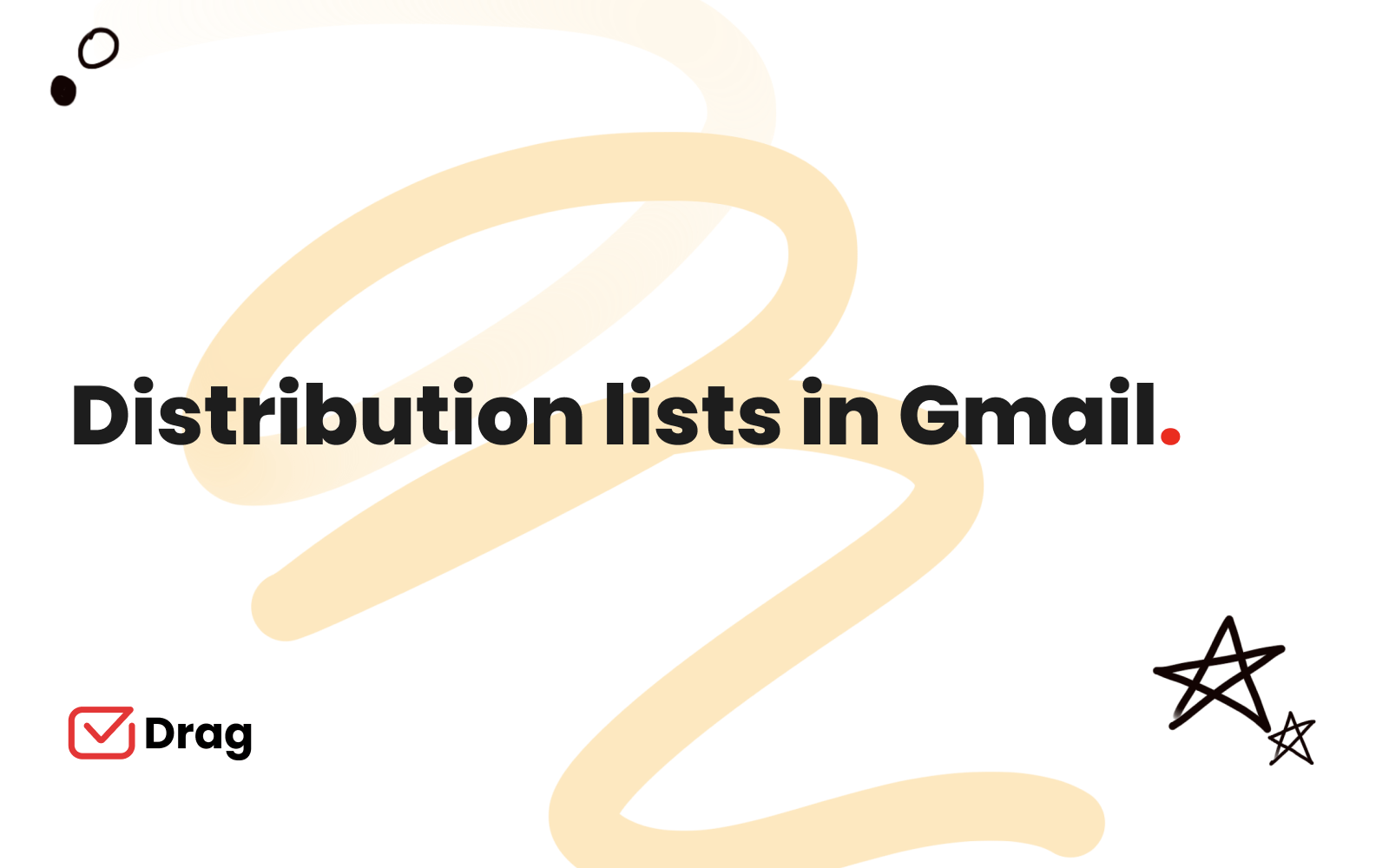
If you are trying to grow your business or optimize your team communication, you need to make sure your workflow is aligned with your needs and resources. Email marketing, when done right, can do wonders for your client base. However, it’s harder to do when you’re running a small business and lack time.
Moreover, many business owners aren’t aware of tools and shortcuts that help them build email lists in gmail. Many people fall prey to expensive services that would be more useful in bigger company settings.
But for usual day to day business and smaller teams, they might not even be necessary. Learning how to do your own email marketing might help you save up money and time, not to mention the skills that can be used for other company tasks.
Gmail, as a tool itself, is already a pretty user friendly space. You can customize it with Google Marketplace and Chrome Store plugins, adding complementary resources. But even at its core it’s a powerful email editor, with enough message limits for most business owners.
Build a distribution list in Gmail for your marketing strategy
Small businesses don’t have the advantage of big, specialized marketing departments and this affects how owners and managers see their actions and initiatives. It’s easy to be discouraged, but remember that person to person marketing is incredibly effective and keeping a close contact to existing clients is a good way to ensure their return and get their referrals.
How to keep talking to your client base and update them all on sales, special deals and business innovation? You email them! If you have clients saved into your contacts, you can build a gmail list exclusively for this purpose.
This avoids missing any people, but it’s also a surefire way to help measure success.If you mass-email all your clients with a special offer and half of them open the message, you know what catches their attention or not. And this is a valuable asset for any company.
That being said, it’s a new tool to learn, even if it’s native to your google account. So to make things easier, we set up a guide on different ways to create a distribution list in gmail and what to watch out for.
Contact lists and labels
One of the easiest (but not as streamlined) ways to create your own gmail distribution list is to use the contact lists function. This works as follows: you assign a label to multiple gmail contacts, using whichever categories work for your needs. Then, when all the relevant contacts are added, you can simply add the name of the label to the recipient section of the email and it will be delivered to all preselected people.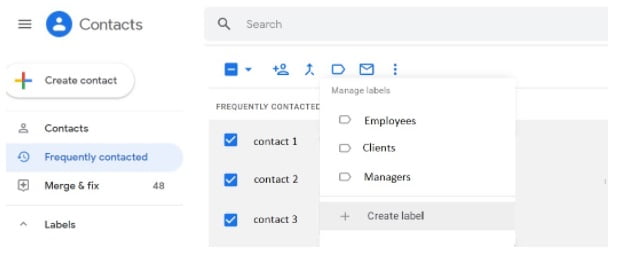 There are, of course, a couple drawbacks with this technique. It’s a bit cluttered and requires you to manually add any new contact to the preexisting lists. However, if you keep up with the admin, it’s as easy as clicking the right button, then add to list.And the possibilities are endless.
There are, of course, a couple drawbacks with this technique. It’s a bit cluttered and requires you to manually add any new contact to the preexisting lists. However, if you keep up with the admin, it’s as easy as clicking the right button, then add to list.And the possibilities are endless.
You can have a list for employees, for clients, for managers, even directors. You can sort by high and low demand clients or perhaps even create special lists for exclusive sales. As a team management tool, it’s also useful to direct each task to the required team.
Google Groups
Google Groups are a pretty interesting feature. They are, essentially, modern forums sorted by interest. They can be used in a myriad of ways, both by people and companies. Your company can create a Google Group for your employees, allowing people to make threads and reply to conversation easily.
To create a group, you access groups.google.com and click Create Group, then add all relevant parties and set up discussions. If someone else needs to be added later, they will have access to all content.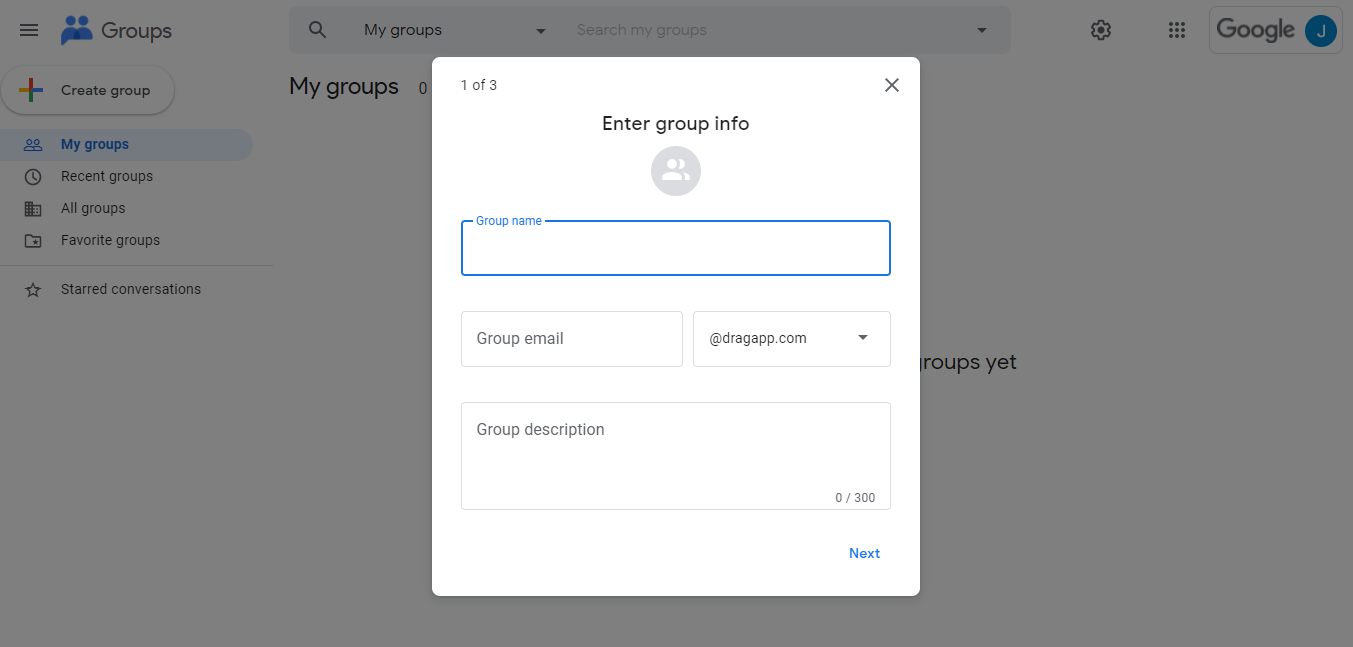 There’s also Google Groups for your company. With this mode activated, the admin can create internal teams, restrict who can post (and where) and turn off invite options. This feature makes your group exclusive to the organization and you can customize it to your needs.
There’s also Google Groups for your company. With this mode activated, the admin can create internal teams, restrict who can post (and where) and turn off invite options. This feature makes your group exclusive to the organization and you can customize it to your needs.
Distribution lists
Much like previously mentioned distribution lists, you can build a group dedicated to sending information to some selected people. For a client base, for example, this means having groups for each interest or kind of client, which you can message when you have an exclusive deal.This is a very interesting strategy for segment clients. Depending on what items your customer usually buys, you can build lists that work better with a better engagement rate.Here, the receivers don’t see each other and cannot interact, which lowers the chance of miscommunication and helps keep the list on brand.
Team announcements
For a digital team, having good communication and clear expectations is a must. Which is why managers want a way to send memos and updates on things that interest the whole team. In lieu of a paper note on a corkboard, an announcement on a google group reaches everyone’s inbox.
You can set up groups so that only admins can send messages or let the full team chat, but the gist of it is that things sent into this account will be shared to all users attached to it. So, if everyone needs to be informed, there’s an easy way.
Community forums
Of course, depending on your business, you can also have groups including clients. Say you have a crafts supply store: clients do have common interests: sparking conversation about said interest is a way to make your brand more relevant to their day to day lives.
It also harbors community, which is important to grow your company.Internally, having engagement groups for your employees is a great way for them to chat and share thoughts, especially if it’s a remote company with no leisure downtime. Opening up a community space, even a digital one, can help establish relationships in the workplace.
One of the advantages of this method is the ability to subscribe to different forms. People can have the Group discussions show up on their inbox in full or the digest version. This means less inbox clutter and people can reply without bothering coworkers outside the conversation.
Merge sheets
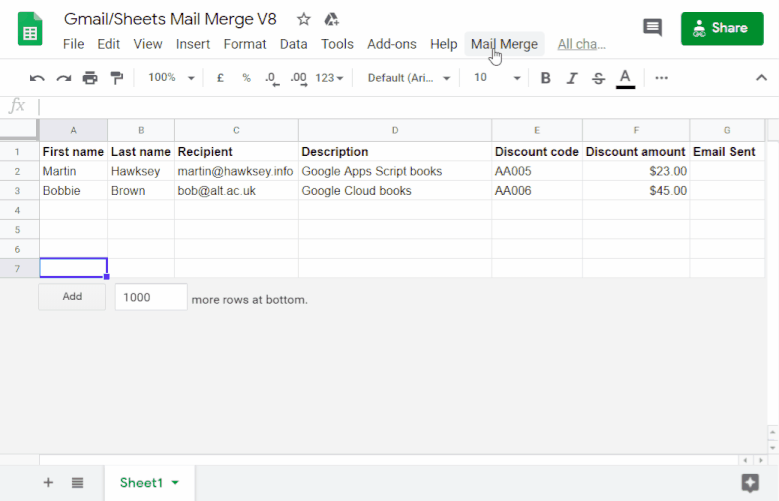 If data and spreadsheets are more up your alley, look no further than Google Sheets. This app, part of Google Drive, is a powerful spreadsheet editor. With a bit of script and data knowledge, you can merge it with your inbox and send beautiful, well-planned mass emails.
If data and spreadsheets are more up your alley, look no further than Google Sheets. This app, part of Google Drive, is a powerful spreadsheet editor. With a bit of script and data knowledge, you can merge it with your inbox and send beautiful, well-planned mass emails.
To do this, you need to copy the Merge spreadsheet into your own account. Then, you can draft your email message and use markers/placeholders that the spreadsheet script will fill out later. When you go back to your merge sheet and send the emails, you will reach multiple people at once, but with personalized messages.
The disadvantage, however, is that you still have to add data from new recipients to the spreadsheet manually. And because at their core, they are just emails, the content isn’t accessible for new people. But for sales and new releases, this can be a great sharing format.
GMass
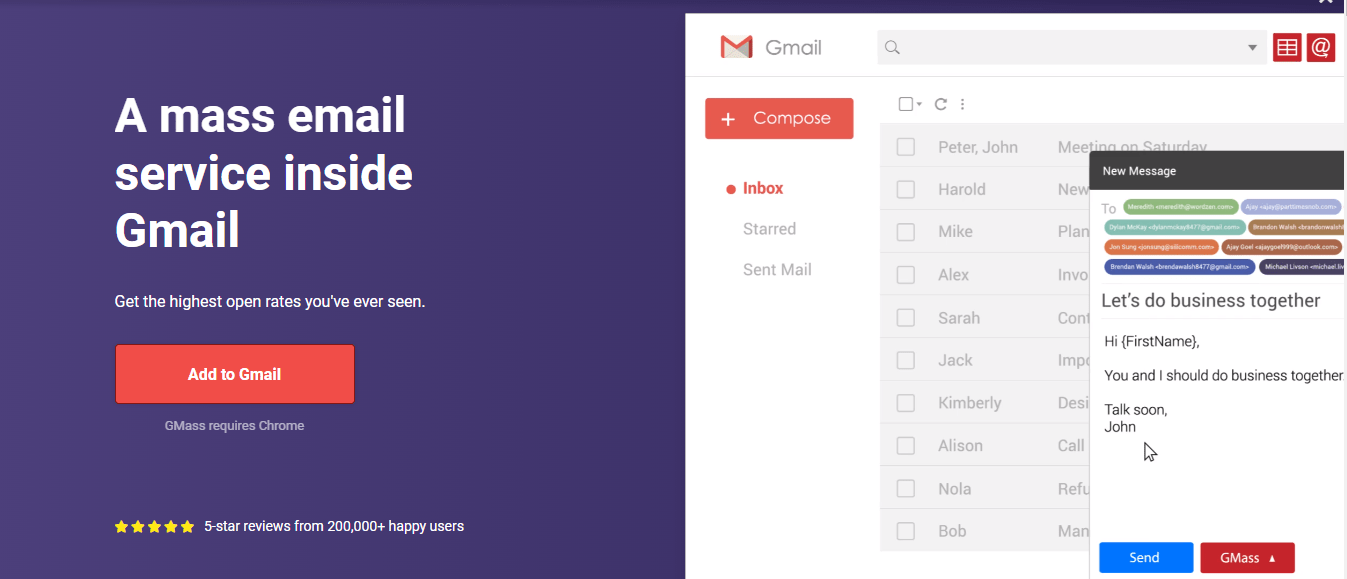 Of course, besides the workarounds, there are easier, less time consuming ways to create distribution lists in gmail. You can use apps specifically designed for this purpose, which cut down the work you need to do and automate a few tasks involved.For smaller teams with a lot on their plate, automation tools are essential to a healthy workspace. One of those tools is GMass, an extension developed to bring mass emails to your gmail account.
Of course, besides the workarounds, there are easier, less time consuming ways to create distribution lists in gmail. You can use apps specifically designed for this purpose, which cut down the work you need to do and automate a few tasks involved.For smaller teams with a lot on their plate, automation tools are essential to a healthy workspace. One of those tools is GMass, an extension developed to bring mass emails to your gmail account.
It’s a very simple process and pretty easy to use. You can personalize mass emails with placeholders, you receive engagement reports right on your inbox and you can track who opened your message, downloaded items and when to send a follow up, among other features.
This is, of course, a pretty powerful tool to optimize your marketing strategies. This way, you don’t need to manually track data, the app does it for you and helps you decide how and where to invest more time.
Turn Gmail into your Team’s Workspace.
- 2.5x faster email responses.
- 20 hours less spent per month, per team member.
- 40% more deadlines achieved and happier teams.
Why you need to know how to create a distribution list in gmail for your team
As a small or medium business owner, you understand the importance of having a well-adjusted, streamlined task list and of course, so does your team. That being said, it’s much harder for them to keep up if they need to follow everyone’s emails to make sure they don’t miss anything related to their job.
This is why many companies, no matter their size, use distribution lists to centralize and standardize communication for internal affairs. You can have, for instance, sales@companyname or internet@companyname or tech@companyname, however it is that works for your company.
That means specific information won’t be taking space in people’s mailboxes if they have nothing to do with the task at hand. On the flip side, if it’s important for their workflow, it will absolutely reach the top of their mailbox.
If your entire team visualizes the same email thread, you can make sure everyone is up to date on recent developments in tasks or projects, cutting the need for back-and-forth checking. This is especially useful when teams are dealing with customers or suppliers: you don’t want two people to work on the same task while another isn’t solved.
Another issue is privacy and security: if everyone has to log into a shared account, they will be exposing it to more points of entrance for hackers. Not to mention, if important data is stored there, you don’t have control over who has seen it or not.
The choice of email as the main communication tool helps you avoid errors and miscommunication. When you send out a memo, it’s less likely that it won’t reach someone. And if you send promotional newsletters to your clients, you can be sure it’s reaching all the desired parties.
Transforming your inbox into a workspace
It’s clear that an inbox right on your mobile app or browser is the ideal way for small business owners to keep lines of communication open. And this means that organizing your workflow around it is a very smart idea.
An important change for small business owners is using their email inbox to organize and delegate every task or demand they have. An email-based workflow is ideal because everyone sees all the demands right there on their inbox and can allocate them on calendars or share with one another however, they see fit.
The same is applied to marketing strategies: if everything is right there on your inbox, it’s a much easier task for you and your team to keep track of and visualize the results.
The limits on this method
Using Gmail to create distribution lists has many advantages: all your communication strategy is at the same place, it’s easily searchable, it’s intuitive for google users and you don’t need to switch platforms or learn another technique.
However, there are drawbacks to this user experience: trying to customize your marketing can be tricky. The interface is limited to Gmail’s options, you can’t automate tasks, change message layouts or make use of advanced resources like mass messages, open trackers and other robust tools.
This is why using add-ons and plugins can help you stay on track and multiply your efficiency.
Optimizing your follow-up strategy
Now you know that email lists can be pretty useful for your business. They ease up internal conversations, highlight all the high priority tasks and make it easier to reach your clients.
All those features are a plus for any business, especially the smaller ones. With limited staff, time and resources, no amount should be wasted. So using your own email account to make your work easier not only frees your time, but also contributes to better finances.
Also, all these solutions are directed towards optimizing your marketing strategy. If you are able to continuously reach your clients and trigger their interest, you need to have good follow up timing.
So, when the replies come back, you and your team need to be ready to answer questions, offer deals, support your claims and troubleshoot any issues. This means fast and efficient emailing, not only when you’re sending it, but also when you are at the receiving end.
And how do you make better use of your inbox for the interested clients? You bring the workflow to the same platform. And use a tool that helps you organize tasks without missing key information.
Email distribution lists and DragApp
Email distribution lists are not the end-all-be-all to better internal and external communication. If you are sending messages to multiple people or your mass marketing campaign has been a success, you need to make sure they are easily interpreted and tasks are quickly delegated.
Say you email the managers’ list to update on a new product. They might need to delegate tasks to their teams, so easily shareable content is the way to go. The same can happen if your team has been working on an ad campaign and people need to be updated on art and copywriting.
The cc’ing and sorting through replies method takes too much time and breaks focus, not to mention people won’t be able to visualize who has each task. And since Gmail doesn’t allow users to share their tasks and demands, they need to do so on other platforms, breaking the communication into pieces.
The easiest way would be for emails to reach everyone on the list, on a shared inbox for the team, where each task can be assigned and monitored. That’s DragApp’s mission: bringing your workspace into your inbox. Task boards, files, chat and more. It brings the much needed collaboration to your company and help you avoid switching between services just to finish a task.
Turn Gmail into your Team’s Workspace.
- 2.5x faster email responses.
- 20 hours less spent per month, per team member.
- 40% more deadlines achieved and happier teams.







