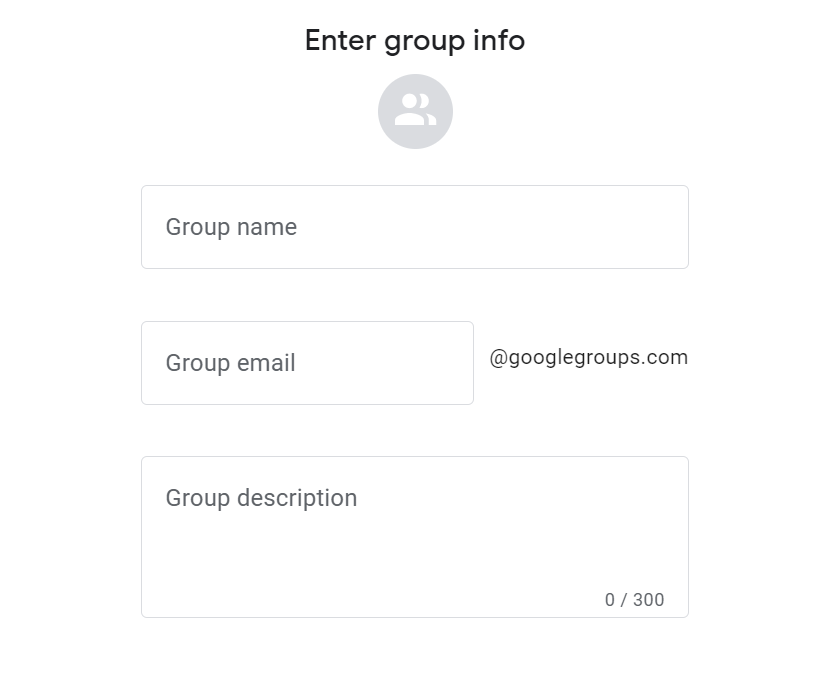What is Google Groups? Google Groups is a product brought to you by Google – but what can it really do? In this guide, we’ll explore.
Here’s what’s included in our guide.
- A clear, concise explainer of what is Google Groups.
- A breakdown of types of Google Groups including:
- How to create a Google Groups account
- Should you use Google Groups? A review of common challenge when using Google Groups
- A summary of Google Groups for email lists, discussion boards, and collaborative inboxes, including best practices and alternative options.
Google Groups is a useful tool – this review will give you a clear understanding of what it can do for you (and what it cannot). You can shortcut straight to our Google Groups alternative or get advice from one of our team.
If you are looking to learn more about Google Groups then this guide is for you. Everything from what is Google Groups to common use cases and applications – you’ll find everything you need to know in this guide. Let’s get started.
What is Google Groups?
Google Groups is a service from Google that provides three distinct features; email lists, discussion boards, and collaborative inboxes. The main idea of this tool is to be a place where people can interact with others that share the same interests. You can create forums and emails, and more recently it has evolved to enable a simple method of collaborating on emails for teams.
According to Google, it’s a tool where “you can send an email to everyone in a group with one address, invite a group to an event, or share documents with a group. You can also create an online forum to discuss a popular technology or answer questions about a product”.
Breakdown of types of Google Groups.
What can you do with Google Groups? If you’re thinking about using Google Groups for your business or individually, here are three distinct categories:
Google Groups Email List
You can use the email list in Google Groups to send email announcements to a group of people. It’s a way to communicate in mass with people and keep a relationship with, for example, customers, partners or employees.
It is usually used when you don’t expect replies to your emails.
Example: A common example for this use case are releasing a new product or product updates to your clients (via a updates@ Google Groups). Another example is sending company announcements to employees.
Google Groups Discussion Board
It’s the primary reason why Google Groups was created, a web forum where group members can interact. Visualize a forum that is divided into topics, team members can share tasks, and discuss assignments collaboratively.
It is commonly used as a team chat, focused on discussing specific issues with multiple members in separate threads. It can be public or private.
Example: Discussion boards or web forums can be created to discuss any topic. Anyone with a Google account can search for public Google Groups web forums and conversations.
Google Groups Collaborative Inbox
Google Groups was not designed to be a Shared Inbox, but the Collaborative Inbox enables more collaboration than the other Google Groups types. Used mostly for business, it offers features such as assigning topics or marking conversations as resolved.
Many teams end up adopted it in order to collaborate on email because Google does not offer any Shared Inbox or scalable way of collaborating on emails.
Example: Common examples of setup are sending emails to a Google Group “[email protected]” asking for help. All of the people from your customer support team will receive these emails and will be able to reply to threads.
How to create a Google Groups account?
The first thing you should learn is how to create a Google Group. You need to be logged in to your Google account and then access the Google Groups site.
From there you can follow the step-by-step of how to configure your new account:
Step 1: Click on the button ‘Create a group’ on the page’s header.
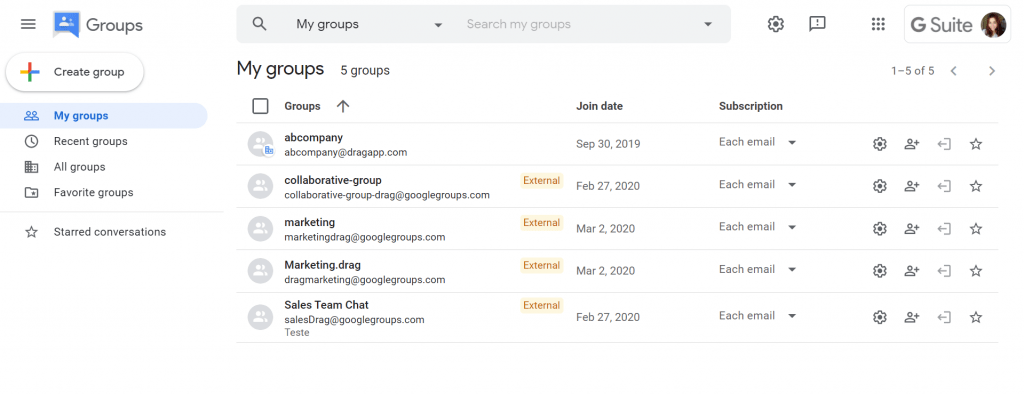
Step 2: Enter your group name and choose an email address that fits the purpose of the group. Also, enter a brief description so that people will know the nature of the group.
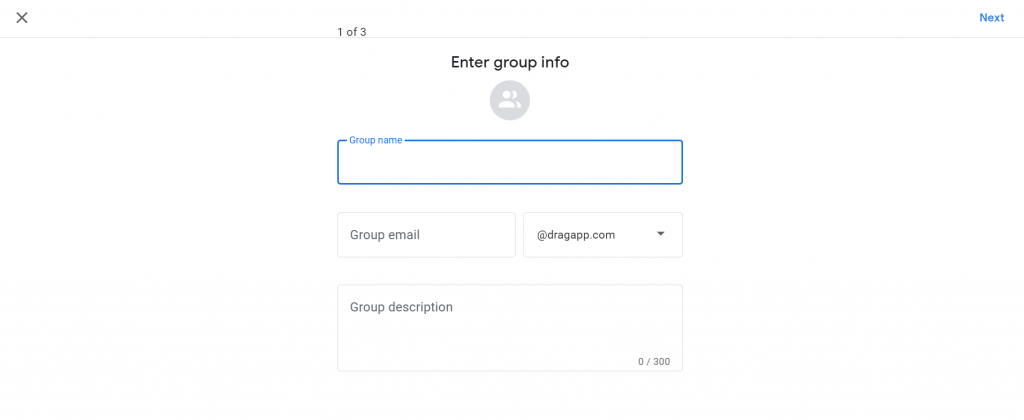
Step 3: Configure the correct permissions of your group. For example, viewing, posting, and administration settings. The options for your administrator are as follows:
- Owners
- Managers
- Members
- Entire Organization (that’s within your domain).
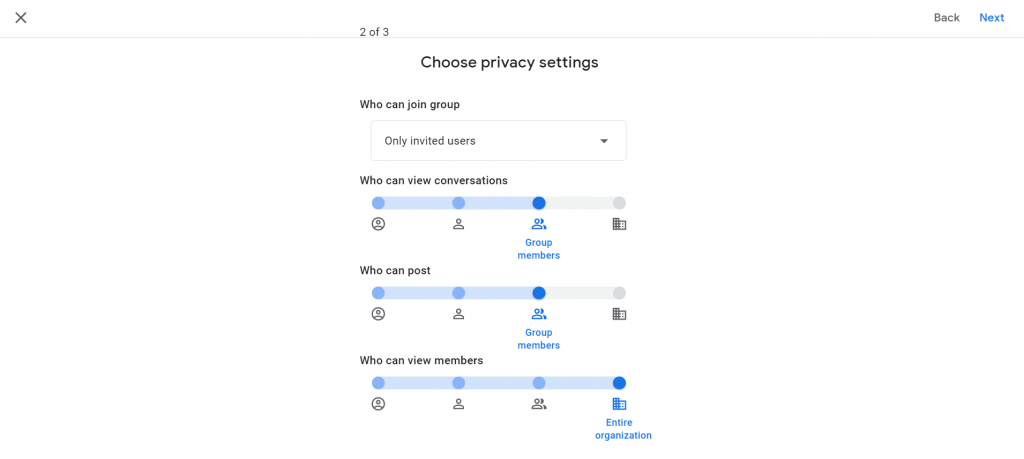
Step 4: Add the Group members and managers. By default, you will be the Group owner, but it’s also possible to add additional team members. Also, write a short welcome message to the group participants.
On this screen, you can also set the Preferences for receiving emails from the group. The options are:
- All email
- Digest
- Abridged
- None
Notice that you need to turn on conversation history for the group if you select the options abridged summaries or digest.
You can decide between adding members to the group directly or inviting them to join. Here are the options:
- Directly add members on: Specified users are added to the group with the subscription settings you select. Members can change their subscription settings later.
- Directly add members off: Specified users receive an email invitation to join the group. They’re added to the group only after they accept the invitation.
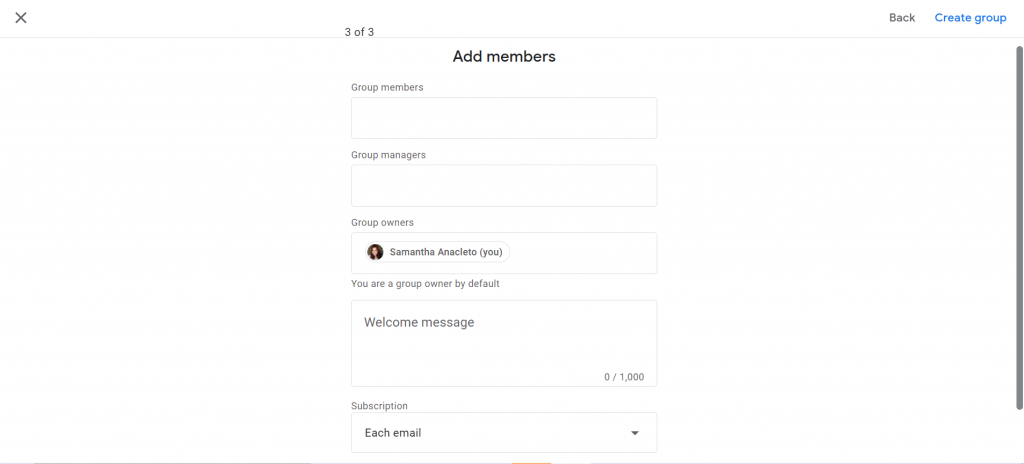
Step 5: Click on the red button ‘Create’ at the top of the page. You have now created your Google group.
⚠️ Challenges of using Google Groups
Some Google Groups types are fit for purpose whereas others, such as needing a Gmail Shared Inbox, will need further review in order to make clear decisions. If you are considering using Google Groups for your shared inbox, please read on.
1. It’s not inside Gmail
If you like your Gmail inbox, we are sorry to disappoint you. You need to have a Google account to access and create your group, as you’ve already seen. Even then your shared email won’t be inside Gmail but instead separate. A shared inbox inside Gmail may be a better idea to simplify your work. It can also help your team with the well-known user experience.
2. It can get messy
On Google Groups, everybody on the team receives the same emails simultaneously. It almost works the way that a shared inbox should, but it’s not quite there. And that margin of improvement has a big impact.
Google Groups works with the “one-to-many” model of sharing an inbox. In practice, when a client sends a message to the team’s email address, everyone receives the email. It means that each individual can potentially reply without having context as to whether it’s being attended to by other team members.
So imagine the whole team receiving an email from a client complaining about something. One person sees it and starts a thread answering this email. Meanwhile, another two people had the same idea to reply and do so. The customer receives three (potentially differing) responses and still no one knows the status of the complaint.
Remember that Google Groups wasn’t created for this specific purpose, just adapted to achieve this by users that needed a shared inbox in Gmail.
3. You don’t have your own identity
If you don’t have a Google Workspace account, your Google Groups email domain will be @googlegroups.com. The email domain with your company’s name can help your clients have a better experience and a good impression of you. So before opting on using Groups, have in mind that you should acquire a domain on Google Workspace.
4. Tasks visibility
Google Groups doesn’t have the functionality that permits you to know who’s working on which task. So it’s possible that lots of misunderstandings can happen, as a job is done twice, by different team members, for instance.
5. Unknown sender
Since Google Groups doesn’t have shared inbox functionality with accountability for team members, you need to forward emails to team members. This is cumbersome and confusing.
On the other hand, there are other software options like Drag that allow you to keep everyone in the same conversation and assign a person to reply to specific emails. It keeps work simple, and no one will wonder who sent what.
The best Google Groups alternative.
- 2.5x faster email responses.
- 20 hours less spent per month, per team member.
- 40% more deadlines achieved and happier teams.
Alternatives to Google Groups.
By now you’re familiar with the three different types of Google Groups and how some have been purpose-built for users and others hacked together to try and make use of Google Groups to serve the purposes of a Shared Inbox, for example.
If you’re looking for the best solutions as an alternative to Google Groups, here’s a list that will help you. We’ve provided a summary as well as case-specific types of Google Groups.
Tip: You can also read a more detailed article on Google Groups alternatives.
For Email Lists
- MailChimp
- Hubspot
- Constant Contact
For Discussion Boards
- Discourse
- Wordpress
- Zendesk
For Collaborative inbox
- Drag (as below)
1. Drag.
Best for: Replacing Google Groups Collaborative Inbox
Price: Free plan available. Paid plans range from $10 – $16 per user/month.
G2 Reviews: 4.4 stars
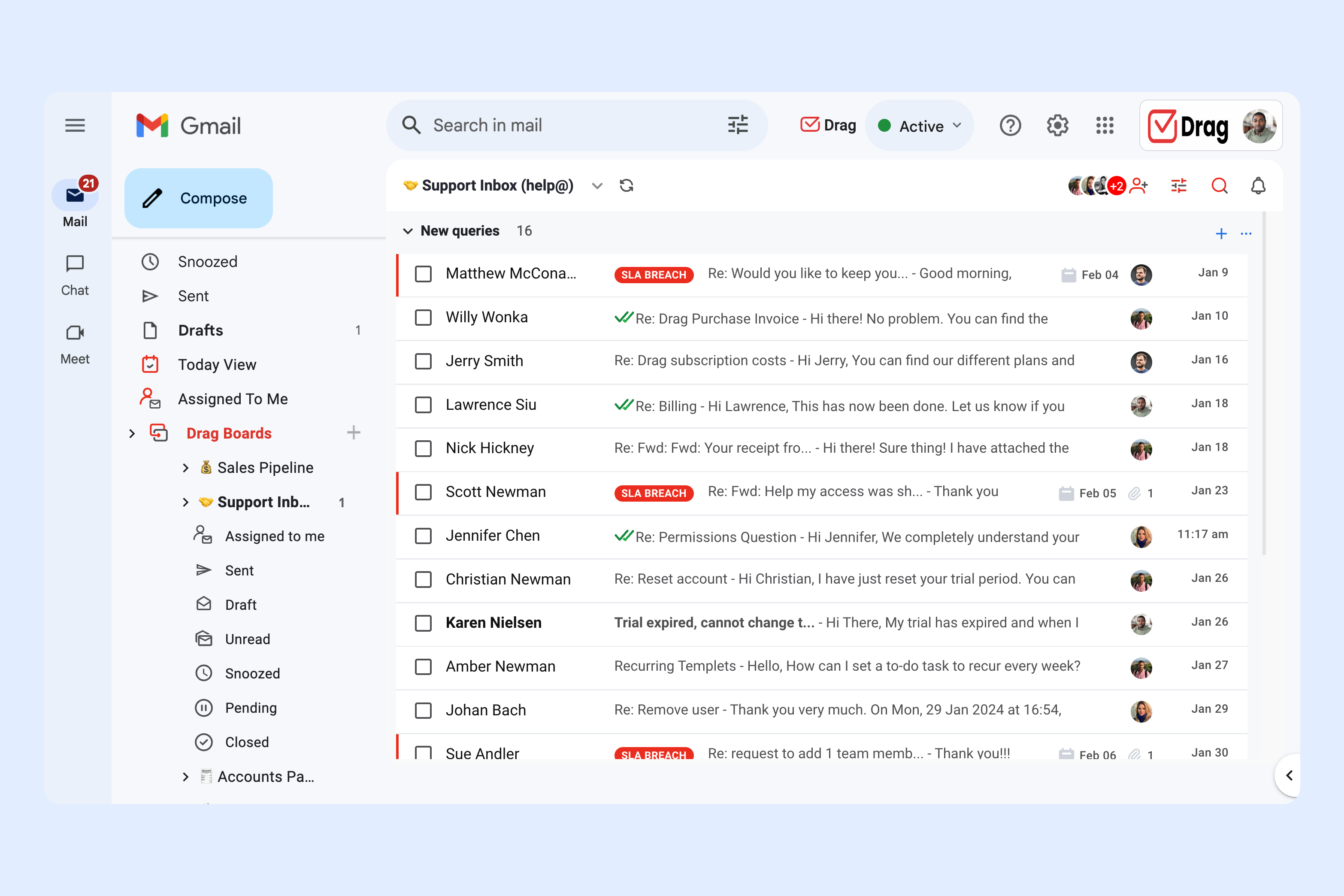 Drag is a Gmail Shared Inbox that is purpose-built to enable collaboration from inside Gmail. Everything from tickets, leads, chat, calendar and other tools that bring accountability into your email collaboration.
Drag is a Gmail Shared Inbox that is purpose-built to enable collaboration from inside Gmail. Everything from tickets, leads, chat, calendar and other tools that bring accountability into your email collaboration.
Drag integrates directly with Google Groups whereby your inbox can be in a traditional list view or Kanban board view, adding an extra layer of visibility to your work. We also offer a mobile app so that teams can get things done on the go.
A few other advantages Drag offers compared to Google Groups include:
- Internal chat with @mentions within the context of an email.
- Better visualization, with layouts such as kanban, list or preview views.
- Workflow automations, from auto-tagging to round robin assignment.
- Analytics and reports, from #emails sent per user to average response times.
Wrapping Up
Google Groups is a great one-to-many communication tool, but definitely not a collaborative one. There are better Google Groups alternatives if you are looking to collaborate on emails in a team.
Drag is the best Google Groups alternative for teams working in Google Workspace. It also drastically decreases the time that teams invest in learning about a new tool and centralizes work by allowing multiple workflows to be managed in a consistent way. Start your free trial today.
The best Google Groups alternative.
- 2.5x faster email responses.
- 20 hours less spent per month, per team member.
- 40% more deadlines achieved and happier teams.