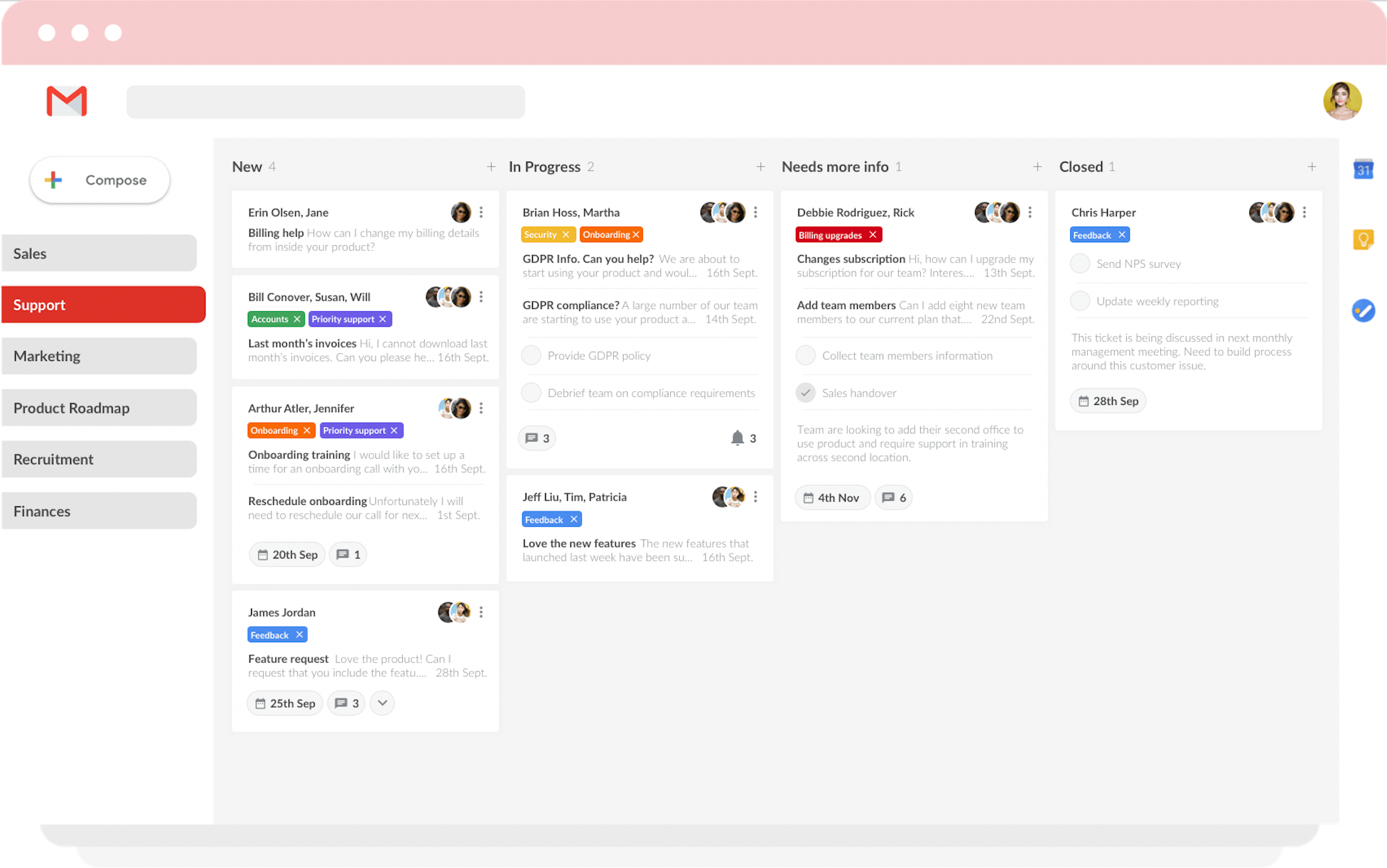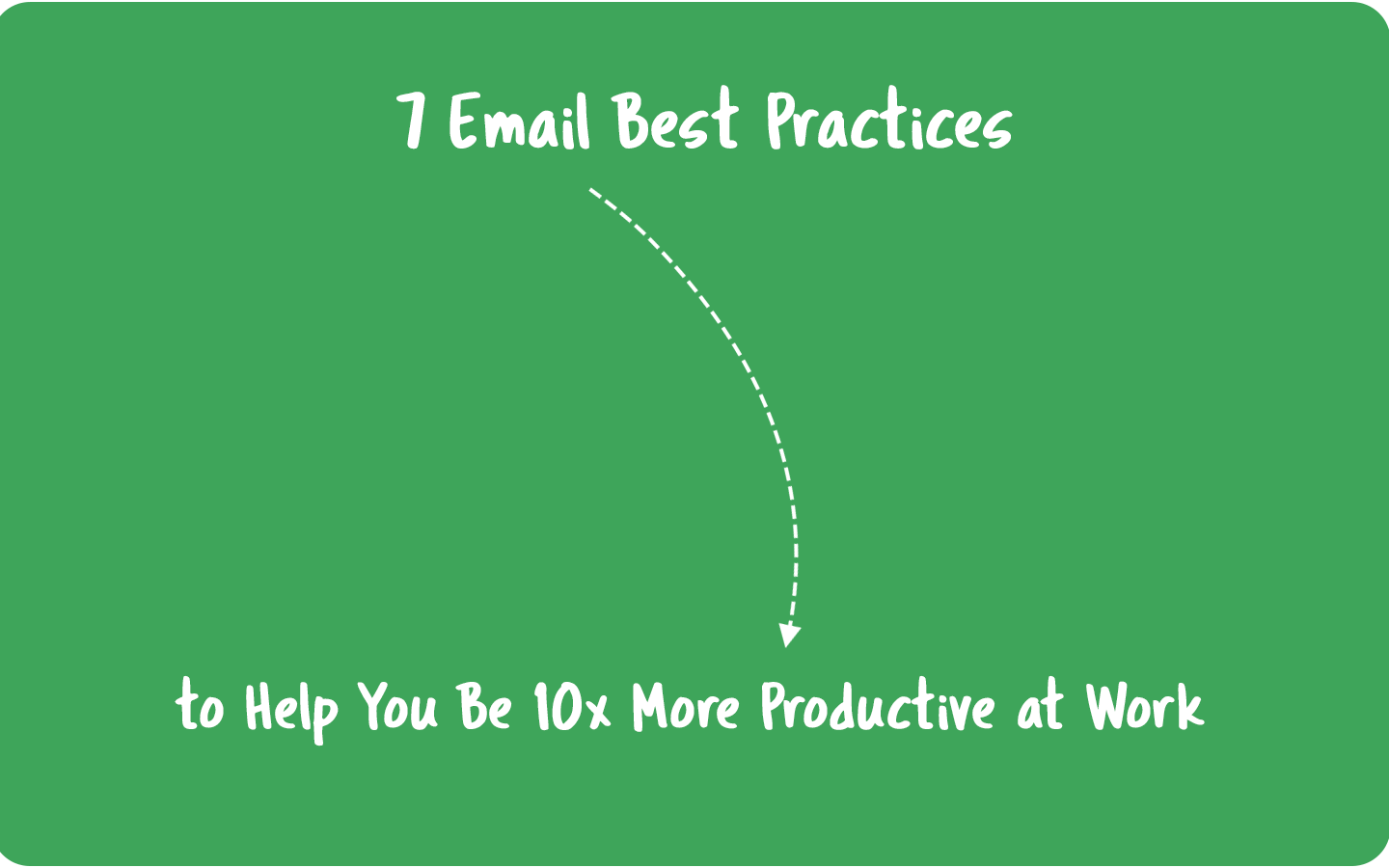
Life gets easier when you manage things the proper way, and this is no different with email. When you manage your inbox and handle emails, you should learn how to optimize processes and the time you spend on them.
This article will help you be more productive with seven email management best practices you can easily follow at work.
Why follow the best email management practices?
The average modern employee receives between 50- 100 emails daily. Only by reviewing and organizing emails – not working on them, just organizing – it takes around 2 hours. Add another two hours in delegating and answering emails.
This means that the average professional spends 4-5 hours a day only doing email-related tasks. It seems like a lot, right?
The worst part is that we haven’t added the time you spent only checking notifications. Experts said that every time you lose your concentration – like stop doing what you’re doing to check your inbox – it takes you 22 minutes to regain concentration. The good thing is that email technology creates the issue, but it also creates the solution.
That’s why some email management best practices you can follow to cut a lot of this time you would spend in your inbox. Let’s check all of them.
1. Manage team emails in a shared inbox
A shared inbox is a great way of managing group emails, such as support@ or sales@. It gives teams more visibility in control over emails they need to share and act on, allowing them to be more collaborative.
Instead of sharing just one email account —which is not secure— or copying and forwarding emails to teammates — which generates confusion and time waste— you can stay in your own inbox and have the team inbox also inside it.
Most shared inbox software provides additional features for better workflow management, such as kanban, due dates, email delegation, and their own automation rules.
Besides becoming a place where you can handle and share emails with your team, it is also a way of centralizing your work to avoid harming productivity with context switching.
Drag is an example of a shared inbox that works integrated with Gmail. It allows teams to transform their inboxes into a help desk, task management software, CRM, and other customized workflows.
2. Establish a professional email communication
The way you compose and reply to emails can make a total difference in how your business relationships grow and even end up with them when you don’t communicate properly.
Here are some communication skills you can develop when using email in the workplace:
Be crystal clear in your subject line
People receive tons of emails daily. That’s why your subject line must get straight to the point. The recipients need to know specifically what you want to talk about. If you don’t do so, your email might end up in the trash, or at least as an unread message.
Although it should also be simple, you need to try to catch the recipients’ attention with the subject regarding email marketing, for example. Statistics show that 33% of email recipients open emails because of catchy subject lines.
Avoid ending up in the spam folder
The subject lines should not include some elements and even words that can look like Spam and fall into the email filters making emails go straight to the Spam folder.
Don’t use caps in the whole subject line, neither URLs and exclamation points. Moreover, there is a list of words you should avoid using. Words such as “buy,” “cheap,” “free,” “offer,” “deal,” or “money” can trigger the spam filters, and your recipient will completely ignore what you’ve sent.
Write politely and accordingly to the recipient
Sometimes when writing emails, you need to be formal or informal, depending on whom you are talking to. The tone of voice you give to your brand is also important. Every time someone from your company writes an email, it should be consistently the same.
Besides, when you know how to write an email properly, it will influence receiving or not an answer. When you use the right phrases, you can make sure you won’t offend or cause a wrong impression on the recipient.
Need specific examples of business email phrases? There’s a complete article with 62 suggestions of phrases you can use to compose all your professional emails properly, from presenting yourself to finishing the message. You can read it now:
3. Be careful with the “reply all” button
The “Reply All” button can really mess everything up when you don’t use it properly. If the content doesn’t need to be read by every recipient on the thread, avoid using this button.
The alternative is to break the email off into separate conversations with each recipient or reply to the sender.
4. Set specific times for usage each day
Unless you work with answering requests that arrive as emails all day long, it’s necessary to set certain times for using your inbox. This way, you won’t harm your productivity on other work tasks.
Although they may seem harmless, emails can be a great source of anxiety if you don’t handle them properly. Just the thought of a cluttered inbox can ruin your day, and you may feel inclined to access your inbox every 10 minutes and act on those hundreds of emails.
These interruptions will helplessly consume a big chunk of your working day. That’s why it highly recommendable that you choose a specific timeframe early in the morning. You should use this time frame exclusively for managing email, preferably to act on as many emails as you can. The idea is that no other tasks get in the way while you do this.
This is a habit you need to build. Otherwise, no email management strategy is going to work. You may unclutter your inbox, but soon enough, you’ll have the same messy inbox you had in the first place. If you manage to do this properly, you’ll have more head to handle the rest of your working day.
5. Stop avoiding the unsubscribe button
We love subscribing to new things regardless of the inner voice telling us that we’ll never use them. Ask yourself, how often do you use those promotional email subscriptions? A good practice is refusing to accept promotional emails you’ll never read. Now, if you’re already subscribed, what you can do is hit the unsubscribe button already.
Additional related good practices include subscribing only to sign up and subscribe to sites that are of your true interest. When you start unsubscribing, try to identify those guilty email pleasures that make you subscribe for no reason, then avoid them in the future.
Too many subscriptions to delete? Then be prepared to spend a fair share of time unsubscribing. In the future, you’ll know better, and you will reduce the number of useless emails you receive in the future, you’ll know better, and you will reduce the number of useless emails you receive daily.
6. Automate as many processes as possible in your inbox
Once you automate processes, you won’t need to spend so much time in your inbox unless you answer essential emails. There are several ways of automating your inbox, but the most used are filters, labels, and templates.
Set filters
Email filters work as automation rules to manage incoming or existing email messages in your inbox. They help to sort out emails automatically, allowing you to organize and control your inbox without spending time selecting and handling them.
Most of the time, you will be able to choose which criteria an email must have to be filtered and which action to take once it is filtered. For example, if you receive many emails from a specific sender, you can set a filter to archive or delete the messages that come from it automatically.
Set labels
You can label all the emails in your inbox —the ones you send, receive, and even the drafts. Also, you can apply as many tags as you want to one email, which makes it possible to organize your email account in infinite ways, personalized to your own experience.
It’s a partially manual process you can follow, but a way of keeping a folder system to handle related emails faster and avoiding a complete mess in your inbox.
Use email templates
Writing the same messages repeatedly can be not only exhausting but a time waste. And it’s also not necessary because most email providers offer a feature to help you create and send templates. They are a way of simplifying the communication with customers and people to whom you usually need to send standard replies.
Extra tip
If you are a Gmail user, we have just the perfect article for you, with a complete step by step guide on how to automate your inbox:
7. Use keyboard shortcuts
Keyboard shortcuts are ideal for facilitating your daily activities on the internet. And each email tool provides the option for users to habilitate keyboard shortcuts. That’s why we separated some shortcuts that will be useful to you if you have a Gmail account.
But don’t forget to enable them first. To do that, click the gear symbol, and go to “Settings.” Then, on the tab General, look for Keyboard Shortcuts and mark “Keyboard shortcuts on.”
Here are some of the main shortcuts you can start using in your inbox:
| Useful Keyboard Shortcuts | |
| Archive | e |
| Mark as spam | ! |
| Delete | # |
| Reply | r |
| Reply in a new window | Shift + r |
| Forward | f |
| Forward in a new window | Shift + f |
| Undo the last action | z |
| Mark as read | Shift + i |
| Mark as unread | Shift + u |
| Go to Inbox | g + i |
| Go to Sent messages | g + t |
| Compose | c |
| Search mail | / |
Besides, you can also create your own custom keyboard shortcuts. Just go to Gmail settings again and choose the tab “Advanced.” Next, enable “Custom keyboard shortcuts.” A new tab called “Keyboard shortcuts” will appear on Gmail settings. Click on it to start customizing them.
Wrapping up
Now that you know all the best email practices, how about starting to use them? You will notice how much time you will focus on the actual work instead of living inside a messy inbox, not knowing where to start.
We hope you can finally increase your productivity significantly after applying these tips!
The best email practice ever, right in Gmail.
Drag turns Gmail into your Team’s Workspace – One single place to support customers, manage tasks and close deals, from the place teams love: Gmail. We are a Techstars-backed Company, trusted by 30,000 users around the World.