
Google Workspace (formerly known as G Suite) is a cloud-based productivity and collaboration platform developed by Google. One of the features it offers is email forwarding.
This feature allows users to redirect incoming messages from their Google Workspace email to another account address. It can be useful for a variety of reasons, such as: if a user wants to access their work emails on a personal device or if they want to consolidate multiple email accounts into one.
Different types of email forwarding
There are a few different ways you can use email forwarding in Google Workspace:
1. Between your accounts
You might want to merge different email accounts by redirecting them all to the same inbox. By forwarding messages you get on your work email to the personal inbox, you can keep track of them.
If you fulfil more than one role, say, customer support and supply buying, you know how hard it can be to keep track. Especially if you’re a solo entrepreneur. That’s why merging different addresses into one might help you stay on top of things.
2. To others’ accounts
People use emails to communicate important information. Updates, announcements, or instructions, for instance. By forwarding emails to colleagues or team members, a user can ensure that everyone has access to the same information.
Some users may forward emails as delegation and task management. For example, they might forward an email with instructions for a project to a specific team member. That’s signalling both the responsibility and the needed information.
3. To collective accounts
In certain departments and companies, employees may forward important emails to a shared account as a way of keeping a record of them. This can be useful if they need to refer back to old emails.
It works if they want to create a backup in case their primary account is hacked or deleted. Having a record of previously solved issues might make the tickets get done quicker and more efficiently. This is even more true for customer support teams.
In public-facing accounts, you may set up rules to forward only certain types of emails. Such as emails from specific senders or emails with certain keywords. This can help employees filter out unwanted emails and only receive the messages they need.
How to forward emails with Google Workspace
You can set up email forwarding in Google Workspace in a few simple steps:
- Log in to Gmail and navigate to the “Settings” tab.
- Select the “Forwarding and POP/IMAP” option, which will bring up a list of options for configuring email forwarding.
- Click on ‘Add a forwarding email address’.
- Enter the email address you want incoming emails to be forwarded to.
- Choose whether to keep a copy of the forwarded emails in your Google Workspace account or not.
- Click ‘save’.
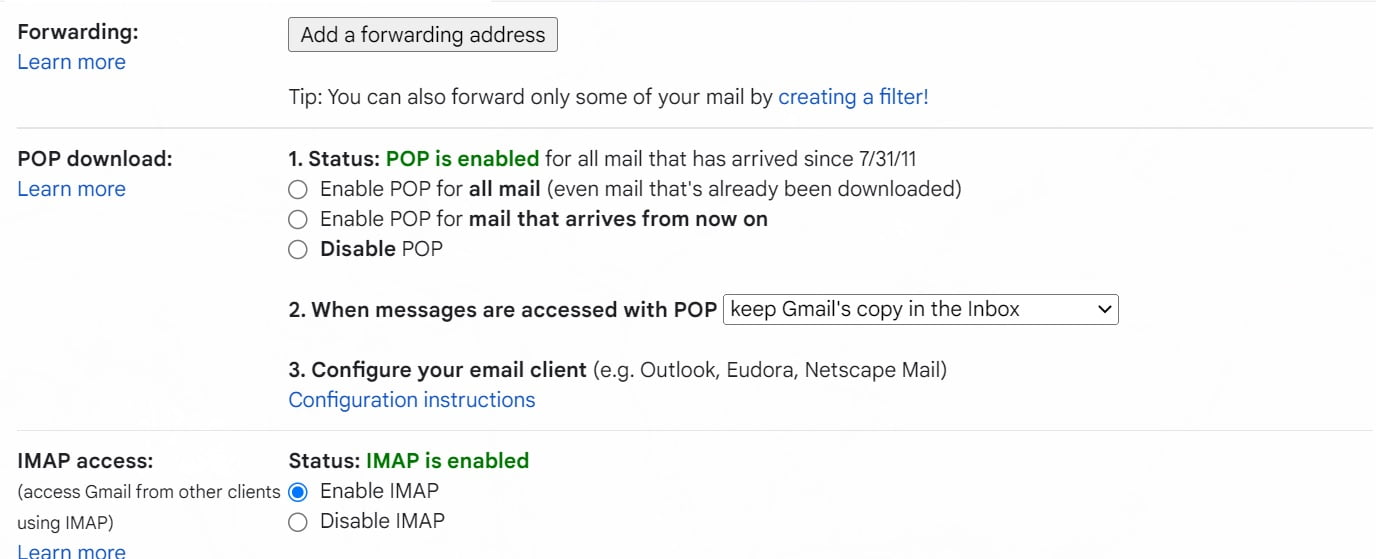
Forward from multiple accounts with DragApp
Instead of forwarding and waiting for a reply, why don’t you share messages with your team on the same space? Drag turns Gmail into a secure, organized workspace for your team: through shared mailboxes, all collaborators can access messages directly from their own inbox.
10 reasons to use email forwarding
Of course, in the context of a company that handles multiple teams, projects and clients, there are multiple ways to use email forwarding to optimize the workflow. Here are 10 possible reasons:
1. Consolidating multiple email accounts
If a user has more than one email account, forwarding their emails help them stay focused on tasks.
2. Accessing work emails on a personal device
Many people use their personal devices as work tools. Smartphones or tablets can be useful to access their work emails. By forwarding their work emails to a personal account, they can easily check their messages on the go.
3. Role based addresses
If a user is working on more than one position – and vice versa, if multiple people take on the same project – , it makes more sense to focus all the messages on the right address. Say everything is sent to [email protected] and forwarded to personal company emails.
4. Keeping a backup of important emails
By using Google Workspace email forwarding to another account, a user can create a backup. Far safer in case their primary account is hacked or deleted.
5. Filtering out unwanted emails
Some users may want to set up rules to forward only certain types of emails to another account. Emails from specific senders or emails with certain keywords, for instance. This can help them filter out irrelevant threads and spam.
6. Archiving old emails
Some users may want to forward their old emails to another account. This is as a way of archiving them. It can be useful if they need to refer back to old emails but avoid clutter on their primary account.
7. Separating work and personal emails
Some users may want to keep their work and personal emails separate. By forwarding their work emails to a separate account, they can keep their personal and professional lives separate, even as solo entrepreneurs.
8. Sharing emails with a client or partner
If a user is working with a client or partner, they may want to forward important emails to them so that they have access to the same information.
9. Forwarding emails to a different email service
Some users may use a different email service, such as Microsoft Outlook or Yahoo Mail. By forwarding their Google Workspace emails to one of these services, they can use their company’s email client.
10. Automating email responses
Some users may want to set up rules to automatically forward certain emails to another account. With that, they can set up a predefined response. This is useful for handling common inquiries or requests without having to manually respond to each email.
In conclusion, email forwarding can be a useful tool for managing emails in Google Workspace. It can help users consolidate multiple accounts and access their emails on different devices.
It’s great when you need to share important information with team members or clients, and automate some email responses. However, it’s important to use email forwarding responsibly and ensure that sensitive or confidential information is not forwarded to unauthorized recipients.
Best practices
There are a few things to keep in mind when using email forwarding in Google Workspace.
First, the emails being forwarded will appear to come from the original sender, rather than the user’s Google Workspace account. This means that the recipient will see the original sender’s name and email address in the “From” field of the email.
Second, Google Workspace imposes limits on the number of emails that can be forwarded in a given period of time. These limits are in place to prevent abuse and ensure that the service remains stable for all users.
Here are some more best practices to follow and ensure a better experience for you and your company.
Security and data protection
When forwarding emails, it’s important to make sure your data is secured and protected by following these best practices:
1. Use strong passwords and enable two-factor authentication
To keep your Google Workspace account secure, use strong passwords and enable two-factor authentication. This will help prevent unauthorized access to your account and the emails you are forwarding.
2. Don’t forward sensitive or confidential information
Be mindful of the type of information you are forwarding. Avoid forwarding emails that contain sensitive or confidential information. Don’t share as personal or financial data to unauthorized recipients.
3. Use email filtering and rules to manage emails
Set up rules to filter your emails. That way, you only forward the ones you need. This can help you avoid forwarding unwanted emails and keep your email inbox organized.
Staying professional
Follow these best best practices to keep your emails professional.
4. Use a professional email signature
When forwarding emails for work, it’s critical to maintain a professional image. Use a professional email signature and make sure that your emails are properly signed. This will reflect your business or organization. It’s even more relevant in public-facing accounts.
5. Keep track of email threads
When you forward an email, it may be part of a longer email thread. Be sure to keep track of the thread and forward all relevant messages. That ensures that the recipient has all the necessary information.
6. Check the email formatting
When forwarding an email, it’s essential to check the formatting. Make sure that it looks professional and is easy to read. Avoid forwarding emails that are poorly formatted or contain broken links or images.
7. Use a clear and concise subject line
When forwarding an email, use a clear and concise subject line. It needs to reflect the content of the email. This will help the recipient understand the purpose of the message and quickly determine whether they need to read it.
The issues with Google Workspace email forwarding
While email forwarding can be a useful tool for managing emails and increasing productivity, it can also have some negative effects on productivity. Here are a few potential issues to consider:
1. Overwhelm
If a person forwards too many emails at once, it can overwhelm their inbox and make it difficult to stay organized and focused. This can lead to decreased productivity as the person spends more time sifting through their emails.
2. Miscommunication
When an email is forwarded, it may be part of a longer email thread. If the person forwarding the email doesn’t include all relevant emails in the thread, it can lead to miscommunication and confusion. This can be especially problematic if the email contains important instructions or updates.
3. Loss of context
When an email is forwarded, it may lose some of its context. For example, if the email was part of a conversation between two people, the person receiving the forwarded email may not have access to the full conversation and may not fully understand the context of the email.
4. Security risks
If a person forwards sensitive or confidential information to unauthorized recipients, it can pose a security risk. It’s critical to be mindful of the type of information being forwarded and ensure that it is not shared with unauthorized individuals.
5. Substandard collaboration
If a person relies too heavily on Google Workspace email forwarding instead of communicating directly with team members, it can lead to decreased collaboration and teamwork. It’s important to find a balance between using email forwarding and other forms of communication.
Google Workspace Email Forwarding x sharing an account
These are both methods that can be used to manage emails and collaborate with others. However, there are some key differences between the two.
Email forwarding is a feature that allows users to redirect incoming emails from their Google Workspace. This can be useful for a variety of reasons, such as if a user wants to access their work emails on a personal device. Or if they want to consolidate multiple email accounts into one.
On the flip side, an inbox with shared credentials is a mailbox that is accessed by multiple users. It’s useful to manage emails and collaborate with others. Multiple people can access the same mailbox and see the same emails. Shared inboxes are useful for teams or departments that need to work together on projects.
One key difference between email forwarding and shared inboxes is that email forwarding is a one-way process, while shared inboxes allow multiple users to access and respond to emails. Email forwarding is typically used to redirect incoming emails to another account, while shared inboxes allow multiple users to access and respond to emails in real-time.
Bringing a real-time shared mailbox to the company
What if you could have the accountability of a shared mailbox and the easy part of seeing all relevant information on your own? That’s the idea behind an inbox that’s fully accessible to all team members without leaving their own digital workspace.
For example, our product Drag turns Gmail into a Team Workspace. You can manage shared inboxes such as support@ or sales@ and seamlessly share them with your team. This is how it looks:
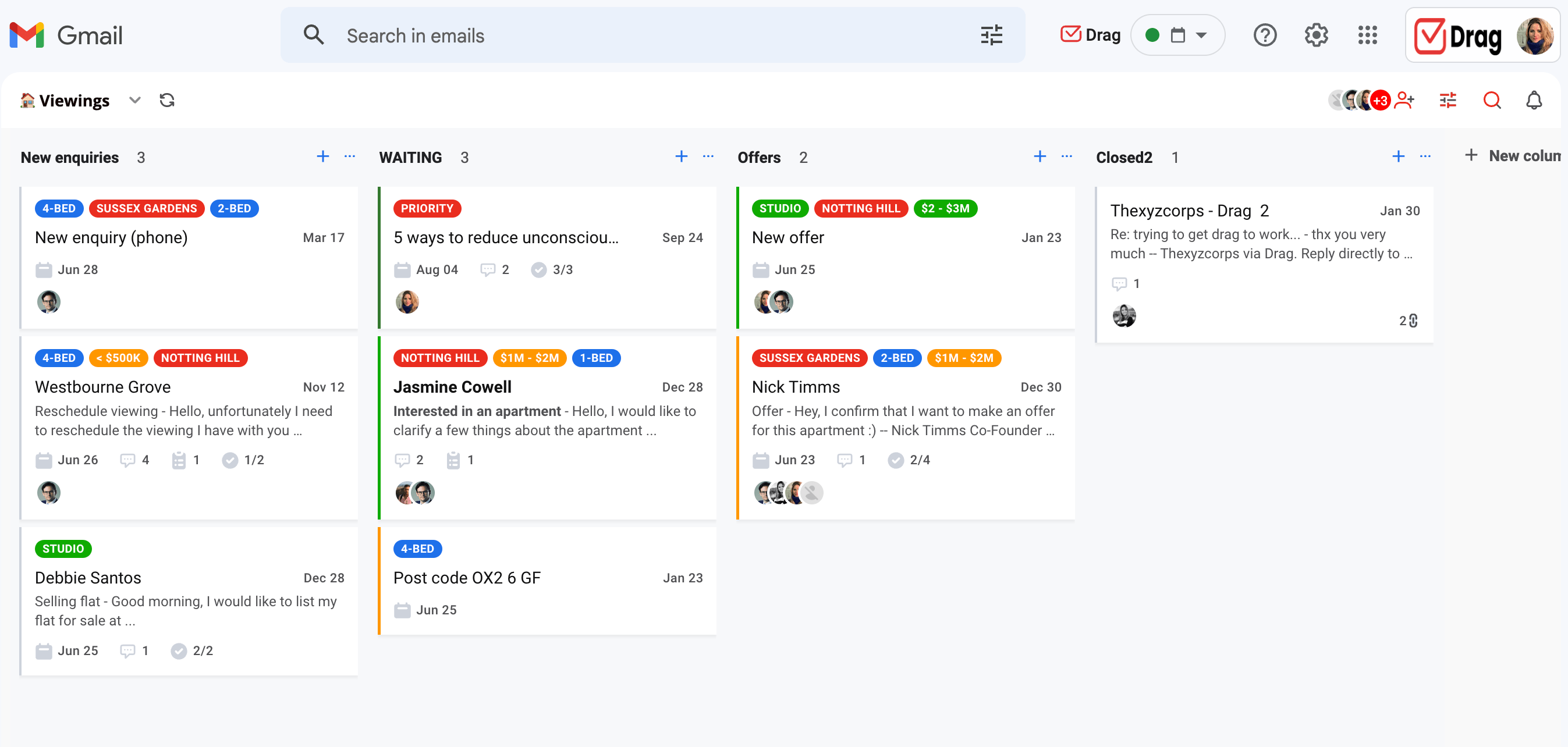
By granting people access to this collective inbox, you can set up organizational systems, manage tasks and communicate better. And if this access can be done right from their own accounts, it cuts down on time spent switching between accounts or forwarding emails around.
Stay in the loop with DragApp
Drag turns Gmail into a secure, organized workspace for your team: through shared mailboxes, all collaborators can access messages directly from their own inbox.







