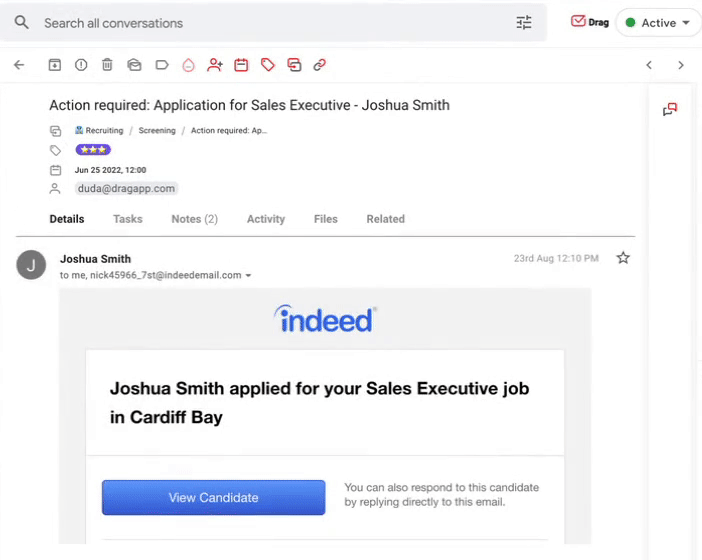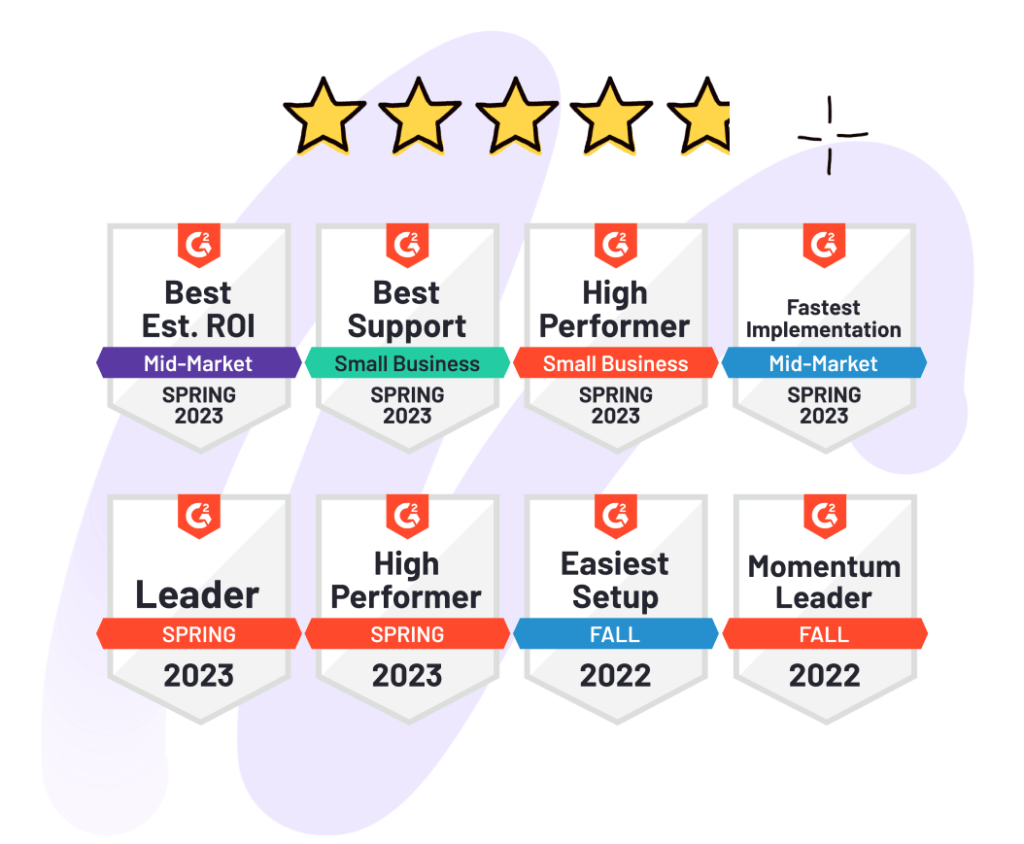Learn everything you need to know about creating a Shared Inbox in Gmail.
Google Workspace and Gmail do not have a Shared Inbox. If you need one, it may be confusing knowing where to start.
This article is a definitive guide on everything that you need to know about setting up a Shared Inbox as a Google Workspace or Gmail user, including analysis, and the business impact of different setups – we’ll go into detail on all, so please read on. Alternatively, you can jump directly to Ways to Create a Gmail Shared Inbox or What’s the Best Shared Inbox for Gmail for quick answers.
You are probably a team that uses Google Workspace and has the common challenge of trying to manage incoming customer support, sales, and other inquiries into your business. Google Workspace and Gmail are great for so many things, however, team collaboration is not one of them. The solution is typically to create a Gmail Shared Inbox.
But how do you do this? What are the different ways to create a Shared Inbox with Google Workspace, and what are the alternative options? What are the limitations of certain solutions?
Making a clear decision that scales as your team does is critical. We will aim to provide guidance in order for you to make that all-important informed decision.
What is a Shared inbox?
A Shared Inbox is an inbox that enables teams to read, send and receive emails and all collectively manage emails as individuals, maintaining the integrity of the inbox.
What is a Shared inbox used for?
As your business grows, so does your team. It means that customer support, sales, or any other operational processes can no longer use just one inbox, with one team member. Shared Inboxes become an important part of delivering operational excellence to stakeholders across sales, support, partnerships, marketing, recruitment, etc.
Here are a few common scenarios:
- Help Desk: Keep track of customer conversations from inboxes such as support@ or help@. Learn how to turn Gmail into a Helpdesk.
- Sales CRM: Create and manage pipelines from inboxes such as orders@ or inquiries@. Learn how to turn Gmail into a CRM.
- Project Management: Convert your emails into tasks in a project immediately. Learn how to manage projects from Gmail.
- Recruiting: Track job applications from inboxes such as jobs@ or career@ with an HR or recruiting team. Learn how to turn Gmail into an applicant tracking system.
Why Google Workspace users need a Gmail Shared Inbox.
First, we need to look into the main reasons business owners or managers choose this option. If your business is in Google Workspace, Gmail is very likely a core work tool that your team is already familiar with.
So a Gmail shared inbox makes your routine easier by offering collaborative features in the same space you already know. Not to mention, if you don’t have to switch between Gmail and other platforms, you save time. In fact, context switching can consume up to 40% of your productivity (check the research we did about context switching here).
There are some specific reasons that lead teams to set up a shared inbox – some of them being:
Consistent brand voice
Teams want a consistent brand voice. With a shared inbox, multiple team members can respond to emails using the same language, tone, and signatures. This can be especially significant for customer-facing teams, such as sales or support, that need to maintain a positive brand image.
Efficiency
Shared inboxes can also help to improve team productivity and efficiency. They eliminate the need of forwarding emails around or spreading information across multiple accounts or platforms. When multiple team members are able to access the same account, emails and to-do’s can be centralized and distributed across team members in a more efficient way.
Improved internal communication
Another advantage of a Gmail Shared Inbox is that it can also make it easier for teams to track and manage email communication. That’s because all messages sent and received from the account can be accessed by all team members. Having a Gmail Shared Inbox can also provide teams with added control over their internal communication. With this approach, coworkers can see the central inbox and all its tasks, which allows people to split tasks and avoid CC’ing and BCC’ing each other throughout the day.
Challenges without using a Shared Inbox.
While shared email accounts can provide teams with many benefits, they can also create some challenges and potential issues.
Miscommunication on shared emails
One potential issue with shared email accounts is that they can lead to confusion and miscommunication. Multiple team members access and manage the same account simultaneously. So, it can be difficult to keep track of who is responding to which emails and when. This can lead to misunderstandings and mistakes. Such as multiple team members responding to the same email or important messages being overlooked.
Loss of individual identities
Another issue with shared email accounts is that they can make it difficult for team members to maintain their individual identities and professional reputations. When multiple people are using the same email account, it can be hard for recipients to know who they’re talking to. This can make it harder for team members to establish and maintain their own professional identities, as their messages may not be clearly associated with them personally.
Privacy concerns on shared email accounts
In addition, shared email accounts can create security and privacy concerns. With multiple people accessing the same account, there is an increased risk of unauthorized access or misuse of the account. This can be especially concerning if the shared account contains sensitive information or if team members have different levels of access to the account.
Lack of Accountability
Furthermore, shared email accounts can make it challenging for team members to manage their email communication and tasks effectively. With multiple people using the same account, it can be difficult to keep track of who is responsible for responding to which emails and when. This can lead to missed deadlines and important tasks undone.
The overarching issue, however, is the fact that a shared account relies on each person being cautious. All have to be aware of the best practices to follow if you share a digital space with your team. From keeping it clean and organized to responding in a timely manner, it’s imperative that each person follows the purpose and rules of the shared mailbox.
Ways to create a Gmail shared inbox.
There are different ways of setting up a Gmail shared inbox for your company. In this section, we’re exploring the pros and cons of each. Below is a summary of the options.
| Option | Description | Pros | Cons |
|---|---|---|---|
| Sharing a Gmail account | Multiple users logging into the same account | Free No training required |
Lack of accountability Higher risk of security breach |
| Google Groups Collaborative Inbox | Using Google Groups as a shared inbox | Free No need to share passwords |
Doesn’t work inside Gmail Lack of automations |
| Gmail’s native delegation | Using Gmail’s delegation feature | Free Works inside Gmail |
Can’t reply as shared address Can’t share cross-domains |
| Gmail shared inbox add-ons | Installing a third-party Gmail add-on | Fit-for-purpose shared inbox Works inside Gmail |
May include extra costs May include training |
1. Sharing a Gmail account and password
The way most people choose to share a Gmail inbox is by sharing the access credentials of an account. This might be done for each of the company’s departments. Many people will be logged into this account, accessing its email, calendar, files, etc. This means the shared account doesn’t have an owner in itself.
⚠️ Challenges sharing a Gmail account and password.
The main issue with this method is the lack of accountability. If multiple team members log into the same account, it’s hard to know who is working on what. It works as if multiple users were just one user for Google, which means no clear responsibilities. This can result in emails missing replies or being replied to twice.
There is also a significant security risk. Since multiple devices are accessing the same account, security problems, and issues will arise. Having more endpoints means there will be a higher risk of security breaches and hacking. This is particularly worrying considering the exposed account is a consolidated source of company data.
The third problem is a logistical one: you can’t grant access to a single person or specific emails. Instead, with a shared account everyone has access to everything – emails, contacts, attachments, and other confidential data that should generally need varying permission levels to access.
2. Google Groups Collaborative Inbox
Another option with Google Workspace is to create and manage shared inboxes through Google Groups. They are mailing lists that can be accessed and managed by multiple users, allowing teams and organizations to collaborate on email tasks and maintain a consistent brand voice and image in their communication.
To create a Google Groups Collaborative Inbox in Google Workspace, follow these steps:
- Create a Google Group or access the admin panel for your existing Group.
- Click Group settings.
- Find Enable additional Google Groups features and select Collaborative Inbox.
- Go back to Group settings to set permissions and use the slider to determine roles, such as, who can view conversations or moderate metadata.
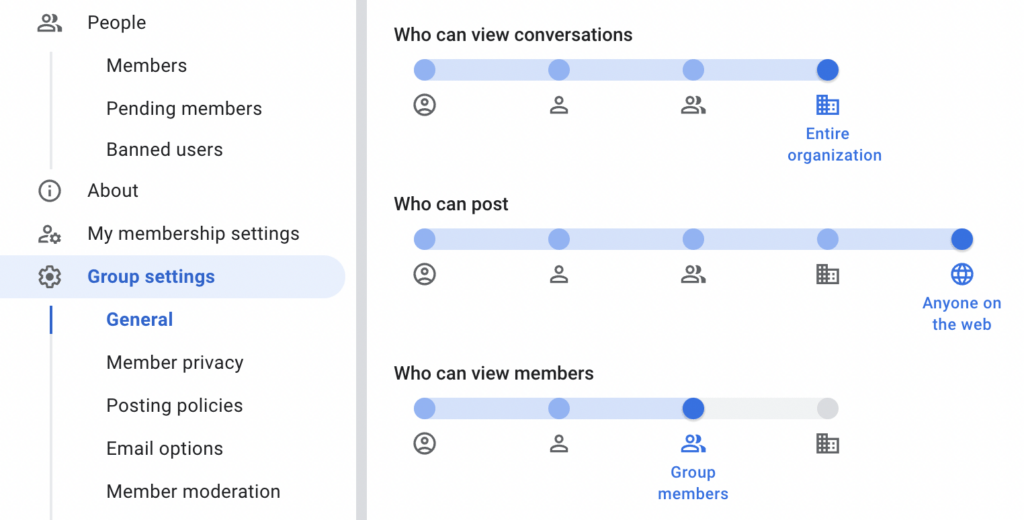
⚠️ Challenges with Google Groups Collaborative Inbox.
Whenever a team member replies to a message received in the Collaborative Inbox, they must cc or forward the email back to the Collaborative Inbox email address. This is the only way to make the reply visible to other team members. If somebody forgets to send back the email to the Collaborative Inbox, there’s a risk that the message will be replied to twice independently as there is no shared visibility otherwise.
To compound the issue, when the original sender receives the reply they might want to send another reply themselves, and in this scenario, they must choose to reply all, otherwise, the message will only be delivered to the specific inbox of the person who replied to them, keeping the rest of the team in the dark.
Google Groups Collaborative Inbox lacks features present in most shared inbox tools. For example, automations to auto-assign certain tasks or shared email templates.
These issues generate unnecessary complications to the operation of the shared inbox that will inevitably lead to delayed replies as well as a great deal of miscommunication and friction between coworkers.
3. Gmail’s native delegation
Email delegation in Gmail allows users to grant access to their email account to other people, allowing them to send and manage emails on their behalf.
In simple terms, this means that an additional team member is granted access to assist with your email account. It can be useful for teams and organizations that need to collaborate on emails and maintain a consistent tone of voice and perceived image in their communication. It’s also convenient for owners and managers who need to delegate their organizational tasks to employees.
To set up inbox delegation, follow these steps:
- Open Gmail and log in to the account that you want to share with others.
- Click on the gear icon in the upper-right corner of the screen, then click on Settings from the drop-down menu.
- In the Settings page, go to the Accounts and Import tab.
- Scroll down to the Grant access to your account section, then click on the Add another account link.
- Enter the email address of the person you want to share the account with, then click on the Send button.
- The person you shared the account with will receive an email with a confirmation link. They need to click on this link to accept the invitation and gain access to the shared account.
- Once they have accepted the invitation, they will be able to log in to the shared account using their own Gmail login credentials.
- To manage access to the shared account, go back to the Accounts and Import tab in the Settings page. Under the Grant access to your account section, you will see a list of people who have access to the shared account. You can click on the Revoke access link next to their email address to remove their access to the shared account.
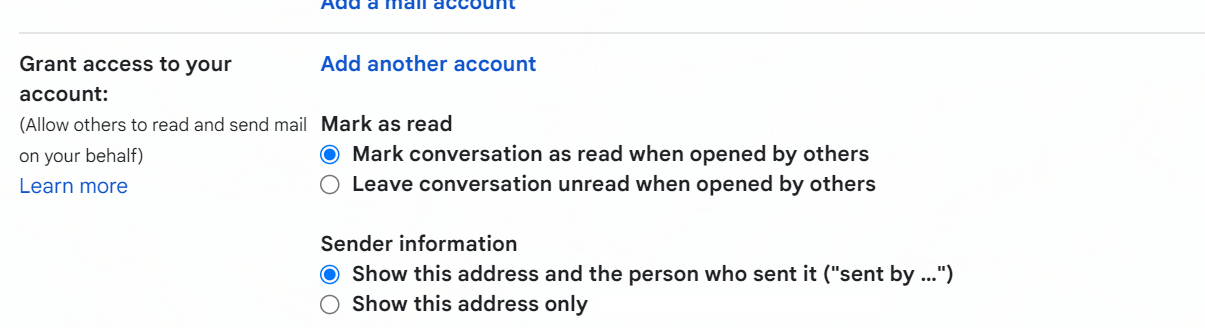
We wrote more about Gmail delegation here. It allows you to grant access to someone else to access your inbox and reply to emails on your behalf.
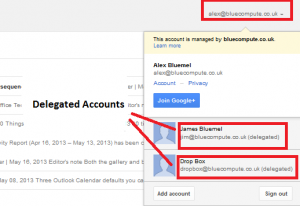
⚠️ Challenges with Gmail Native Delegation.
The main limitation of Gmail Delegation is that the receiver will know that responses are being managed by the delegate. Replies can be sent from the shared address, but Gmail shares who actually wrote that email. So, if you are sharing an inbox such as support@ and reply to an inquiry, your customer will see as the email sender “sent by user@ on behalf of support@“.
Another limitation is that you cannot share emails cross-domains. Many companies have multiple domains or use the normal @gmail.com domain for some of their email addresses. In this case, you won’t be able to use Gmail’s delegation to delegate an account.
A third limitation of this method is that you cannot choose which emails to share. You either need to share an entire inbox or nothing.
4. Gmail shared inbox add-ons
The three previous options are ways of reaching a solution using Google Workspace’s own setup. As we talked about at the beginning, their not built for teams and so with the majority of teams, the solutions fall short.
There are Chrome Extensions such as Drag that were built specifically to turn Gmail into a collaboration tool. In a few clicks, Drag turns Gmail into aShared Inbox. It introduces collaborative features from within Gmail – allowing teams to work together on emails in real-time.
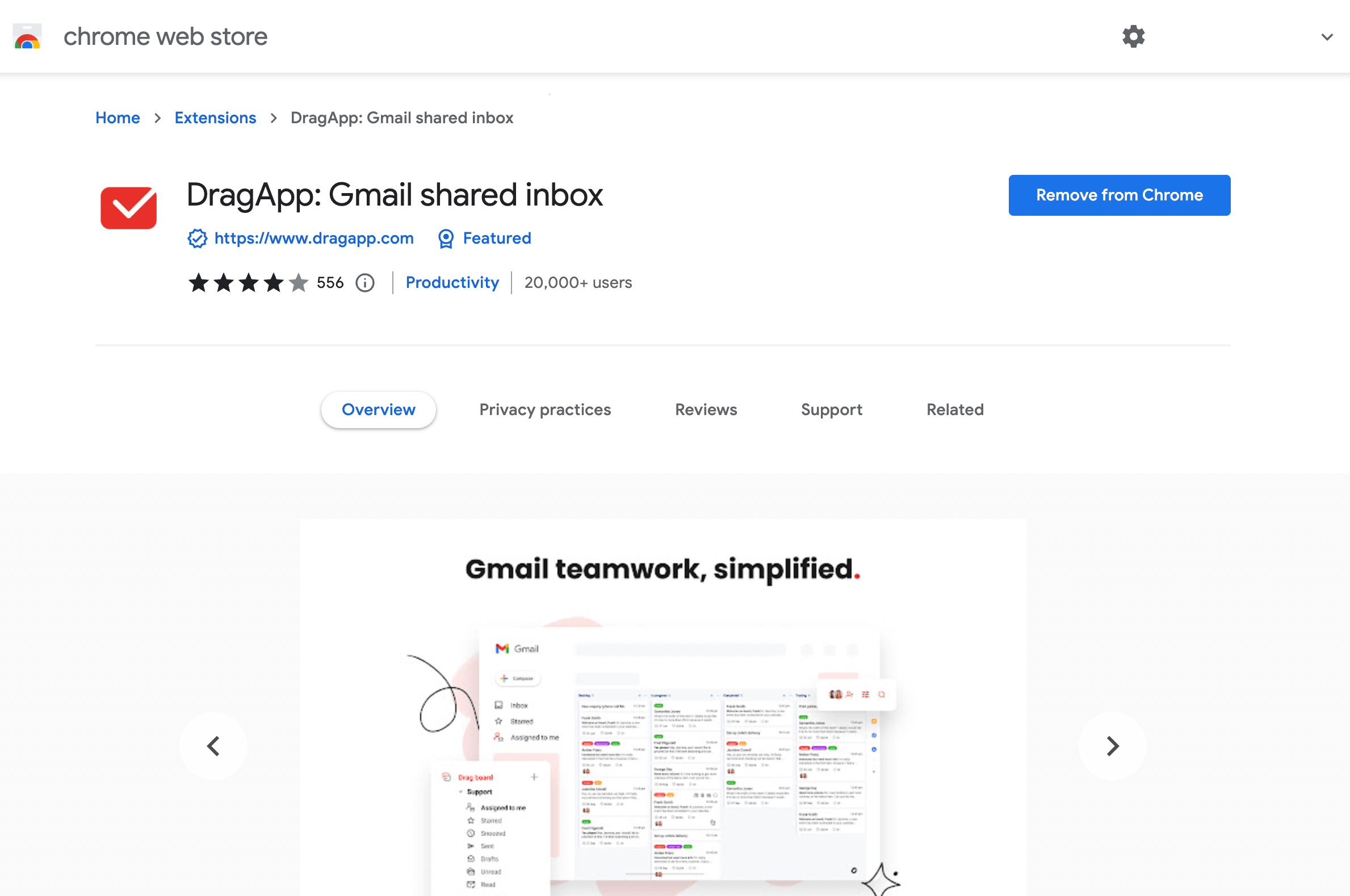
Turn Gmail into your Team’s Workspace.
- 2.5x faster email responses.
- 20 hours less spent per month, per team member.
- 40% more deadlines achieved and happier teams.
Drag: The best Gmail Shared Inbox
If you want a fit-for-purpose shared inbox that actually improves your team’s communication, there is a way. Instead of trying to utilize sub-standard features provided by Google, you can try a third-party solution specifically created to solve this issue. It’ll be way better for your team and the overall efficiency of your operations.
There are many tools inside Google Workspace Marketplace and the Chrome Store that can be installed to make Gmail better suited to your needs.
This is where Drag is a strong fit – your team continue as normal inside Gmail, with the inclusion of a true Shared Inbox experience (you get some extra useful features).
Why this is the best tool for Google Workspace users
There’s a huge difference between a collaborative inbox and an actual shared inbox. If you and your employees need to access the Google Group, you need to switch over to this client, while making sure any relevant information is forwarded to the collaborative ID (specific email address).
If, however, you can manage the access to inboxes and use filters to select which email actually gets shared everything runs smoothly. With Drag the shared inboxes are available directly inside Gmail and are one click away, inside Gmail – it’s more accessible and removes the need to constantly switch tabs and platforms.
1. Boards and visuals
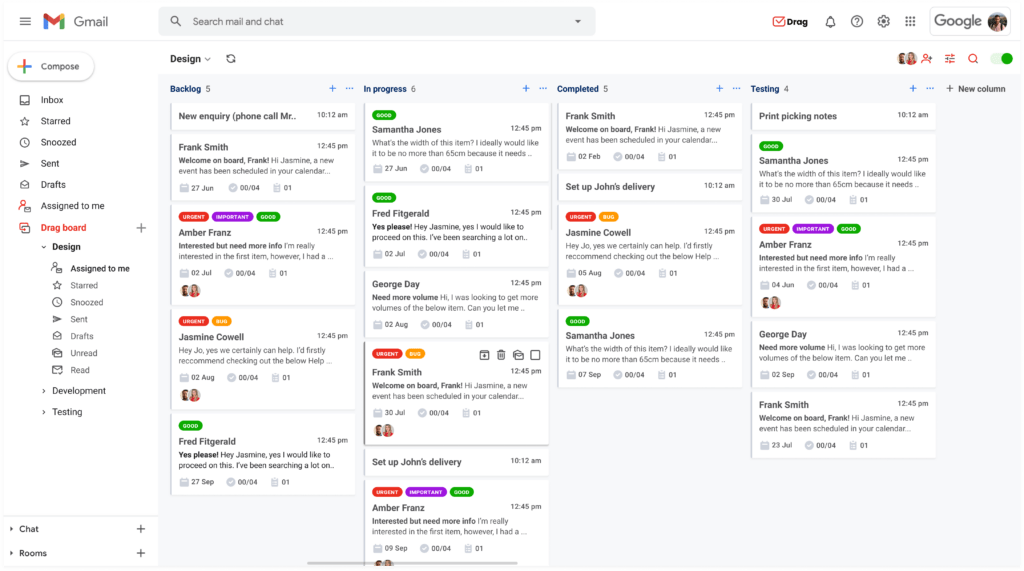 One of the features Drag brings to your inbox is that has optional more visual workflows: every email received, what needs to be done, and who is responsible for what can all be visualized on boards.
One of the features Drag brings to your inbox is that has optional more visual workflows: every email received, what needs to be done, and who is responsible for what can all be visualized on boards.
Besides being able to view your individual inbox in the regular way (as a list), with Drag you can transform it into a Kanban board. That way, emails can be turned into task cards, which you can move between columns.
These boards can be customized to fit your company’s needs and reflect your workflow. Everyone has the same view of the Kanban boards, its labels, and other features making the entire email-driven workflow transparent for the team.
And to make your email collaboration even easier, the task cards have several features, like adding notes, creating subtasks as steps, viewing the entire task cards activity history, and uploading relevant files. It makes for a much more organized process, given that simply by viewing the card, a team member can get all the relevant information in just one place.
2. Task delegation
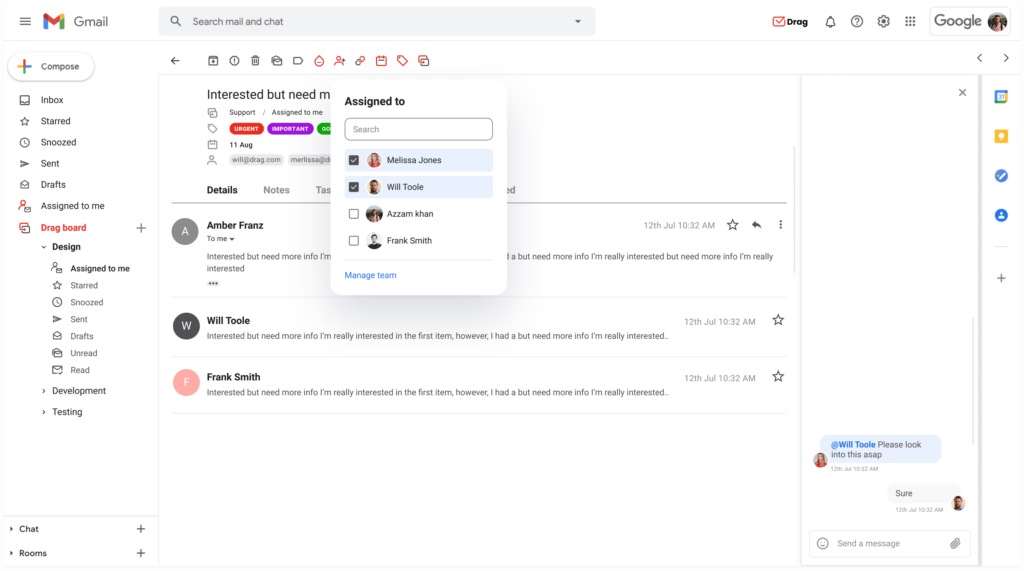 Delegating is much easier with Drag’s Gmail shared inboxes as well. In any business, it’s commonplace to assign tasks to other people or organize team schedules all the time.
Delegating is much easier with Drag’s Gmail shared inboxes as well. In any business, it’s commonplace to assign tasks to other people or organize team schedules all the time.
Traditionally, it means messages, meetings, and forwarding emails, but Drag’s boards have a built-in system to assign task cards to team members. It makes your work day much easier. You can just add people to your task, add due dates and everyone can see it.
3. Reports and analytics
When your team is using Drag you can visualize how many messages have gone through it, who has dealt with the most messages, and how tasks are being distributed. Analytics helps you work on your next endeavors, grow and make better use of your time and resources, investing them into strategies to reach your KPIs.
Here are all of the additional features that Drag brings to your Gmail Shared Inbox.
4. Shared email templates and email sequences
If your team works on the same type of emails and in a repeatable workflow, chances are that team members will use similar email responses very often. In this case, email templates (canned responses) can be a huge time saver.
Drag offers shared email templates, meaning you only need to set them up once. Or update them once. Your team will always stay on the same page so you can ensure consistency in your external communication.
5. File Sharing
If you’re constantly troubleshooting, such as with IT departments or customer support teams, you need to be fast and accessible. Have the relevant files and data at hand to make decisions, fix problems and communicate effectively. If it’s all scattered around different platforms, you need to get it all together.
With Drag, you can keep it together right from the start, using the email driving the task as the task card, uploading files to it, taking notes, and much more. It’s not only for you but also for everyone else who has access to the board. The entire team is in sync all the time.
6. Rules and automations
If you’re managing, or you own a small company, you are aware of the fact that there’s just too much work to be done all the time, so much so that even just assigning and delegating it all manually takes up a lot of your time and is getting in the way of actually growing your business.
You probably already use Gmail filters to automate the labeling of messages and help keep your inbox organized. But with Drag you can do a lot more, setting up rules to direct emails to specific Kanban boards and assign their task cards to team members.
This way, you don’t have to actively manage, for example, a support workflow to keep everything running smoothly. You can also set up automated responses so that clients know you have been made aware of the message and have added it to your task board. without having to do this manually for every message you get.
Not only does this make the companies seem more accessible, but it also helps you save time. You could also set up rules that update the sender on which stage their request is, managing their expectations and anxiety without having to move a finger. That will even reduce the number of emails you get because reassured customers request fewer follow-ups.
Setting up a Gmail shared inbox with Drag
You can setup one or multiple shared inboxes in Gmail with Drag in just a few steps. After you install the Chrome Extension from the Chrome Store and grant the required permissions (here’s why we need them):
- On your Gmail sidebar menu, find Drag Boards and click on the ‘+‘ icon next to it.
- Select the type of board you want to create: a Gmail Shared Inbox (to connect an existing email account with password to a board) or Google Groups (to connect an existing Google Group to a board).
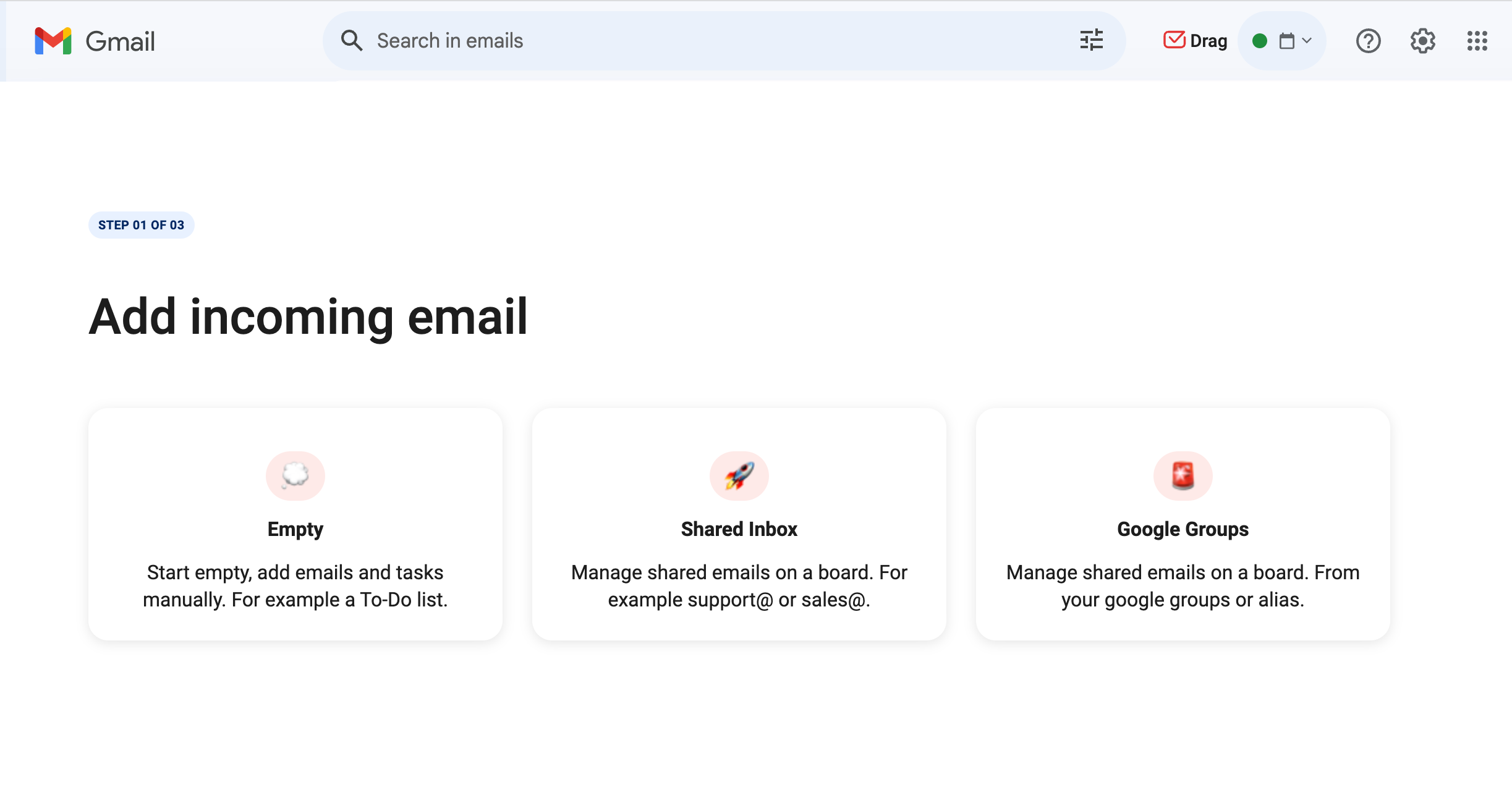
- Enter the email address of the shared inbox and click on Next.
- Invite team members that you want to share that board with.
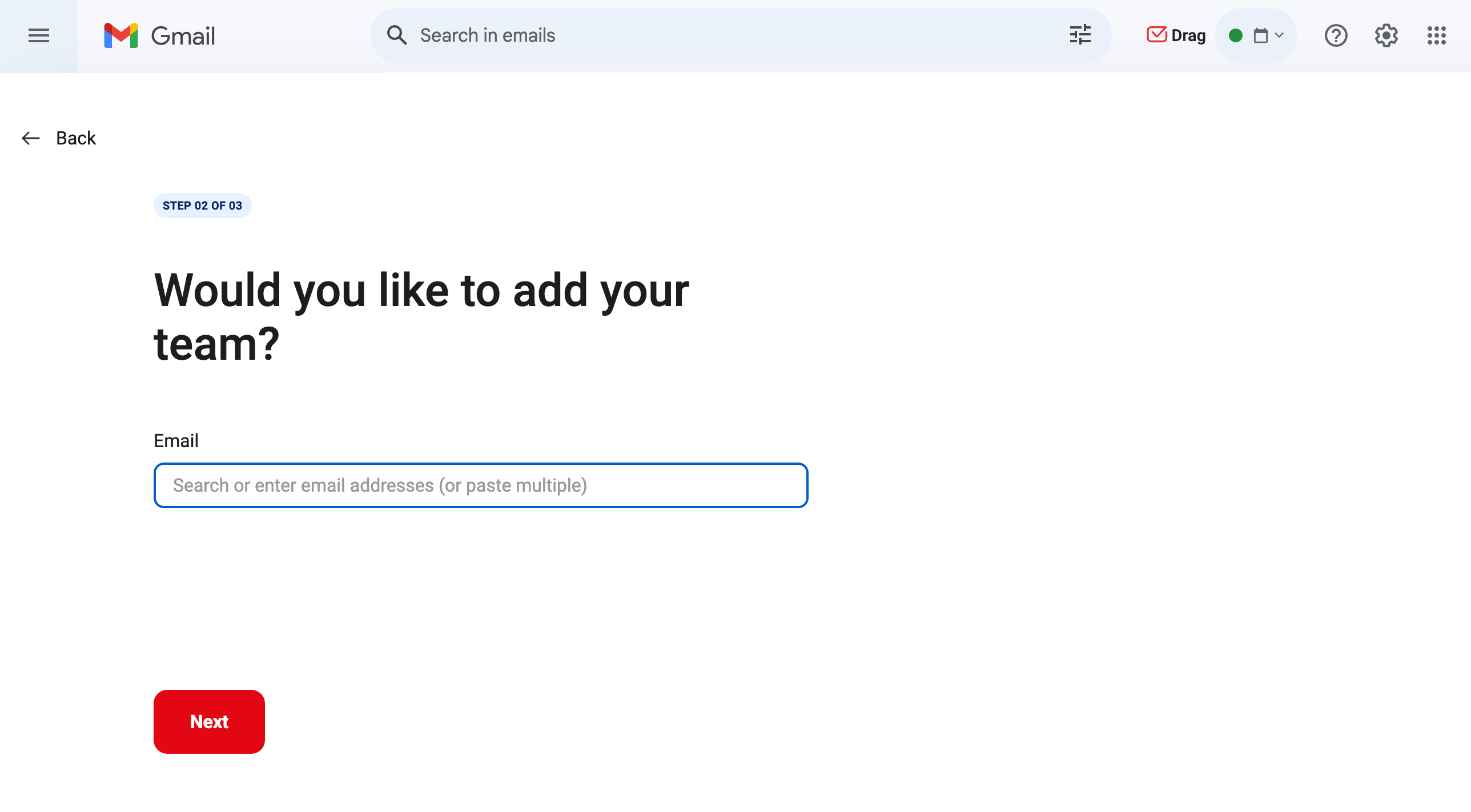
- Name your board.
- Authenticate the shared inbox account.
- You will be redirected to the new board. Historical emails in that inbox will load on the first column and future emails sent to that shared inbox will load in real-time on the 1st column of the board.
- Customize your board to your own workflow by renaming columns, adding shared tags, or creating automations and email templates, for example.
Then you’re ready to go! Now you can start collaborating in Gmail with your team. You can find tutorials on how to use Drag for specific workflows here.
Wrapping up
If you’re using a shared Gmail account, you know how limited it can be. So switching over to a shared inbox would solve many of the issues posed by the platform. Instead of limited access, lack of privacy, and accountability, you get a better view of your workflow and communication.
DragApp can help you create the ideal environment for your company. To find out more about how it works, read GetAway Vacations experience. Interested in finding out what we can do for you? Try Drag for Free!
Turn Gmail into your Team’s Workspace.
- 2.5x faster email responses.
- 20 hours less spent per month, per team member.
- 40% more deadlines achieved and happier teams.