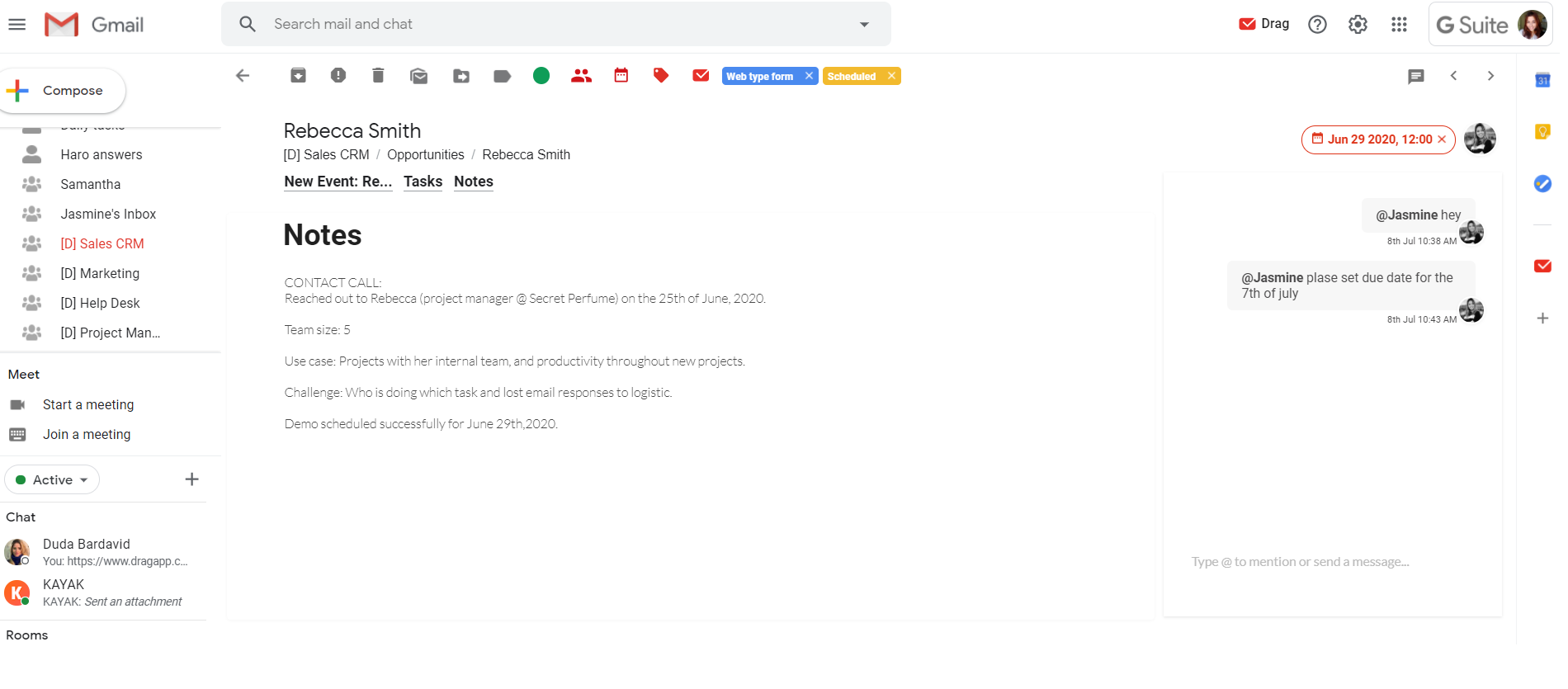Without proper sales pipeline management, companies can lose deals and experience flattening or even a decrease in their revenue rates. That’s why using a CRM software is indispensable for sales teams, since they automate their work, and make their processes more straightforward.
G Suite has more than 2 billion users, so imagine how many of them are using Gmail right now for work. And at the same time, since Gmail wasn’t built for CRM, they are probably using a third-party tool for this purpose. Can you foresee the back and forth between tools and the decrease in productivity they are facing?
The good news is that there is a no-brainer way to solve this problem. Keep reading and discover how to manage your sales pipeline directly from Gmail, as you have never seen before.
What is a sales pipeline?
Salespeople use sales pipelines to visualize better in what stages their prospects are at the sales process. It makes it easier for the sales team to predict incoming revenue by looking at the opportunities. So it’s essential to know all of the deals, to focus more time and effort on the ones most likely to close.
Every potential sale is an opportunity that moves through the sales pipeline, not always at the same pace. It highly depends on the level of urgency, need, and how much your lead already knows about your product. That’s why some prospects may skip some of the steps of your pipeline.
According to how a company builds and perceives its buyers’ journey, the pipeline stages can vary from business to business. For example, some organizations don’t need the “Meeting” phase because all of their processes can be solved through emails. But mostly, the sales pipeline has the following steps, not necessarily with these names:
- Contact
- Qualification
- Meeting
- Proposal
- Closing
- Retention
You need to understand that the sales pipeline is not the same as the sales forecast. A sales forecast is used to estimate which opportunities will likely close at a specific time.
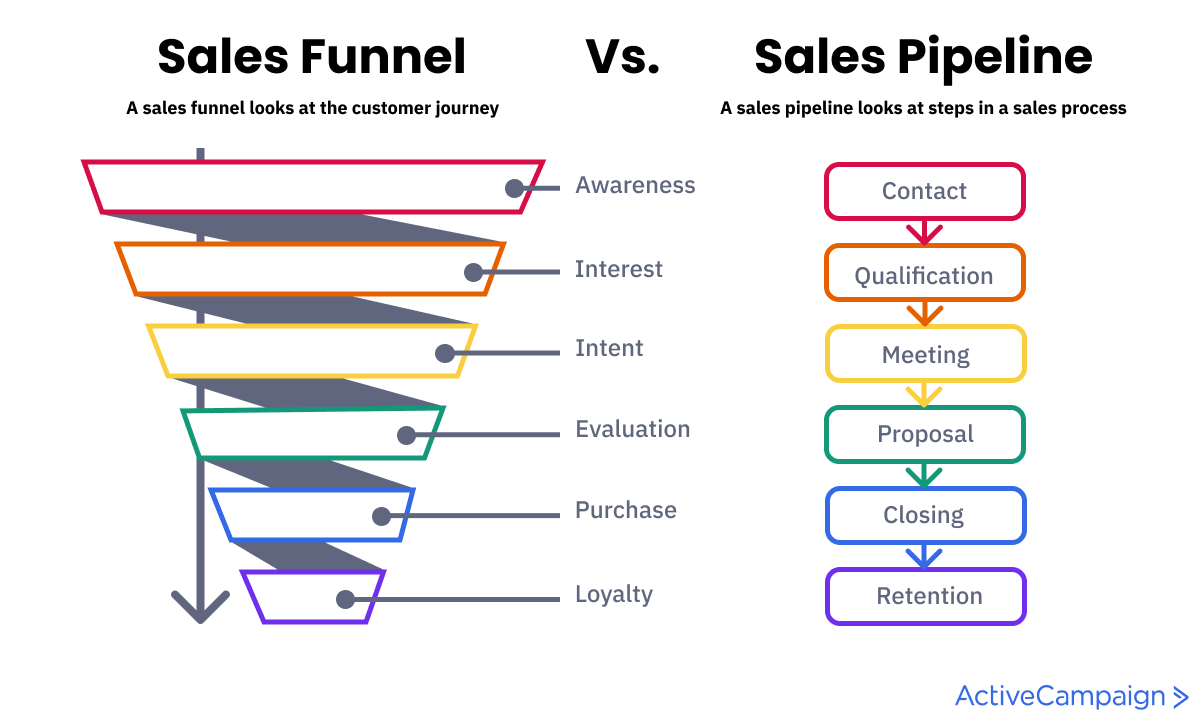
Sales funnel vs. Sales Pipeline | Source: Active Campaign
It’s also essential to understand the difference between a sales pipeline and a sales funnel. Although both are split into stages, there is a fundamental difference in their models.
Sales pipelines handle the sequence of steps that a team needs to guide the prospects through. On the other hand, a sales funnel is a visual representation of the conversion rate between each essential sales stage.
How to manage a sales pipeline from Gmail
So let’s go straight to what matters.
There is a way that won’t require much effort from you. To be more specific, a shared inbox tool works inside Gmail with specific CRM features to make your life easier: Drag.
No one better to state why Drag is useful to manage sales pipelines than a salesperson from Drag:
”Being able to run our whole pipeline from inside our Gmail environment helps us not to lose any deals, or forget to update a third-party CRM.
Jasmine CowellCustomer Champion @Drag
With the ability to color-code, assign to team members, and tag all the emails, helps to filter them in that board and prioritize what is essential a lot better. Anytime I worked with a third-party tool in other companies, I found myself just forgetting to go there and update, because I had to be inside of my email responding and engaging with my ongoing deals. There are certain CRM’s on the market that allows you to send emails through their system, but it still requires a lot of back and forth between their apps and Gmail!
These are the steps you need to follow, so you can manage your lead pipeline from Gmail using Drag:
- Set up a visual pipeline
- Add sales inquiries
- Standardize sales processes
- Use templates to save time
- Automate follow-ups to increase your open rates
- Track your emails to make smarter decisions
- Stop doing things manually with automations
But before following the step by step, you need to add Drag’s Chrome Extension to your browser. Don’t worry, it’s free, and it just takes a couple of seconds. After that, open or refresh your Gmail tab.
An automatic popup from Gmail’s authorizations will appear so that you can read and accept the permissions. This enables Drag to work on your Gmail account. And you will be all set up to start organizing the best sales pipeline you have ever seen.
Step 1:Â Set up a visual pipeline
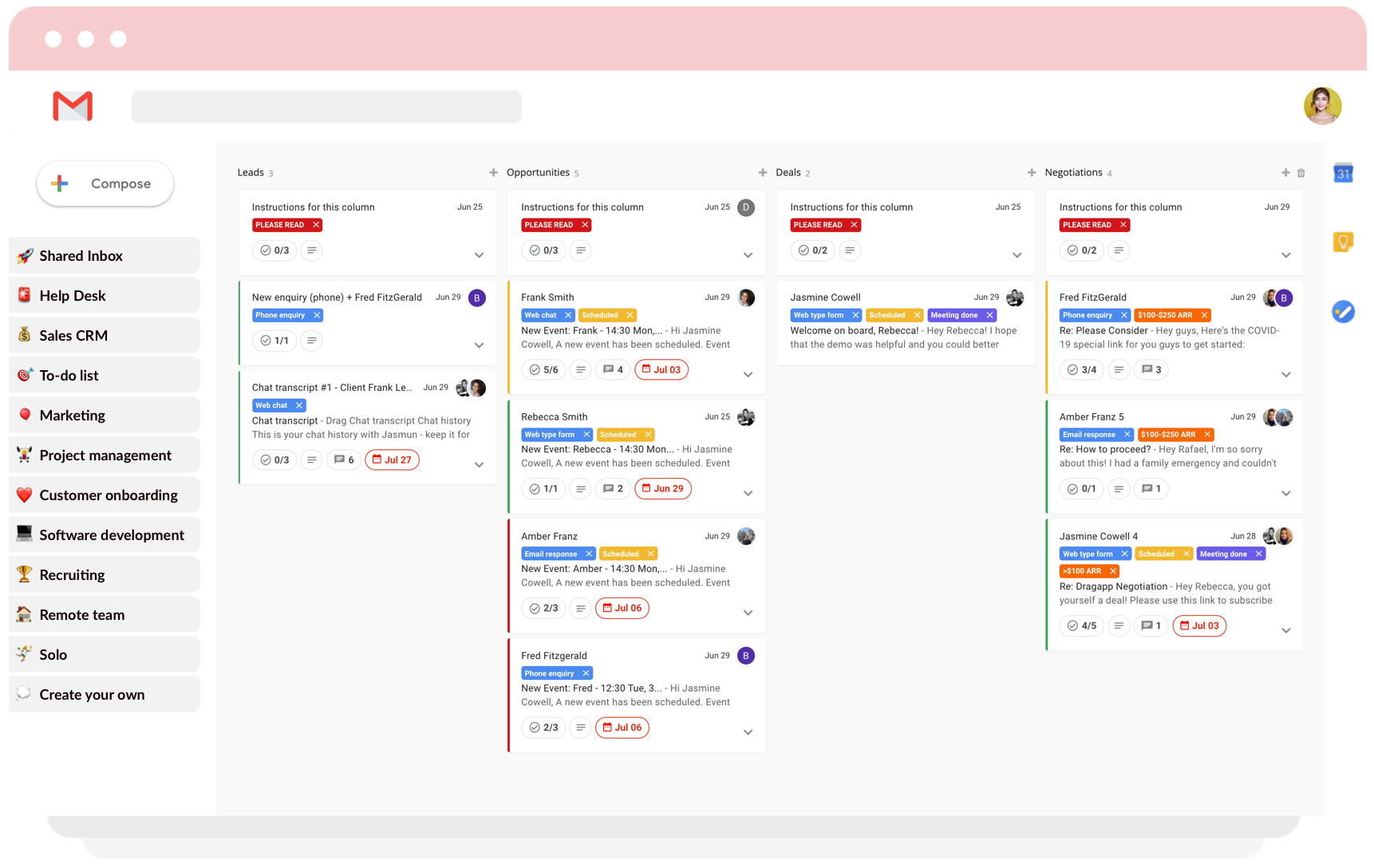
Drag offers teams the possibility to have two views inside Gmail: Kanban and list. Both allow a better sales pipeline tracking, as also an easy visualization of the workflow.
Contrary to the regular Gmail inbox, it would help if you had a glimpse to understand what is happening with these personalized views. They allow teams to have a holistic overview of emails and tasks across different stages and break tasks down into smaller and manageable pieces. All of this leads to more productivity and agility in the sales process.
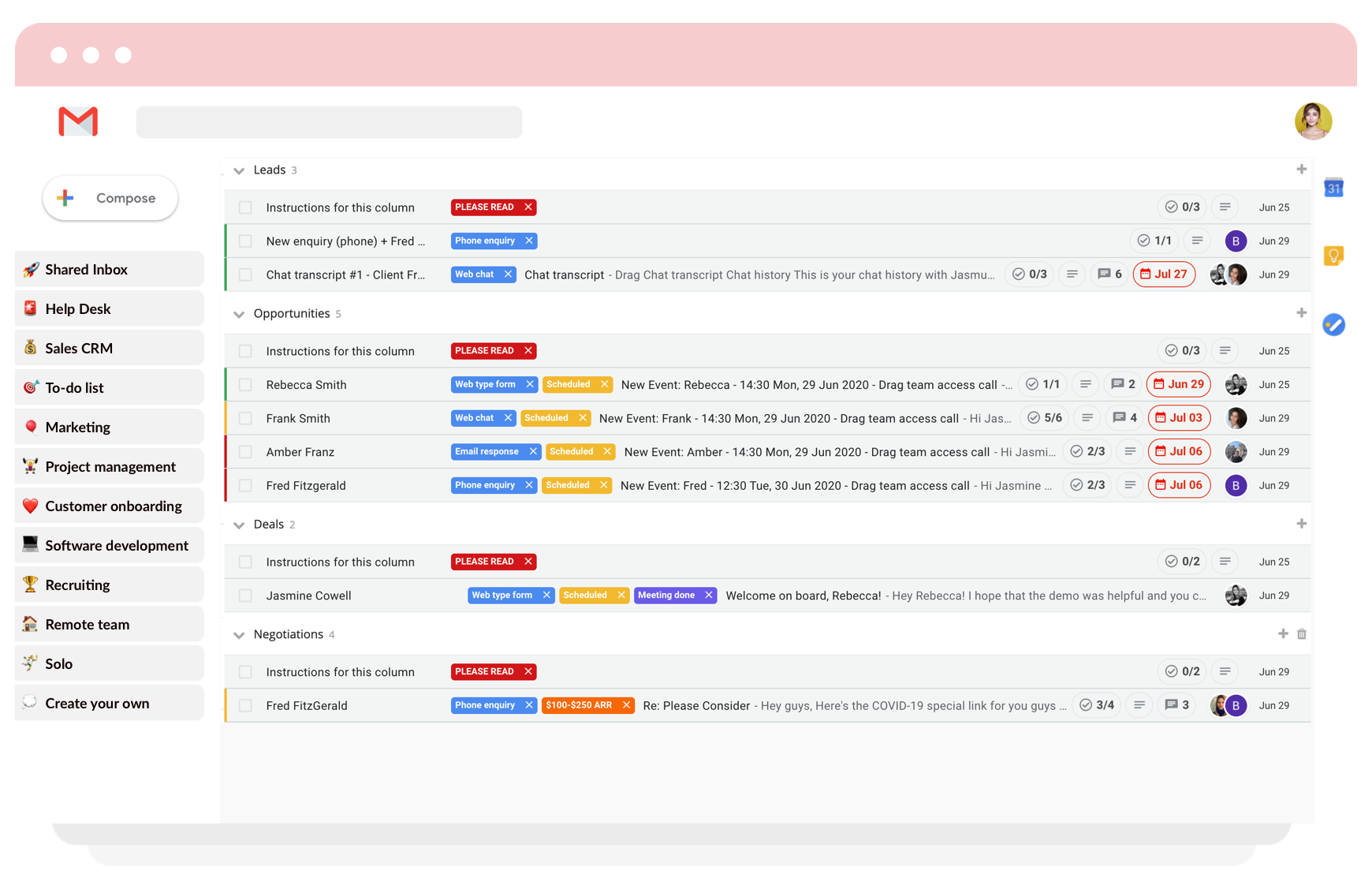
You can create “boards” and start personalizing them with the view you want and the columns you need. For example, for a sales pipeline board, you can create columns with the names of each one of the stages your prospects follow through.
After creating a board and setting up the columns, it’s time to populate them with cards. These cards can be emails that hit your inbox or tasks you create by yourself. Drag and drop the cards between the columns, according to your prospect’s journey, to help the team keep track of the deals quickly.
For instance, imagine you have a prospect on the “Proposal” step, which just sent you an email confirming that they are willing to close. Drag this card to the column “Closing,” and everyone in the team will know where the prospect is at the moment.
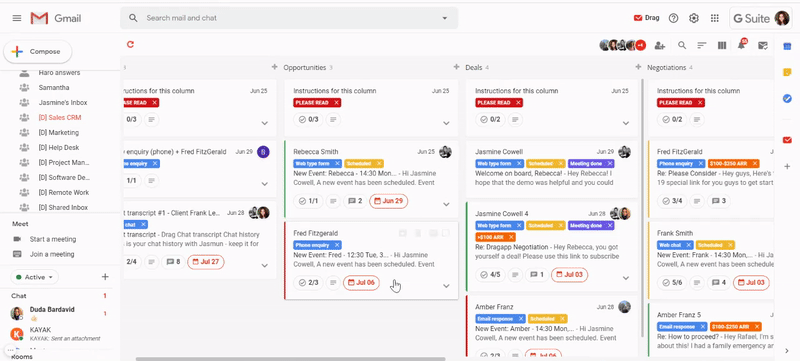
The cards are also customizable. You can apply color coding and tags to facilitate understanding the context of a deal at a glance.
Step 2: Add sales inquiries
After choosing the best view and creating columns with all your stages, you need to populate your boards with prospects. And it’s possible to do that in three ways: creating your own cards, receiving emails on a team inbox, and automatically receiving data from forms in your email.
Share your sales inbox
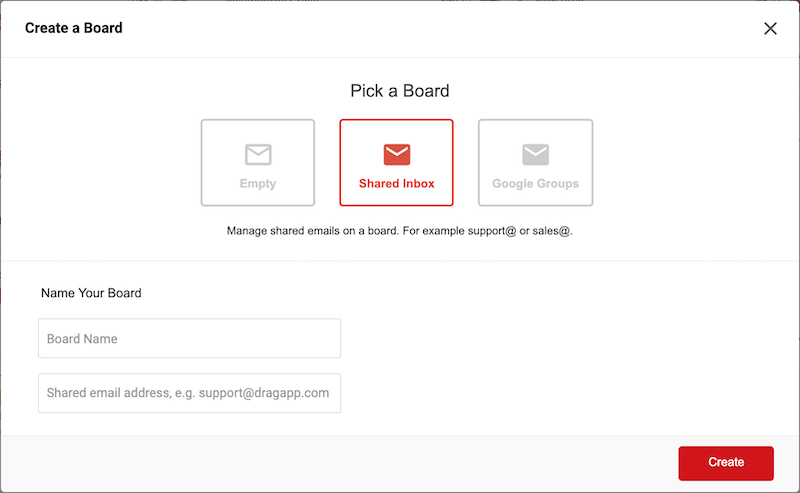
Usually, teams have alias email addresses, such as [email protected]. And still today, many of them share logins and passwords to work inside these team accounts. Despite this decision not being completely safe, it can be hard to understand what is happening in the inbox without the right tools.
Drag offers dynamic shared inboxes, where emails come in real-time, and team members can all read and reply to emails as part of a team.
Leads coming from other channels
Sales leads can come from a lot of different channels, not just from emails. You can receive inquiries from telephone calls or even from social media, for instance.
Drag makes it possible to create new cards that you can fill with information about your prospects. All in the same place, you receive your email inquires.
Incoming inquiries from forms
Many leads are acquired through forms on the company’s website or social media. With Drag, you can send the forms’ data directly to your boards by setting specific automation.
For example, an Active Campaign form generates results sent to your sales team’s email address. Then you can set an automation that every incoming email from the active campaign should be moved to the sales board. This kills a lot of time you would spend copying and pasting prospect information on a card, for example.
Step 3: Standardize sales processes
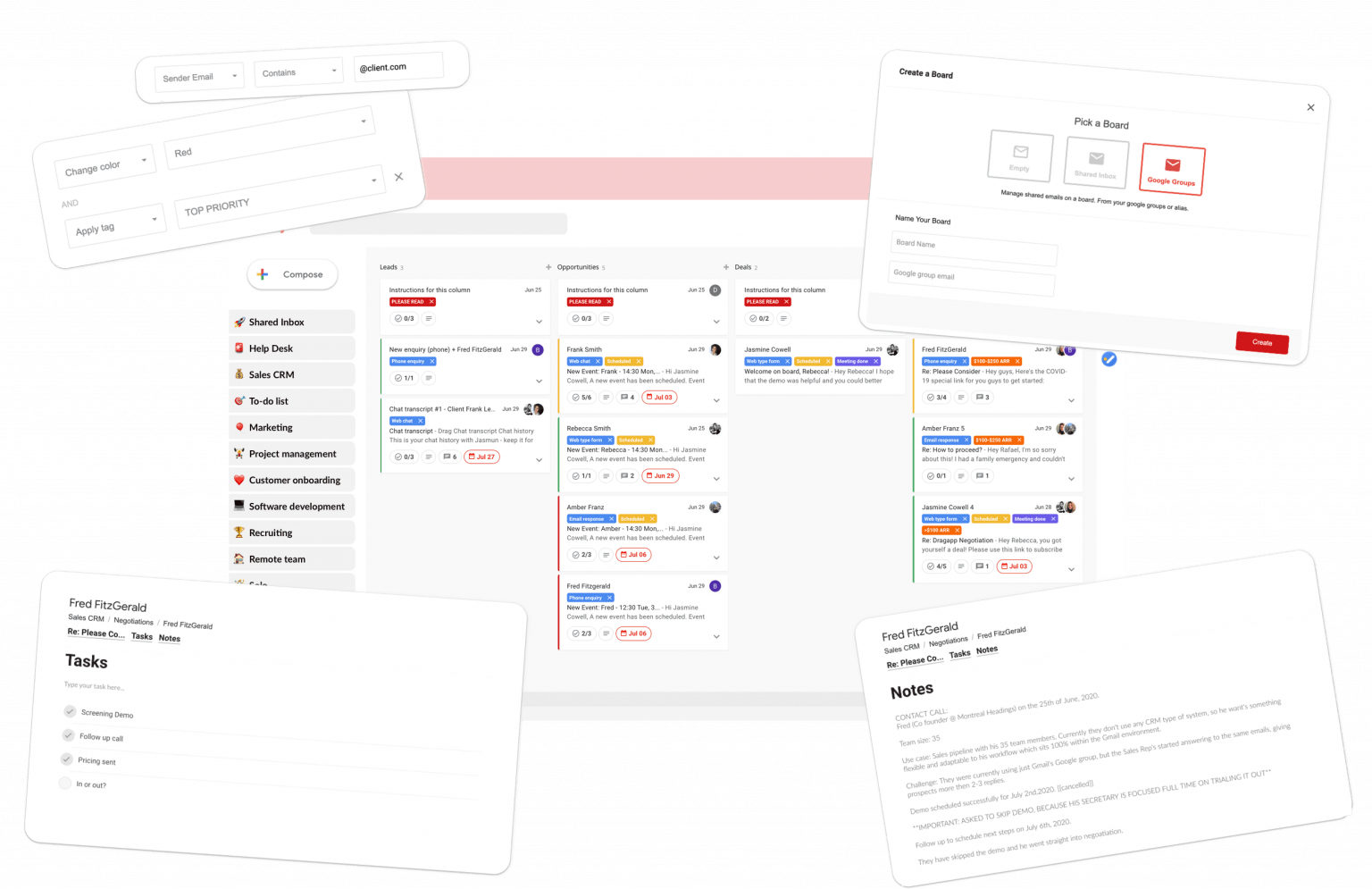
A consistent sales workflow, where teams can collaborate in real-time, can eliminate flaws caused by miscommunication. Drag provides some building blocks for team collaboration:
- Tasks and checklists: to make your processes even more thorough;
- Team assignments: to delegate tasks and emails to other teammates;
- Email notes: to write down every piece of information available about a deal;
Step 4: Use templates to save time
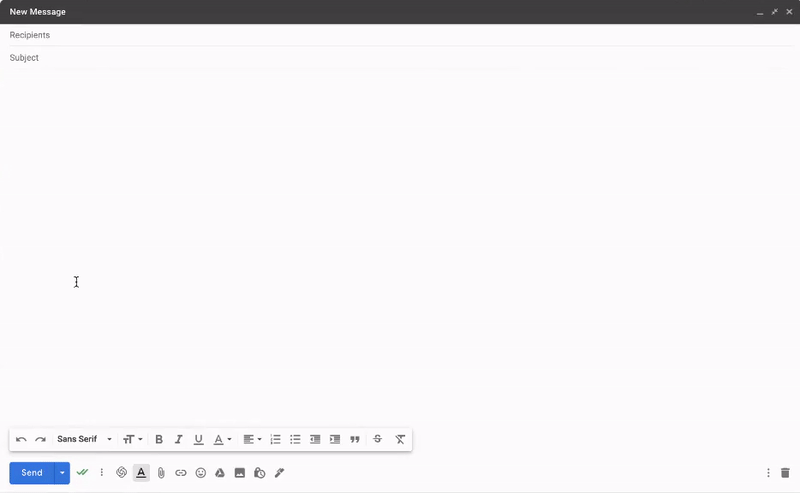
Salespeople usually need to send dozens of emails to their prospects every day. And writing each one of them steals a lot of time, which email templates can solve in just a few clicks.
Although Gmail offers a native email templates feature, you can’t share them with teammates. They are only available per email address. But Drag has its own feature that allows you to share templates, synchronizing them across an entire team, department, and even an organization. It keeps the processes transparent and consistent.
You can also personalize your email templates with custom fields —such as name or company’s name—, avoiding impersonal emails or even inputting this information manually.
And to power up your lead pipeline management even more, you can use email templates with the email sequences feature, which we will explore further in the next topic.Â
Step 5: Automate follow-ups to increase your open rates
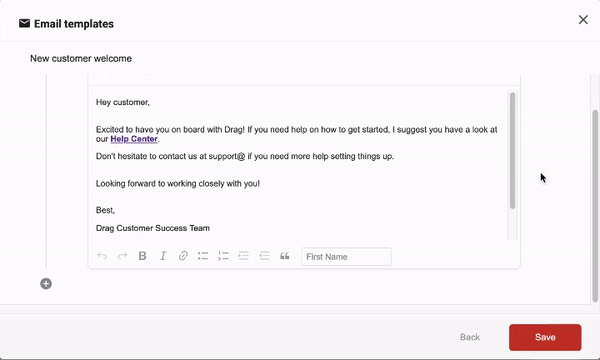
An email sequence is a series of emails automatically sent to specific segments on your email list, usually to avoid repetitive emails and/or do follow-ups. Great email sequences can have the power to raise your conversion rate and even speed up your prospects across the pipeline stages.
At Drag, you can set time-based email sequences with personalized email templates. You can select how many days/weeks/months later your automated follow-up should be sent, along with the specific time.
Step 6: Track your emails to make smarter decisions
![]()
Another useful feature that a CRM must have is email tracking. It is basically a feature that tracks whether a recipient has opened an email or not. You can have great insights into how the prospects are engaging with your emails, making it easy to know if you need to change something on your strategy.
With Drag, you can choose if you want to track emails or not. This setting can be found on the formatting bar on the compose box when composing or replying to an email.
![]()
Moreover, it’s possible to check how many times your email has been viewed, as well as the exact time of the first and last views. To do that, all you need is to hover the cursor over the email tracking checkmarks.
Step 7: Stop doing things manually with automations
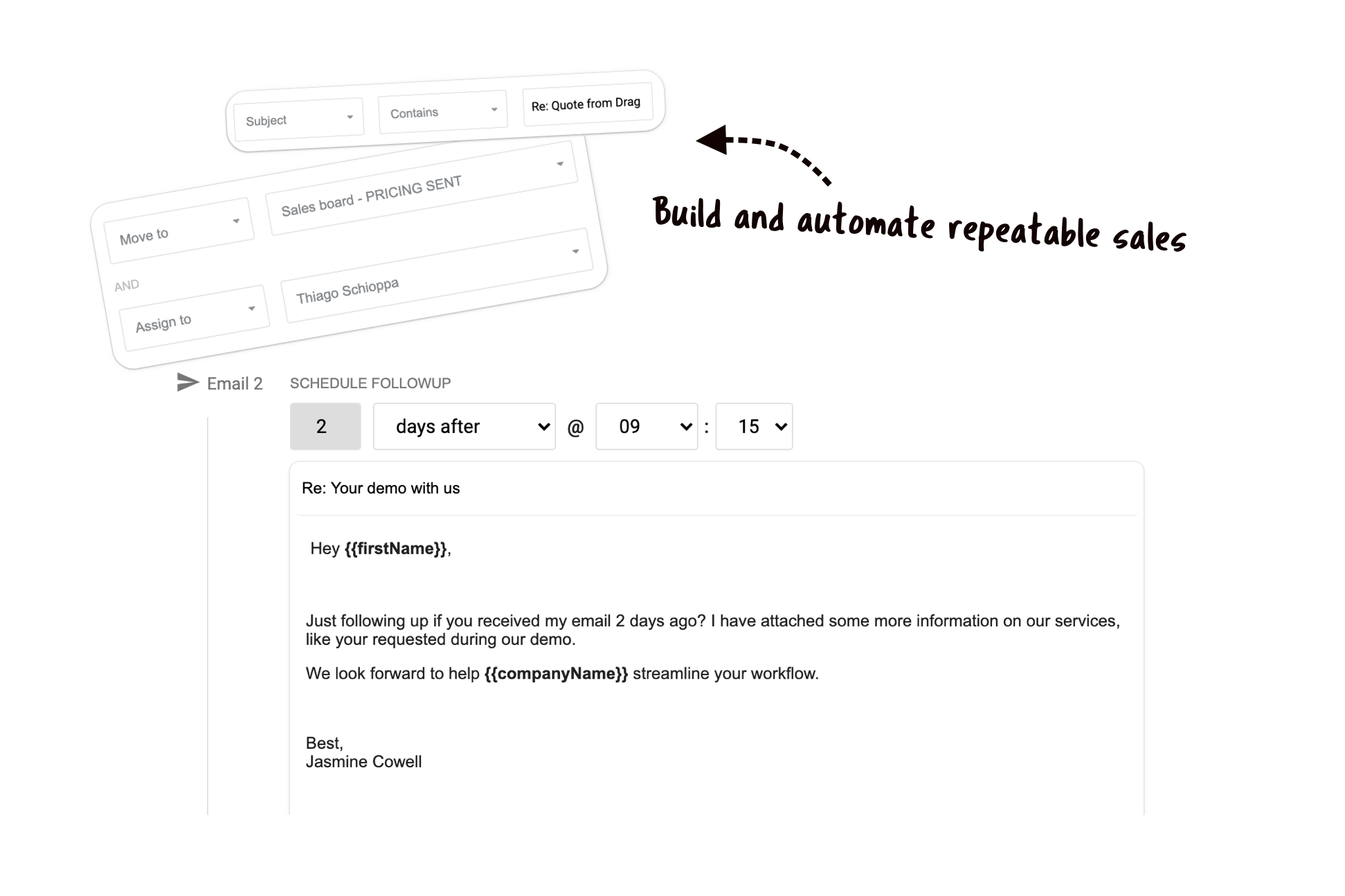
Sales teams have a lot of repeatable tasks in their daily work. And automation can solve that and make their lives a lot easier. That’s why Drag also offers a way to preset rules to make managing workflows a no-brainer. You may know the Gmail filters. Drag automations work very similarly to them.
You can preset rules to automate your whole workflow according to all your necessities, steps you take to accomplish tasks, answer emails, and so on.
Since each board and workflow is different, it’s possible to create several other automations for each one of them. Simultaneously, these automations are cross-boards, which means actions in one board can influence another board if you want to.
You can customize three factors in automations: board, conditions, and actions. Besides that, you can choose from 5 actions:
- Move to (someone)
- Assign to (someone)
- Change color
- Gmail action
- Apply tag
Managing a sales pipeline in native Gmail
If you want to manage your sales pipeline from Gmail, just by using its resources, you will need to configure the multiple inboxes feature. It looks like this:
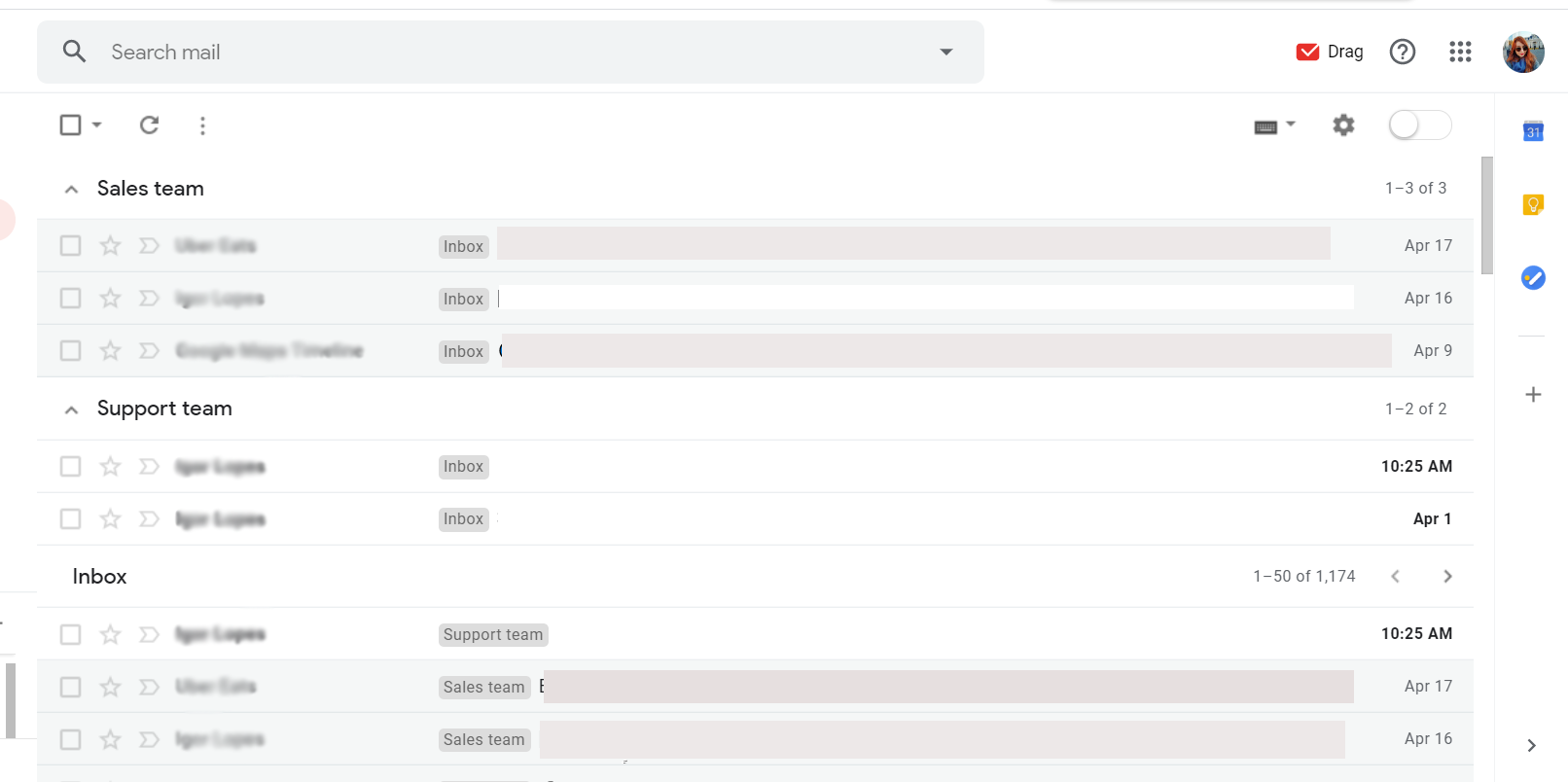
You have to set up filters and labels to categorize your emails according to your prospects’ stages. None of this is difficult to configure, but you need to invest some time to build a functional workflow.
Unfortunately, the only way of sharing the same email address with this option is to share logins and passwords.
Wrapping up
With so much information and so many tools to handle daily, centralizing the processes in just one place becomes an asset. So having a way of controlling your sales pipeline from the same inbox you receive most of the sales inquires can be very handy.
You can eliminate the back and forth between tools, saving essential time to close more deals. Not forgetting to mention how great it is to have everything automated in your workflow, so you can concentrate all your efforts on just talking to the prospects.
Consider enabling Drag in your inbox, to see how managing a sales pipeline with your team can be very straightforward and productive.
Manage your sales pipeline from Gmail seamlessly.
Drag turns Gmail into your Team’s Workspace – One single place to support customers, manage tasks and close deals, from the place teams love: Gmail. We are a Techstars-backed Company, trusted by 30,000 users around the World.