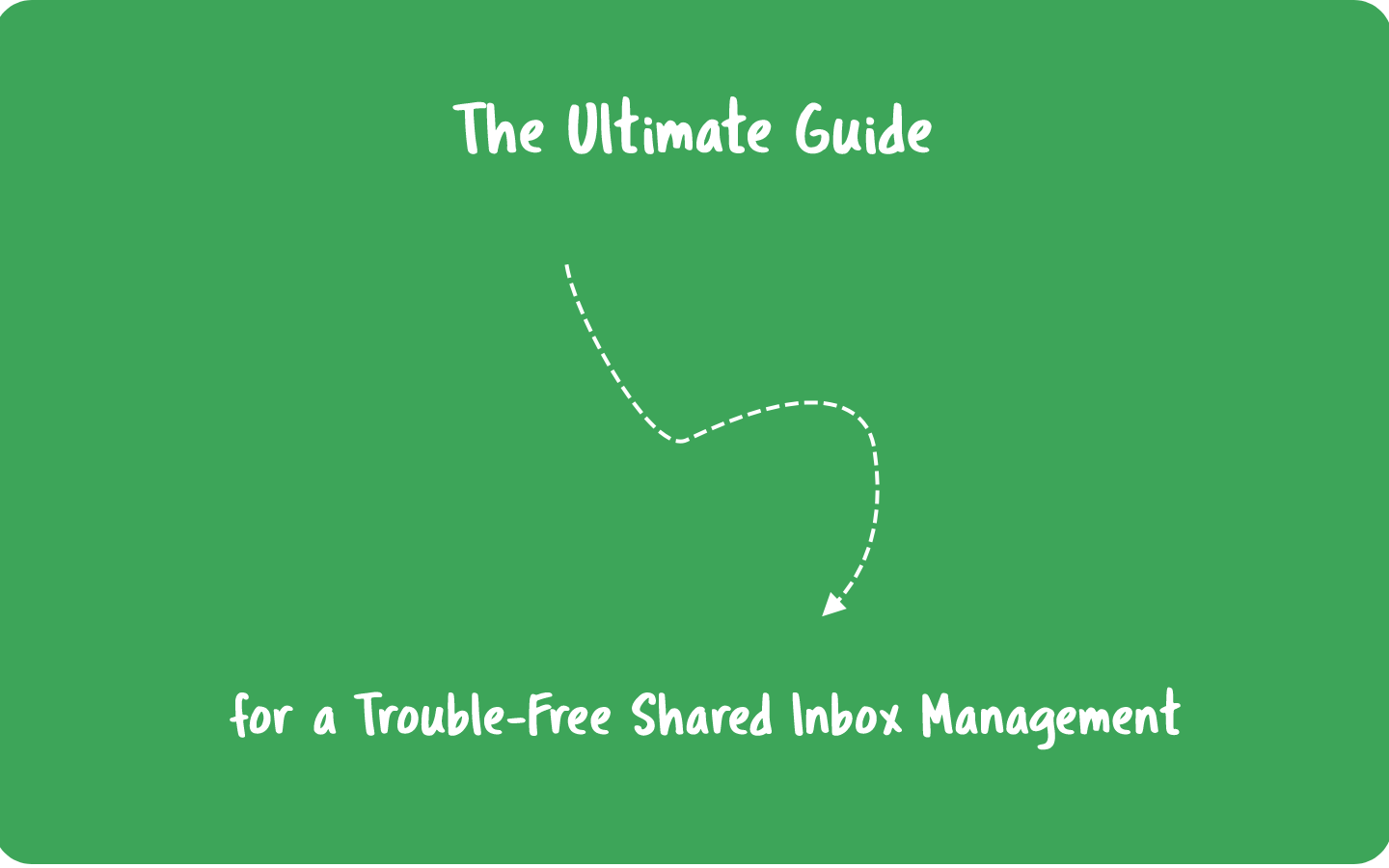
Managing a shared inbox with your team shouldn’t be so complicated, or even lack security. That’s why simply sharing one account with multiple people is not the right answer. After all, nowadays technology has grown to solve specific
Since you and your team have a lot of work to do, managing an inbox must be a simple and natural process, that you do effortlessly, just handling emails and collaborating with each other.
In this article, you will find everything you need to know about shared inboxes, their benefits, and how to do proper shared inbox management while you collaborate with your team.
What is a shared inbox?
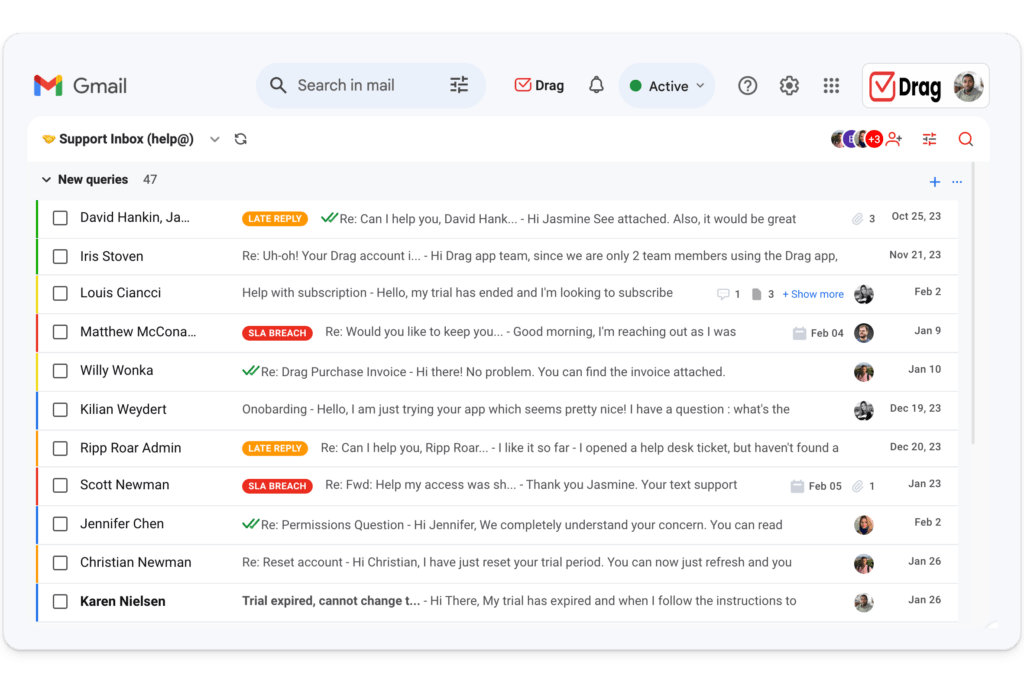
A Shared Inbox solution offers the mechanism of one inbox for multiple people to access at the same time, from each of their accounts. This kind of tool comes to end up with the login and password sharing from the past, which is not even remotely secure, nor offers visibility to what’s happening in an inbox.
To be more straightforward, imagine a support team, that uses the address [email protected]. Everyone in this team will have their own inbox (e.g., [email protected], [email protected]). Then all the emails sent to support@ will load in real-time in each of the personal inboxes, as the second inbox in their accounts.
In short, a shared inbox can improve security and helps to eliminate the manual and regular process of email sharing (forwarding, carbon copying, etc).
Why you should use a Shared Inbox
When you simply share the same account and password with the entire team, some problems pop up, such as lack of security and zero visibility of who is working on what and who answered which emails.
But the results of using a Shared Mailbox are incredible: better communication, an improvement in the collaboration within your team, security, and many others. Let’s check each one of them.
1. Communicate smoothly
With a shared inbox, it’s easier to integrate your internal and external communication. This happens because a shared inbox helps to remove the extra steps, such as the long threads caused by standard email features (FWD, Cc, and Bcc).
2. Centralize work in one place
With many tools available, some teams use several tools daily: email, CRM, task management tool, helpdesk platform, chat, and video apps, and so on. All the context switching can make the team members lose some information, as also decreases their productivity.
Since many To-Dos start and finish as emails, keeping them in the inbox may seem the right thing to do, but unfortunately, email serves don’t offer collaborative features. That’s why a shared inbox tool comes to solve this problem. Some are extensions to big email platforms, turning them into a collaborative workplace, eliminating the switching between other tools.
3. Assign emails and tasks
Yes, you can assign messages to team members in ordinary email accounts. But when you share an inbox, your team earns more speed and transparency in the process. This happens because everyone can see the emails and reply in real-time, something that makes the team members improve their responsiveness.
Drag: a solution for trouble-free Shared Inbox management
Drag is a Gmail shared inbox. It has features that allow teams to use it as a task management tool, a CRM, a Helpdesk since it offers several features to improve your communication and collaboration as a team.
A visual and customizable shared inbox
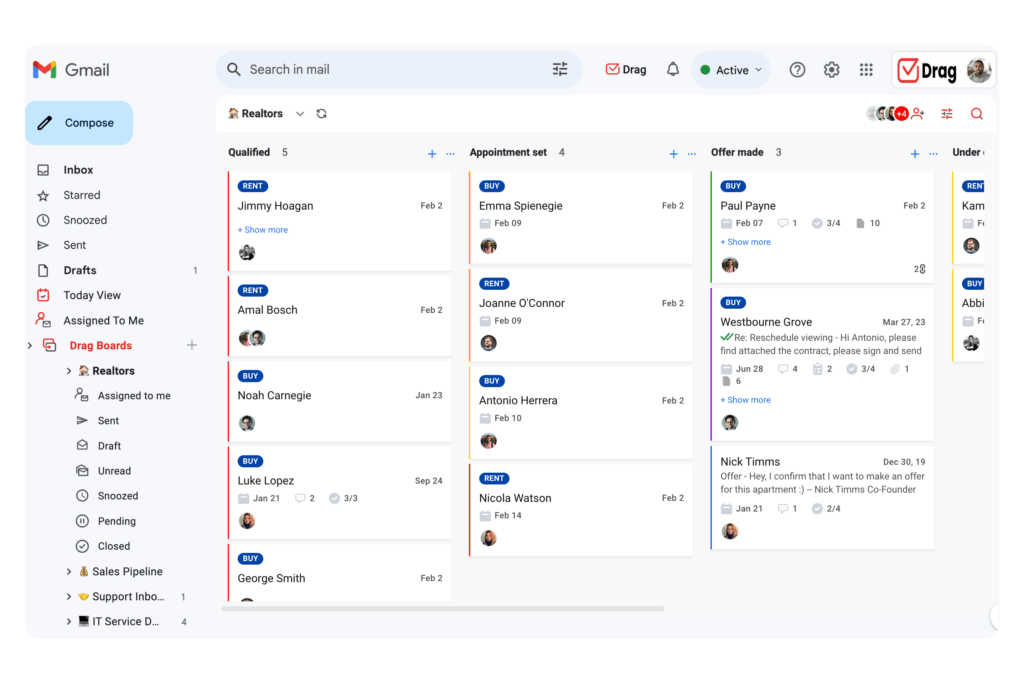
As you can see above Drag boards offer a lot of visual elements, to make your shared inbox a lot easier to manage. By default, the boards display a kanban view, characterized by columns and cards (a lot like the Trello boards).
The boards are also very customizable and can easily be adapted to a lot of different processes and workflows. You can divide them into columns, which you can rename according to steps or levels your tasks and emails will go through. You can resize the width of the columns as well, by dragging and dropping the card sideways.
Besides, you can organize your cards visually with color-coding and shared tags to categorize cards based on key information about what they hold.
You can easily filter your boards by tags, which is very handy when there is a mix of different inquiries on a board.
Automations
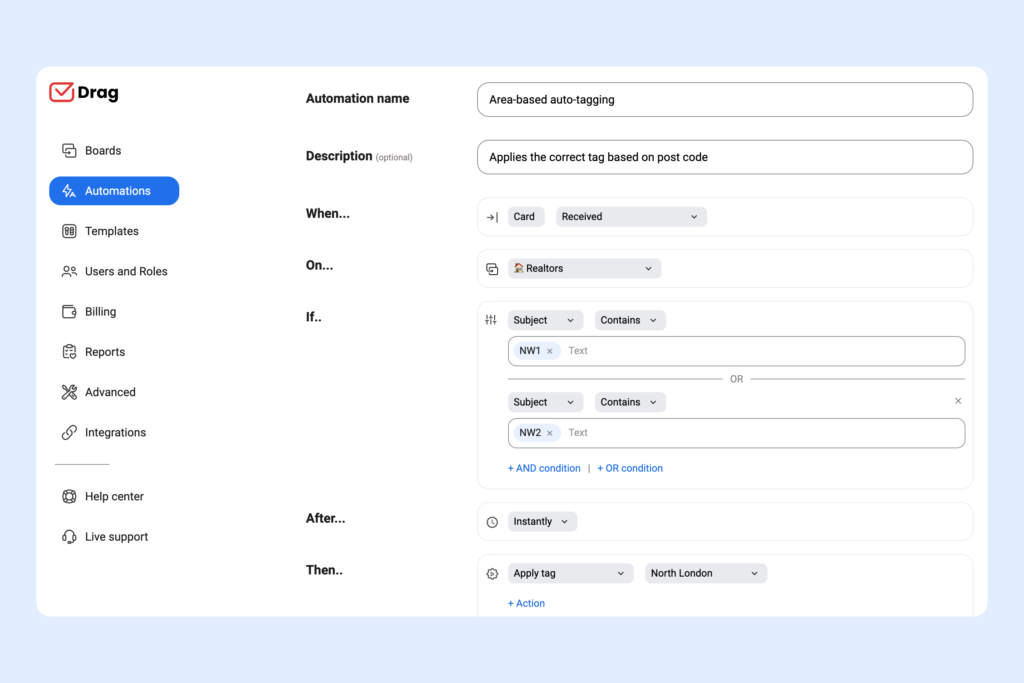
Save a lot of time you would spend in manual processes, by creating automations with Drag.
Since you can create boards to separate different workflows, it’s also necessary to place the respective emails into each one of them. That’s why you can let Drag organize incoming emails for you, based on the subject or the sender’s email address.
Also, you don’t need to manually tag an email, you can set rules to place them automatically. Moreover, there is an option to assign emails to other teammates whenever it’s necessary.
Task management
Drag offers teams the possibility of managing tasks, either turning emails into tasks or creating new ones from scratch. This allows teams not only to share emails but work together on them with context.
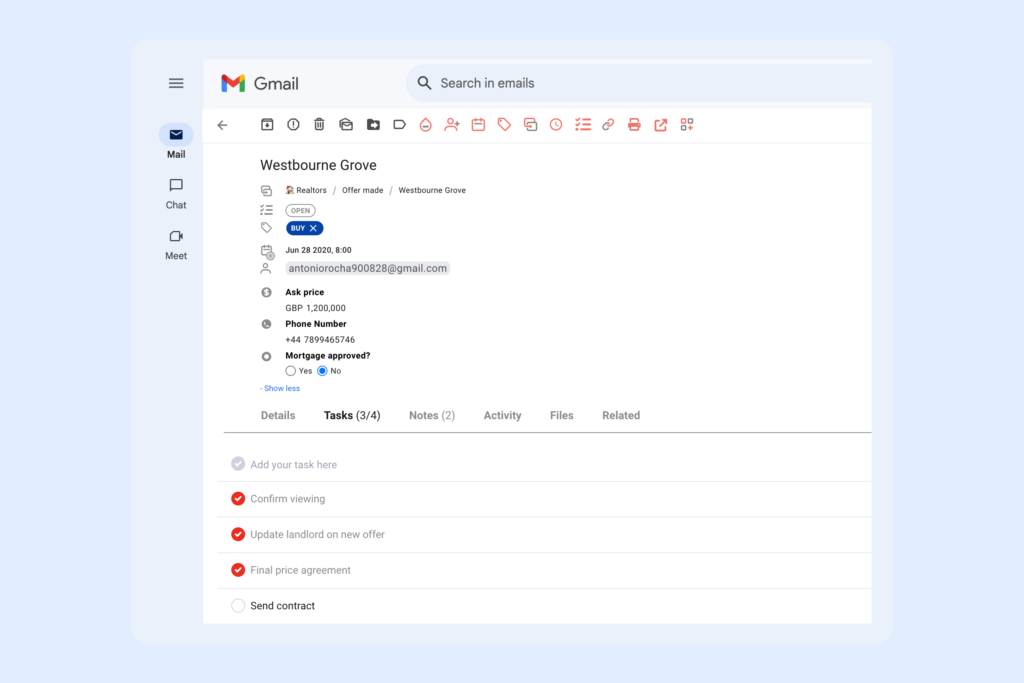
Inside each card, there is a tab for internal notes and a tab to build a checklist with sub-tasks. This gives context and allows you to insert information where the team will be able to find it easily. Moreover, with subtasks, you can create instructions for team members who are working on projects with you.
Task management requires final dates for completion, that’s why it’s also possible to assign due dates to your cards with just a few clicks. This automatically adds the date to your Google Calendar schedule, so you won’t miss any deadline.
Another important aspect of task management for teams is the delegation of tasks. With Drag you can assign cards to team members with just a few clicks. On the cards, you can see the picture of the assignees working on the task.
Collaboration
With Drag, teams can also collaborate seamlessly on projects, sharing processes without leaving their inboxes.
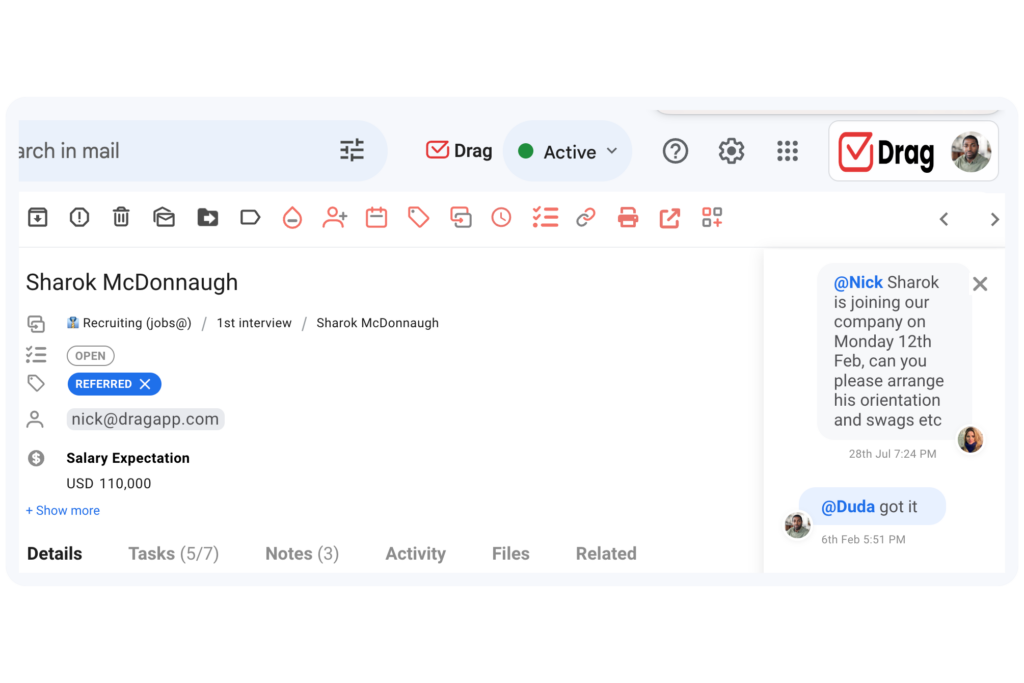
Drag offers shared email templates, so teams can keep the same tone of voice and communication style in their messages. This is a very useful feature for teams that need to send the same messages very often. Moreover, it’s possible to combine the templates with email sequences and personalized fields in email messages.
It’s also possible to share email drafts with colleagues. Rather than pasting text and sending it through other channels to get help or approvals for drafts before sending emails.
There’s an internal team chat inside each card where you and your team can talk about any specific details or instructions on a task. Instead of going to a chat app to talk to them, you can simply mention them on the chatbox, as they can do the same.
Wrapping up
When teams work together in shared inboxes, they are able to experience a big increase in their productivity and also organization at work.
And once you set up your Drag account you will notice how much easier and effortless the shared inbox management will be for your whole team.
Turn Shared Inbox management effortless.
Drag turns Gmail into your Team’s Workspace – One single place to support customers, manage tasks and close deals, from the place teams love: Gmail. We are a Techstars-backed Company, trusted by 30,000 users around the World.







