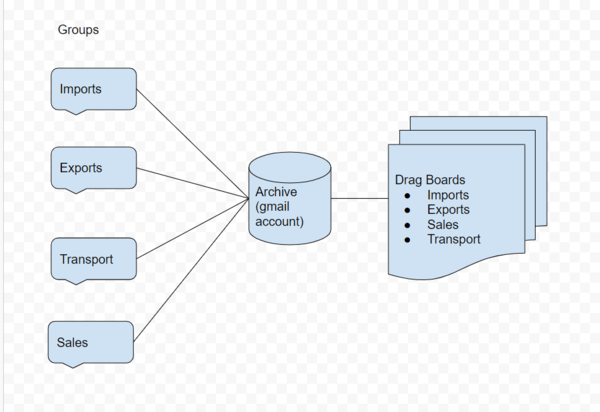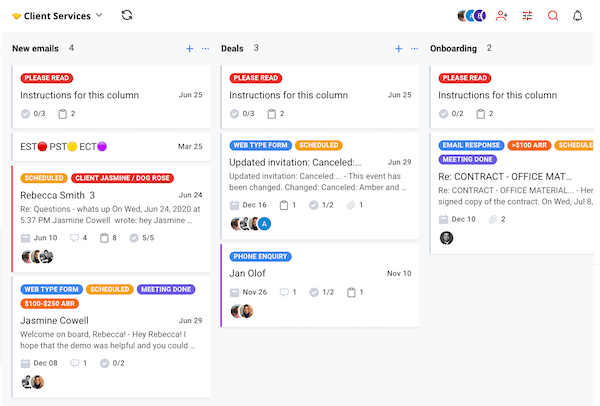Email etiquette is paramount for most organizations, especially those with email-driven workflows. If this is your case and you operate various shared email addresses such as support@ or hello@, this article is for you. It is even more crucial for you and your team to pay attention and put into action shared mailbox best practices.
We have been operating shared mailboxes – and building a shared inbox tool – since 2016. This article summarizes our top best practices for those teams looking to manage shared inboxes the most efficient way.
Our top 9 shared mailbox best practices
From accountability to automating tasks, there are lots of ways to make shared mailboxes work for you. Here are our recommended shared mailbox best practices:
1. Choose a fit-for-purpose shared mailbox
Companies find different ways to create shared mailboxes, from sharing email accounts to using distribution lists. By the way, if your business is in Google Workspace, check our post about different ways to create a gmail shared inbox and their respective pros and cons.
The problem is, lots of the solutions companies adopt are substandard. Simply because those solutions were not originally built to work as shared inboxes. So our first best practice is to get it right on your first step. Pick a fit-for-purpose shared mailbox tool. Don’t use ‘hacks’ to create shared mailboxes from your normal inbox or email client, like Gmail for example.
At a first glance you may think this will save you money, but that would come at a huge productivity cost. Read our ‘Gmail Shared Inbox’ article above to understand what these costs are. There are plenty of standalone tools that were built to work as shared mailboxes. Or, if you prefer to keep working inside Gmail, you can go with a shared mailbox chrome extension such as Drag shared inbox in Gmail.
2. Define clear mailbox workflows
The key to a productive and well labeled shared mailbox is enforcing a clear workflow. This means clearly defining what happens to an email when it lands on your shared mailboxes. It doesn’t need to be anything complex, especially if your team is small. But it is important to document the flow you want the emails to follow in your shared mailbox.
For example, the image above shows a flow shared by a customer here at Drag. As a freight company, they have Google Groups that receive emails from different departments, from transport to sales. They built their workflow so that emails sent to all Groups land on a single Gmail inbox, like aliases. Then they use a combination of automations and manual triage to distribute those emails across Drag shared workspaces.
Although simple, this workflow makes sure all team members are aligned on what happens to emails received by the company. Especially if you have a company with multiple teams, where you may need a clear path for handing over information cross-department. Like your support team needing to hand over a ticket from a customer with technical difficulties to the IT team.
3. Keep emails visually organized
Any mailbox, shared or not, works much better if it’s visual and easy to digest. Since most companies rely on email-based communications to operate, there needs to be a clear path to follow. Enter: email organization. There are many ways of doing it (if you use Gmail, here’s how to organize Gmail like a boss).
Most emails clients offer good resources such as labels, folders or tabs. You can make use of them to categorize emails by department, issue or urgency for example. However, another less explored mechanism we recommend is kanban for emails.
Kanban is a method broadly used by companies across many industries to make it easier to people to visualize how far along things are. And it’s broadly adopted for a reason: it just helps with productivity. That’s why here at Drag we offer this same kanban view but for shared mailboxes.
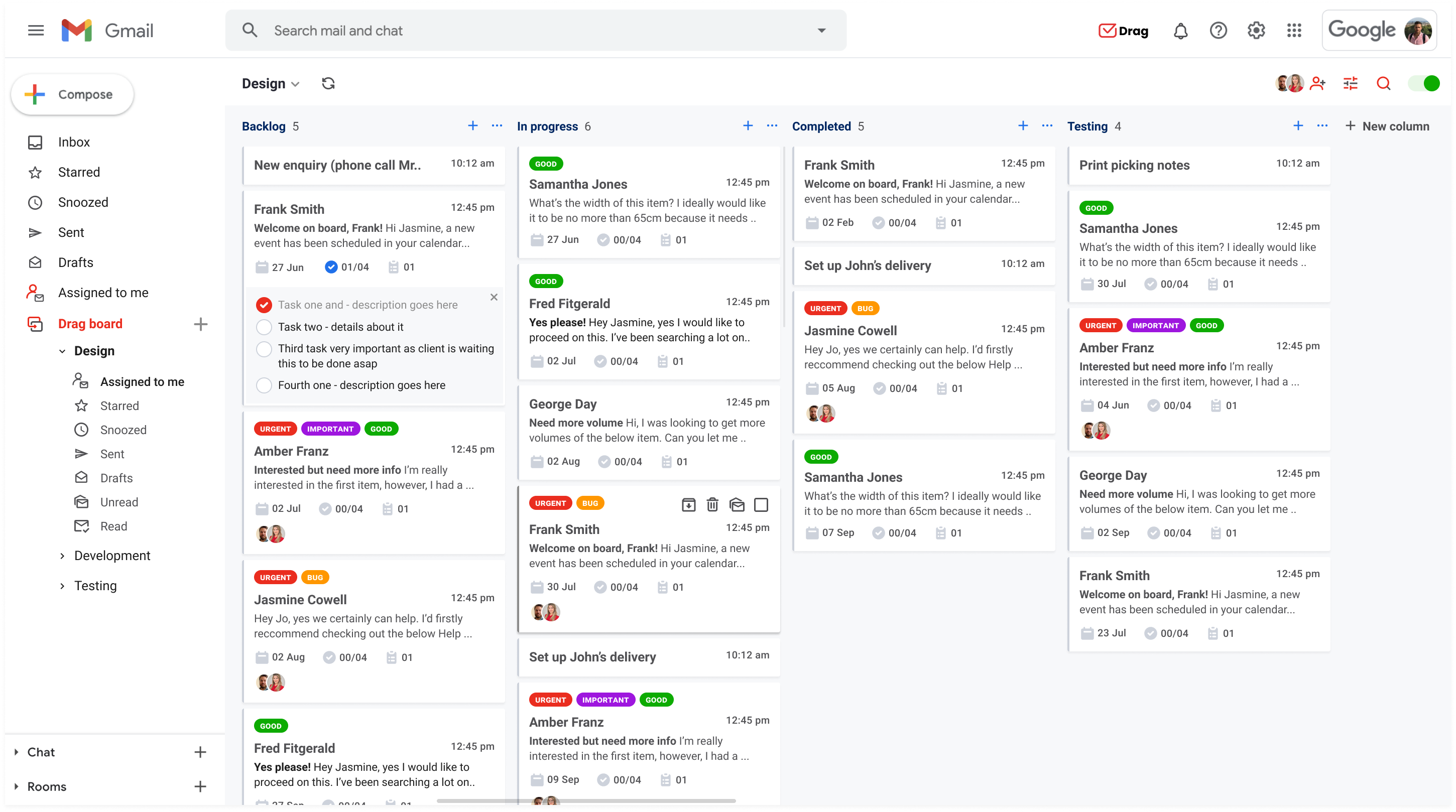
4. Address accountability correctly
Another issue companies frequently face is organizing the activities between them. One way to mitigate this problem is to add accountability to everything on the shared inbox.
Assigning emails to each person works much better than just forwarding every new message and keeps the person rightfully updated. This way, everybody knows who is working on what so that emails don’t fall through the cracks or, even worse, get replied twice.
It is also interesting to look for a shared mailbox tool that offers an activity log, which brings transparency about everything being done on the shared inbox. If an email conversation has been missing, for instance, you can use an activity log to find out what happened to that email. You may find out that someone archived it by accident, for example. Below is an example of shared mailbox activity log:
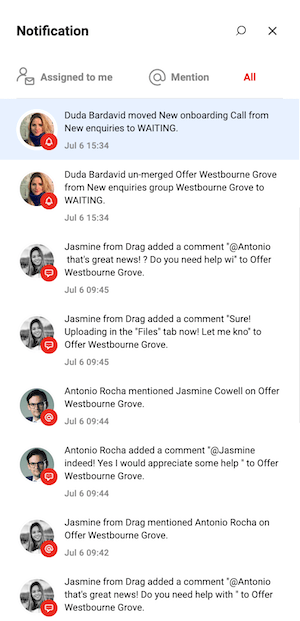
Here at Drag, we take accountability very serious. Besides email assignment and activity log, we also have an “assigned to me” view. There, each team member can easily visualize all emails on their plate.
5. Keep the shared mailbox clean
Of course, like in any other shared space, the cleanliness of your mailbox is essential. Finished a task? Archive it. Found doubles? Merge them. That way you avoid confusion and keep issues like work being redone at bay.
The best practice for a clean work mailbox is to avoid letting things pile up. So it’s even more important to fix issues like broken links, wrongs tags and unarchived tasks before they mess up the workflow.
Shared mailbox for Google Workspace users
Drag turns Gmail into your Team’s Workspace – One single place to support customers, manage tasks and close deals, from the place teams love: Gmail. We are a Techstars-backed Company, trusted by 30,000 users around the World.
6. Keep all communication in one place
Another challenge for teams is the need to keep communication channels open without them taking over the schedule. This is part of shared inbox etiquette. Spreading information and constantly switching platforms can eat up a lot of your – and you team mates – time.
A shared mailbox tool will offer your team the ability to visualize all steps of a task without leaving your inbox. That includes relevant files, drafts, step by step completion, deadlines, templates and so on. Below is a practical example of how Drag merges emails, tasks, notes, chat and files in the same workspace.
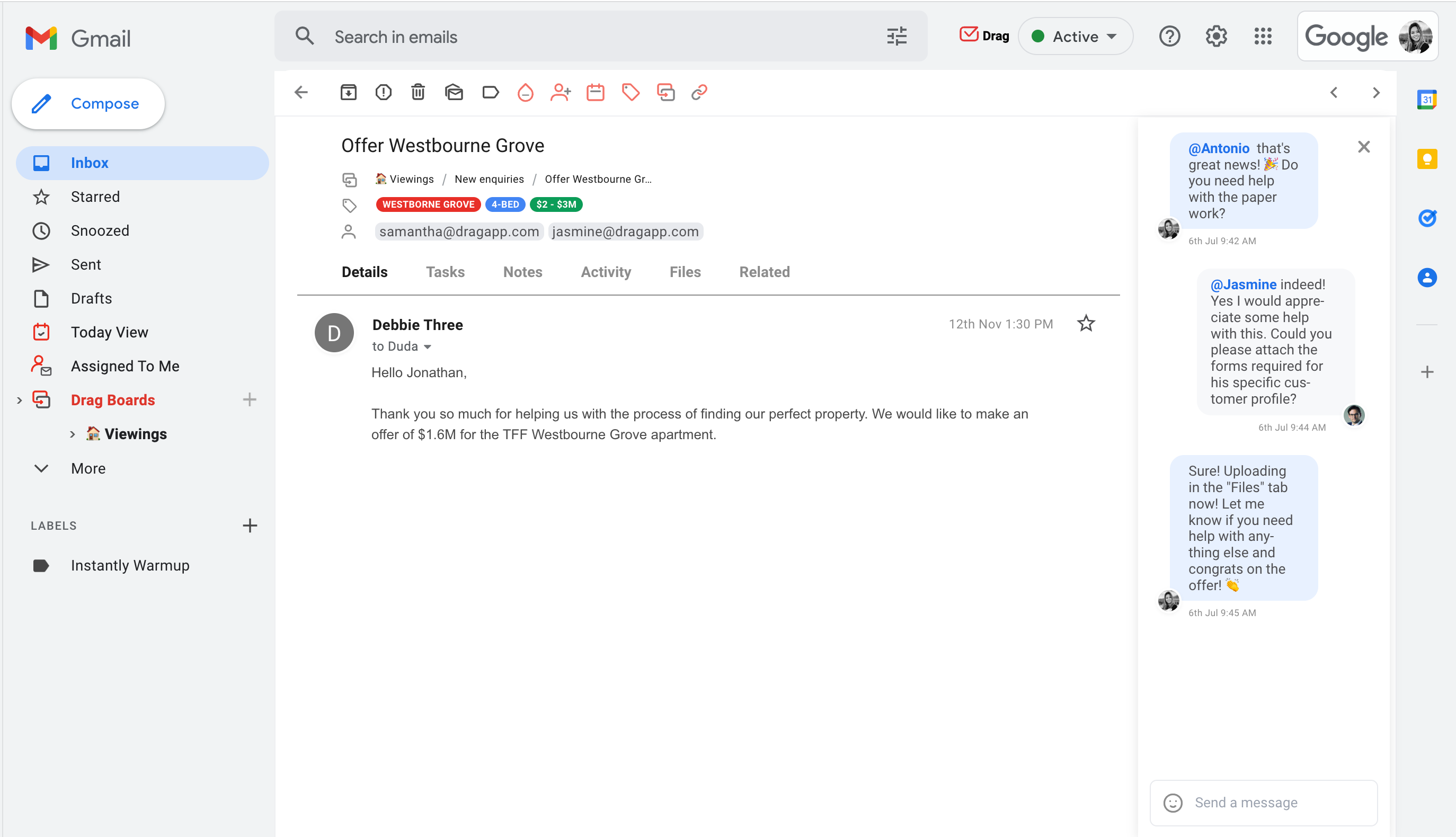
If all relevant information is kept in view, no one loses tracks of what is being done. And this can save you an incredible amount of time.
7. Make workflows clear team members
Once you have defined the workflows around your shared mailboxes, you need to make sure they are clear to team members. And the best way to do it is by documenting guidelines for the team members inside the shared mailbox itself.
In our shared mailbox, for example, this can be done in several ways. Below is an example including pinning instructions to the top of each column and adding legends to color coding on a specific card.
8. Automate as much as possible
What if you didn’t need to go through every message to assign them to people? Or didn’t need to write the same email over and over? So many things that can be automated in most workflows but, surprisingly, many people don’t make use of them! Here at Drag, these are the most common automations used by our customers:
- Automatically move certain emails to Drag workspaces shared with a specific team (eg. emails with subject “invoices” to go to the “accounts payable” board).
- Auto-assign specific emails to specific team members (eg. assigning the IT manager to every message that contains technical issues).
- Automatically prioritise messages from key customers (eg. tag all emails from specific clients as “urgent”).
Shared email templates are another form of mailbox automation: set up the base for emails you send often, like offers and client follow-ups, so that you don’t have to redo them each time. The best part is that they are shared, so your team can offer professional and consistent email communication.
9. Track performance for continuous improvement
We can’t talk about shared mailbox best practices without talking about data. Data is the single most valuable asset in the world nowadays. And you can – and should – use it in your favor to:
- Understand what aspects of your workflow are working well and what could work better;
- Reward high-performers and keep them motivated;
- Save time by easily reporting key metrics to management;
And many other ways.
Any decent shared mailbox tool will offer reports and analytics in their feature set. The key exercise here is to define what are the key performance metrics for your business (eg. response times) and track them closely.
Why shared mailbox best practices are important
One of the reasons managers and business owners benefit from shared inboxes is that they promote clear teamwork. Delegating and organizing are key parts of team work management, but they require a team that works well together.
A shared mailbox can help teams build a well-guided workflow. If everyone keeps up with the etiquette and follows the correct path, there’s less time spent looking for information, interrupting schedules and troubleshooting issues.
Using makeshift solutions can help on the short term, but for a visual and organized schedule, finding the ideal tool for your needs helps your company grow. If the email inbox, with a documented and organized set of guides, can help make it happen, it’s a valuable resource for the manager and the entire team.
Shared mailbox for Google Workspace users
Drag turns Gmail into your Team’s Workspace – One single place to support customers, manage tasks and close deals, from the place teams love: Gmail. We are a Techstars-backed Company, trusted by 30,000 users around the World.