
Maintaining a strong relationship with your customer is essential if you aim to keep them loyal to your company, a shared inbox can help. If you’re running a business, you’ve probably realized that you need a way to organize information from within your email, for each and every client.
If you work on a sales team, for example, it’s imperative to keep track of communication with customers within your team. Generally, it works when your team is operating inside a CRM, but inside email, that’s a whole other story and causes issues across individual inboxes – lost emails, duplicate communication, and lack of portability of data across different team members’ inboxes. The list unfortunately goes on.
This CRM (Customer Relationship Management) approach is the current solution. Typically, it’s a good idea but relies on switching between tools and software each day losing a ton of otherwise productivity.
Here’s an example of the depth that some CRMs go into:
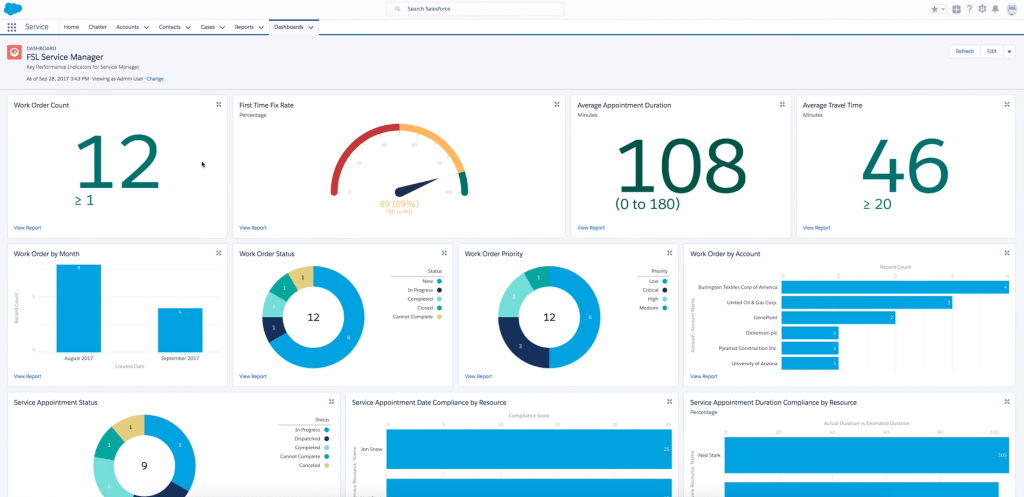
Fundamentally more software = more support needed. It means more learning, more onboarding, my consuming of time, and also more opportunity for human error. Your company will have to learn about different tools and features, and although it might be simple for some to master, for others it is simply a nightmare.
Dedicated CRM tools, such as Salesforce and Pipedrive are very good, but are they the best solution for your company? According to the Software Advice Report, one-third of companies use such tools which leaves a large number of organizations looking for alternative ways of managing their customers.
There are simple ways to manage customers, and effectively run a CRM from inside email.
Use CRM in a Shared Inbox now.
- 2.5x faster email responses.
- 20 hours less spent per month, per team member.
- 40% more deadlines achieved and happier teams.
Why a CRM?
Having a way to control customer information might be easy in the early days, but with time it turns into something more complex. As teams grow, sales and marketing funnels become more planned and thought out, and communication with your customers becomes more optimized, it becomes essential to have a tool that brings accountability to your entire process.
You start to acknowledge how essential it is to have a central source of information on your customers – somewhere that answers the really hard questions; Will they buy it? Did they answer? What is their excuse? Has someone else started this conversation?
When you’re in a team, it’s even more essential that all this information is kept organized. Otherwise, it leads to miscommunication and ultimately lost deals.
Here are some examples of features you might need a CRM to have:
- Automation processes to create user workflows
- End-to-end management of tasks
- A way to visualize the sales and marketing funnels
- Team collaboration and shared access to information
- Key information for customers like Company name, telephone number, deal size, probability, etc.
CRM vs. Shared Inbox.
Traditional CRM tools, such as the image shown below, have a list or board of prospects. Each item is a card with all information about the relationship with the customer. It works great as a standalone tool, but there are points that it breaks.
These CRMs are collaborative inside their own interface, however, with communication such as emails to support@, sales@, etc, they don’t enable collaboration.
This is the premise of Drag – one centralized workspace to manage customers in one single place, in email. Let’s compare the 2 interfaces:
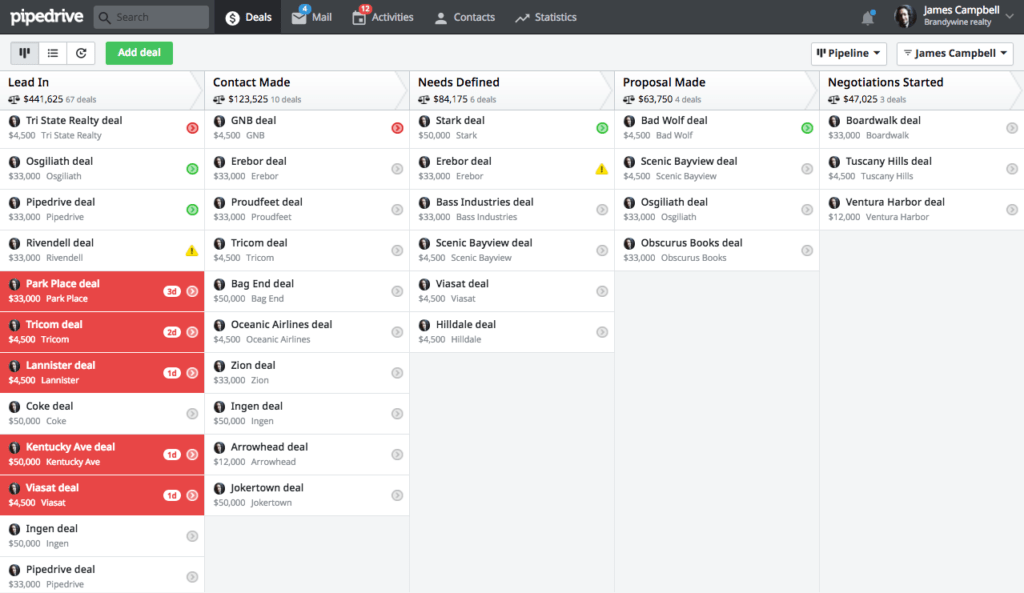
CRM tool.
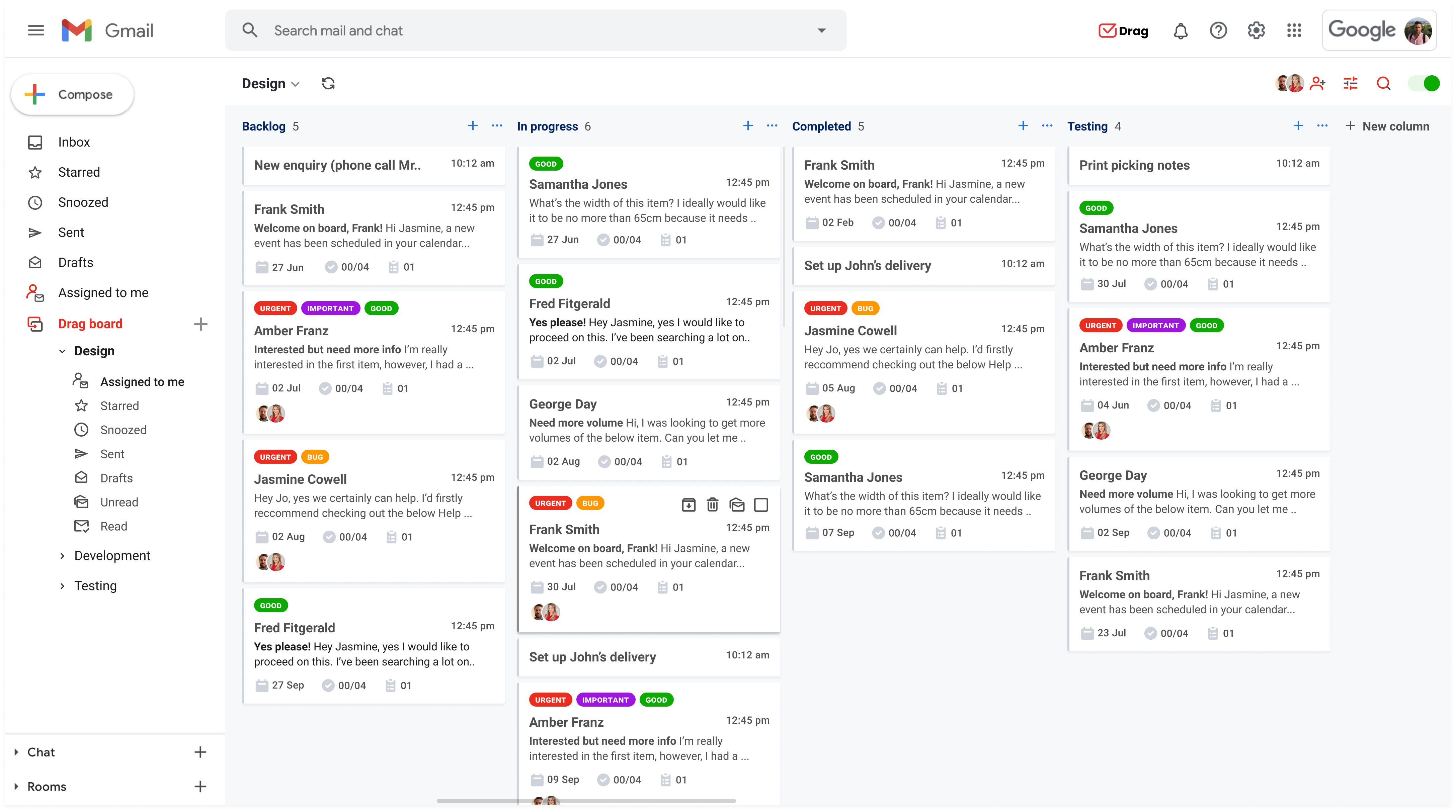
Drag’s CRM inside Gmail.
Shared Inboxes centralize your relationship with customers into one single place. Email.
Everything looks familiar, it’s where you spend your day, in email. Using Drag, you can run a CRM from inside Gmail, manage tasks, reply to emails, and communicate internally with team members.
If you consider an ever-evolving market, accuracy, and efficiency become key drivers to ensure success – we listened to the client’s pain points inside and outside of email and then tried to understand what kind of service would serve them in the best way.
We found out how inconvenient it is to transition across multiple tools to manage every different area of business, especially for small teams that don’t need too comprehensive and complex tools.
We built a CRM and Shared Inbox into one centralized workspace and did it in the place you spend most of your time: your Inbox.
How it works
Inside Drag CRM, your emails become cards on a Kanban board. It means you can drag and drop, customize your pipeline, track the status of customers, and collaborate with your team in shared inboxes. Basically, every card is ready to receive CRM information.
Setting up a shared inbox is simple:
- Click the board’s drop-down menu, then click Manage Boards
- Select a board (or create one) and click on the add (+) button
- Type your peers’ emails addresses
- Click Invite
- And it’s done!
In order to help your team organize information on each card for your CRM workflow, you can add labels, so every task belongs somewhere. Here are some other features you can add to your cards:
- The responsible person on the team
- Descriptions
- Status
- Due date
- Checklists
- Notes
- Progress bar
How to create a CRM in Gmail
Whether you are running outreach campaigns and need to manage replies, receive sales inquiries via forms on your website, or simply get emails in a generic sales@ email address, you can use Drag to set up a CRM inside your email and use features such as a Shared Inbox for centralized communication:
To set up a Sales CRM board:
- Create a board
- Invite team members to the board.
- Add incoming emails (i.e., choose which Shared Inbox or Google Group you want to assign to that board) or start with an empty board.

You can then categorize and organize leads and deals. There are three most commonly used ways:
1. Customize columns/lists for lead tracking
Customize your columns as Kanban or List views. You may want to split leads into the funnel stages:
- Prospects
- Leads
- Opportunities
- In Negotiation
- Deals Closed
- Deals Lost
To rename columns/lists, simply click on their titles (on the top left).
2. Use shared tags with key information
Create Drag’s shared tags to categorize your leads and deals based on crucial information about each of them. For example, you may want to tag cards according to the deal value, company size, probability of closing, or anything else that makes sense for your team. You will be able to look at this kind of information and know who the leads you will handle are.
You can easily filter your boards by tags, which is very handy when there is a mix of different leads/deals on a board.
3. Use color coding for visual segmentation
You can also organize your cards visually with color coding. Each color can represent, for example, the timezone in which a lead is or something else. You can even attribute a color to cards that deserve special attention, for example.
Here is a full article that provides technical detail on creating a CRM inside your email.
Conclusion
As essential as CRM is for a good relationship with clients, we believe dedicated software is not the best answer, this is why we developed a tool that works right inside your email inbox.
Less support is needed to implement a new solution and less time to learn and adapt to new workflows. Drag is simple and its interface is seamless with Gmail.
Turn Gmail into a CRM.
- 2.5x faster email responses.
- 20 hours less spent per month, per team member.
- 40% more deadlines achieved and happier teams.







