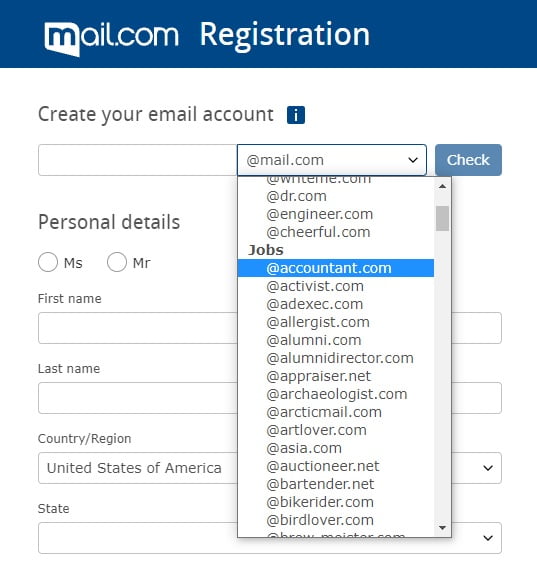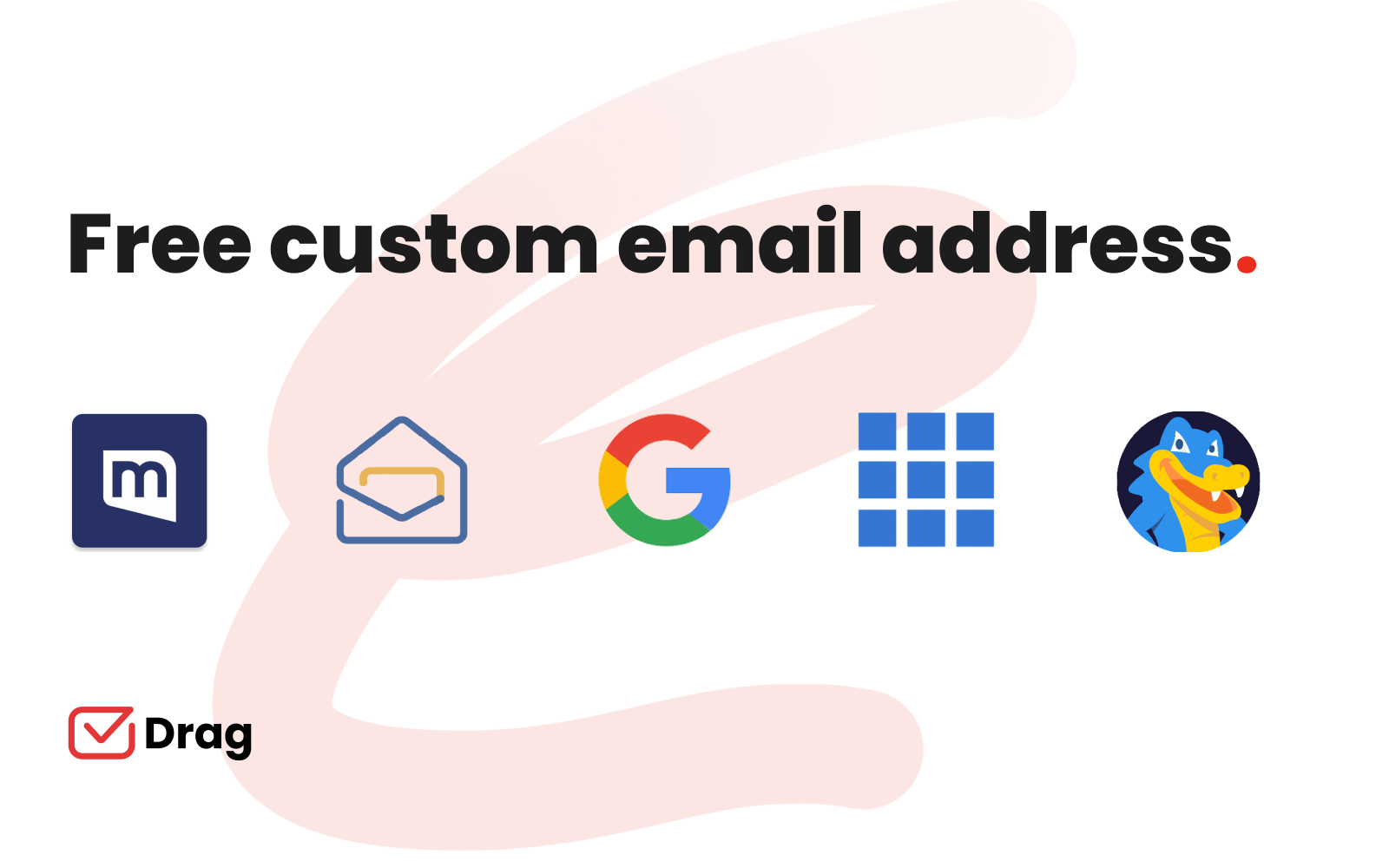
To enjoy the online success of your business, you must look professional. This is only possible when you have consistent branding, proper business accounts, custom email and automation systems. Here we cannot emphasize enough the importance of a custom email domain. It generates credibility for your business, increasing open rates and response rates. We scoured the internet looking for ways to get a free custom email address and found out that there is usually a catch. Here is a list of the best options available and finally our personal recommendation.
Are there Free Business Emails?
Yes, but in most cases you would probably prefer to pay a small fee to get a remarkably better option that saves you money on other services your business needs. When dealing with free offers there is always a catch and it is up to you to understand what best fits your needs.
How to set up a free business email if you don’t own a domain
If you definitely need a free custom email address and are not thinking about purchasing a domain name anytime soon Mail.com might be the answer for you.
But beware, they only offer generic domains from a preset list of industry-specific names. So you have to fit your business in their list, not the other way around. In other words, you would get an email address such as [email protected] and most brands would probably prefer to have their name on the domain.
If that is not an issue, here is the walkthrough for getting a completely free custom business email:
- Visit Mail.com and sign up for free;
- Input your desired name, choose a domain from the list domain and check its availability;
- When you find an available combination, follow the next steps finishing your registration and choosing your password.
How to set up a free business email if you own a domain
If you want your domain name on your custom email there is unfortunately no free option. Some sites will recommend Zoho, but their free plan is no longer available.
Considering you will have to pay anyway, we personally recommend you to use Google Workspace (formerly G Suite) and Gmail. It is the industry-leading professional email hosting service and the most economical solution for any small business considering all of the available features. It includes office tools, drives and editors with collaborative features, 3rd party plugins and it has a 99.9% Service Level Agreement (SLA) for it’s applications.
Setting up a business email with Google Workspace
- Visit the Google Workspace official website and get started;
- Fill in the personal and contact information forms;
- When asked if you already own a domain, answer “yes”;
- To verify your domain, Google will provide you with MX records code;
- Visit your domain name registrar and enter the provided MX records code into your DNS (your registrar should offer you information on how to do this);
- After verifying your domain choose the username and password for your personal account and business email;
- Lastly, review your payment plan. Google offers three options: Starter, Standard and Plus.
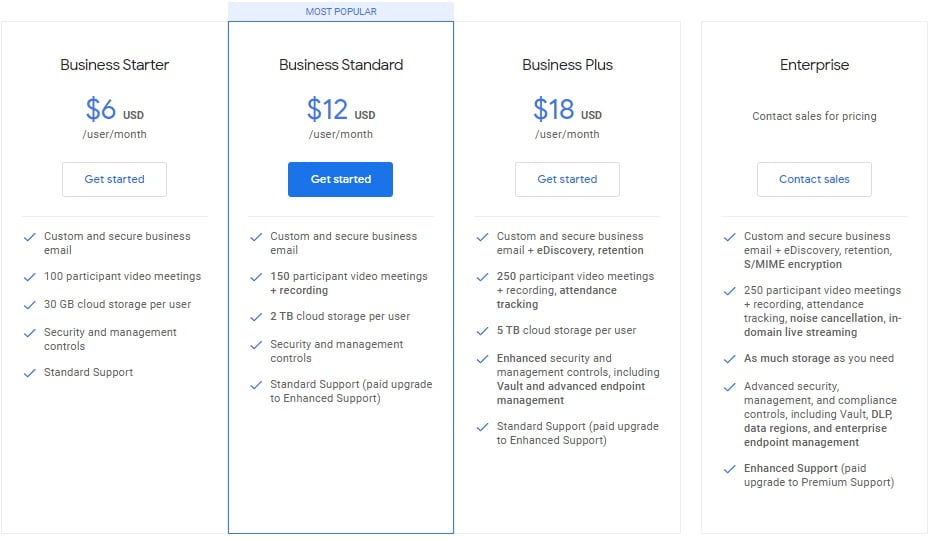
Getting a free custom email address if you don’t own your domain yet
If you don’t own a domain and want to get a complete package with a website and email in just one place, maybe a hosting service, such as Bluehost or HostGator, is an option to consider. These companies offer website hosting plans that include free email hosting. We will provide a step-by-step guide to subscribing to the cheapest plan available: HostGator`s Hatchling plan.
- Go to the HostGator official website and click on Get Started;
- Choose your plan (they provide three plans: Hatchling, Baby and Business);
- Choose your domain name;
- Fill in the form;
- Select any additional services required;
- Review your order details and click Checkout Now.
It is worth noting that you can also get a Google Workspace account as an additional service together with your HostGator plan.
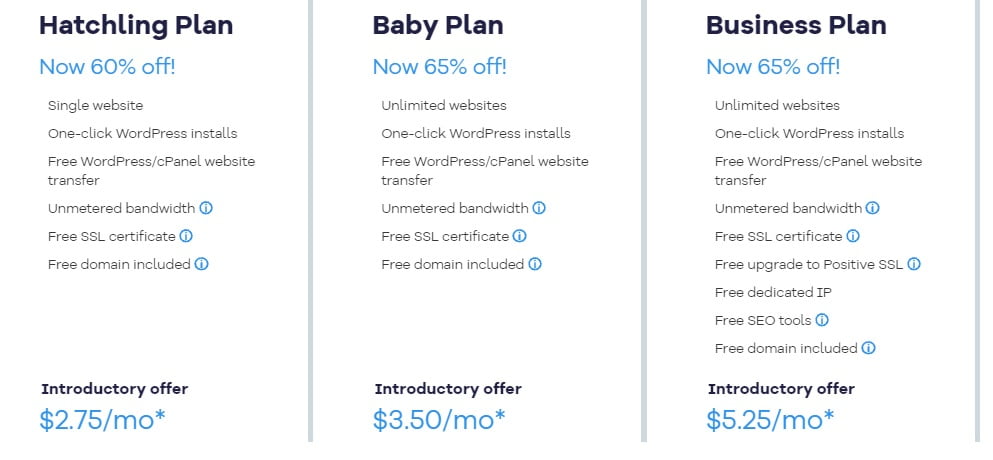
Bonus tip: Setting up Gmail as an email client
We believe you should check out Google Workspace’s features even if you choose another email provider. That’s because you can still use Gmail as an email client, taking full advantage of it’s inbox management capabilities even though the actual address is hosted elsewhere.
How to set up Gmail as a client using POP and SMTP
- Open your Gmail account or sign up for free;
- Click the gear icon, select settings;
- Click on Accounts and then click on add an email account;
- Enter the email address and confirm that you want to import with POP;
- Enter your username, a password, the pop server settings from your provider and check the box to always use a secure connection (SSL);
- Google will then ask if you want to be able to send emails from that account. As you likely want to reply emails from the same address where your received them we recommend you to answer yes;
- Fill in the name you want to appear on your recipients inbox;
- Fill in the SMTP settings from your email provider and the same username and password provided on step 5 and check the Secured connection box;
- Now go to SMTP, provide all the SMTP server settings and go to Gmail for clicking on the confirmation link;
- On another tab go to your email provider’s inbox and check for an email from Google with a confirmation code;
- Enter the code to complete the final step on the previous tab.
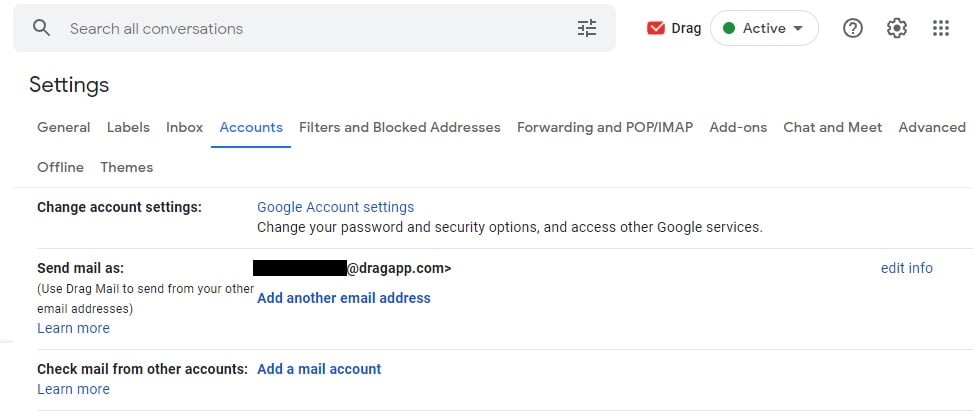
Looking for free software to increase your team’s productivity?
Then Drag has got you covered. We have researched what are the best free helpdesk sotfwares available and the best free task management platform. Check it out.
Turn Gmail into your project management tool and stop switching tabs
Are you using a lot of different platforms to work collaboratively such as customer support, task management, lead pipeline system, chat, etc? Well, everything can be simplified by using Gmail with Drag. It makes it super easy for you to handle everything from a single platform.
Drag is a Chrome extension that adds various collaborative features on top of Gmail. For example, it allows internal team chat, email assignments, sharing inboxes from inside Gmail such as support@, billing@, thus helping the companies to save their time by eliminating the need for switching between Gmail and help desk or To-Do apps.
Whether you are a small business, medium one, or large one, you can enjoy the high functionality of Google Workspace and better email domain workflows by opting for Drag. So, bring teamwork into your Gmail!