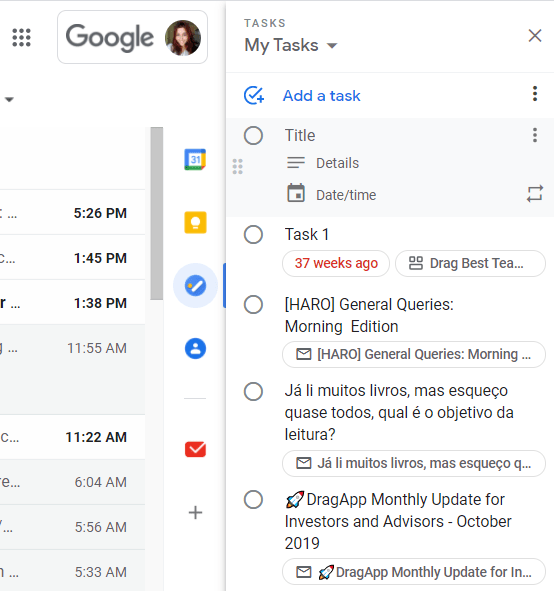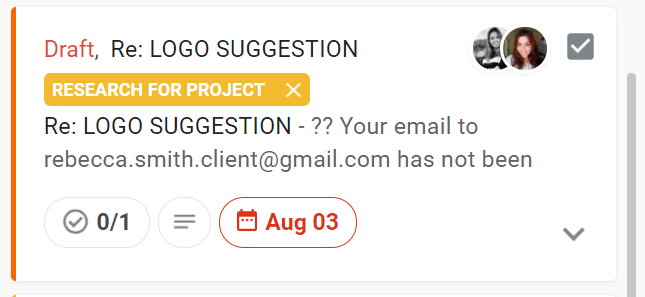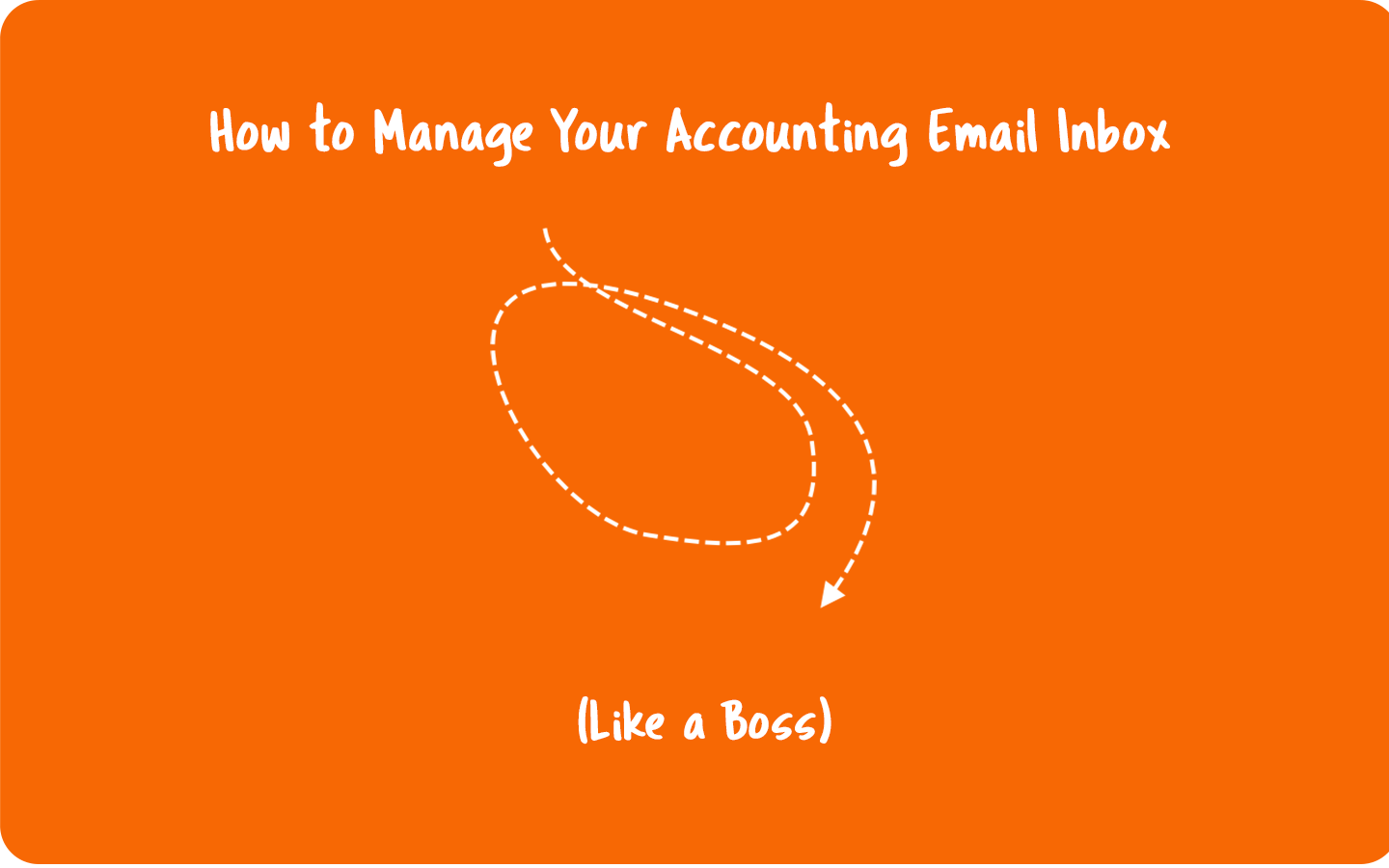
An accountant’s day is full. Full of spreadsheets, numbers, calculations, invoices… and the list goes on and on! Another thing that is always full in the same proportion: an accounting email inbox. After all, most finance processes start and/or end as emails, and the accountants need to be constantly switching between their inboxes and other tools.
That’s when things start to get ugly with a lot of time wasted on context switching, not to mention the endless email threads to keep the whole firm in the loop of what’s happening with all those clients.
But don’t you worry. This article will help you manage your accounting inbox effortlessly with 5 tips to make the whole finance team collaborate and share a productive workflow.
1. Share group emails with the help of a shared inbox
If you are still cc’ing and bcc’ing emails between colleagues at your firm, you may relate to the endless confusing threads and lack of accountability they may cause.
Whether your team is managing invoices, purchasing orders, reimbursements requests, or payroll, usually it’s necessary to involve more than one person in the process, so collaborating in email becomes an essential step. So, instead of sharing an account, what if everybody can stay with their own email addresses?
The good news is that you can use a shared inbox software to link all your shared accounting email addresses, such as billing@ or accounts@. Drag is a tool that allows you to create shared boards inside each personal account, where group emails will load. All of this inside a Gmail inbox. This is one of the best ways of having more collaboration and organization in a team.
In other words, imagine that you are logged in to your account ([email protected]), where you will be able to have as many shared boards as you desire. Some of them can be shared inboxes (such as accounts@), to each the whole team will be able to see and act on in real-time. Or they can be empty boards you can use to manage and organize tasks. Here’s how a Drag board looks like:
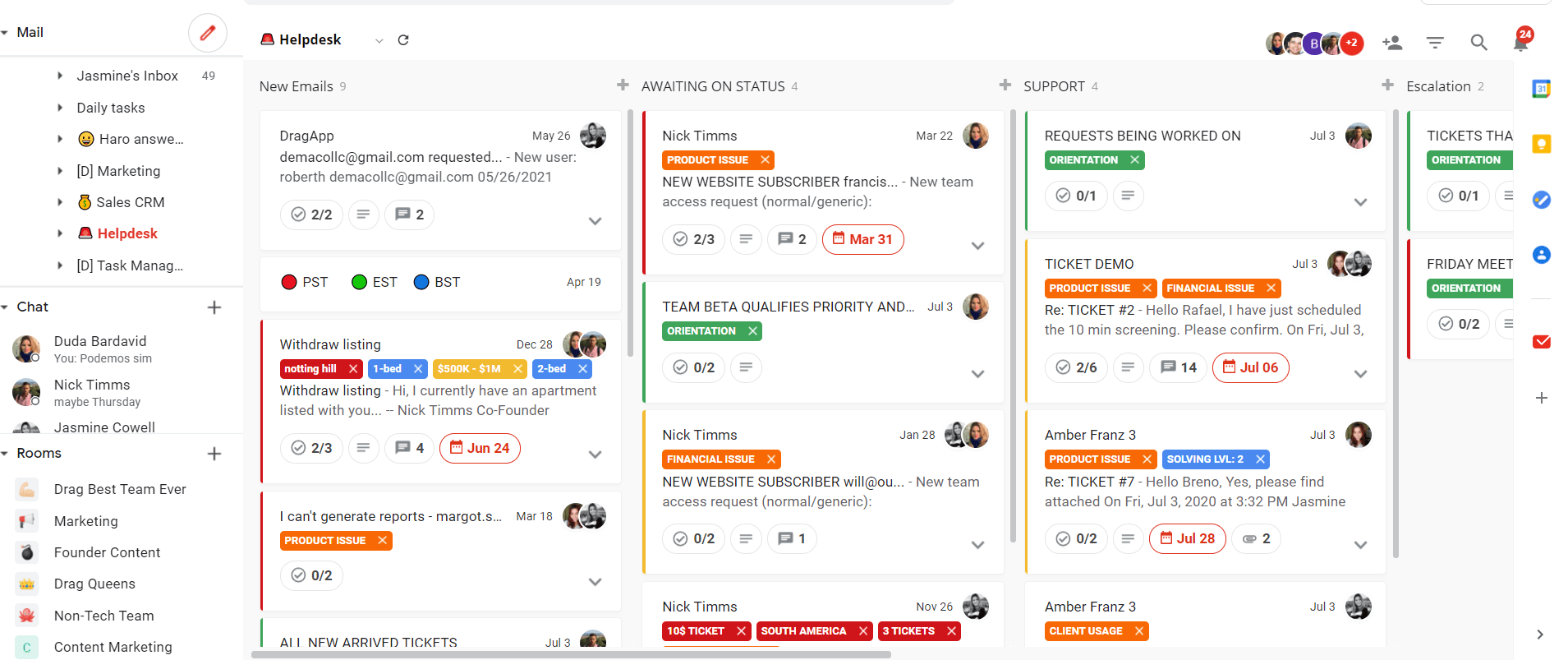
Pro Tip
With Drag is also possible to share emails across boards. For example, if you are part of the finance team of an organization and need information from different teams, like further information on an expense report from the Marketing team. Or even more details on a purchasing order requested by the IT team? You can share boards with these teams or individual cards with just 1 click.
2. Manage tasks without leaving your accounting email inbox
An accountant’s workflow demands constantly keeping track of projects and final dates. So instead of constantly switching between your inbox and a task management tool, it’s possible to create and check tasks easily right in Gmail with Google Tasks.
Just click on the “My Tasks” symbol, located at the toolbar on the right of your screen, and a pop-up with tasks will open. It’s possible to insert all the details and also a due date for each task you create.
Pro tip
Drag is built-in for collaborative task management, with lots of features that can help you keep track of what is happening in your workflow.
First, you need to know is that all the Drag boards can have two views: list (exactly like an email inbox) and kanban (with columns and cards). Usually, task managers prefer to use the kanban to facilitate the visualization of the workflow and set the stages through which the tasks need to go through.
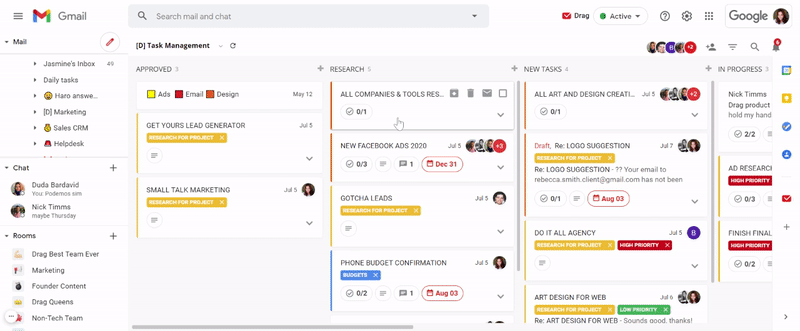
Another crucial thing Drag provides is the possibility of adding due dates to emails, so you never miss important deadlines. Every time you need to set a final date for someone to solve an email or an invoice, for example, you can create a due date that will be automatically added as an event and reminder in your Google Calendar.
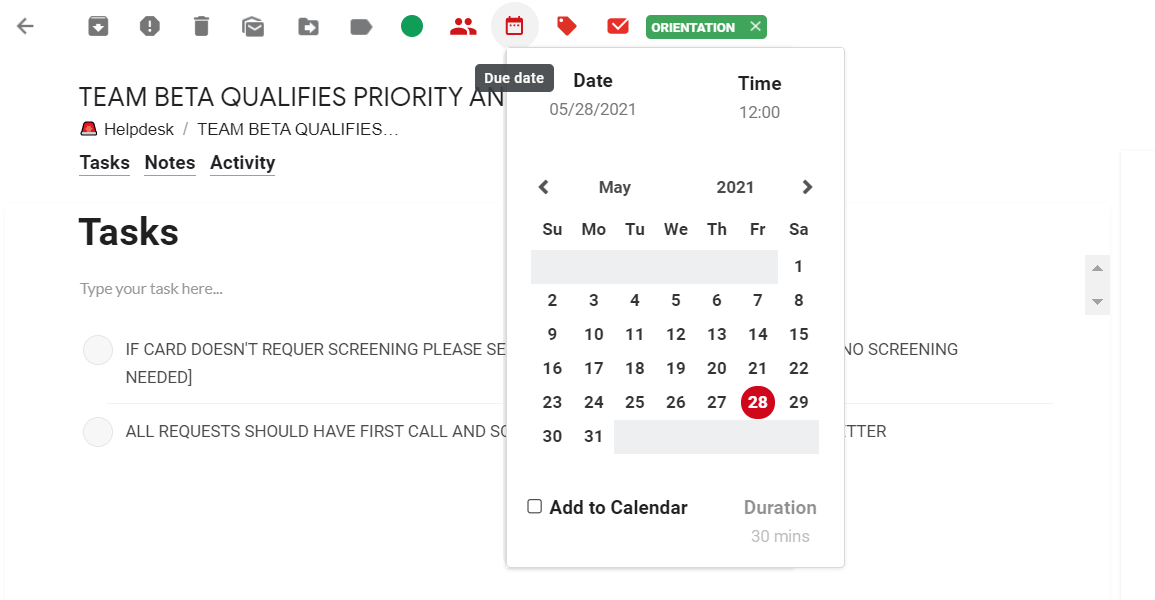
It’s also possible to delegate tasks and emails to colleagues with just a few clicks. The best part is that the assignee photo sticks to the card, so you can easily see who is working on what.
3. Automate repetitive tasks
Once you automate your workflow, you will certainly gain more time to focus on more crucial work processes. Some examples of inbox automation include using filters to automatically delete junky emails or label important messages from clients.
Pro tip
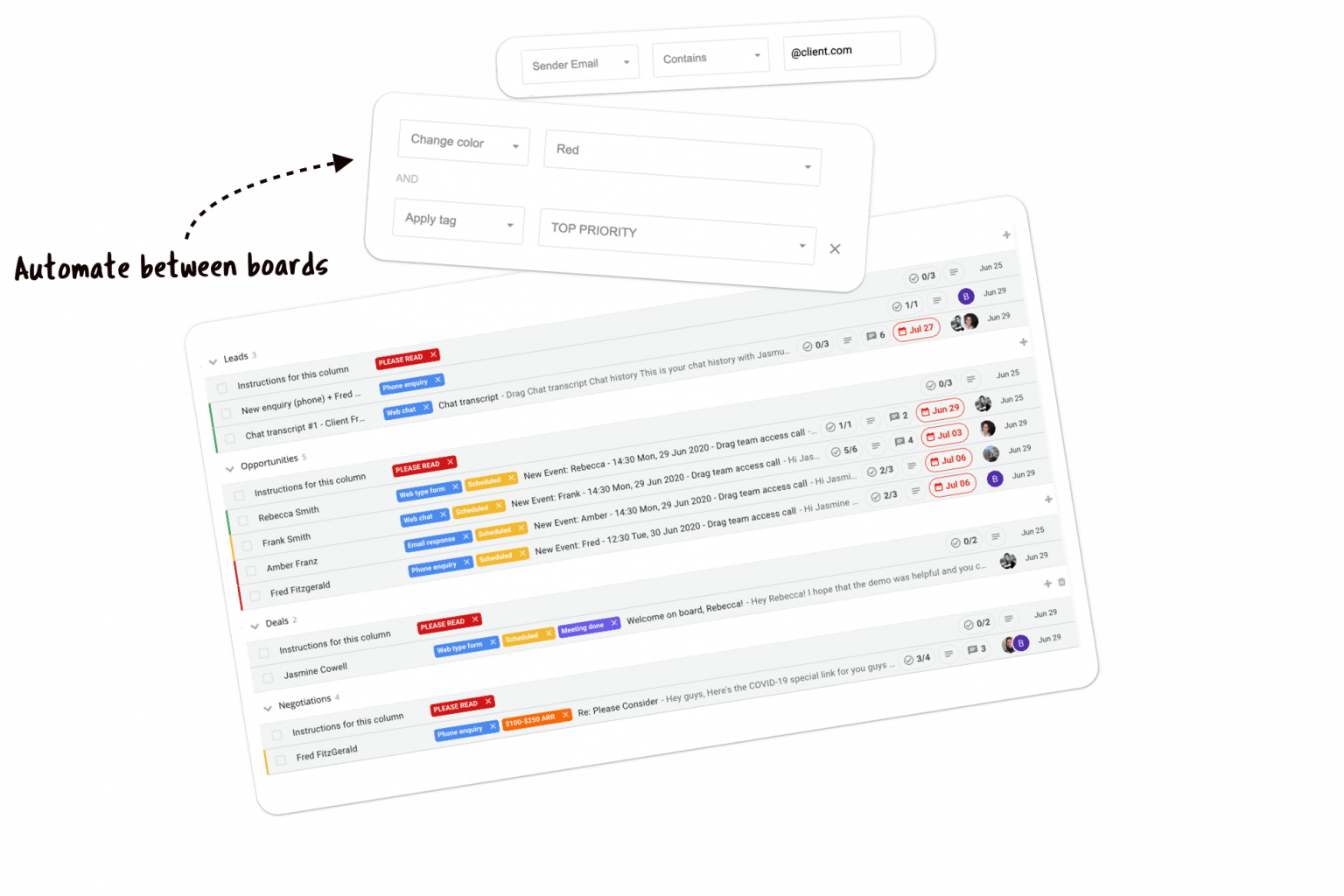
With Drag, automation can be even more useful to organize a workflow. It’s possible to set automation to move emails to specific boards, for example, depending on their content or on who sent them. Think about how easy it can get having an automated email billing process.
It’s also possible to auto-tag and auto-assign emails to other team members. For example, if an email contains the word “invoice,” you can set an automation to assign it to the team member responsible for processing invoices.
Another example is automation that allows sending email templates when moving cards from a column to another, such as sending a confirmation message when moving an invoice to the ‘Done’ column of your board
4. Use email templates
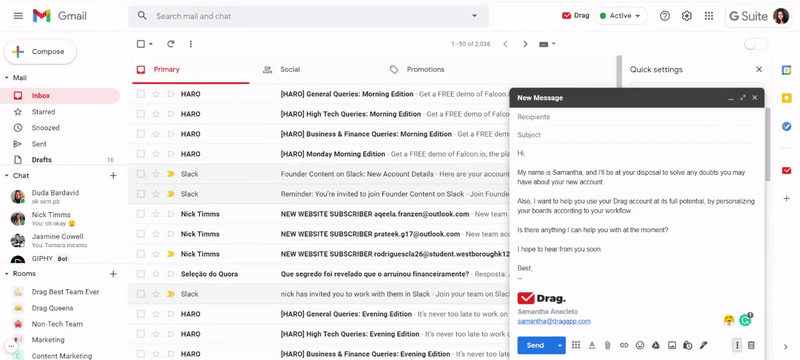
Some accounting firms may still use something called welcome letters. But the most common these days is to send a company introduction email to clients, for being more simple and easier. What those two have in common? You probably use the same standard messages, just personalizing them with names and other crucial info.
The same thing happens whenever you need to send a bookkeeping quote or any document the customers usually ask you to send over. And to avoid typing the same text over and over, email templates become very handy. It’s one great way of saving time and optimizing email composition.
All the main email providers offer this feature, allowing users to create templates and easily select them while composing emails. We have written about how to do this in Gmail, by the way.
Pro tip
If you have Drag as your workflow management tool, besides having the native Gmail templates, you will also create shareable email templates. This means your team can have access to the same templates to keep consistency on the messages you send to clients.
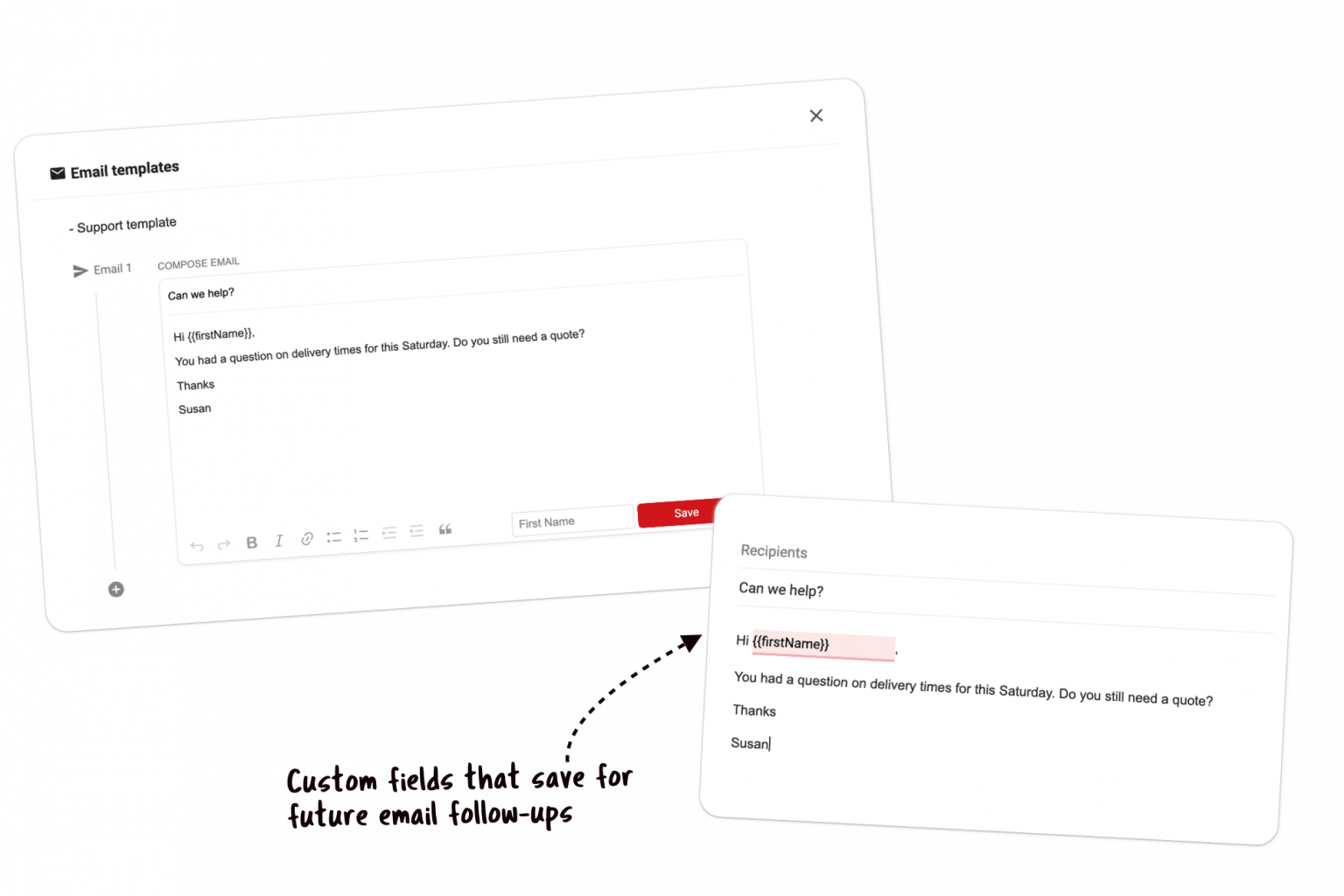
You can also insert custom fields in your templates to customize and give a more personal touch to your messages.
5. Give context to all of your tasks and emails
Work gets a lot easier when everybody on a team is on the same page. Collaborating means finding information easily, giving context, and making all the processes as clear as possible.
That’s why email notes become very handy on a team that works a lot with emails. Another way of always keeping in touch with colleagues and ask for their collaboration on a project is using a third-party chat app. In Gmail for Google Workspace, you can stay in your inbox and chat with teammates in Google Chat.
Pro tip
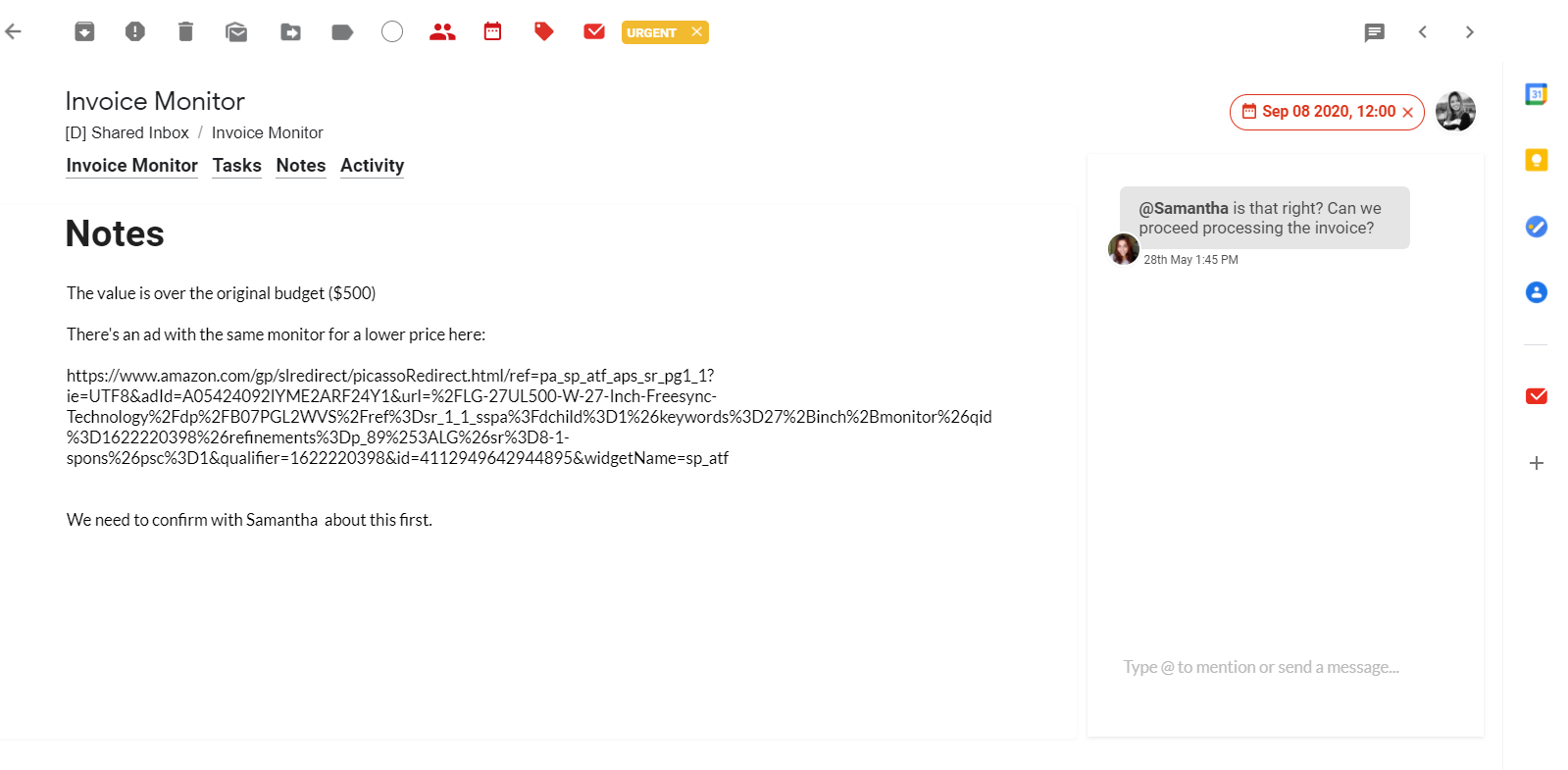
Inside each card in your Drag boards, you can have all the information you need about that specific task. There’s the tab “notes” where you can fill in with all the available information about a client, budget, invoice, or anything else you need.
There’s also the live chat, where you can talk to team members with whom you share the board, mentioning them to ask about the card’s content.
Wrapping up
Once you master all these tips to manage an accounting email inbox, you will definitely notice a big change in how productive your firm employees will become. They won’t miss any more deadlines, and the processes will become faster and more transparent.
The “like a boss” way of handling your accounting email inbox.
Drag turns Gmail into your Team’s Workspace – One single place to support customers, manage tasks and close deals, from the place teams love: Gmail. We are a Techstars-backed Company, trusted by 30,000 users around the World.