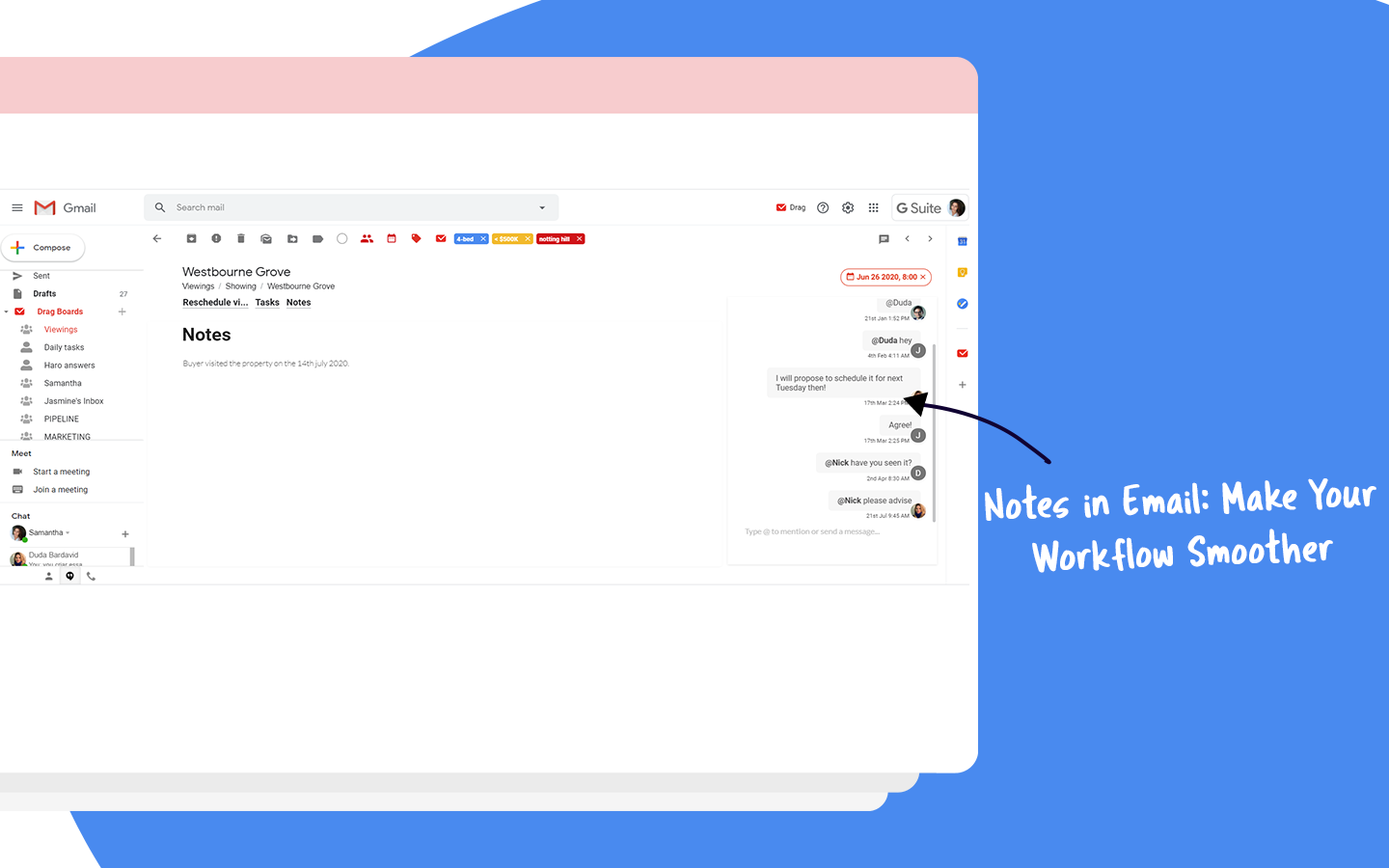
Emails are useful for both personal and professional communication. The simple layout, however, can be limited. This is why there are resources like notes in email that add another layer of productivity and organization to your inbox.
Until now, emails have mostly been used just individually. In other words, personal accounts that don’t offer collaboration resources. If you need to include someone else in a conversation, you have to forward and CC them into the email threads.
This is the standard email configuration, but the lack of collaborative tools can be limiting. After all, if a team is working together on projects, all members need to know what’s happening. This is why some companies implement documentation systems, with dedicated spaces that let users keep track of any changes, requirements and guides to fulfilling their ongoing tasks.
Notes in email can be one of these spaces, functioning as a way to contextualize and update collaborators on the progress of each task without the need for endless meetings or email threads. However, since it’s not a native tool to Gmail and other email clients, most people aren’t aware of this possibility.
This article will teach you about notes in emails and how to use this feature in the best way possible, enhancing your team’s productivity.
The benefits of notes in email
Notes in email minimize the need for internal messages
Sending emails is an essential part of your working day. Even if you don’t work directly with it (e.g., customer support, or CRM), your day will include some checking in your inbox. Gmail metrics say that the average user spends about 28 minutes every single day dealing with their inbox. That’s because on a daily basis, professionals receive an average of 121 emails. Of course, this leads to a need to clean up Gmail even before people start working on their tasks for the day.
If you need to maximize your productivity with your team as well as minimize the need for new emails, you need to define common spaces in which all team members can work together. The current state, with long threads, won’t help the amount of new messages cluttering everyone’s inboxes.
With notes in email, however, there’s no need to constantly send and receive updates on tasks and projects. It’s an instant inbox minimizer.
Notes help to increase team collaboration
When everyone is in the same place (or page), it becomes much simpler to collaborate. Notes in emails have the potential to create an environment where your whole team works together towards the same goals. Once everyone gets used to this method, your work efficiency starts growing.
One of the benefits of using this kind of feature is that it creates good accountability in your team. People can see who was responsible for each task and what progress has been made. That helps immensely when working on long-term projects across teams or when you need to ask someone else for help.
A good example is a marketing campaign developed to increase your brand recognition and grow your sales CRM. If the marketing manager adds context to each email from the campaign, the sales representative can go from there when developing well-informed pitches to potential leads.
IT departments, on the other hand, can use notes in emails to create guides and solution documentation. When a team member, in the future, wants to know how a certain situation has been resolved, they can search through notes and find out.
Turn Gmail into your Team’s Workspace.
- 2.5x faster email responses.
- 20 hours less spent per month, per team member.
- 40% more deadlines achieved and happier teams.
Notes in email and shared inboxes
If you ever needed help to answer an email before, you know the struggle. You will send another message to someone else, wait for an answer, and then write your message.
How about shrinking this process? That’s the idea behind a shared inbox. A shared inbox is a collective workspace with an attached email address and task management resources. When anyone messages this address, all team members will be able to see, manage and reply to these emails and work on related tasks, directly from their account.

Usually, shared inbox tools come with extra collaboration resources to make it happen, including team chat, file uploads and, of course, notes in emails. Through this platform, your team can add relevant information to any incoming message and everyone will be able to see it in real-time.
Here’s an example: a client messages your help desk shared inbox with an inquiry. The assigned agent doesn’t know the right solution, but instead of having to forward the email to another agent, they can simply add a few lines to the notes summarizing the concern and @mention their collaborator’s username to ask a question. When they reach a conclusion, the agent replies to the customer with no extra hassle.
Setting up notes in email with Drag
Gmail itself doesn’t have the functionality to collaborate with shared inboxes and notes, so you need to add extensions. Our solution, DragApp, is based on Gmail’s interface, so it’s pretty straightforward to learn and start using.
WIth Drag, you can view your ongoing tasks in multiple ways and benefit from different productivity and task management resources, including notes in emails. Here’s what you need to do:
Creating a shared inbox
- First, Download the Drag extension
- Then, log into your Google account and open Gmail
- Click on the Drag icon in the left menu:

- Now, you’ll need to pick what collaboration format you want for your workspace. Select Shared inbox:

- To add your collaborators, click on the Boards drop-down button
- Select the board you need, then Add people
- Type the email accounts you want to share your board with
- Then Invite and you’re done creating and sharing a collaborative inbox
Viewing your tasks
Now comes the customization. With Drag, you can pick different formats to view your tasks. There’s the basic email list, that mirrors the Gmail interface. You can also select a board view, that allows users to move tasks as they progress.

When you opt for the board view, your emails are categorized into cards and sorted into columns through your team’s process. You can create a column for your to-do list and another for current tasks, for example. That way, it’s more visually responsive.
Notes in email, however, add extra context to these cards, allowing for easy access to information from the board. Here’s a look:
With the preview view, on the other hand, you can flip between emails and tasks easily, getting a deeper sense of each new project while having a list of messages by your side and a live chat on the right to interact with the team:

This configuration gives even more space for notes in emails. Along with file uploads and an activity log, you can check any personal and shared notes directly from the email itself. This process makes it much easier to collaborate on tasks: when your team gets a new message, anyone can add their expertise before you finish. Here’s a quick look:
Notes customization
Besides including notes in emails, Drag allows users to personalize them according to the team’s needs. You can select font size and color, to help with categorization and shared tags for all your workflow needs.
You can also add images to notes in email and tasks, which can help users as well. If you need to send a customer a screenshot of the steps they need to take to troubleshoot their product, it goes into the notes. If your team member needs an image to add to your ecommerce, it can go into the notes and so on.
How notes in email make your more productive
To sum up, the main concern with email is not how much you use it, but how well you use it. With better tools, you will need less time in your inbox to accomplish the same things.
The critical point is to look into your team and the aspects you all can improve together. Usually, a tool that allows you to complete most, if not all, steps of your tasks in the same space will enhance your productivity and make your processes seamless.
Then, by making use of resources like notes in email, @mentions and live chats through a shared inbox, you can implement more collaboration and enhance accountability. In turn, these changes will improve your overall teamwork.
Turn Gmail into your Team’s Workspace.
- 2.5x faster email responses.
- 20 hours less spent per month, per team member.
- 40% more deadlines achieved and happier teams.








