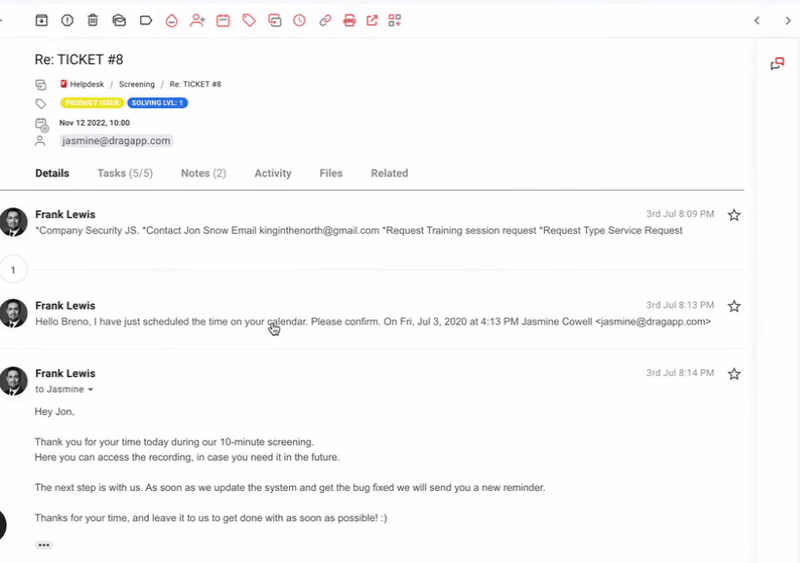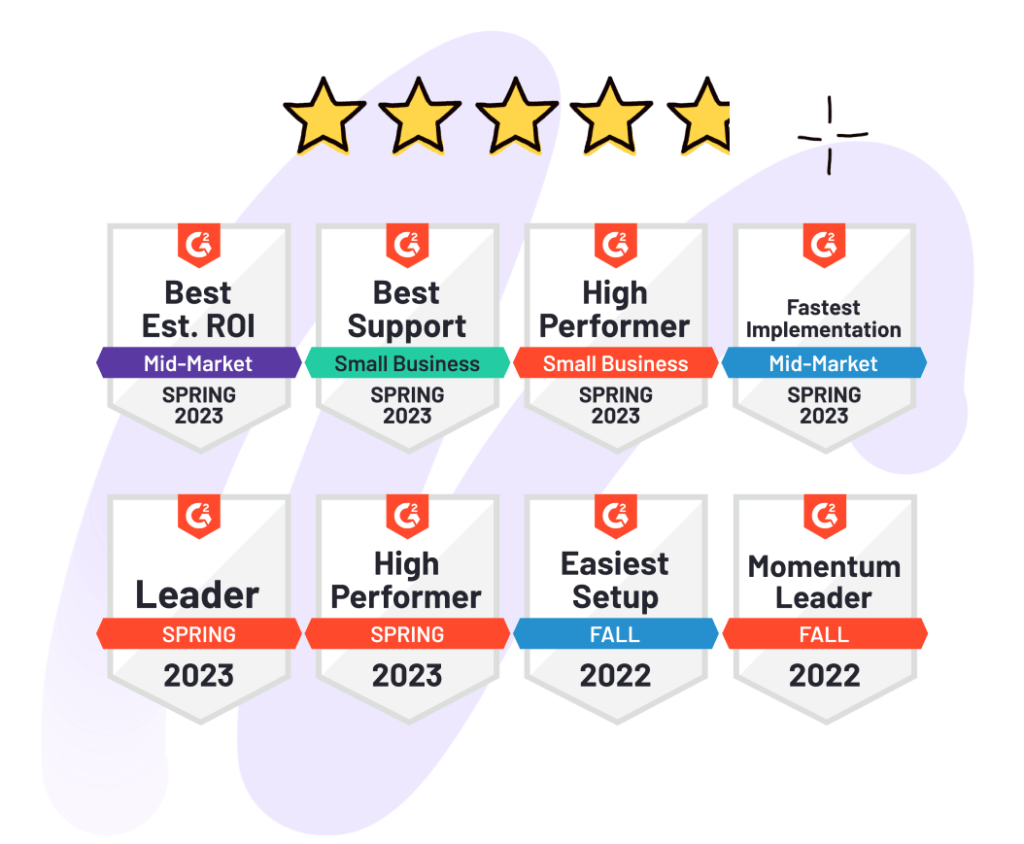Shared Mailbox in Google Workspace? Here are some tips to help you to make clear decisions on the best practices for setting up, and managing.
This article is a guide on best practices as a Google Workspace user who needs to use a Shared Mailbox. We’ll go into the detail so please read on. Alternatively, for quick answers, jump directly to the best practices for a Google Workspace Shared Mailbox.
If you’re reading this, chances are you know what Google Workspace is and what it’s used for. Offered by Google, it provides a broad range of productivity tools, widely used by 6 million companies around the world. You’re probably one of them and if you’re thinking about setting up a Shared Mailbox or already have one set up you may want to read on.
Understanding the basics of Google Workspace.
Google Workspace has Gmail, Calendar, Meet, Chat, Drive, Docs, Sheets, Slides, Forms, Sites, and more. It has evolved to be a comprehensive tool that offers a full range of features for a business. It’s straightforward, affordable, and useful.
However, when it comes to collaboration on emails, it’s not quite so straightforward.
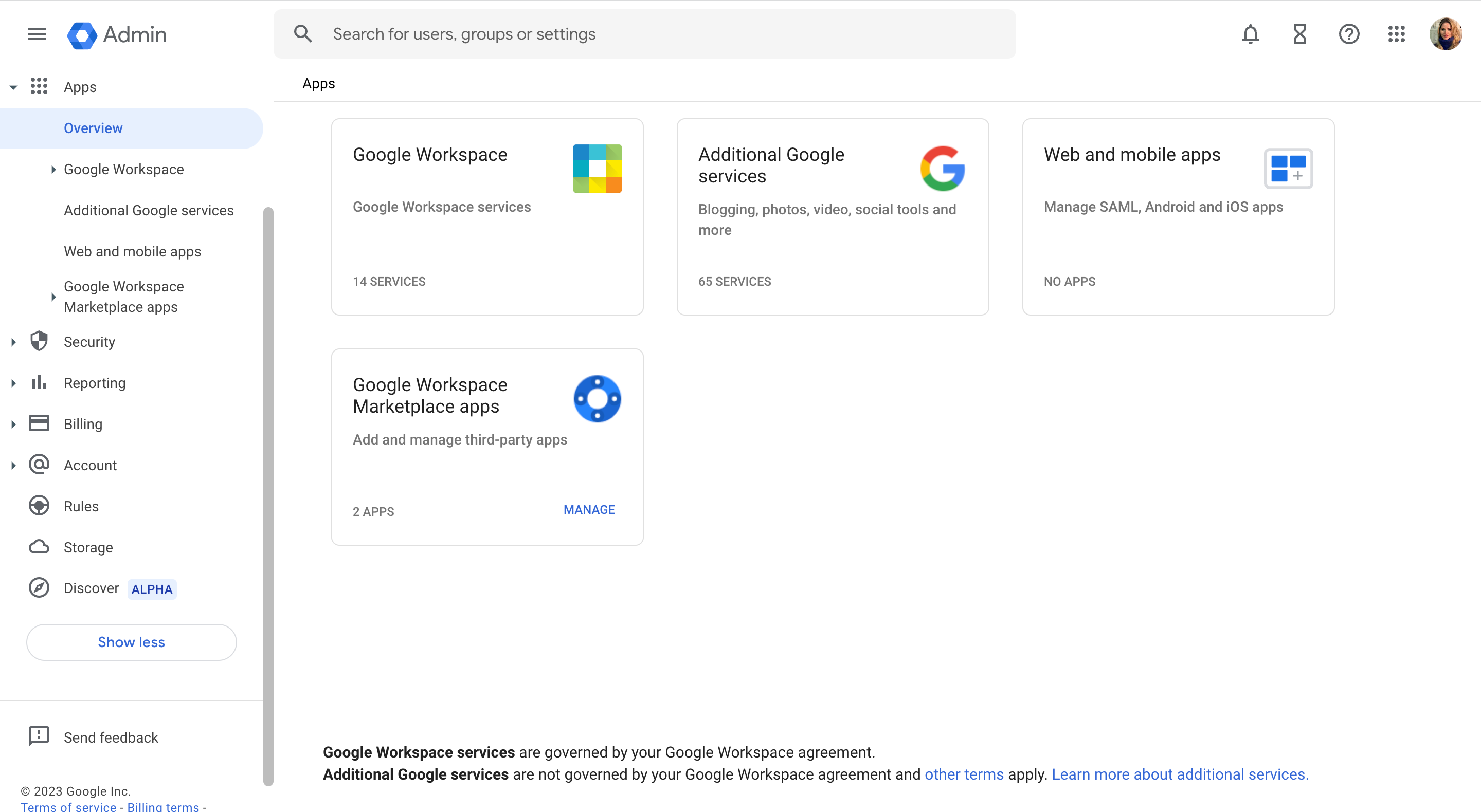
Google Workspace is such a big tool that your journey from day one as a single user will look very different from a few years in when you’re entire team depends on it.
When first using Google Workspace, users aren’t generally thinking about how to set up a Shared Mailbox. In their minds, it’s just setting up Google Workspace for their organization, period.
Then they start using Gmail, trying to figure out how to share their business emails in the most effective way possible. And they come up with some solutions that can bring a bunch of problems.
Here you have some of the most common mistakes companies make with their shared mailboxes in Gmail. You will also learn how to turn them into solutions for your company promptly and without using additional and complicated software.
What is a Google Workspace Shared Mailbox?
A Google Workspace Shared Mailbox is a Gmail inbox, configured using Google Workspace, that enables multiple team members to all read, manage, and respond to emails.
Shared Mailboxes are still unknown territory for many people, particularly Google Workspace and Gmail users where a complete collaboration feature is not available directly from Google. The general practice is for multiple people to log into the same email address. According to Google, this can lead you to “reach a Gmail threshold and have account temporarily locked down” due to the high number of requests made by multiple people.
Shared Inboxes have changed this perspective, and these companies are still not entirely familiar with the full potential of a Google Workspace shared mailbox. Google’s best advice to manage a “Shared Mailbox” in your Google Workspace is to create a Google Group, which is an improvised solution for collaboration in your inbox. We know Google Groups simply doesn’t work as a Shared Mailbox.
“Each Gmail account is intended and designed for use by an individual user. If you have multiple users frequently accessing the same account from various locations, you may reach a Gmail threshold, and your account will be temporarily locked down.”
Turn Google Workspace into a Shared Mailbox.
- 2.5x faster email responses.
- 20 hours less spent per month, per team member.
- 40% more deadlines achieved and happier teams.
Challenges of Shared Mailboxes as a Google Workspace user.
History hasn’t been fair to Shared Inboxes. In the past, a common approach was to set up a regular email account for support or sales, and share the password with the entire team, exactly what Google tells us not to do.
We know this is a problem. It causes a lack of security and protection, especially when handling sensitive information in those hundreds of emails, and soon enough pandemonium.
All you see is an endless email thread—miscommunication, and eventually chaos with the team involved. There’s zero accountability nor a way of personalizing, assigning, automating – this list goes on. It’s disruptive to the business and causes human error.
Let’s linger there a little longer and review some of the detail of the consequences to not building out a Shared Mailbox correctly.
(You may also be thinking that Google Groups is a solution. We have written a comprehensive article on other Gmail Shared Inbox options, including Google Groups Collaborative Inbox, and Gmail’s native delegation).
⚠️ Consequences of not addressing your Shared Mailbox needs.
Here are some further common challenges when trying to collaborate inside Google Workspace, when not done correctly:
1. Miscommunication among team members
Anyone can jump in and reply to emails (or not). There is no accountability and so no tracking around response rates of individual team members.
2. Increased time-to-answer
“I think someone else started this conversation so I won’t interfere”. This increases the response time and the dissatisfaction of your customers.
A high-performance team keeps up to date with responses and maintains an efficient response time, by having more control over task delegation.
3. Lack of transparency
When your team doesn’t communicate well, the processes will break down, such as who’s working on what, or if someone should finish a task started by someone else.
Best practices for a Google Workspace Shared Mailbox.
Now you’re familiar with how not to start a Shared Inbox using just a regular email account (and also avoiding other Google options such as Google Groups / Collaborative Inbox or Gmail delegation), now it’s time to explore some of the best practices that are cost-effective, practical and fit-for-purpose. Our recommendation is Drag.
Let’s quantify this with useful features that truly enable collaboration from your inbox.
Useful features for a Google Workspace Shared Mailbox.
As a Google Workspace user, a Shared Inbox should have features that enable your team to collaborate from inside where they’re familiar – Gmail. With complex workflows, there are a number of features that will enable your team. Below are a few examples:
Email Assignment
Delegation of tasks gives accountability to a process. Having features inside a Shared Inbox means that the management of emails is done in a clear and efficient way.
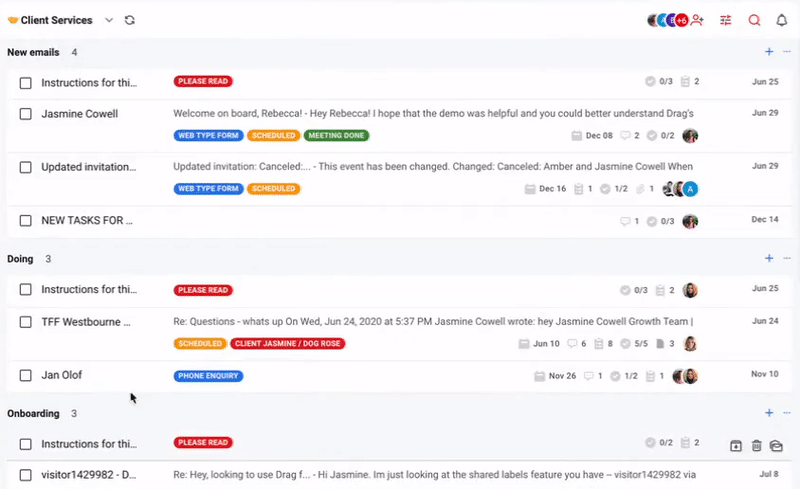
You can add one or more peers to the same email, depending on its complexity. Since you have many team members helping each other out, it also becomes easier to understand what aspects they can help each other out.
Drag ends the need for sharing a login and password or using any of Google’s limited internal features for collaboration. It also means that you don’t need to engage in a third-party tool in order to enable your Google Workspace team with a Shared Mailbox.
Email notes
One of the most commonly requested features is email notes. These are internal notes that team members can write and other team members reference.
Let’s say you work with Helpdesk: instead of forwarding a message to a peer and waiting for an answer, you simply write a note on the email with any feedback you want to provide. For internal communication, email becomes pointless. In a shared inbox, all you have to do is write notes and comments in the email, so people get it quickly.
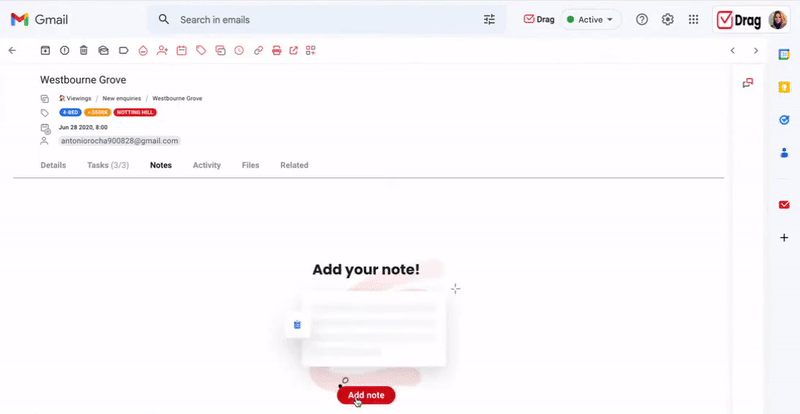
Email notes eliminate other channels of communication and it means fewer emails, and therefore reduced human error and inefficiency. A Shared Inbox will minimize your workflow, making your team more aligned and on top of their game. Here are some numbers from the McKinsey Global Institute in terms of how beneficial it is for your team to have excellent communication.
Internal team chat and @mentions
An internal team chat straight into each email can also reduce lots of steps in your workflow, especially when it supports @mentions.
This means you don’t need to leave your inbox to get advice or help from colleagues. You can send them internal comments within the context of a specific conversation. And just @mention them if you need their immediate attention to send them an instant notification.
How to create a Google Workspace Shared Mailbox.
Drag instantly allows Google Workspace users to have a Shared Mailbox inside Gmail.
Here are the guidelines to turn Gmail into a proper Google Workspace Shared Mailbox:
- Sign up to Drag and install Drag’s Chrome extension.
- Follow the signup steps including inviting team members to do the same.
- On your Gmail sidebar menu, find Drag Boards and click on the ‘+‘ icon next to it.
- Select the type of board you want to create: a Gmail Shared Inbox (to connect an existing email account with password to a board) or Google Groups (to connect an existing Google Group to a board).
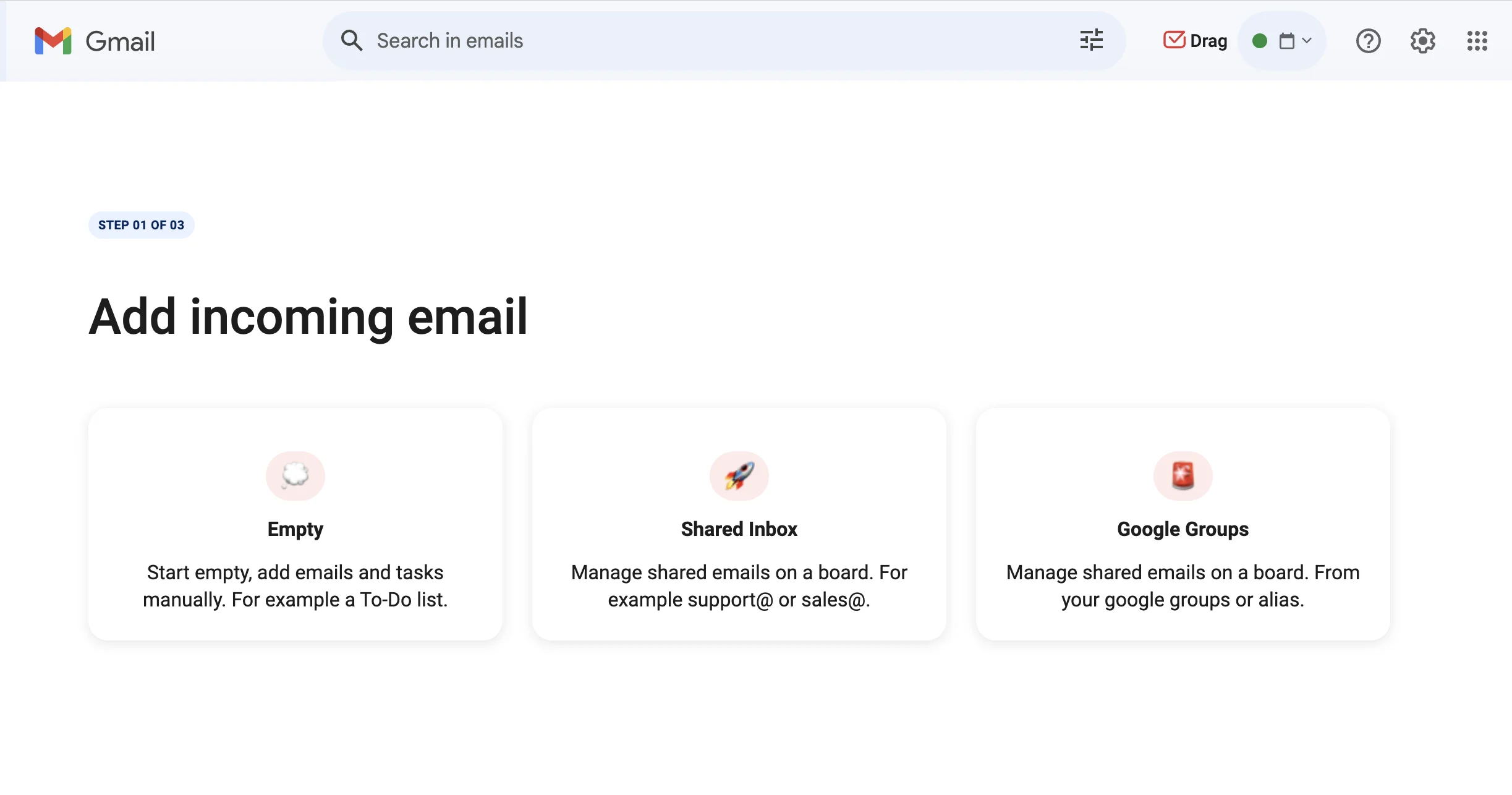
- Enter the email address of the shared inbox and click on Next.
- Invite team members that you want to share that board with.
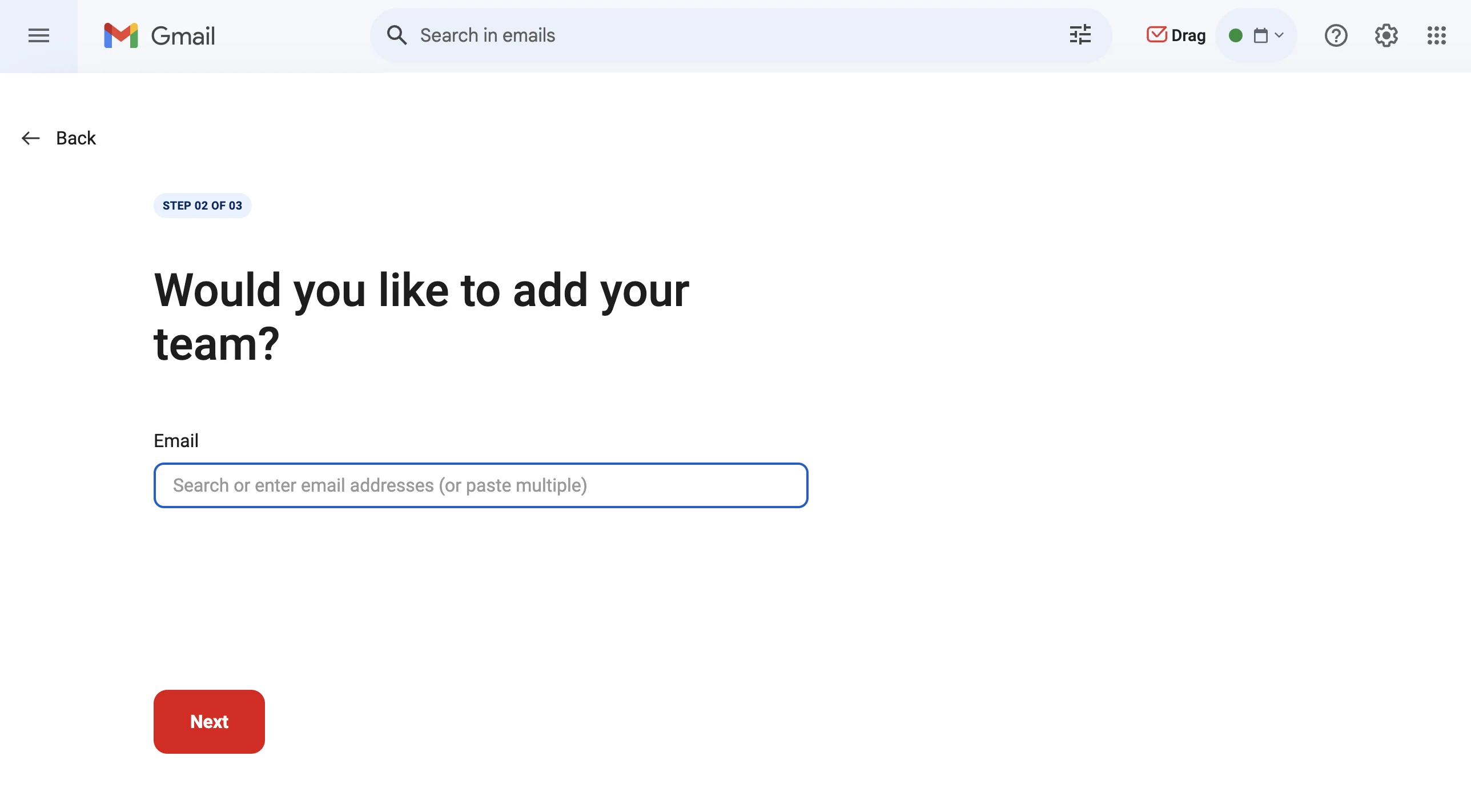
- Name your board.
- Authenticate the shared inbox account.
- You will be redirected to the new board. Historical emails in that inbox will load on the first column and future emails sent to that shared inbox will load in real-time on the 1st column of the board.
- Customize your board to your own workflow by renaming columns, adding shared tags, or creating automations and email templates, for example.
Conclusion.
Google Workspace has many advantages, and chances are you’re only using some of them. It doesn’t matter if you plan to use it just like email or a more focused tool such as a CRM or Help Desk.
We hope these instructions are helpful and that Drag may be a fit for enabling your team collaboration.
Turn Google Workspace into a Shared Mailbox.
- 2.5x faster email responses.
- 20 hours less spent per month, per team member.
- 40% more deadlines achieved and happier teams.