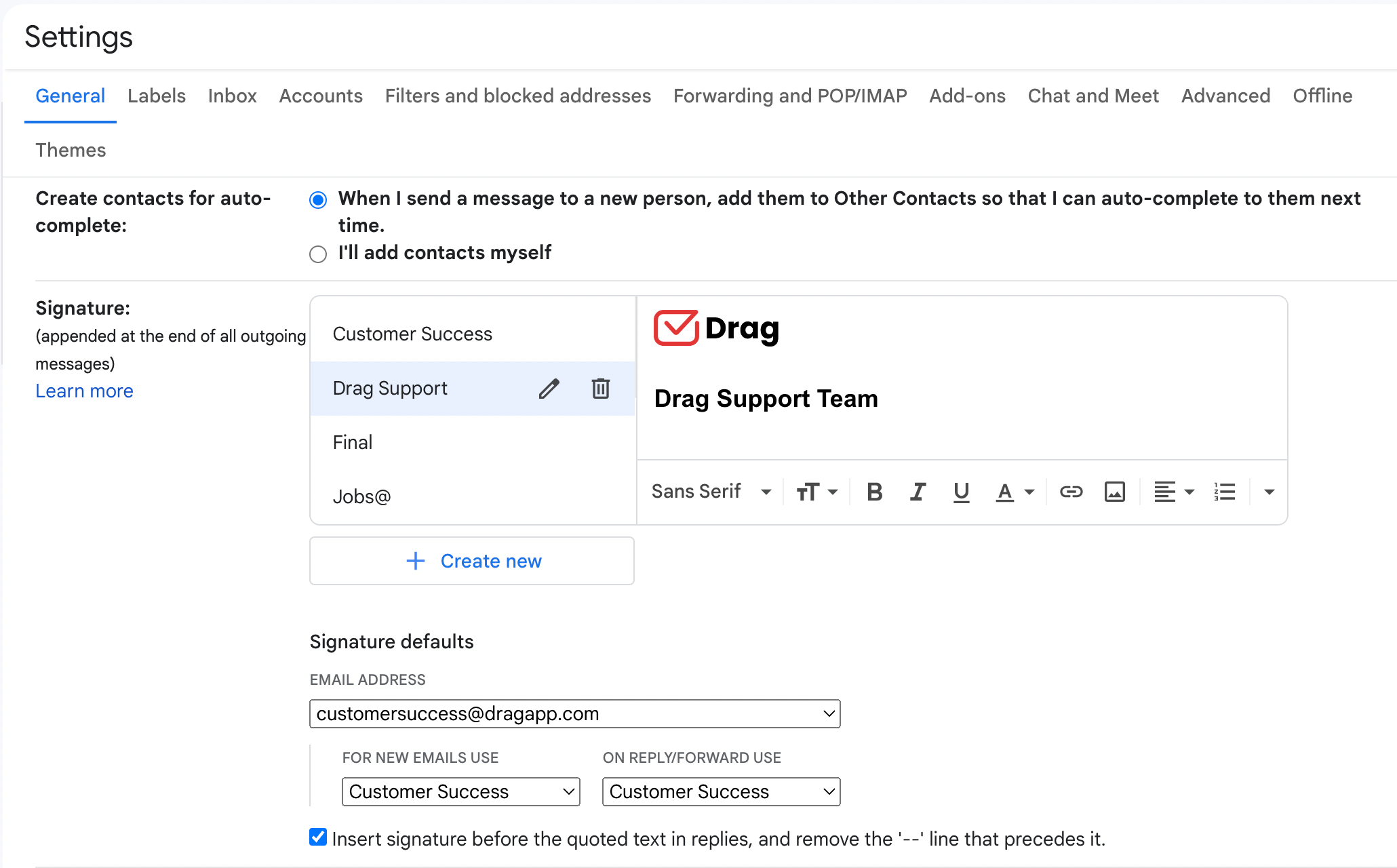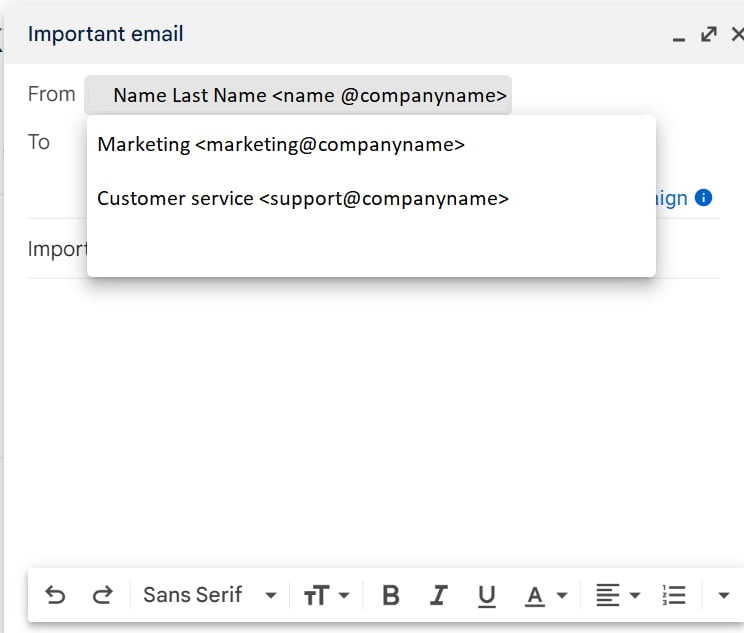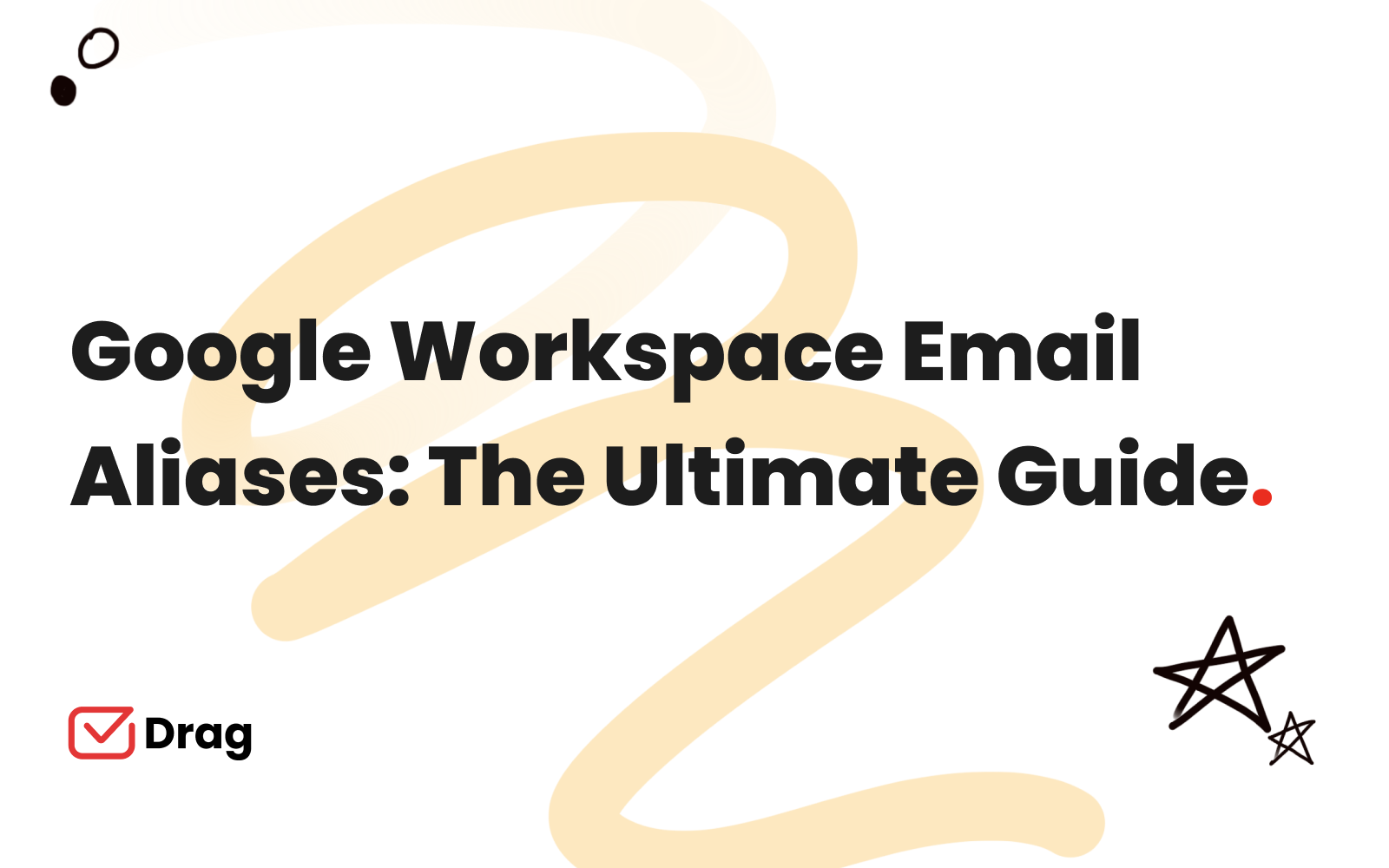
If you’ve ever found yourself dealing with many business emails and in need of a better organized inbox, you might have stumbled upon Google Workspace email aliases.
The idea behind this Gmail feature is that business owners and their employees should be able to have different points of contact with third parties.
For instance, your sales should have their own email address, as should your marketing, your accounting and so on. But in small businesses, the process of checking out multiple accounts is time-consuming. Enter: aliases.
What are Google Workspace Email aliases
What if instead of shuffling between multiple accounts, you could access them all from your inbox? That’s why Gmail aliases come in handy.
You set up different addresses linked to your own account. For example, if you have [email protected], you can create a sales@companyname, marketing@companyname, partnerships@companyname, etc.
So, as you add email aliases, you create different digital personas to go by. This is a good distinction to have if you or your employees fill multiple positions at the company.
It’s useful for freelancers as well. If you work on multiple projects at once, creating Gmail aliases might help you find your conversations easily.
And inbox management, including archiving threads that are no longer relevant, is far easier if you categorize your messages. Thus, aliases can make it far quicker.
Shift through multiple addresses from Gmail
Drag turns Gmail into your Team’s Workspace – through shared mailboxes, teams can access all aliases directly from their own inbox.
Email aliases best practices
As useful as email aliases are, it’s important to keep in mind some best practices you need to follow. Whether it’s an email address you share with co-workers or simply an extension of your own, you need to keep professionalism and organization to make the alias work better for your needs. Here are some tips:
1. Use different addresses for each need
Part of the reason you may have found the need for aliases is that you noticed a need to separate specific parts of your inbox. So, when using them you should take the time to create and categorize these addresses to each specific need.For example, according to a dataset analysed by 101domains.com, the top 5 most common aliases are info@, support@, sales@, contact@ and hello@.
This signals that companies have to create specific digital spaces for client prospects, post-sales information, customer support and many other daily points of contact.
2. Change your signatures accordingly
Another key aspect of an email alias is that it’s representative of your company. Meaning, it has to be tied directly to the alias itself, not you. Which doesn’t mean you shouldn’t make them personal in tone. In fact, showing humanity is great for customer service emails.
But you are acting as a representative of this department, so reflect that on the signature and add relevant information your reader requires.
You can configure different email signatures for your aliases by going to Gmail settings > General > Signature.
3. Reply from the alias
This should be noted when replying as well. While aliases go into your inbox, you need to actually reply from them, not from your main account.
To do this, when writing, click on the arrow next to your address on the From field and select the correct one.
Ways to use Email aliases
For a long time, users have been counting on a Gmail hack that helps them organize and filter their messages: the “+” hacks. Gmail doesn’t differentiate anything that comer after the +, transferring them all to the same account.
With this, you could have subaddresses tied to your account, such as yourname+suppliers@companyname, which you could use to enter mailing addresses and filter them accordingly.
That said, from a personal and professional perspective, this hack has some limitations. It won’t let you reply from subaddresses, not all websites accept them as valid and it lacks the formality of business email. Aliases, on the other hand, can bypass such issues and bring you a better email experience.
Individual use
You can benefit from Gmail aliases on a personal level too. Users tend to default to the + hack seen above when they sign up for mailing lists or while setting up different websites accounts. However, this can result in a disorganized inbox.
Another disadvantage is that you can’t reply from them. So why use an alias? Well, first, it protects your privacy. You could set up an alias for online shopping, another for social media and another for personal messages, which would all go to your inbox, but under different addresses. That way, you don’t have to disclose the same personal information to websites.
This allows for another scenario: if you are signing up for a website and use an alias, if said alias shows up outside the context, you might have been part of an information sale or leak.Bonus points: you can add a filter and automate Gmail to your needs, categorizing and sorting through messages for you.
Google Workspace Group Email
If you are using the Google Workspace Group feature to organize your team’s messages, you can benefit from aliases as well. A Google Group is a shared messaging space which forwards all receiving mail to everyone that has been added to a said list.
So, if you have a Group for all your IT employees, for example, you can set up a itsupport@company as an alias to this group. Then, all messages are sent to everyone in the IT department as well. Another key point here is to make sure that, if you set up Google Workspace Email alias for multiple users, you create lists according not only to departments and roles, but daily tasks employees fulfil.
Here’s another advantage of aliases on a work setting. If someone decides to leave a company, the task of keeping their contacts and archiving conversations can be time-consuming, along with reestablishing communications with third parties.
Say, if someone has been exchanging emails with marketingmanager@company, it might be off-puting to answer on their behalf. But if they’ve been communicating via marketing@companyname, it’s easier to introduce a new marketing manager without breaking conversations.
How to create Google Workspace Email aliases
Now that you know how useful Gmail aliases can be, you should have an idea of how to incorporate them into your inbox. And how does one do this? Here’s a step-by-step guide:
From your own account
If you need to send and receive mail from your own Gmail, but using an alias, you have to add it to your Gmail account. For instance, a domain you own, your school email or your former address. Make sure you have full access to that account first. Then, follow Google’s steps to add it to your Gmail.
- Open Gmail on your computer
- In the top right, click Settings > See all settings.
- Find the Accounts and import or Accounts tab.
- Then, on the “Send mail as” section, click Add another email address.
- Enter your name and the address you want to send from.
- Click Next Step > Send verification.
- For school or work accounts, enter the SMTP server (for example, smtp.gmail.com or smtp.yourschool.edu) and the username and password on that account.
- Click Add Account.
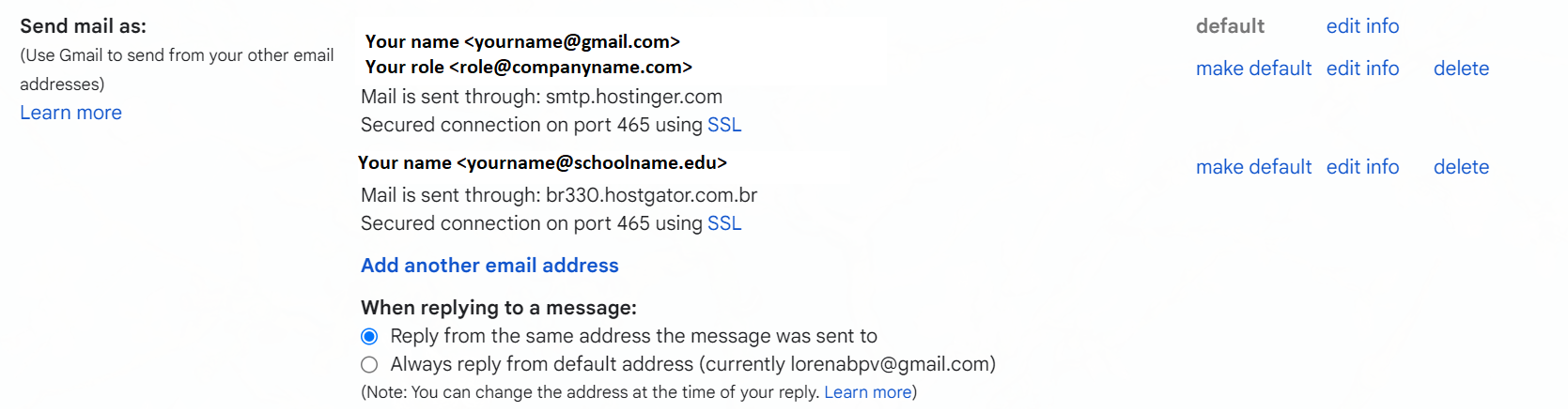 With that done, follow up by confirming the verification on the alternative address. When you receive emails form that account on your Gmail inbox, don’t forget to check the “From” field when you reply, to make sure it’s the alias and not your primary address. To make it easier, after you set up alternate accounts, Gmail has a box you can check to make this option default.
With that done, follow up by confirming the verification on the alternative address. When you receive emails form that account on your Gmail inbox, don’t forget to check the “From” field when you reply, to make sure it’s the alias and not your primary address. To make it easier, after you set up alternate accounts, Gmail has a box you can check to make this option default.
As a Google Workspace admin
As for Workspace emails, it’s important to reflect what your company needs in order to create aliases. It’s key to remember these aren’t the same as Google Workspace accounts, so they don’t have the same ability to log into other Google Workspace features, like Drive or Meet. Neither be shared by multiple users.
That said, they can be quite useful when your team fulfils many roles, including yourself. Each user can have up to 30 aliases, but, unlike Google Groups, they aren’t shared. Here’s how to so it:
- Sign in to your Google Admin console.
- In the Admin console, go to Menu Directory Users.
- To open the user settings page, click a user’s name.
- On the left, under the user’s name, click Add Alternate Emails.
- Click Alternate email and enter a name for the alias (the part of the address before the @ sign).
- (Optional) If needed, select a secondary domain.
- (Optional) If you want to add more email aliases, repeat steps 5 and 6.
- Save.
Email aliases plug-ins
While aliases have been gaining popularity, there are a few plug-ins that achieve the key features that enhance your inbox, especially when you need to to be more secure and organized.
DragApp
At DragApp, it’s our mission to help you avoid context-switching. Instead of flipping between tabs and software, you can access all key features directly on your Gmail. Here’s how it works: you and your team have a shared inbox, where messages are turned into cards, then sorted into boards.
This can be used as a ticketing system for helpdesk teams, but also as a general project management tool. And while each one still has their own personal address, the shared emails are easy to view, sort and follow up on. Now, instead of having to forward and reply back to stay on the loop. you and your team just check the boards.
DocHub
This extension works as a way to read, review and sign documents directly from Gmail. By making these features more accessible, it can foster collaboration between teams and faster, more efficient responses to clients.
GMass
If you’re using aliases as a way to grow your business, you might need an extension like this, that allows for quicker, automated mass marketing. By using data from Google Sheets, you can create and schedule messages, then use the resulting replies as follow-up opportunities.
It’s far more efficient to use an alias in this case, so that you avoid a cluttered inbox and don’t miss relevant information.
Export Emails to Sheets
This quick-and-easy plug-in works on the flipside of the last. Here, you use your Gmail messages as data to export to a data processing program that you can use as analytics later. With this, you can keep track of sales, pitches and much more.
An alias for multiple users
Traditional aliases have a limitation: they are for one user only. But what if you need to have multiple team members managing a specific address and having access to messages?
That’s where shared inboxes come in handy! With DragApp, you can set up aliases that go right into a shared mailbox, where all team members can see, edit and tag tasks.
Bring aliases to your inbox
Drag turns Gmail into your Team’s Workspace – One single place to support customers, manage tasks and close deals, from the place teams love: Gmail. We are a Techstars-backed Company, trusted by 30,000 users around the world.