
There are some Google Workspace security best practices that Account Admins should put in place to make sure their team works in a digital environment they can trust. Let’s explore them.
Google Workspace is a favorite among small businesses and IT admins. In fact, over 50% of the office productivity market is dominated by Google Apps. This includes cloud storage such as Google Drive, dedicated tools like Sheets and Docs and communication tools like Google Calendar.
Of course, there are multiple reasons why this shift has happened. Ease of use and quick integrations with third-party apps, for example. Google has made its Workspace solution a very useful tool for individuals and organizations.
For instance, a user can benefit from having Google Drive to send larger files through email. But when you migrate to Google Workspace in your company, files are accessible to all team members. You can add and categorize shared folders.
Another reason is that Gmail is a popular choice for email users. With almost 2 billion users, it’s clear that most of us already have a Gmail account. So integrating it to our daily tasks at work makes sense – everything is easy to work on. And you don’t even have to log out.
Google Workspace security plays a big role in its popularity. With systems in place to prevent data loss and sensitive leaks, Google has made it a priority to prevent scams and invasions. This attract bigger companies and high-risk industries.
Even with the most advanced data leak prevention system, users still have to stay vigilant. Everyone has their part to avoid scams and security concerns. In this article, we will explore some of Google Workspace security features, the best way to use them to your favor and what you should (and shouldn’t) do to prevent issues.
Security in the digital workspace
Safety and security concerns are big for companies and users across the globe. We do most of our work digitally, especially with global companies. How can we be certain our data isn’t easily corrupted and stolen?
There are many facets of these concerns. The first is not being susceptible to scams. Email spam and phishing scams are on the rise and this creates a security breach. Say, for instance, an authorized user of your company’s file storage clicked on a suspicious link that compromised their account. Now the scammer might have access to your files.
But this doesn’t end with users themselves. Digital office suites include integrations with third-party apps. They can enhance and personalize the experience, making it more in tune with the company’s workflow. These apps come with added security risks. Their security might not have the same standards your company needs. Then, if there’s any data leaks, you may also be susceptible to them.
Most times, users log in from different devices and geotags, which can cause security concerns. If an account has multiple endpoints, it has a bigger window of opportunity for breaches and data loss.
Prevention best practices
Admins need to enforce the best security practices to protect their digital workspace. There are many ways to do it. First, you need to implement user hierarchies, so that individual users have set permissions and admins oversee their activity to prevent unauthorized logins.
Then, keeping track of any changes, app installations and suspicious activity that might signal a security concern. That way, if anything raises suspicion, they can act quickly and prevent further damage to the company.
And, of course, admins must educate company staff on the best security practices, enforce good systems and prevent technology misuse. For example, they should explain that sharing an email account is dangerous. It’s better and safer to have a dedicated workspace such as Google Workspace, with specific security features.
Turn Gmail into your Team’s Workspace.
- 2.5x faster email responses.
- 20 hours less spent per month, per team member.
- 40% more deadlines achieved and happier teams.
Why companies use Google Workspace
Before we explore Google Workspace security features and best practices, we need to understand why this office suite has gained so much preference. Here are some of the main reasons:
Collaboration
The idea behind Google Workspace is that the tools allow for instant collaboration with others. When you add someone to your organization’s workspace, they can access documents, share files and communicate with the entire company with a few clicks.
Since most of us already use Gmail regularly, it’s easy to start using the collaborative tools on Google Workspace. In fact, you can easily create a shared calendar to schedule meetings, set up conversations with your team through chat and video call clients with Google Meet.
Another way Google Workspace enhances collaboration is by implementing personalized emails with your company’s domain. You can create users based on names, roles and even departments. That means you can create a collaborative inbox for specific needs, such as [email protected]. But it’s connected to your Google Workspace admin, so it’s easy to access and has all Google Workspace security features attached to it.
Not to mention the contact lists, which are shared with your organization’s users, giving them a directory to find anyone they might need to reach out to.
Native apps
Collaboration tools are very useful when working on documents together. With this office suite, you don’t have to save a file and email it to your collaborators. Instead, you can share the document with them on the cloud, give editing or commenting permissions and done! Besides being faster, it also brings accountability to collaboration, since there’s an editing history available.
![]()
Google Workspace native apps include Google Docs, a word processor, and Sheets, a spreadsheet creator. Slides allow you to create presentations together, while Forms creates surveys. All these files are stored on Google Drive, where you have up to 1TB of cloud space for any business needs. Google Keep is great to set up lists, while Jamboard allows you and your team to brainstorm together.
One of the smartest solutions, however, is Apps Script. This tool, created for business users, allow admins to implement personalized solutions to fit their workspace. You can create automations, integrate solutions and customize your experience.
Third-party integrations
Besides offering a myriad of digital solutions, Google Workspace also offers third-party integrations. With the Workspace Marketplace, you can install many add-ons. From email marketing campaign managers to e-signature programs, there’s a lot to explore.
Safety and issue prevention
Safety is a priority when working online, especially when you deal with sensitive company data. One reason why admins opt for Google solutions when implementing a digital office suite is that Google Workspace security is very spot-on.
These apps include multiple ways to prevent unauthorized logins, data leaks and information theft.
Google Workspace security features
How can Google Workspace detect suspicious activity and prevent any safety issues? Well, here are a couple of measures against high-risk activities and tools managers can use to mitigate the risks.
Endpoint management
The endpoint management system allows admins to create and enforce security barriers on devices across their organization. As a result, devices follow stricter rules to be able to access the company’s Google Workspace.
Admins can set up efficient passcode and timeout requirements for the users, which cuts down on worrisome practices. They can also wipe out the devices remotely, if an employee loses it or it’s stolen. That way, you avoid having a breach from using multiple devices.
Anti-spam and phishing filters
Google Workspace has many safety advantages. However, cleaning up your Gmail inbox with anti-spam filters and regular maintenance is key to keep it working against scams and hackers. That is, you should use the native filters to your advantage. But you can also add other preventative measures to Google Workspace security.
In short, there are two main issues when dealing with suspicious email activity. One is spam mail that clutters your inbox and keeps you from actually seeing what you need to see. Some of this spam mail is specially designed to get your information: phishing scams.
These emails are posing as legitimate messages from someone you might be messaging with. Clients, coworkers and suppliers, for instance. To prevent them, Gmail security flags messages with questionable links. But you can go further and create your own filters. Here’s how to do it:
- Open Gmail in your browser
- In the search box at the top, click on the search options icon
- Enter your search criteria. For example, messages with the subject line “Payment needed” from unknown contacts.
- Scroll down and click Create filter
- Select Delete it
- Then Create filter
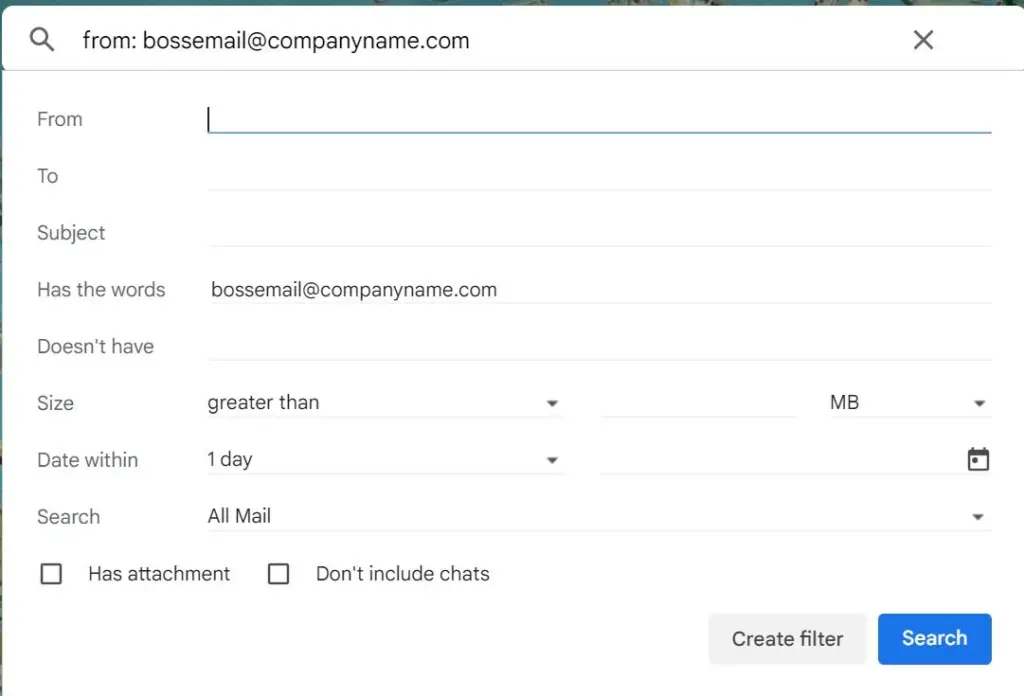
Steering clear of potential scams on email inboxes is a good way to avoid being a compromised endpoint. That is, if all users are aware of the best practices, they can mitigate the risk company-wide.
Security dashboard
One of the top-rated Google Workspace security features is the security dashboard. Admins have a special tool to monitor and flag any activity that happens within the organization. Ba space provides insights into what happens at your company’s Workspace.
From there, you can see which files have been shared outside your domain, how many messages Gmail flagged as spam, which devices don’t follow the protocol, which app add-ons have security risks and much more. Then, the dashboard offers quick solutions to fix these threats from a single place.
Turn Gmail into your Team’s Workspace.
- 2.5x faster email responses.
- 20 hours less spent per month, per team member.
- 40% more deadlines achieved and happier teams.
Google Workspace security best practices
Even with the best safety features, it’s crucial to stay vigilant and implement Google Workspace security best practices. Both admins and users need to beware of suspicious activity and follow online safety protocol. Let’s dive deeper into some potential concerns and how to avoid them.
Accounts and authentication
As your company grows, so does the amount of connected devices and accounts. This poses a few challenges. First, there’s a higher risk of password misuse. Employees might not set up a secure password or they might reuse it on other accounts.
Secondly, a compromised account might not seem suspicious at first, unless admins are paying close attention. Especially in the context of small IT teams, it’s not always easy to monitor activity.
On the flip side, some departments and companies opt for sharing a single account, as a catch-all they forward mail from. This is another risky choice, given that it’s much harder to pinpoint unauthorized access. And revoking account privileges might be impossible if important files are attached to this single account.
Accounts and authentication security checklist
Here’s how to enforce Google Workspace security around accounts and login information:
- Use two-step authentication
- Opt for unique, hard passwords
- Don’t share accounts
- Review activity logs and monitor devices
- Revoke access when an employee leaves
Workspace apps
The Google Workspace suite is an easy way to collaborate with your team. However, this can raise a few concerns. Who has access to the files? So how can users contribute to the work without compromising their integrity in case there’s a breach?
With the amount of available third-party apps, system admins need to make sure the users are installing safe add-ons.
Workspace apps security checklist
How to keep your Google Workspace safe:
- Create a whitelist of safe apps
- Review which apps can access specific Workspace tools
- Determine device permissions, such as restricting some apps to desktop
- Block non-secure extensions
Google Drive
Since Google Drive is made for collaboration, part of it includes being able to work on files in real time. The collaborative folders can be shared with team members. But every so often they require sharing with external parties, such as clients and suppliers.
That means there’s an extra layer of precaution. Admins and users need to follow a safety protocol before sharing, for instance. Also, permissions have to be updated constantly.
Google Drive security checklist
How can you keep your Google Drive secure? Here’s our checklist:
- Create user sharing and editing permissions for files and folders
- Limit sharing to file owners
- Alert users before they share outside your domain
- Require external collaborators to sign in
Gmail and chats
Gmail is a regular part of the workday, but it’s important to follow guidelines on business email. From using anti-spam filters correctly to keeping dedicated accounts for each need, such as individual users and client-facing work. That way, your public account isn’t tied to internal ones.
Chat and Hangouts are great tools for collaborative work. However, it’s essential to pay attention to how they’re being used and if there’s any risk attached to it.
Gmail and chat security checklist
Using Gmail and chats to communicate internally and externally? Then here are a few ways to make it safer:
- Set which users can automatically accept chat invitations
- Limit external chats to specific users
- Scan email files
- Don’t override spam filters
- Create public-facing email addresses to protect individual emails
Admin accounts
Admin accounts are the ultimate point to be attentive to when creating your Google Workspace security protocol. Admins can have different roles, such as user admins, service admins and storage admins.
This mean they can perform management tasks, such as transferring file ownership, manage devices and user permissions, block accounts, set storage limits, etc.
Going further, there are also super admin roles. These users can view and manage all aspects of the organization, its users and the dashboard. So there’s an extra need for Google Workspace security best practices.
Admin accounts security checklist
Here’s a checklist to see if your admin accounts are safe:
- 2-step verification
- Don’t share admin accounts with other users
- Have multiple super admin accounts for backup
- Use dedicated admin accounts for daily tasks (and keep the super admin safe!)
- Create email alerts for suspicious activity
- Read all of Google Workspace’s security features for admin accounts
Google Workspace security and shared inboxes
Now you know why sharing a single account has risks to the company and that using Google Workspace apps can be more productive. But what if you could collaborate directly from your inbox?
That’s the idea behind shared inboxes like DragApp. Our solution brings seamless collaboration across features. Instead of having to forward incoming mail from the collaborative account, users can view it directly from their own Gmail inbox.
So if you have a helpdesk email, for example, all team members can see incoming tickets and add them to their task list. Others can view the ticket as well and contribute accordingly. With Google Workspace, they can also add files and set up Calendar reminders for deadlines.
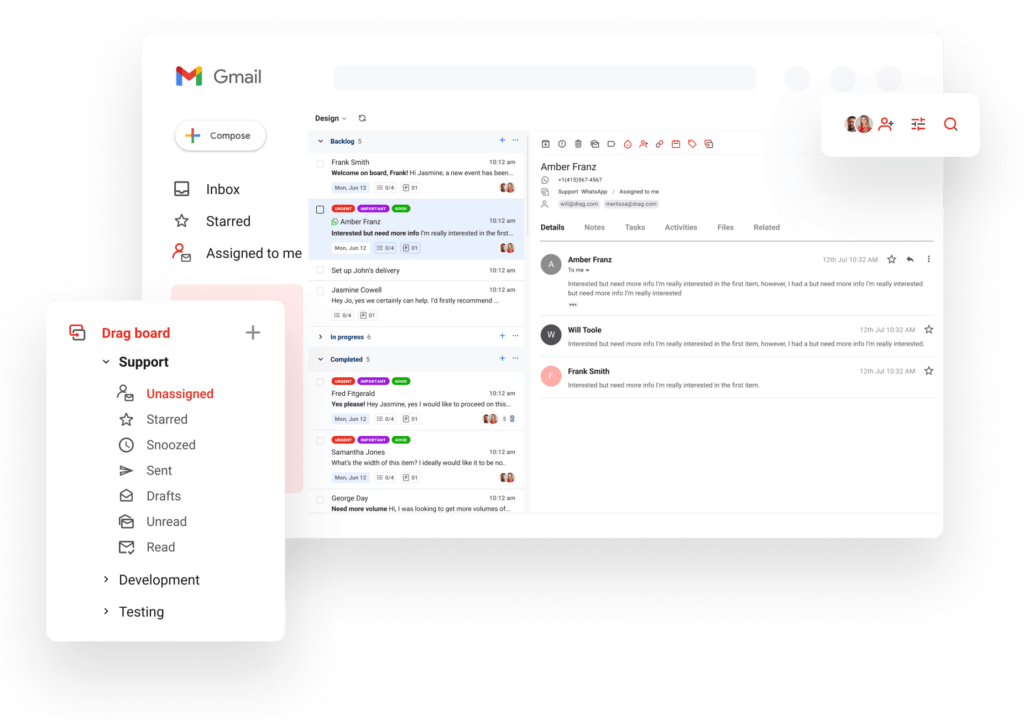 That means a shared inbox is a great way to enhance your digital experience. And it follows Google Workspace security best practices: instead of sharing login information for a collaborative inbox, all authorized users can see it in real time. No endpoint data breaches.
That means a shared inbox is a great way to enhance your digital experience. And it follows Google Workspace security best practices: instead of sharing login information for a collaborative inbox, all authorized users can see it in real time. No endpoint data breaches.
Wrapping up
Gmail and Google apps have changed the game for fast-paced, collaborative teams. But to make the most out of the suite, it’s crucial to be attentive and follow Google Workspace security best practices. That way, you avoid data loss, sensitive information leaks and other safety concerns.
Turn Gmail into your Team’s Workspace.
- 2.5x faster email responses.
- 20 hours less spent per month, per team member.
- 40% more deadlines achieved and happier teams.








