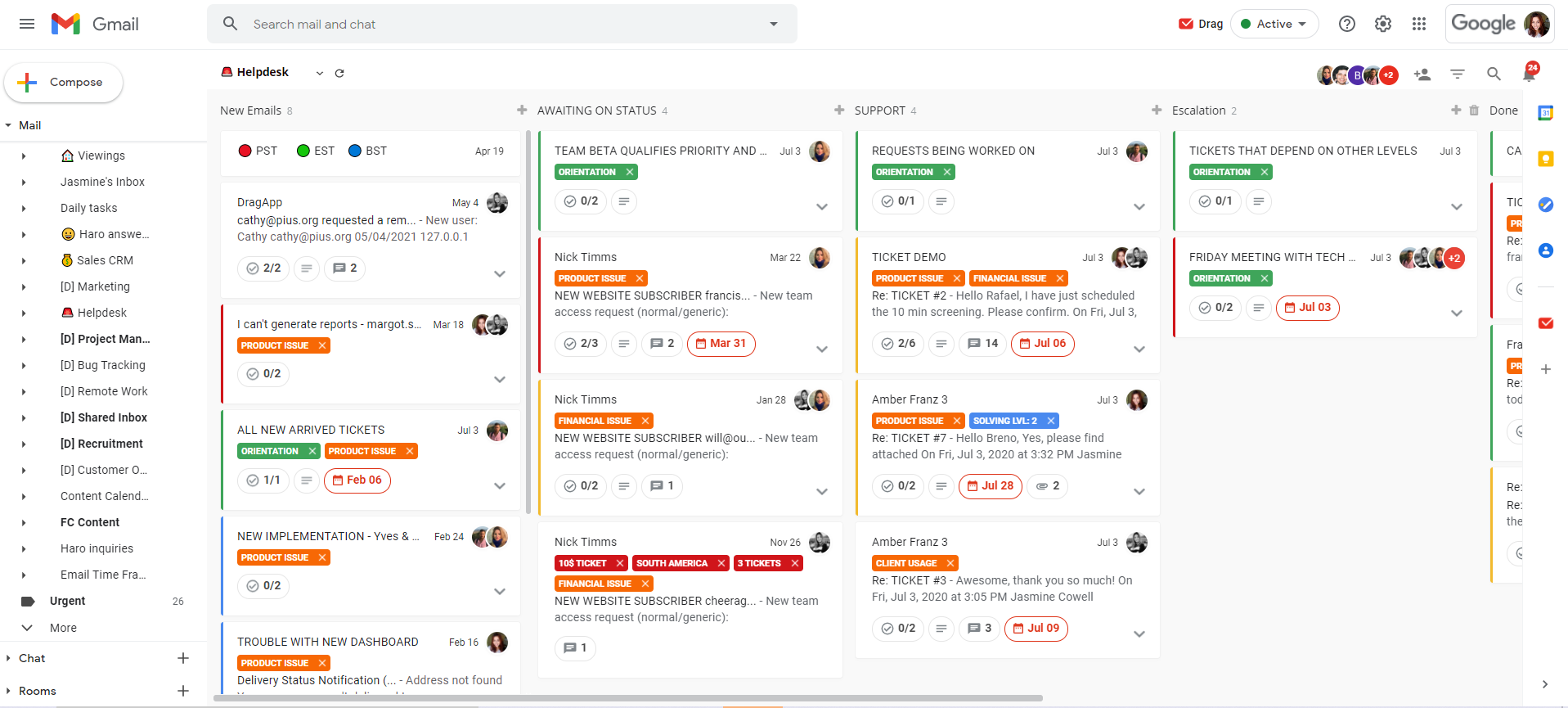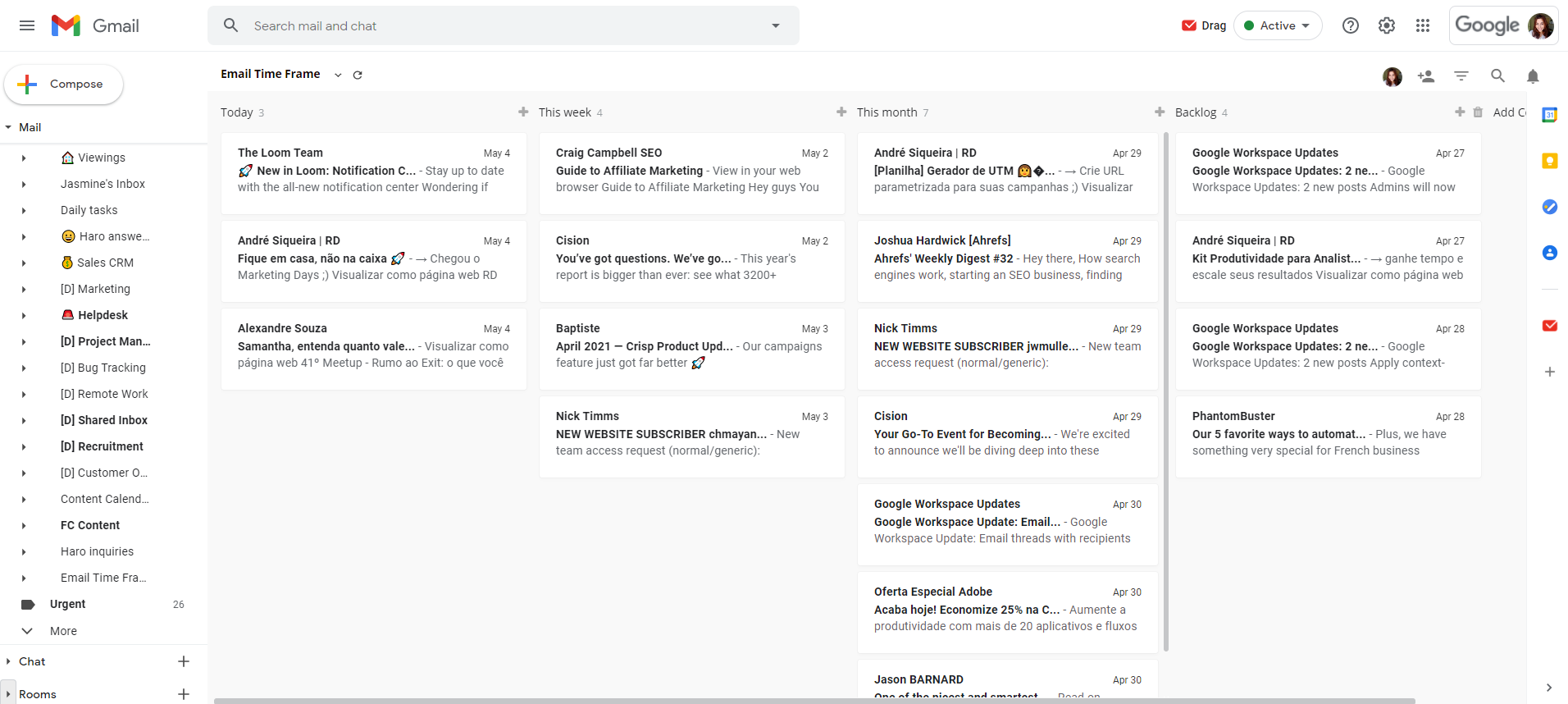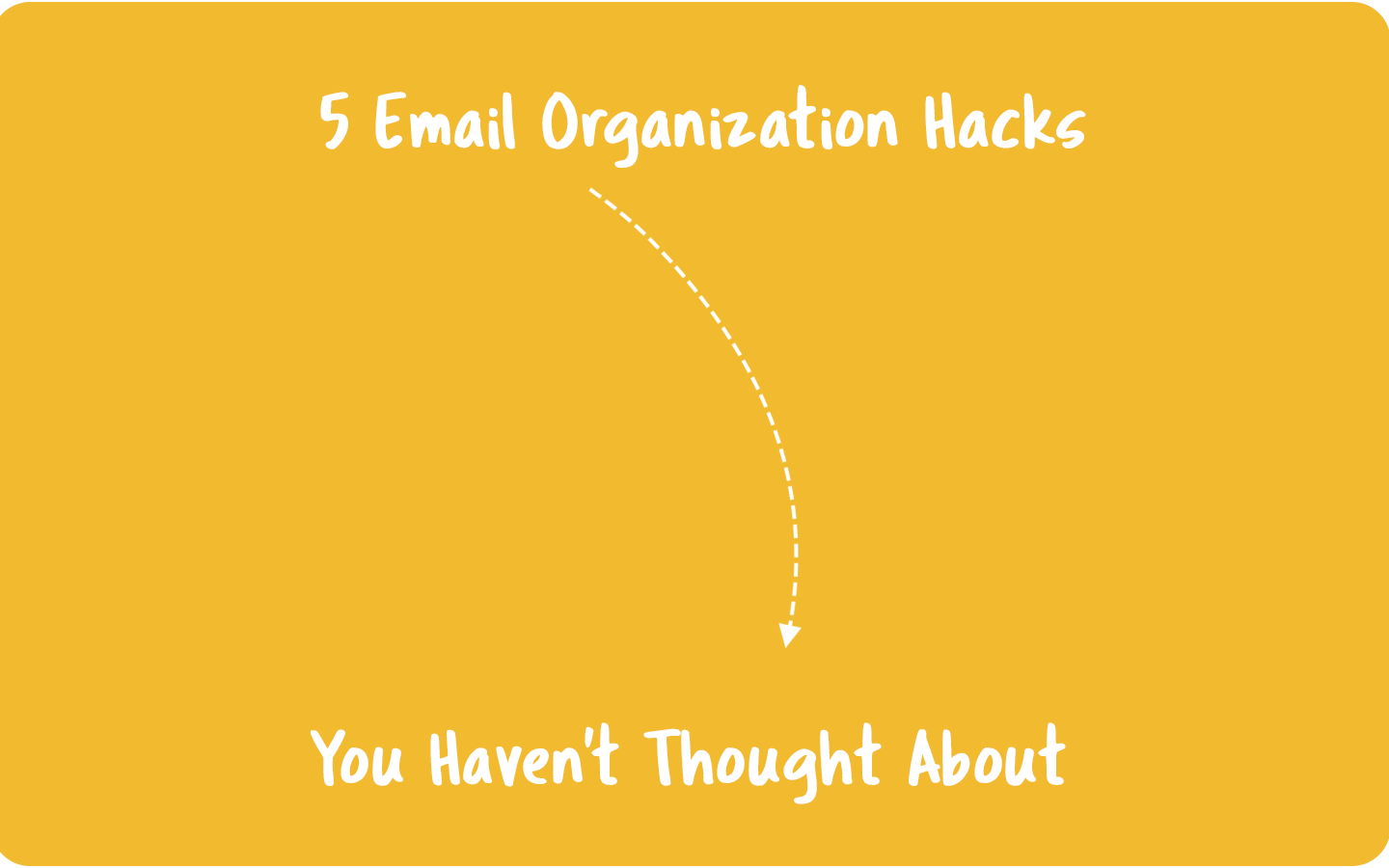
Email organization is key for those who need to work in their inboxes. It’s the difference between having a flooded inbox and being stressed or highly productive with everything in the right place.
In this article, you will learn 5 hacks you can use to organize your inbox and increase your productivity while working with emails. Let’s jump right into them.
1. Choose a shared inbox for group emails
If you manage group emails, such as support@ or sales@, a shared inbox is the most straightforward way of managing them. It’s a tool that gives teams more visibility and control over shared emails, enhancing their collaboration and productivity.
Many teams still share one email account —which is not even remotely secure—, or copying and forwarding emails to teammates, generating confusion and time waste on understanding what it’s happening. With a shared inbox, a person can stay in their own inbox and have access to the team inbox also inside it.
Most shared inbox software provides additional features for better workflow management, such as kanban, due dates, email delegation, and their own automation rules.
Besides becoming a place where you can handle and share emails with your team, it is also a way of centralizing your work to avoid harming productivity with context switching.
Drag is an example of a shared inbox that works integrated with Gmail. It allows teams to transform their inboxes into a help desk, task management software, CRM, and other customized workflows.
2. Automate everything in your inbox
Once you automate processes, you won’t need to spend so much time in your inbox unless you answer essential emails. There are several ways of automating your inbox, but the most used are filters and templates.
Set filters
Email filters work as automation rules to manage incoming or existing email messages in your inbox. They help to sort out emails automatically, allowing you to organize and control your inbox without spending time selecting and handling them.
Most of the time, you will choose which criteria an email must have to be filtered and which action to take once it is filtered. For example, if you receive many emails from a specific sender, you can set a filter to archive or delete the messages that come from it automatically.
Use email templates
Writing the same messages repeatedly can be not only exhausting but a time waste. And it’s also not necessary because most email providers offer a feature to help you create and send templates. They are a way of simplifying the communication with customers and people to whom you usually need to send standard replies.
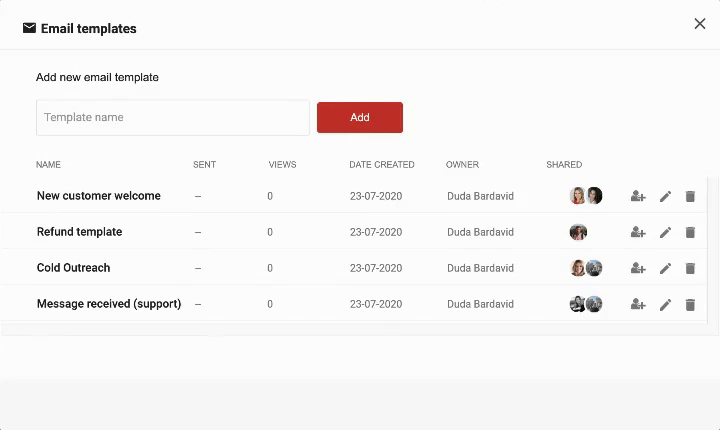
You can learn more about Gmail automation in this article.
3. Build a Time-based folder system
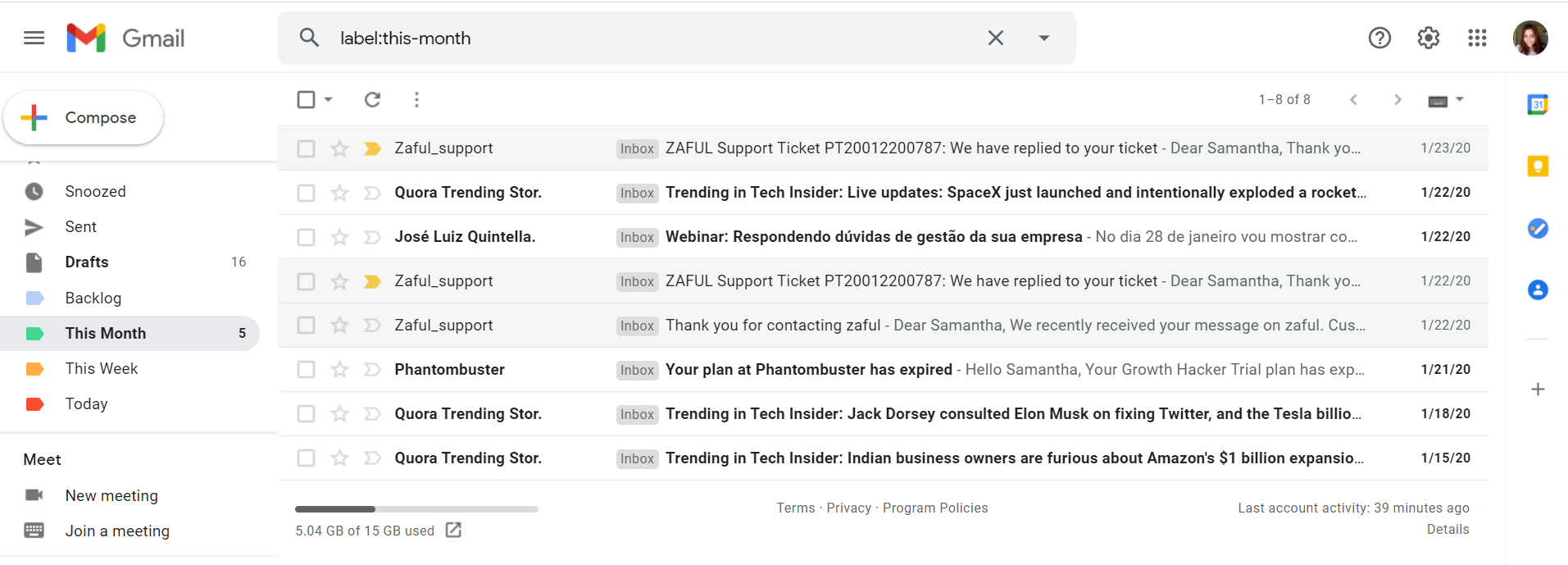
This method consists of creating email folders or personalized labels according to the time you will need to take action. Every time an email arrives in your inbox, define its priority and place it in the right folder. It’s ideal for people that don’t need to handle a big volume of emails constantly.
We suggest you create the following folders:
- Today: urgent emails on which you need to work as soon as possible.
- This week: usually not urgent, but that requires an answer or action for that specific week.
- This month: Low-priority emails or tasks in emails.
- Backlog: messages you will need for future reference often don’t need an answer and won’t require a due date for actions.
In Gmail, these folders are called labels. You can learn how to create them and other purposes you can give to this feature in this article.
If you want to use Drag in Gmail, it’s possible to create a board for this exact purpose. But instead of folders, you can have four columns with the same periods of time of the Gmail method.
4. Use the 4D method of Email Organization
The 4D method is used for email management for larger organizations and people who need to deal with many messages every day.
It presents four options for users to decide how to handle incoming emails: delete, do, delegate, or defer them. Once you start this method, remember to keep it a habit unless you don’t want to see that cluttered inbox again.
Delete
This rule is essential for people that have cluttered inboxes. They may feel scared of deleting emails, mainly if there are many of them to do so. But for the 4D method to work, it is a must to start with this step.
For Gmail users and other email providers with large or unlimited storage, instead of deleting emails, you can archive them. The emails won’t be visible in your inbox anymore, but you can search for them at any time.
Some examples of emails to delete may include:
- Newsletters;
- Updates and alerts that don’t require replies;
- Promotional emails;
- Notifications;
Do
At work, a lot of emails require a reply or any other action. The “do” step consists of taking care of any task that it’s going to take 2 minutes or less of your time. To summarizing, if it’s possible to do it effortlessly during this time, do it.
In case you have a lot of emails requiring a response that qualify for the two-minute rule, and they will end up taking minutes, if not hours of work, you will need a second strategy. Manage your time by scheduling some time spaces between meetings or after completing a certain task. Block specific times in your calendar to do this step, so you can focus on what really matters.
You can also use email templates for quick standard responses, saving you a lot of time you would spend composing a new message.
Delegate
When you are working with your team and handling group emails, not every time you are the best person to reply to certain emails. That’s why the third step of the 4D’s is to delegate this type of email to a team member.
If you use a regular email provider, forwarding the email is the best option for delegation. But if you have a shared inbox, delegation can be a lot more simple and collaborative.
There are some situations you may need to delegate to a colleague:
- When someone else in your team who’s better eligible to answer that email;
- If someone has more time available to handle additional work than you do;
- When answering the email requires additional information you don’t have, but another person does;
Defer
Deferring is the last resource once the email doesn’t fit the previous three steps. It means that you will dedicate more time to reading and acting on it. When you choose to defer an email, you need to create a task for the work you will do from it.
You can either use task management software to create tasks from emails or use solutions inside your inbox that turn emails into tasks. Some labels and filters can help you categorize the deferred emails.
After setting a categorization method, use your calendar to schedule time enough to handle these emails.
5. Start using the OHIO method
OHIO is a productivity method for email management. It means Only Handle It Once.
The goal is only to handle things once. If you read an email, then reply to the recipient right away. If you are handling junky emails, decide at that moment if you are deleting them. If the email needs a response, answer it, or if you decide to unsubscribe to avoid future messages from that address, hit that button.
This method is all about avoiding procrastination while managing emails. It may be hard for some people to focus and act once they open an email, but it works fine once you get ahead of it.
Wrapping up
You can customize any of these email organization hacks according to your needs and way of work. It’s possible even to combine two or more if you prefer to keep your inbox under control.
The best email organization hack ever.
Drag turns Gmail into your Team’s Workspace – One single place to support customers, manage tasks and close deals, from the place teams love: Gmail. We are a Techstars-backed Company, trusted by 30,000 users around the World.