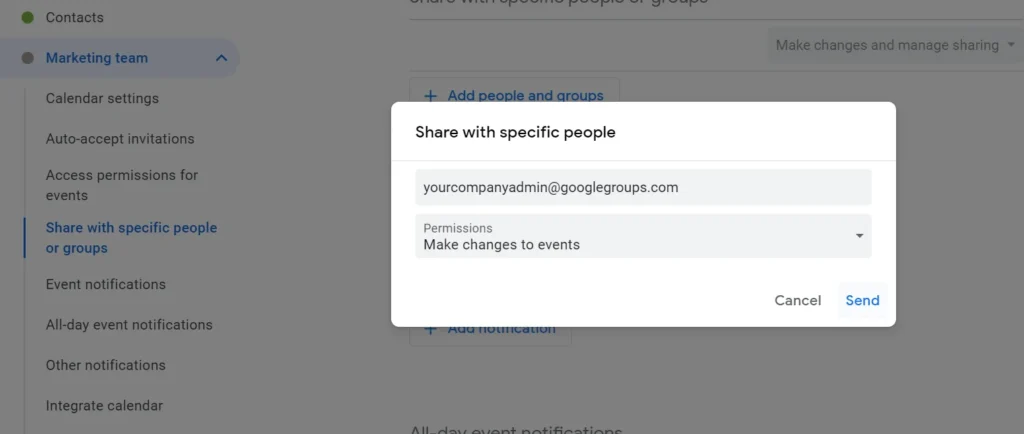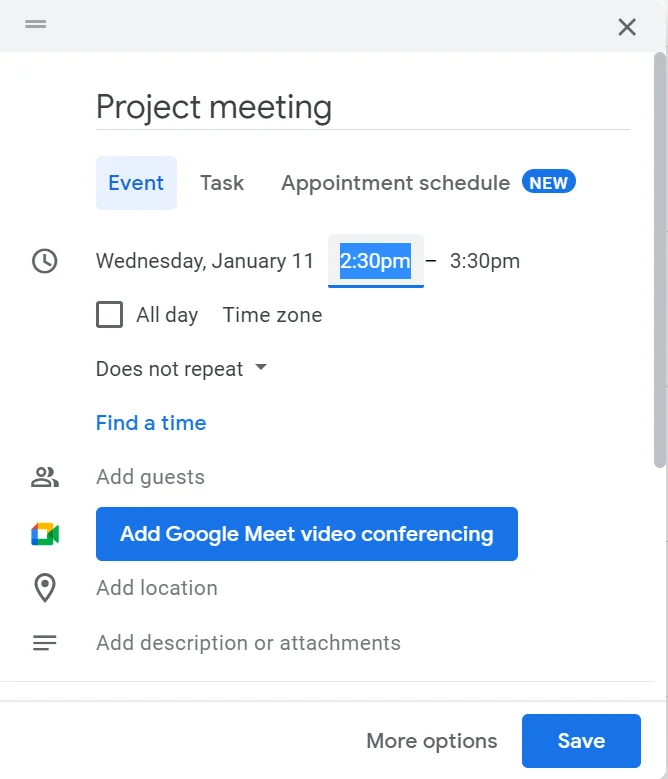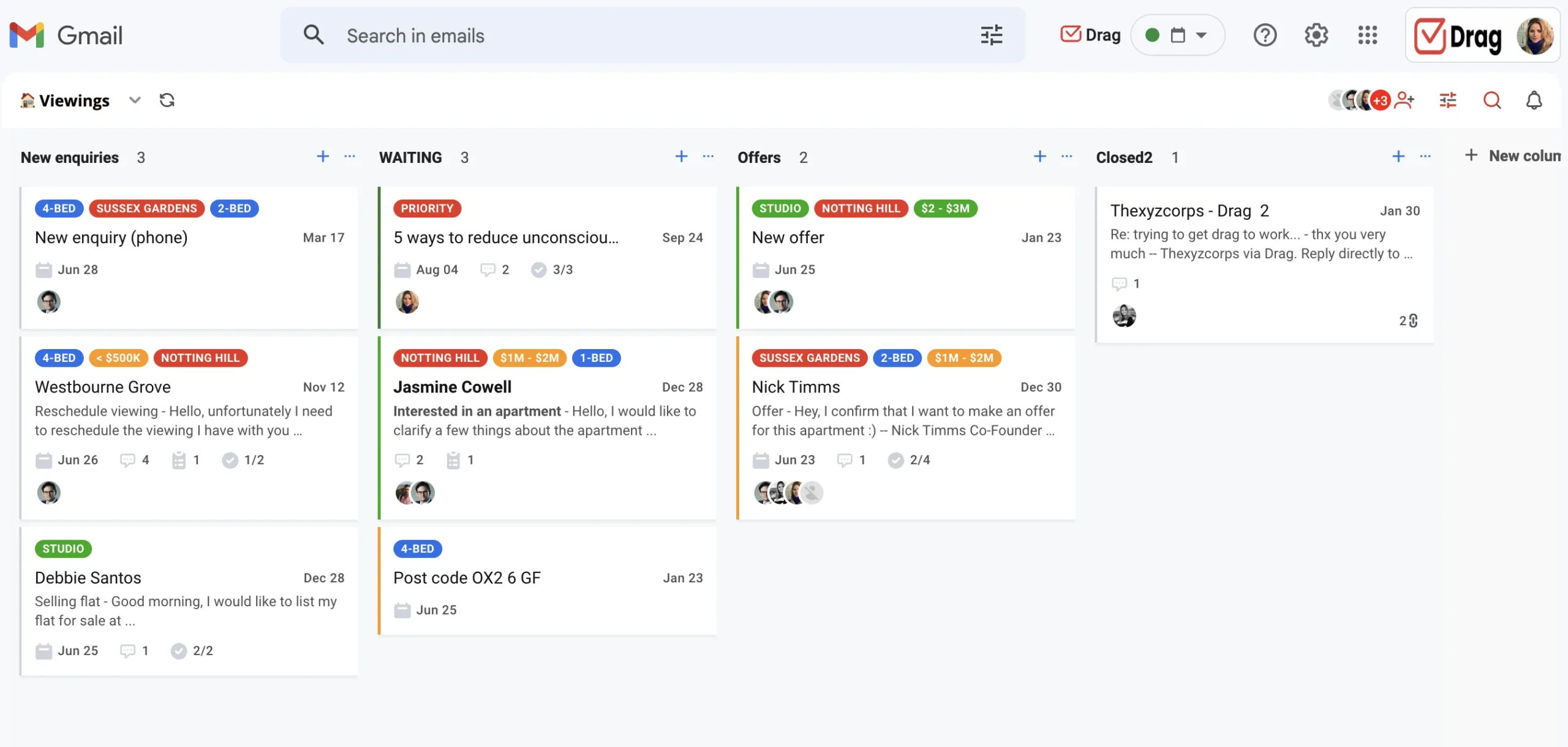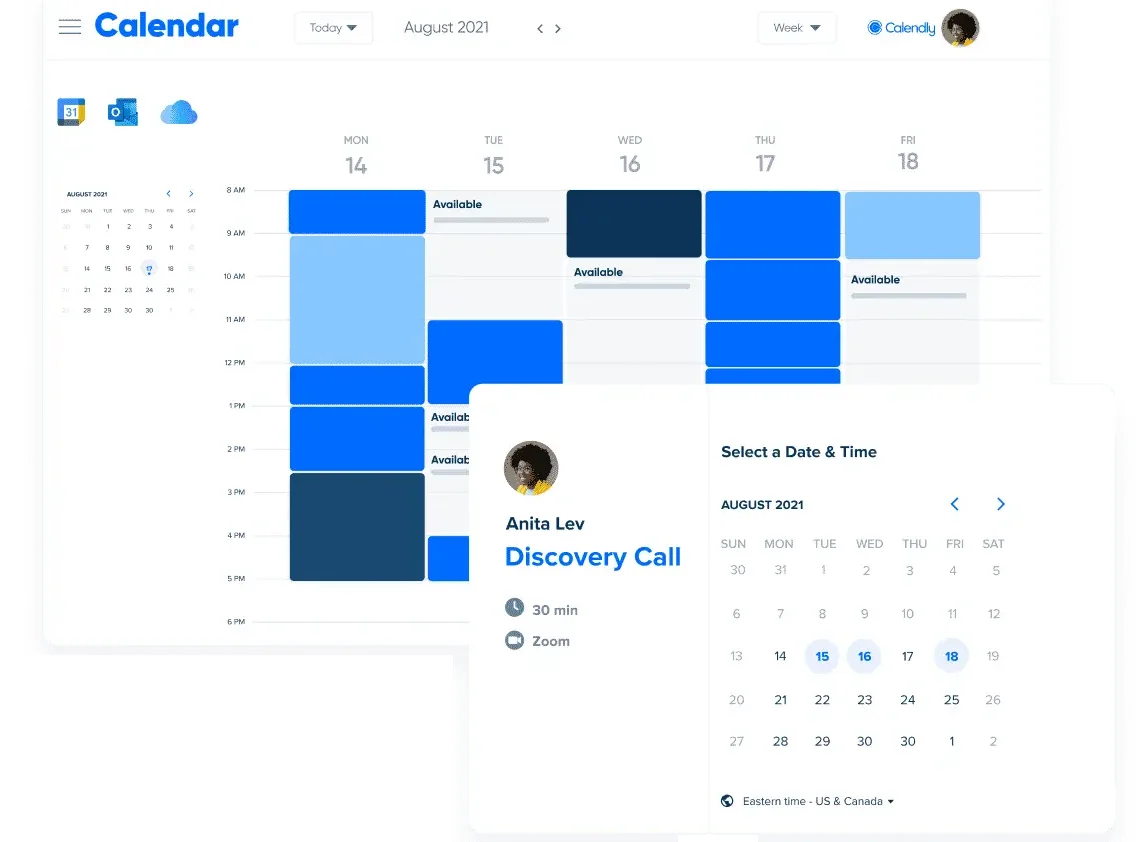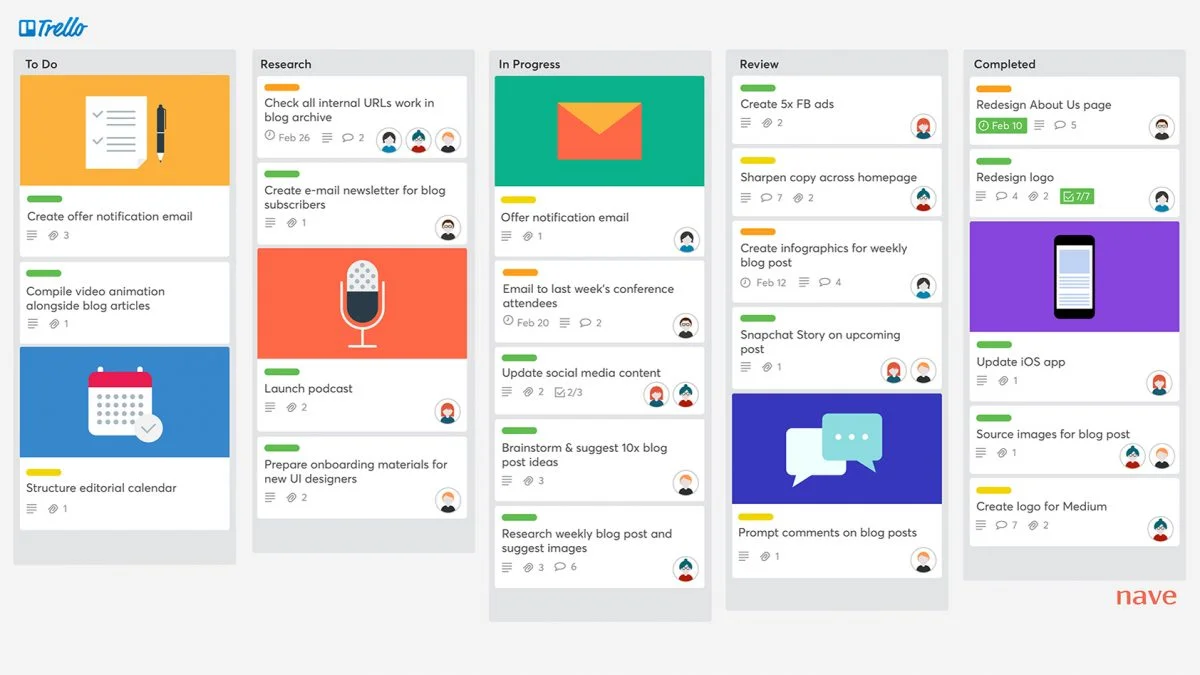Google Groups are included in all Google Workspace plans and allow users to create and participate in online forums and email-based groups. An important feature usually used along with Google Groups is a Group Calendar, which is useful for teams to schedule events and tasks together.
If you are a Google Workspace and Google Groups user, you came into the right place. This article explains everything you need to know about setting up and using a Google Groups calendar.
Note here we assume you already know what Google Groups are and how to use them. If you need more basic information about Google Groups, we recommend you check our Google Groups Guide instead.
How to create a Google Groups calendar
To create a Google Groups Calendar, you first need to create a group. If you need help doing that, visit our Google Groups Guide. Once your Google Group is created:
- Open Google Calendar.
- Scroll down the left sidebar until Other calendars.
- Click on the plus sign and select Create a new calendar.
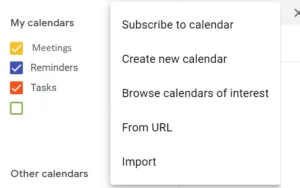
- Choose the name, description and timezone for the calendar. After it’s created, the calendar goes right into your My Calendars tab.
- Click on the 3-dot button next to the newly created calendar to access the settings and select settings and sharing.
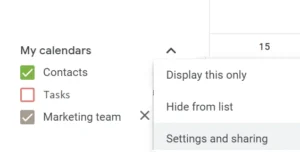
- Once settings is open, scroll to Share with specific people or Groups.
- Click on Add people or Groups.
- Add the address of your Google Group and select the permissions, which will be shared by all Group members.
- Now, all members will receive invitations to join your shared calendar.
Shared calendar for Google Workspace users
Drag turns Gmail into your Team’s Workspace. One single place to support customers, manage tasks and close deals, from the place teams love: Gmail. We are a Techstars-backed Company, trusted by 30,000 users around the World.
How to add events to the calendar
Once you have created your Google Groups Calendar, you can begin adding events to it. To do this, simply click on the day that you want to schedule an event for.
Then, click the “Create Event” button. This will bring up a form where you can enter the event details, such as the event name, location, start and end times, and any other relevant information.
If you use it for tasks, you can also color-coordinate them and set up custom reminders beforehand. Set notifications for a couple of hours or days before the task. You can also invite other members of your group to the event by entering their email addresses in the “Invite” field.
How to customize your Google Groups Calendar
The calendar in Google Groups is customizable to your needs. You can make it look and function exactly how you want it to.
For example, to switch between daily, weekly, monthly, select from the drop-down menu on the upper right.
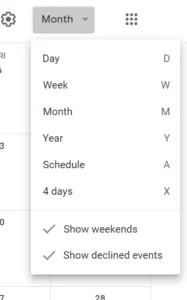 Then, if you want a more compact look to your events, click on the Settings icon and select Density and colors.
Then, if you want a more compact look to your events, click on the Settings icon and select Density and colors.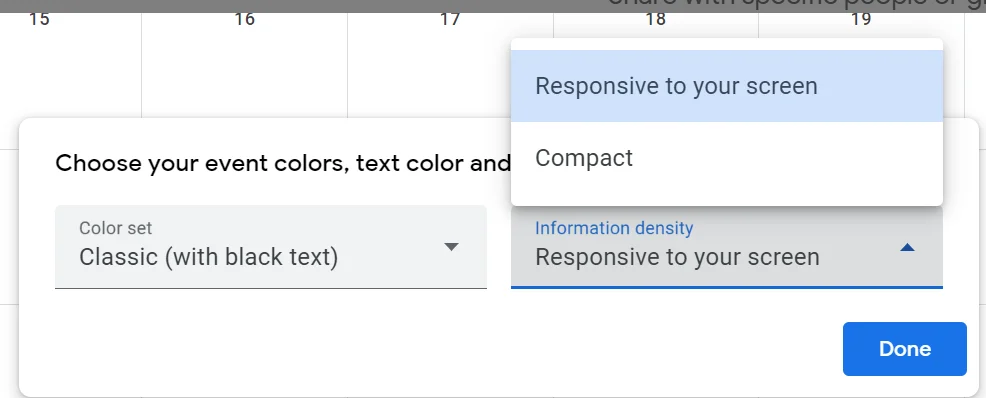
Additionally, you can decide which calendar events to display by selecting specific categories or labels.
How to share a Google Groups Calendar
The calendar can be shared with anyone, even if they are not members of your group. To do this, click on the “Share Calendar” button. Then, enter the email addresses of the people you want to share the calendar with.
If you decide to share it with a subset of people from your company, instead of sharing with the entire group, create a smaller group to keep track of this specific demand.
How to access the calendar from other devices
A Google Calendar can be accessed from any device that has an internet connection, including smartphones, tablets, and computers. To access the calendar from a different device, simply log in to your Google account and go to the Google Groups homepage. From here, you can click on the “Calendar” tab to view and manage your calendar.
The calendar feature in Google Groups is a powerful and convenient tool for scheduling events and activities with a group of people. With its customizable features and the ability to share with others, it is an essential tool for anyone who needs to coordinate schedules with others.
The advantages of a Google Group Calendar
Teams need to be fully aware of ongoing projects, deadlines, important meetings and so on, to perform their jobs well. And while sending people a link might work, saving a timeslot on their calendar before your meeting is far more efficient.
When collaborators are on the loop about each other’s timelines, they are able to work together more efficiently. It’s useful to solve issues before they grow. So organizing your calendars to accommodate the time you need for projects is a form of giving everyone a clearer view of what’s happening at the company.
Avoids miscommunication
While there are multiple forms of office conversations, from face-to-face chats to regular follow ups, some teams need quick resolution. Tasks such as technical support and development might have urgent timelines. Those often require well-written, detailed memos and deadlines.
By adding to collective calendars such as the Google Groups Calendar, you make sure every collaborator has immediate access. If anything changes on your task, the notifications tell them.
With that, you avoid miscommunication and confusion about assignments and responsibilities. While keeping all details on a visual space as well. The visual aspect is really essential in a fast-paced company culture, allowing people to understand the needs at a quick glance.
Organizes deadlines
With more projects and demands, more deadlines arise. And your team requires a streamlined, realistic expectation on deliverables and follow ups. But, to make sure these points are reached, it’s critical to set up regular reminders and add them to shared calendars.
Yes, they can be easier to find and view than browsing through dozens of messages on a thread, but, more than that, the calendar allows for automated reminders hours, days or weeks before.
Enhances accountability
Of course, accountability is fundamental to any company and line of work. But how can people keep track if everyone is accessing the same messages and picking assignments? By organizing tasks and having regular dates schedules for meetings, check-in points and other conversations.
If a person takes a project part and adds it to the calendar, everyone else will be aware that’s what they’re working on at the moment.
Alternatives to the Google Group Calendar
As useful as sharing a collective calendar is, there are ways that make more sense for a growing company. The alternatives to Google Groups are tools and systems that bring the sense of collaboration without the need for long email threads.
DragApp
DragApp is a task management, team organization and shared inbox solution that exists right inside your Gmail. Teams can manage shared inboxes such as support@ or hello@, as well as team tasks, right from inside Gmail. You can also turn emails (or newly created tasks) into calendar events in 2 clicks and share calendars across team members.
Besides, you don’t have to switch between logins and different Google Workspace or task management tools. By having all set up in Gmail, your workday is more productive and efficient.
Calendly
Another option is using third party calendars, such as Calendly. With features such as mass and automated meeting scheduling, availability indicators and embed options, they can facilitate shared deadlines and meetings. Besides, you can integrate files from your Google Workspace and share them with your collaborators.
Kanban boards
Kanban boards are a popular system for productivity. Originally developed by Toyota as a form of manufacturing organization, it can be adapted to virtually any platform or company, including offline. The most basic version is setting up three boards: to-do, doing and done.
These boards contain cards or sticky notes, which are the tasks, deadlines or projects the organization needs to take care of. As collaborators progress, they simply move to card to the other board.
Digital versions such as Trello contain a tagging system and allow for comments, which can be used to track who is responsible for what and receive feedback.
If you are using a Google Groups Calendar to set deadlines and inviting people to each, a Kanban board might be useful as an alternative, since it contains the visuals, but avoids the digital clutter.
Organize your schedule with DragApp
Drag turns Gmail into your Team’s Workspace. One single place to support customers, manage tasks and close deals, from the place teams love: Gmail. We are a Techstars-backed Company, trusted by 30,000 users around the World.