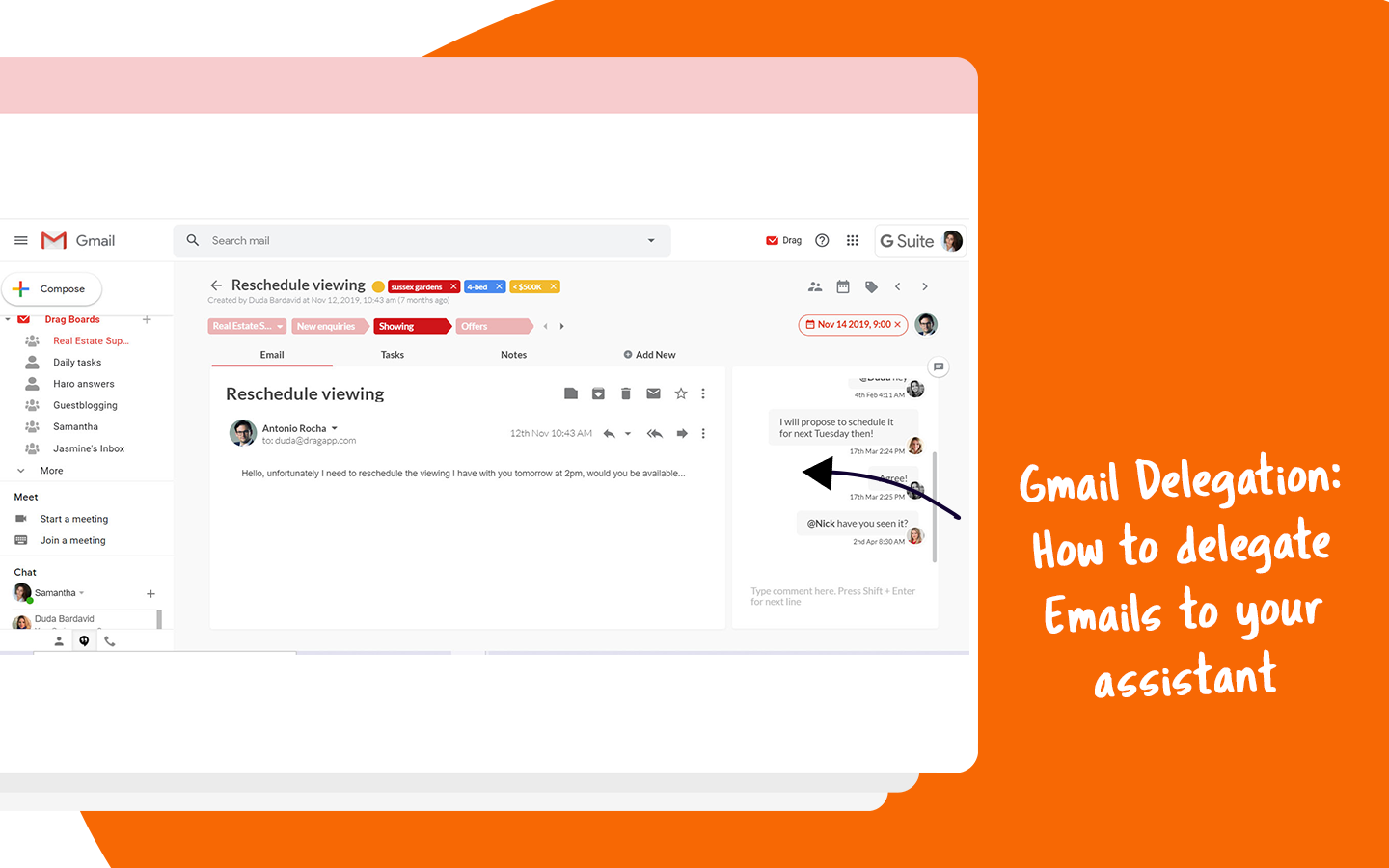
If not appropriately managed, Email can consume a lot of our productive time. Email management is necessary, but a painful thing to do. The adoption of virtual assistants for email management has been an increasing practice, making leading email clients such as Gmail release features such as Gmail delegation. These functionalities allow executives to provide assistant with access to their inbox, outsourcing part of the email management burden.
However, you need to use this powerful practice carefully to avoid backfiring.
If you are considering or is already engaging with a virtual assistant to improve email productivity, read this article. These are our recommendations for best practices on when and how to do it the most efficient way.
Define what emails to delegate
First, one of the biggest misunderstandings people have when it comes to Gmail delegation is about what to share. Many times, people think it is necessary to share your whole email inbox with your virtual assistant. This is not true: if you choose the right tools to use, you can select which emails you want to share. This means that:
- You don’t need to share your password with someone else;
- Escape from embarrassing moments of someone reading an email with sensitive information;
- You don’t need to give access to your email setup organization (like folders, labels, etc.) to your assistant.
With Drag, you can even delegate tasks to your assistant as well. Just create a shared board with your assistant, and populate it with both emails and tasks that you want to be shared.
Be careful about sender alias
If you use Gmail delegation functionality, the recipient of a delegated message will still see that the reply was sent by your assistant’s email address. The from field will contain the original email address, but the sent by area will still display the address of whoever typed the emails, next to a statement sent on behalf of (your name).
Be careful as this can be very inconvenient in cases that you delegated messages from your clients to your assistant, hoping that they will believe that you were handling their emails yourself. What happens is that they know correctly which emails you typed personally and which ones you have simply delegated.
If you use Drag for Gmail delegation, you will be able to select which alias you would like the emails to be sent from, so this won’t be a problem.
Pre-set rules with your assistant
Hiring a virtual assistant is not an easy task. After all, this new person will have access to important information about your work and sometimes even reply on your behalf. Therefore, this requires a good understanding of your personal preferences, your style of writing, and more.
For this reason, it’s always recommended to set up a few standards with your assistant before starting to delegate emails. This may include things like:
- Style of wording (maybe creating a few templates of emails for meetings scheduling, thank you messages, etc.);
- Timeframes of responses;
- Overall workflow (e.g., if you would like to send draft responses before your assistant polishes it and sends final versions);
- Inbox organization (e.g., do you prefer to keep all emails in your inbox or to archive emails as they are replied to keep a clean inbox?)
Tracking: the biggest challenge
Finally, delegating emails or tasks to a virtual assistant requires an efficient way to track the progress of all. This process varies considerably depending on which method you choose to delegate emails.
- If you share your whole inbox with your assistant, it’s easier to track things as they will be in your account. But you shouldn’t share your entire email account with your assistant for multiple reasons.
- Suppose you decide to forward emails to delegate them to your assistant, well good luck with the tracking! Lots of CCs, BCCs and fwd’s wait for you. Not the most efficient method at all.
- If you use Drag to delegate emails, tracking will happen seamlessly. No need to send more emails; they will all be in visual boards, organized by stages.
The best alternative to Gmail delegation
Gmail delegation is one of the biggest use cases for Drag. Drag turns Gmail into Trello-like (kanban) boards that you can share with your assistant or your team. You can use Drag to delegate emails in Gmail easily without any of the limitations brought by Gmail delegation.
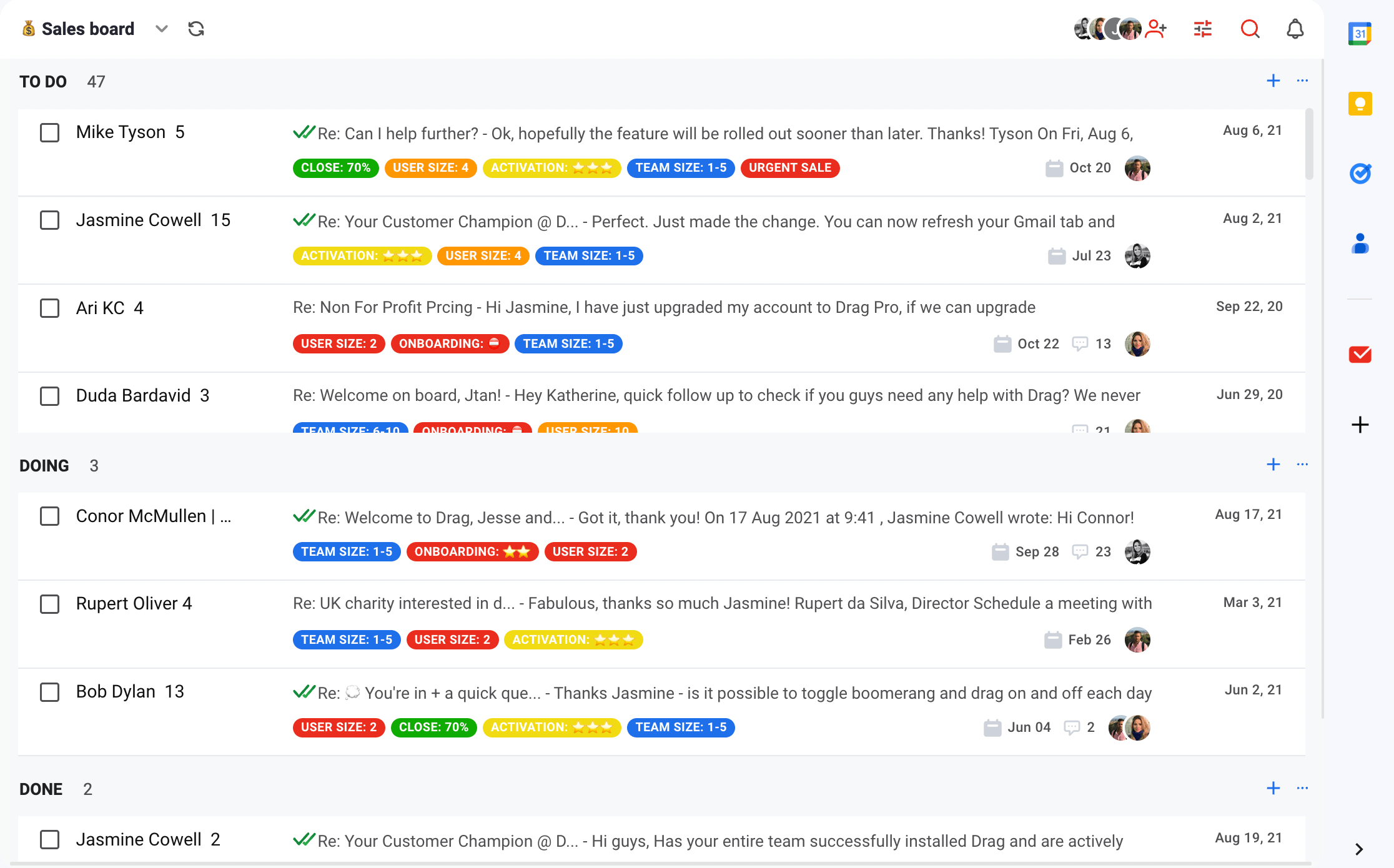
You can choose which emails to share. Sharing emails in Drag is easy and secure. You simply need to create a custom Shared Board with your assistant and populate the board with the emails that you want to share.
You can share emails cross-domains. In Drag, it’s possible to share boards between @company.com domains and @gmail.com domains. There are no limitations. This means you are not forced to purchase a Google Workspace domain to each of your team members to be able to share/delegate emails.
You can change the sender alias. If you don’t want the recipient to know that you are not the person replying, this is easy with Drag. Your assistant can select if he/she wants to send the Email from his/her email address or the manager’s one.
This is how to use Drag to delegate emails to your assistant
1. Set up Drag board(s)
Turn your inbox into a Kanban board. You can create more boards and customize them.
2. Manage your emails and tasks
Emails come and go, and sometimes it’s hard to keep track. Drag helps teams to complete their emails and tasks together and on their own, faster.
3. Do everything directly in Gmail
Select the pen icon on any email or task to see all the extra features we bring to Gmail. Internal team chat, due dates, tasks, calendar integrations.
Conclusion
In summary, email delegation is very useful in some cases but can also be tricky if not done the right way, bringing more problems than solutions. Best practices are easy to learn and can save a lot of time and effort when it comes to email delegation. Drag is our recommended solution for a safer and productive email delegation workflow in Gmail.
Delegate emails seamlessly.
Drag turns Gmail into your Team’s Workspace – One single place to support customers, manage tasks and close deals, from the place teams love: Gmail. We are a Techstars-backed Company, trusted by 30,000 users around the World.







