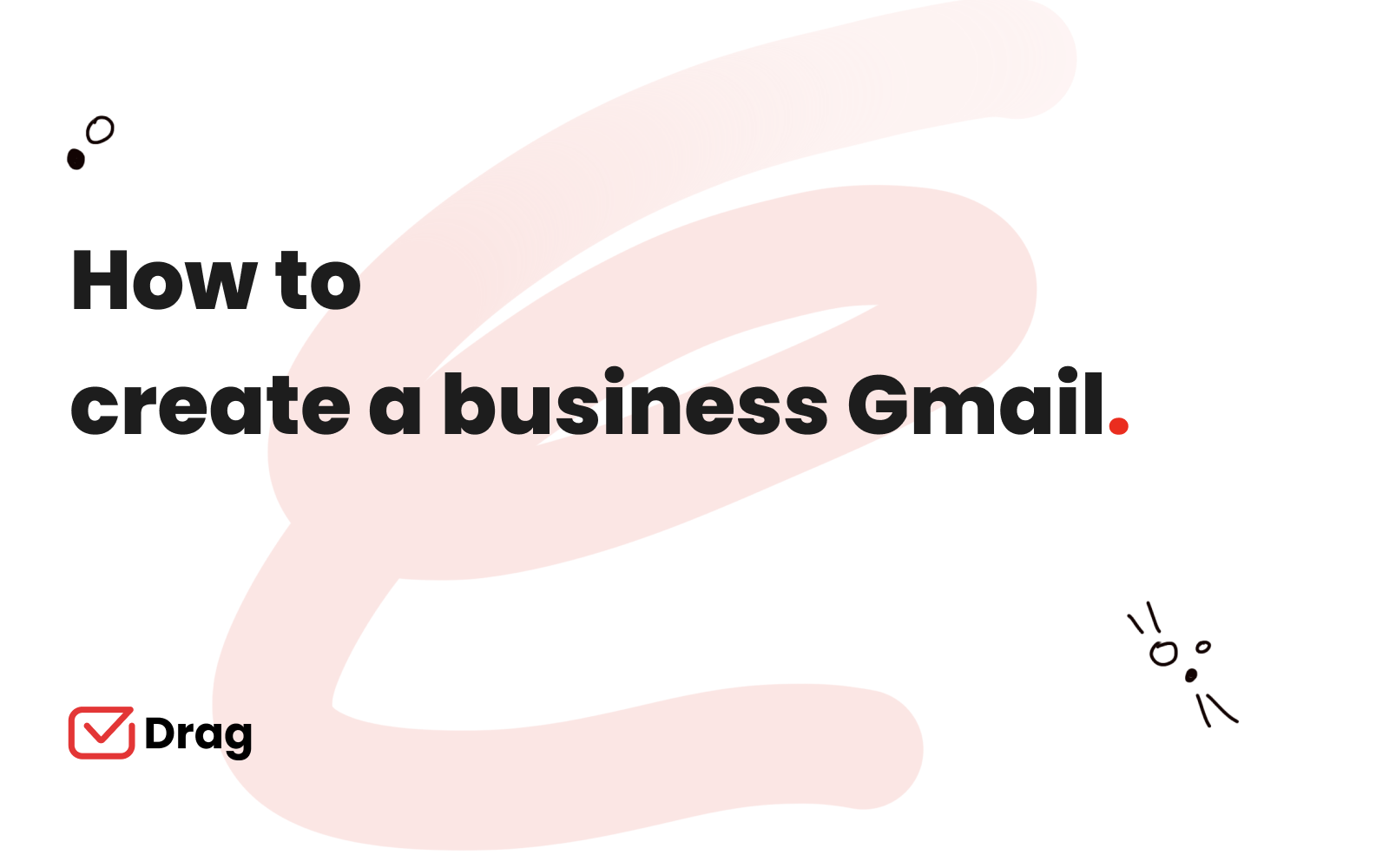
Are you a business manager, looking for the perfect email service? Then you should know how to create a business Gmail account that actually offers the tools you need for work communications.
The personal Gmail account is more commonly used for daily conversations, but it doesn’t fulfill most professional requirements.
For starters, just like having a business website, a business email makes customers perceive you as a serious and trustworthy company. It allows you to make all your communications from a single, customized domain email address.
When you compare Gmail vs Outlook, you see that Gmail is much more affordable, making it ideal for small and medium-sized businesses. Moreover, Gmail offers a user-friendly interface, better customer support, and more helpful apps compared to its other counterparts.
Finally, Gmail is simple, light, and powerful. You log in through your browser or mobile app and access all your emails directly from the cloud.
That makes it easy to understand why it’s the professional email client of choice among users across the world, according to Gmail statistics.
Why should you create a business Gmail account vs. a free Gmail account
Free Gmail, also known as Google accounts gives you access to basic Google services. They also offer minimal online storage. You may also set it up as a free business email account with minimal tools and features.
The biggest difference between the two is the email domain. A business Gmail account requires you to have a domain address where all communications are directed, which is not the case with free Gmail.
On the other hand, Gmail for business provides higher storage limits and a ton of advanced features.
Other benefits include:
Business Gmail account can be centrally managed
The other primary difference between free Gmail and Google Workspace is based on resource ownership. Google Workspace account resources are owned by the business. It has the highest control over what goes in and around the accounts through the admin console.
All data in the Google Workspace is stored in the cloud and can be centrally managed by the admin. The admin decides who can access the accounts and who cannot. If a staff member leaves the company, their access rights are shifted to their replacement and they won’t be able to access the account from outside the company.
Contrarily, free Gmail accounts are owned by the individual users. This makes them an unsuitable option for businesses because they cannot manage or control the mailboxes of each individual employee. If a worker ceases working in the company, they leave with the information in their personal accounts which can be a great risk to the company. If the individual user decides to change the login details, the company will no longer be able to access the account.
The design differs
Free Gmail and business Gmail accounts differ from the design perspective. While the two have nearly similar functions, the free version is designed with individual users in mind while Google Workspace leans more towards business and team collaboration features.
Therefore, you don’t expect to find team management features in free Gmail. Similarly, file sharing with these accounts is limited. If you wish to share a file with multiple users, you have to set the file access rights for the recipients, one by one, which can be such an inconvenience for companies.
Suppose you have a team of ten people. You must enter every member’s email address in the recipient box before sending the email.
Other benefits of creating a business Gmail account with Google Workspace
Gmail account for business is an app from Google Workspace and aims to take your emailing, team communication, collaboration, document creation, and scheduling to the next level. At this point, you are aware that using personal email for business is not the best way to keep your customers hooked. It’s best to create a business Gmail account to enjoy its unlimited benefits and efficiency.
The main features to expect from Google Workspace include:
Communication tools
Google Workspace applications have a ton of features to help your team act and respond in real time, and share messages to ensure everyone is on the same page. And depending on your preferred subscription package, the email address gives you a chance to store messages and data for up to terabytes.
Google Calendar is another essential communication tool for a business account. The tool helps with service scheduling and time management and lets users share schedules with their teammates. The fact that it is cloud-based makes everything better. Users can highlight important dates and share them with others at the company.
The hangout feature makes things easier and more convenient. The business Gmail account has a messaging and video chat tool that lets up to ten users join in. It’s simple and quick to hold a conference remotely.
Collaboration tools
Gmail for Business integrates cloud computing to revolutionize team collaboration. It streamlines the document creation, editing, viewing, and sharing processes with its plethora of user-friendly templates. It facilitates real-time changes on documents and automated saving, and this minimizes chances of data loss.
Google Workspace also features Docs. It lets you edit, disseminate, and alter documents quickly without the fear of losing data or files. You can also share the documents in either the view only or edit mode depending on whether you want the recipient to modify the content.
Google Sheets is another collaboration tool from Google. This tool is not only easy to use but also has a robust spreadsheet service that allows you to create graphs, charts, and tables to simplify the spreadsheet content.
What about storage?
Gmail for business lets users create, edit and renew files right from the Workspace. You may either use drive or cloud storage solutions. Drive allows you to store an array of file types, including documents, spreadsheets, music, audio and PDFs.
While the standard personal Google account offers 15GB of storage, the Google Workspace subscription offers 30GB per user on the lower-priced tier, going upwards to 5 TB depending on your team size and chosen plan. This can be a huge difference for business operations.
Turn Gmail into your Team’s Workspace.
- 2.5x faster email responses.
- 20 hours less spent per month, per team member.
- 40% more deadlines achieved and happier teams.
How to create a business Gmail account: Step by Step
If you are wondering how to create a business Gmail account, check out this step-by-step guide.
Visit Google Workspace
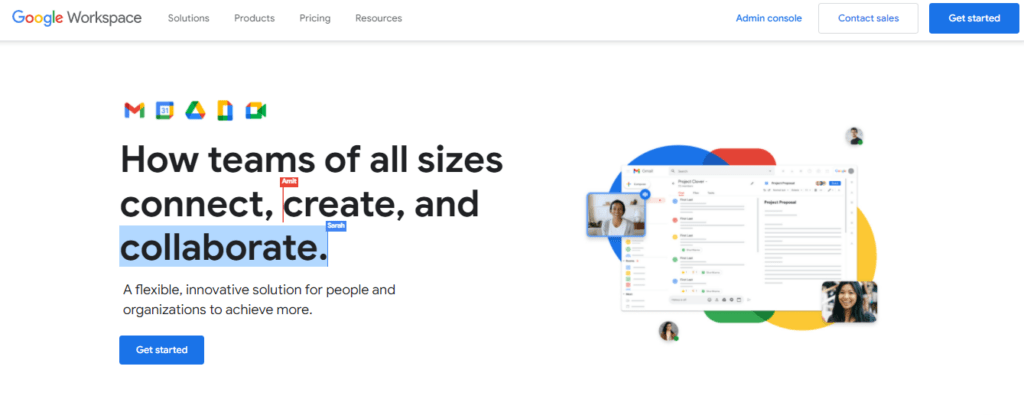
The first requirement for creating a business Gmail account is to create a Google Workspace account. You should visit the Google Workspace website to get started.

Fill in the requested information
Click on Get Started to launch the page. You will be prompted to fill in some basic information about your business account.

For instance, how many employees will be using the business Gmail account, or is it just you? You will be required to enter information for your admin account. But if you already have an email set up through your host, you should use that email address to save.
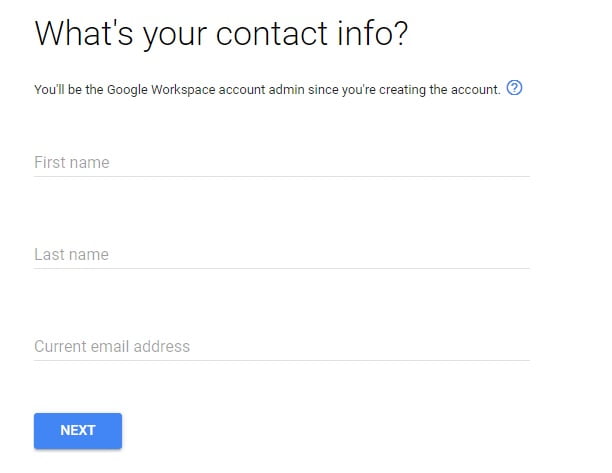
Connect your domain
You should also indicate if your business has a domain name.

If you already have a site that you wish to use with Google Workspace, then select the Yes, I have one option and fill in your information.
And if you don’t have one, it will help to come up with a domain name first before getting started. Then, you will be able to set up your digital workspace with a primary account tied to this domain.
First steps after you create a business Gmail account
Now that you have already set up a Google Workspace and added the people you wish to add to the workspace, it is time to set up a Gmail business account. It is a few steps process as follows;
- Verify your domain name
- Create an account
- Migrate emails from another account
- Create aliases
- Create another account for team member
- Get extensions
Verify your domain name
Remember that you already filled in your domain name during the Google Workspace setup. You will be required to verify the ownership of that domain name by adding a TXT record.
To verify that the domain belongs to you, Google detects where the domain is hosted and then gives you a go-ahead or instructions through the verification process.
If Google instructions are not enough, you can use cPanel especially if you use an on-budget web host for easier verification.
Create an Account
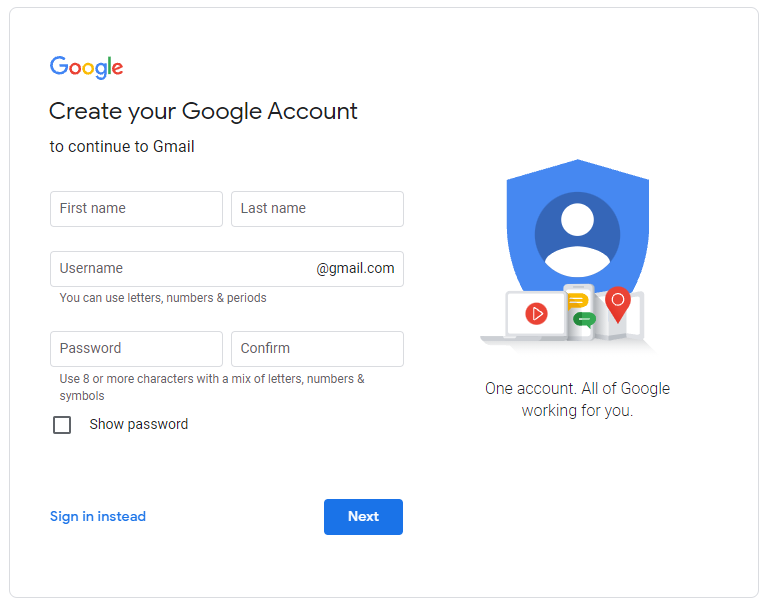
The next step is to create your email address. This step is much similar to creating a personal account as you only need to select an email address and secure password that you will remember.
Note that the email address you choose will also be your Google username that you will use across different Google Workspace services.
Don’t rush to choose an email address without considering if you and everyone on the team can remember it. You may choose to use your first name, last name or a combination. Whichever way you choose to follow, ensure you are consistent across your enterprise.
Again, be careful when selecting a password. Choose one that you can remember, without compromising security. Your business account carries a lot of valuable information and you cannot afford to use an easy-to-guess password. Use digits and special symbols to add to the security of the password.
You will also need to pay for a Workspace license to open an account. However, Gmail gives a 14-day free trial period which allows you to try out the interface and tools before paying for a subscription.
If you decide that you don’t want to go on with your subscription before the trial period ends, you can simply cancel your license at no extra charge.
While at this, check the available business Google business email pricing and then pay for the plan that fits in your budget and suits your business needs.
Migrate emails from another account
Although this step is optional, it is advisable to move the existing emails and contacts into Gmail. Go to admin console, and then click on Apps. Head to the Setup menu and navigate to the User email uploads box then click Save.
Return to Gmail, navigate to settings and launch the import process to migrate the emails and contacts. The process is essential for accessibility.
Create aliases
Did you know that you can get extra addresses for your Gmail account? You only need to create aliases or nicknames to your email addresses. With this, any email sent to the alias will also be delivered to you.
The trick helps you save money as you don’t have to pay for another Google Workspace for each email address you wish to create. To open an alias, go to your Google Workspace admin panel and sign in using your admin account. Then click the Users icon and choose the email username that you wish to create aliases.
Navigate to the User Information panel, then go to Add an alias and click. You can create up to 30 aliases per user.
Create another account for a team member
If you want, you can create business Gmail accounts for your employees. You can simply add new users by going to Google Domains, then choose Email and click on Add New.
Get extensions
Among the features that make Gmail for business accounts more powerful than the free version is the extensive list of add-ons and extensions. The best part is that they come at no extra cost.
You have a range to choose from including video conferencing tools, Grammarly, Boomerang, you name them. The best ones depend on your niche and the kind of content you wish to share.
How to create a Gmail business inbox with shared inbox tools
Gmail is a fast, user-friendly email hosting platform that suits professionals of all segments. The platform, through Google Workspace, offers companies professional email with extra storage and complete access to additional work tools, such as word processing, video calls and shared calendars.
However, there’s still a lack of collaboration tools within the email platform itself. When you’re working on tasks together, you’d still have to forward and CC other team members to keep them updated on your progress during projects. There’s a way to streamline this: a shared inbox.

Drag is a Gmail shared inbox that transforms any account into a collaborative workspace. It turns emails into task cards, so they’re easier to organize and categorize.
When you add your team members, they’ll be able to see and manage incoming mail, so everyone will stay up to date easily from their own Gmail inbox.
However, there are other benefits to this method that enhance your task management:
Email assignments
With task assignments, managers can quickly browse through incoming messages and allocate them between available team members.

They can also use automated systems, such as the round robin email assignment rule, that determines each collaborator, as soon as they finish a task, receive a new one, to optimize workload distribution.
Analytics
Another great way to enhance productivity within your workspace is by understanding where the bottlenecks are. With Drag, you have a comprehensive Gmail analytics page that allows you to filter by workspace, user, time period, and much more.

This resource allows managers to check for any potential issues and delays. That way, they can find solutions before they become hurdles to the workflow.
The benefits when you create a business Gmail account
A business Gmail address is a professional introduction to potential clients and vendors. It can also enhance your internal conversation and collaboration, especially when you use it alongside other tools, like a shared inbox.
With a professional image and by making sure you stay with the email best practices, your company will be able to fulfill its communications needs and grow with a great reputation.
Turn Gmail into your Team’s Workspace.
- 2.5x faster email responses.
- 20 hours less spent per month, per team member.
- 40% more deadlines achieved and happier teams.







