
If you want to migrate Gmail to Gmail, you need to organize everything first. That way, you don’t lose access to files or contacts when you transfer a Google account to a new account. But why do people need to migrate Gmail to Gmail in the first place?
Emails are essential in every type of workplace interaction. They are key to sales pitches, marketing efforts, CRM and everything else a company and its team needs. In fact, email analytics can say a lot about your productivity.
Case in point: Gmail has around 1.8 billion active accounts, making it by far the most successful business platform. It’s where people do all kinds of tasks, from following up with colleagues to solving helpdesk tickets.
This means a Gmail account is a huge asset for professionals and companies alike. However, the need to transfer a Google account to a new account can arise. And that includes cloud files, calendar dates and, of course, migrate from a Gmail account to another Gmail account.
Why users migrate Gmail to Gmail
Given the seriousness of email for business, all professionals must ensure their address reflects their work. That being said, sometimes users have to transfer a Google account to a new account to ensure a professional tone and consistency. Here are some scenarios:
Changing the address to a professional one
Users might start doing business with their own personal Gmail account, but that isn’t ideal in the long run. For instance, a small business owner is setting up their company’s online presence, but decides to create a new, polished, business-driven account.
However, since they’ve been interacting with clients on their personal account, they don’t want to lose any email threads, files and company data. That’s when they might migrate from a Gmail account to another Gmail account.
New faces of roles
Other times, it might be the case of a different person taking over the role connected to a specific email account. For example, say the company’s customer service was done by Jane Doe at [email protected]. If they leave the role and another person takes over, it doesn’t make sense to keep the previous address.
In this scenario, it’s important to migrate Gmail to Gmail and send out a customer service email to avoid any confusion from the clients associated with said account.
Role-based emails
To avoid the previous scenario, many teams opt for a collective, catch-all address encompassing all of their communication. So Sales would be sales@, Finance would be finance@, Marketing would be marketing@, etc.
Before implementing a new policy that makes this a public-facing account, you should migrate Gmail to Gmail, each one of them. So if the sales team is three people, make sure the new address is receiving all of their mail moving forward.
Turn Gmail into your Team’s Workspace.
- 2.5x faster email responses.
- 20 hours less spent per month, per team member.
- 40% more deadlines achieved and happier teams.
How to migrate Gmail to Gmail: a step-by-step guide
There are three stages when you transfer a Google account to a new account.
Setting up the old account for sharing
- Open the Gmail account you’re migrating from
- Click on the Settings icon in the upper-right corner
- Click on the Forwarding and POP/IMAP tab
- On the POP download section, select Enable POP for all mail
- Choose whether to keep a copy, delete, mark as read or archive the messages in the old inbox
- Scroll down and click Save Changes
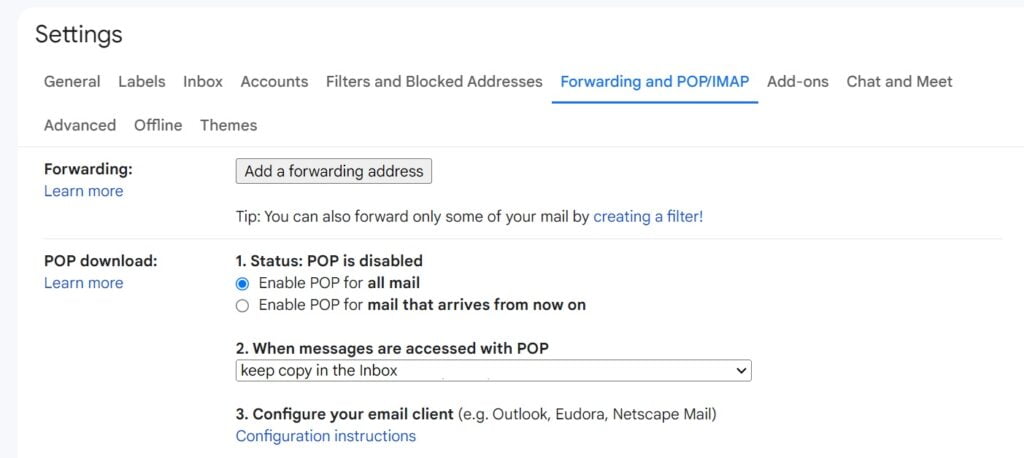 Importing into the new account
Importing into the new account
- Open your new Gmail account
- Go to Settings
- Click on the Accounts and Import tab
- Under Check mail from other accounts, click on Add a mail account
- Then, add your previous Gmail account
- On the next page, select Import emails from my other account (POP3)
- Enter the POP server information:
- POP Server: pop.gmail.com
- Port: 995
- Username: your previous Gmail address
- Password: previous Gmail password
- Don’t forget to select Always use a secure connection (SSL) when retrieving mail
- Click on Add Account and the process should start if all login information is correct
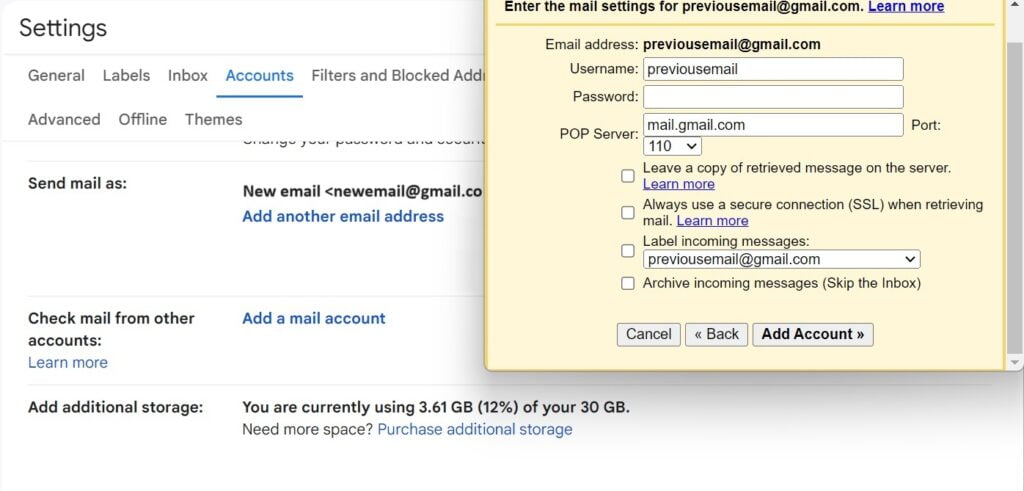 The next screen will ask if you want to keep using the previous address as an email alias. An email alias can be useful if you’re keeping multiple email accounts.
The next screen will ask if you want to keep using the previous address as an email alias. An email alias can be useful if you’re keeping multiple email accounts.
If you select this option you will be able to reply as the previous address when you receive a message in the new one. But if you want to truly migrate Gmail to Gmail and phase out the old account altogether, it might not be necessary.
Conforming the migration
If you do decide to use an alias, Gmail will send a confirmation link to check if both accounts belong to you. That way, you’ll still be able to reply to messages sent directly to you while tending to the new inbox. This is a great option for teams that collaborate on projects and new accountability, but have their own direct conversations with clients and vendors.
That way, you’ll be able to check for any incoming messages sent to you or your team, share tasks and ask for help, but can still reply from your own account.
Even if you choose not to use an alias, checking is important. Send out a test message to see if your process to migrate Gmail to Gmail was successful. If the new address is receiving mail sent to the previous address, you’re good to go.
Keeping your contacts when you transfer a Google account to a new account
Of course, the messages themselves aren’t all that matters when you migrate from Gmail to Gmail account. Most professionals have built a list full of relevant contacts they want to transfer to the new account. This is an easy process to do:
- Log into the Google account you’re migrating from
- Go to Google Contacts
- Click on the Export icon in the upper right corner
- A pop-up will appear, you can select if you want to export all contacts, frequently used or specific contacts based on labels
- Select Google CSV if you want to transfer a Google account to another account
- Then, click on Export to download the file
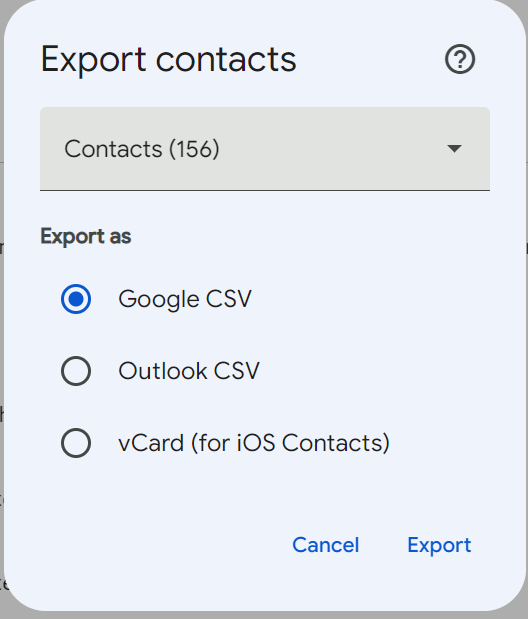
- Log into the new Gmail account and access Google Contacts again
- Click on the Import icon in the left menu
- You will be prompted to upload the CSV file
Done! Now you can manage all your contacts from the new Google account.
The best alternative to Gmail account migration
Yes, being able to migrate Gmail to Gmail is useful. But at the end of the day, it’d be much easier to be able to use multiple accounts simultaneously. That’s when a Gmail shared inbox helps!
On a shared inbox, instead of needing to transfer a Google Account to a new account, you can use your credentials to view and manage a collaborative email.
So, for instance, a help desk shared inbox is the place where help desk agents can see incoming tickets and work on them. At the same time, they don’t need to log in and out of accounts or migrate anything. Instead, they can work with their identity while following accountability guidelines.
DragApp x the option to migrate Gmail to Gmail
DragApp is an email extension that allows teams to transform any Gmail inbox into a fully functional working environment. Simply create dedicated workspaces and invite your collaborators to join.
They will benefit from productivity and communication tools. Live chat, email notes, file uploads and everything else a team might need to complete daily tasks.
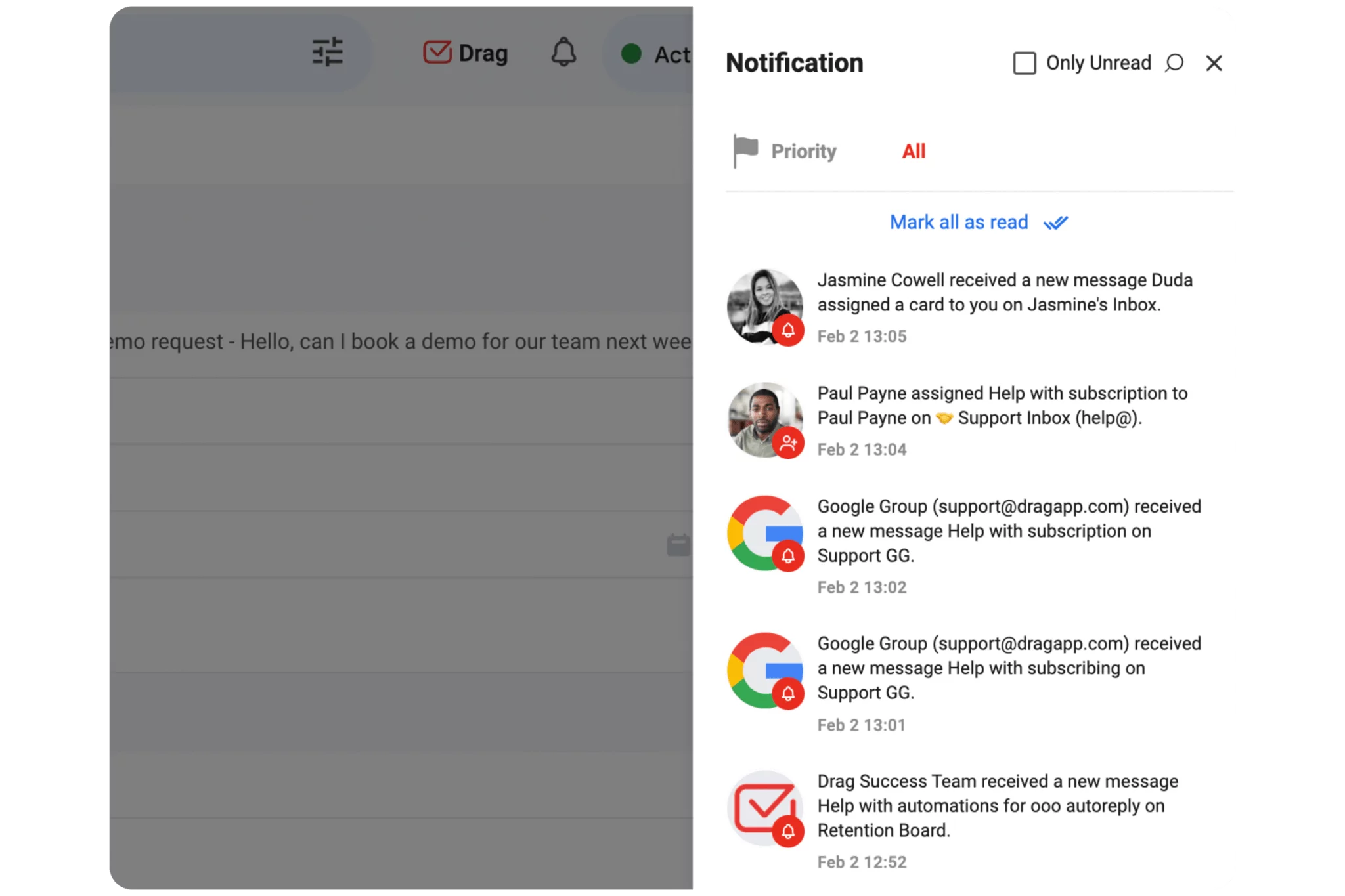
An added benefit to shared inboxes is that the incoming messages are updated to everyone in real time. So there’s no need to keep each other in the loop: all threads sent to the shared email address are visible to all members. There’s an activity log, so that the whole team can keep tabs on ongoing projects.
Should you migrate Gmail to Gmail?
Yes, the option to migrate from a Gmail account to another Gmail account is useful. However, the more times you have to do it, the more time-consuming it can be. And if a team is growing, you’ll have to repeat this process on occasion.
That’s why a shared inbox is a better option. You can customize different addresses and workspaces to fit your company’s needs. Then, give access to specific users according to their roles and responsibilities.
As your team grows and changes, you’ll build a better, complete inbox with all relevant history to look back on (and plan ahead!), no matter what. Email remains essential in today’s business practices and a shared inbox is a great way to enhance it and make it more collaborative.
Turn Gmail into your Team’s Workspace.
- 2.5x faster email responses.
- 20 hours less spent per month, per team member.
- 40% more deadlines achieved and happier teams.







