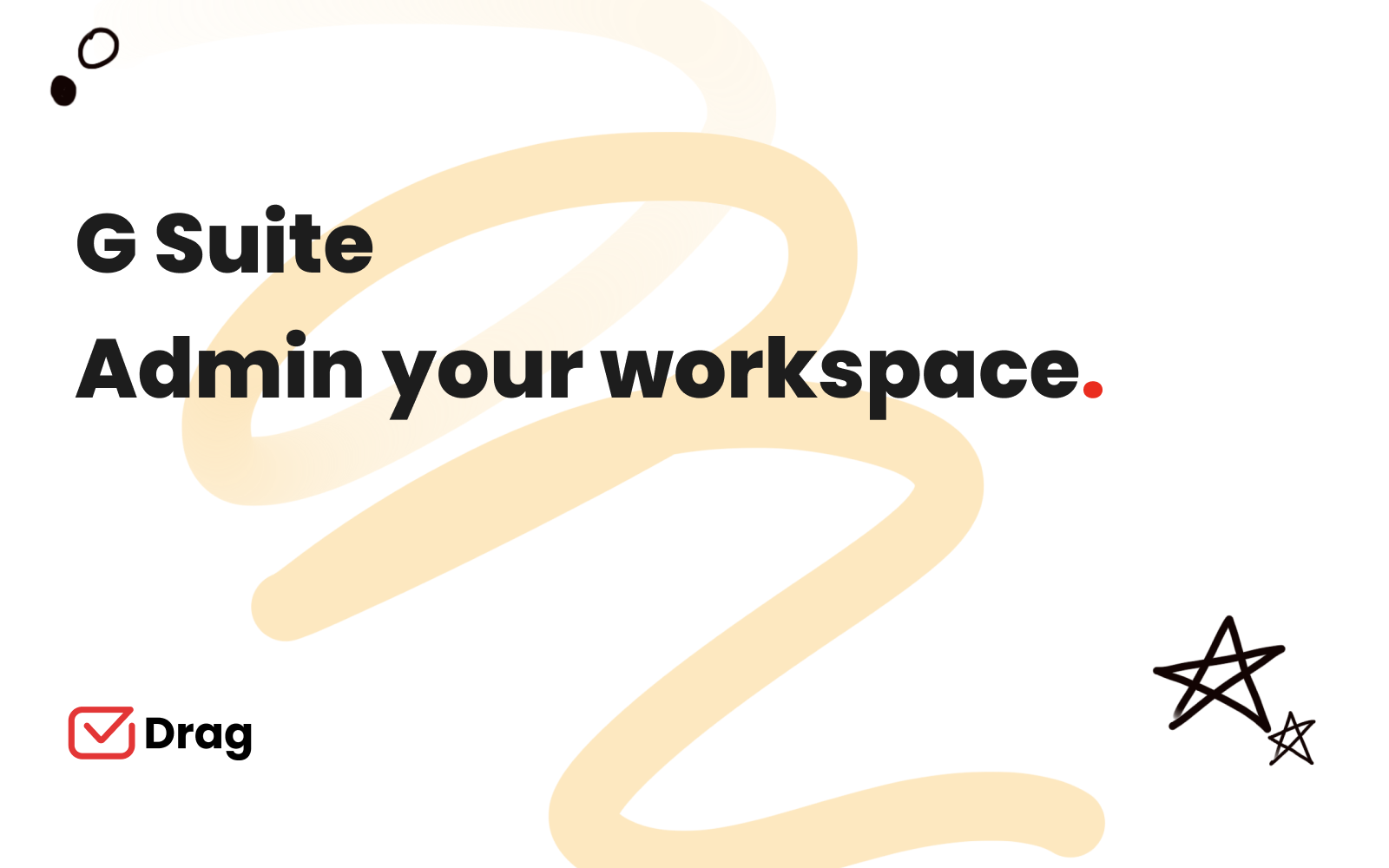
Using work tools like G Suite helps teams across industries work together better. With this technology, now known as Google Workspace, users can access a shared panel, complete with customized Google Products inside the company’s domain. The G Suite admin is the control account, responsible for data and user management through its panel.
Users can access tools such as Google Docs, Google Sheets, Google Calendar and communication resources such as Gmail, Hangouts and Groups. There’s also Google Vault, for data management and you can set up Google Workspace apps, so that users can add extensions to make their day to day tasks more efficient. In short, G Suite is a shared workspace good for companies of many sizes and can optimize the tools you’re already working with for collaborative work.
G Suite admin: creating a digital safe space
Another key feature of G Suite for your company is that it helps all relevant information stay at one place, right on your own domain. In the era of multiple forms of media, shared tasks and remote work, making sure all parties are up to date and all files are shared is essential to keep your business running.
As a G Suite admin, you can make sure your documents are well stored and indexed, enabling or disabling access to whoever needs to see it. You are also able to monitor other users’ activity to make sure everything is running smoothly.
For small business owners, this makes it much easier to be updated on every part of your operations, having the entire team on the same space and delegating tasks, all while you, as the g suite admin, can keep sensitive content hidden and safe. For legal and financial teams, this is a very important feature.
The key difference between G Suite and Google Drive
Of course, there’s also the control and customization capacity. Through traditional google suite software, you can’t change and use tools as openly as you do on Google Workspace.
In practical terms, the difference is that over on Workspace, you have a much higher storage capacity, you can manage your team, onboard and offboard users, grant access to software and files and organize your business.
Through personal google drive accounts, you are limited to your own profiles and filesharing. Instead of a general directory with indexing, you have to forward links and attachments every time you need them.
Plus, on personal accounts, users have a space that mixes personal and professional use. On G Suite, it’s attached to your own domain, so it remains strictly professional.
What is the role of a G suite administrator?
To start using Google Workspace for your company’s development and growth, you need to designate a user for admin tasks. These tasks involve managing, organizing, delegation and safekeeping your digital workspace, turning it into a productive platform for collaborative work.
The role of a G Suite admin can be performed by the business owner themselves or by a trusted employee. For starters, the admin is responsible for building and customizing the tools for your work routine.
Choosing tools, extensions, communication methods, building teams and creating a code of conduct are part of the admin role, besides user and file management.
What is the Google Admin Console?
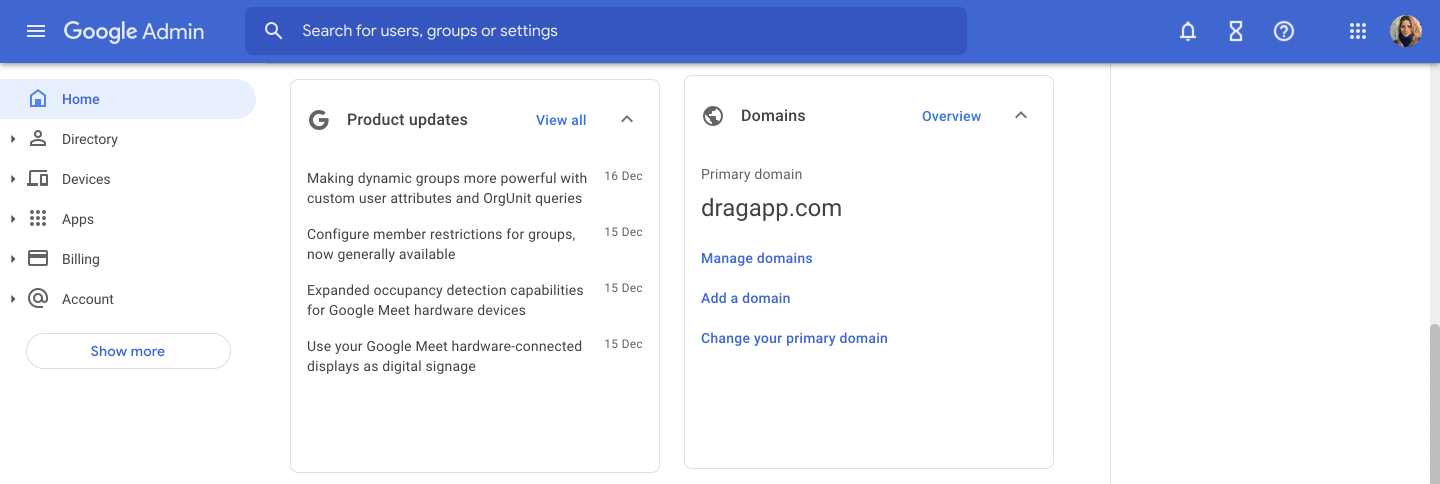 The admin console is the control panel available to administrative users on Google Workspace. If your account is linked to your company’s digital workspace, all you need to do is log into the console to access all its features.
The admin console is the control panel available to administrative users on Google Workspace. If your account is linked to your company’s digital workspace, all you need to do is log into the console to access all its features.
For small businesses, Google offers a workspace complete with commercial email accounts (with anti-malware filters), remote file sharing, data protection, simplified IT management and, of course, cloud based apps such as Docs, Sheets and Presentations.
Of course, a growing business is good news, but it also means more work, and with each additional team member your organization becomes more complex, requiring better organized schedules and tools. So, understanding your digital workspace becomes even more important than it was before.
What tools can be used on the workspace admin console?
Upon logging into the G Suite, the workspace admin can access all the tools from Gmail, Google Groups and Google Drive. They will also see a homepage with shortcuts to relevant team information.
Users
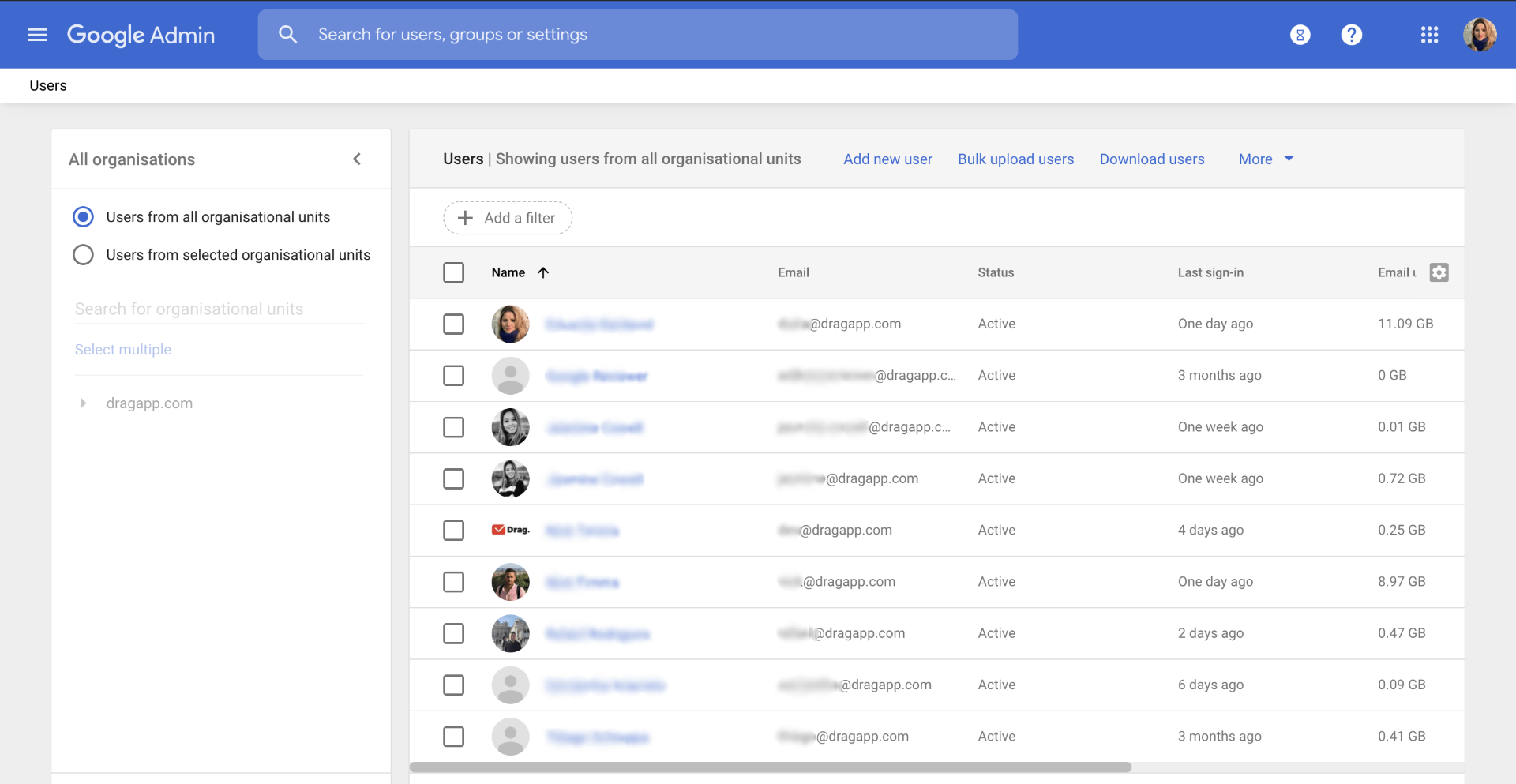 First, there are the users. The administrator is the only one who can set up invites and control other accounts. The users here are other team members, employees or managers. Through the admin, you see and organize all of them.
First, there are the users. The administrator is the only one who can set up invites and control other accounts. The users here are other team members, employees or managers. Through the admin, you see and organize all of them.
Billing
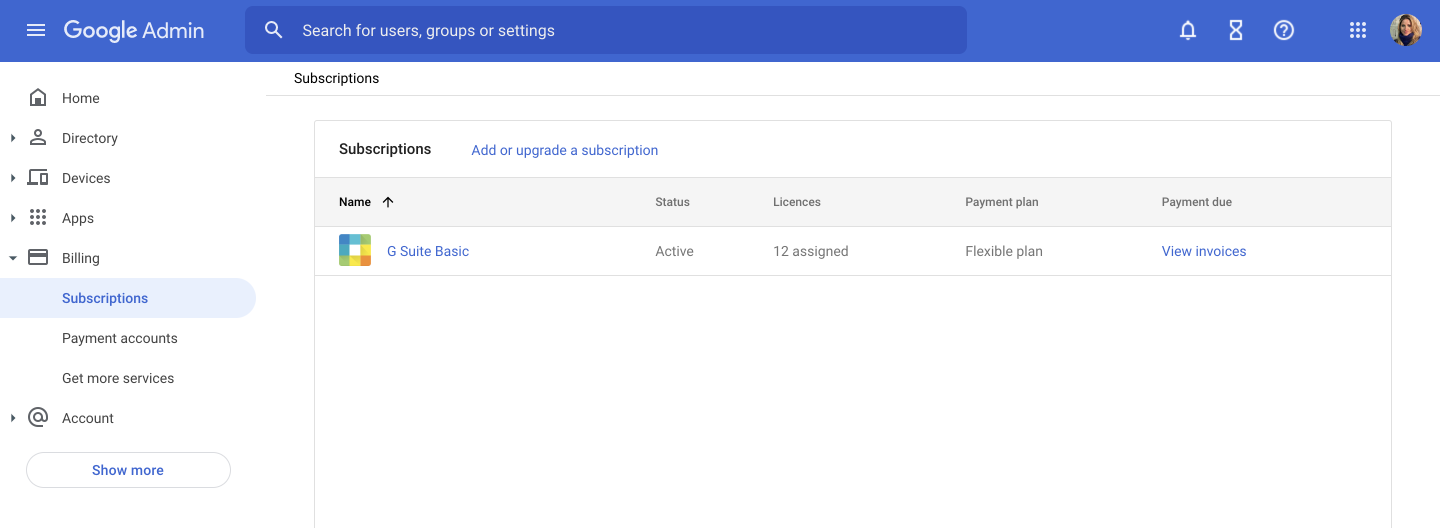 Then there’s billing, the part of Workspace that lists all your recurring payments (like the G Suite itself and other subscriptions), reports that record what content has been accessed and device management. The admin can also determine which devices and GPS locations are allowed to see important files, which adds security into your workspace.
Then there’s billing, the part of Workspace that lists all your recurring payments (like the G Suite itself and other subscriptions), reports that record what content has been accessed and device management. The admin can also determine which devices and GPS locations are allowed to see important files, which adds security into your workspace.
Apps
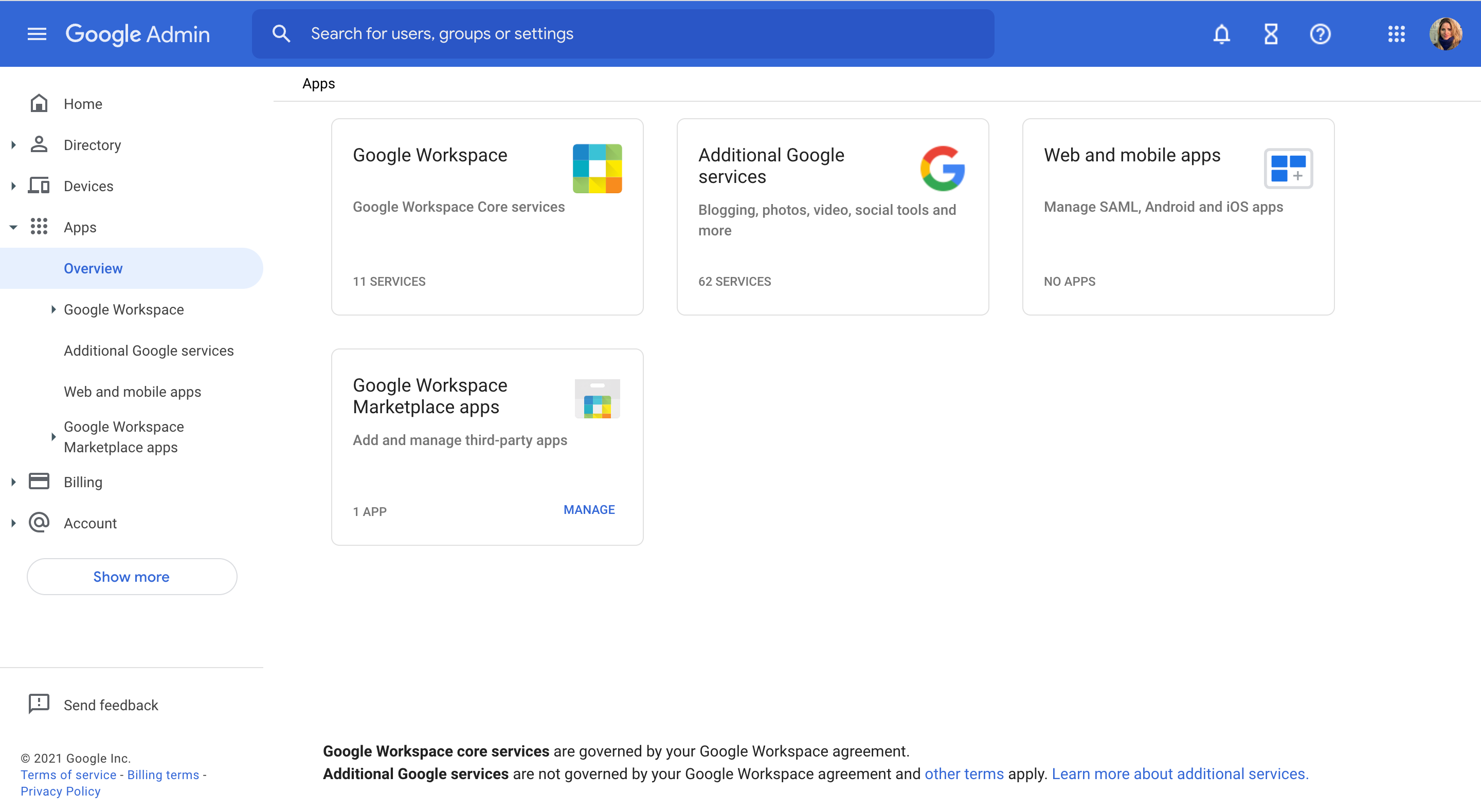 Last but not least, there are extensions available over at Google Workspace Apps. This feature, much like Google Play on personal accounts, is a marketplace full of software, developed by third-party partners to help you optimize your job. Agile project managers, mailing features and CRM apps are available, for example.
Last but not least, there are extensions available over at Google Workspace Apps. This feature, much like Google Play on personal accounts, is a marketplace full of software, developed by third-party partners to help you optimize your job. Agile project managers, mailing features and CRM apps are available, for example.
What are the most common tasks an admin has to do?
On a day to day basis, business owners and employees have many things on their to-do lists. Collaborative work is always necessary and, for that, everyone needs to be on the same page.
On digital workspaces, the demands are the same. When you and your team have to communicate, you need to have all information easily accessible. So sharing a Google Workspace is a guaranteed way to make it happen.
The admin is a key user here: this person or people who manage the account is responsible for many administrative tasks. It mirrors HR, finance, office management and other positions that still need to be filled online.
There are a few recurring tasks an admin has to perform to make their G Suite better and safer for everyone:
-
Onboarding of collaborators
A new employee is starting? Then the admin welcomes them to the team. Onboarding is a key part of the hiring process and shouldn’t be overlooked. Make sure the admin creates a new profile and a guide to the workspace, so that the new team member has easy access to what they need.
-
Offboarding of collaborators
As when onboarding, when people leave the team or change positions within the company, the admin has a few tasks on their list. First, removing access to sensitive files the person no longer needs. This is done to avoid information leaks and to control endpoints, meaning, which devices are connected to your google workspace.
If the user is leaving the company, the g suite admin needs to make sure all relevant data is well stored before deactivating their account.
-
Google Workspace’s billing settings
In a physical office, there needs to be good billing management. If you’re working out of G Suite, you need to make sure your finances are in order as well. There are a few different plans and they have varying costs.
The same applies to third-party software: your subscriptions and payment methods will be visible to the admin only, so that you can monitor spending and have it all easily accessible.
-
Manage connected devices
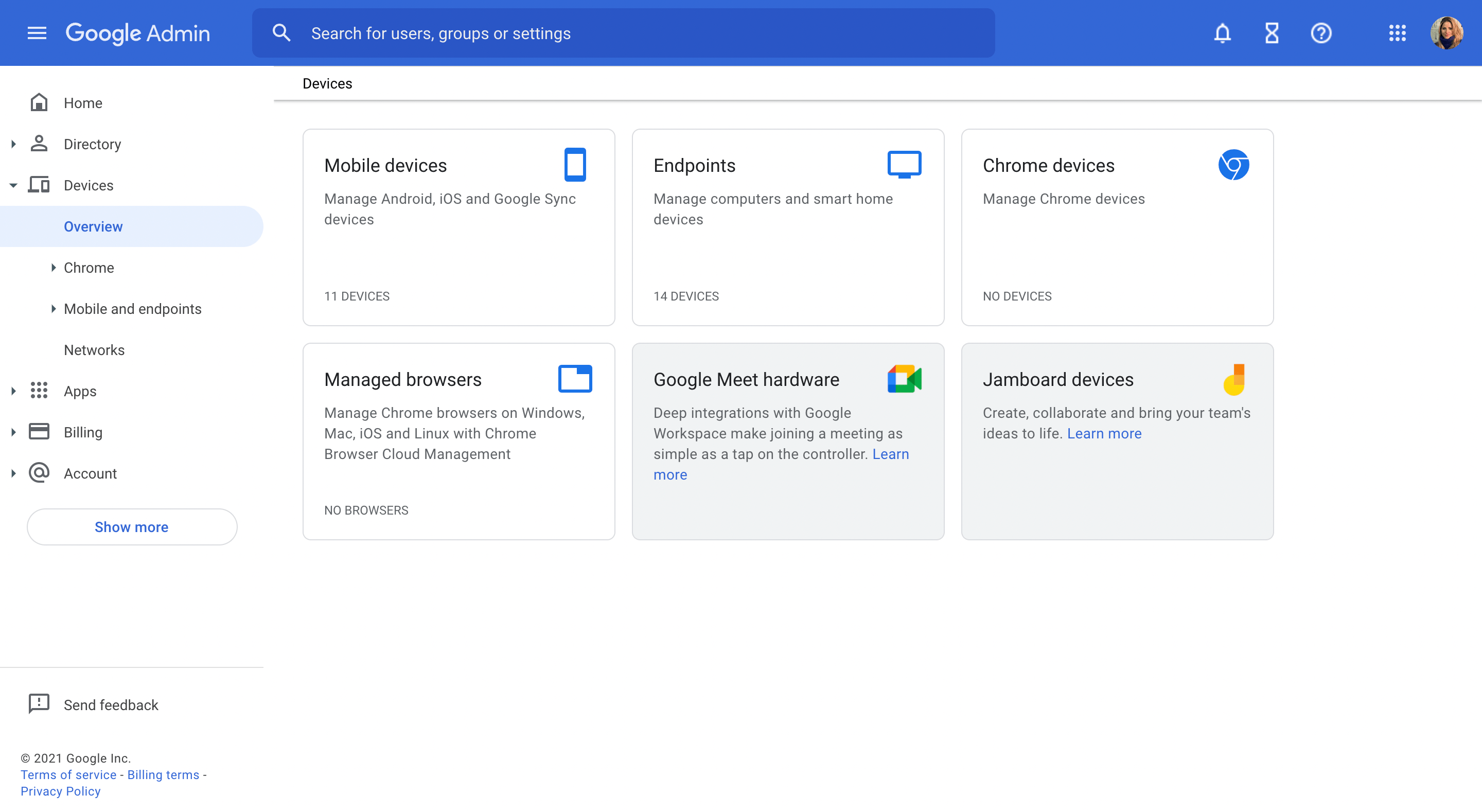 Say you have a remote team working for your company, Nowadays, with global teams, this is very common, especially for tech business. However, you still need to make sure your data and your employees are protected by a safe digital environment.
Say you have a remote team working for your company, Nowadays, with global teams, this is very common, especially for tech business. However, you still need to make sure your data and your employees are protected by a safe digital environment.
This is what the G Suite admin needs to pay full attention towards: where are you connected? Luckily, Google Workspace makes this task easier by listing all users and devices that are logged into the shared space. If anything suspicious appears, you can flag it.
Two-factor authentication is the golden standard for internet safety. However, with personal accounts, it’s usually linked to your phone number, which isn’t practical if you’re a team. By using the admin console, you can authenticate users and devices without leaving the control page.
-
Manage domains and verify ownership
Of course, one of the biggest advantages of Google Workspace is the easy integration within your own domain. You can use it for personalized commercial email addresses, web hosting and domain management and even IT solutions.
If you buy a new domain or add a new subdomain, you need to verify ownership. G Suite makes this task easier by letting you organize your internet addresses right at the workspace.
-
Monitor abnormal activity
On a regular basis, the admin is responsible for keeping the workspace safer for all users and all data stored. One of the tasks is monitoring all activity and overseeing reports to analyze potential threats.
If the admin is always monitoring and can easily identify issues, they can also stop them much faster, avoiding data leaks, overuse and file misplacement.
-
Audit users and integrations
One of the safety concerns with online based companies is data security. Since most digital offices need to use third-party apps and multiple platforms to grow their business, digital safety is a must.
So the role of a G Suite admin involves regular audits. This means adding user monitoring to your task list and reviewing linked accounts. Make it a habit to go through all users and devices logged in and see if anything feels off. If so, audit the user to check.
As for integrated programs, you need to be extra careful: make sure all anti malware is up to date on all devices, don’t share unnecessary information and delete connections if they aren’t being used. Unfortunately, third-party apps come with extra security risks, so avoid linking accounts if they require a lot of sensitive information.
-
Set up communication
Of course, one of the key Google Workspace features is better shared collaborative work. For that to happen, however, there needs to be a good communication strategy. Admins can be responsible for scheduling meetings, answering questions on the company chat and troubleshooting issues.
What are the google workspace administrator profiles?
When you set up your company on Google Workspace, you can have one or multiple admins. If you choose to have one profile as the super admin, this is the profile that will be responsible for overseeing all data.
However, you can also add other admins to make the job easier. This, of course, requires trusted managers, but it can be a way of sharing responsibilities. You can have one admin for each company department, who will oversee all the users on it and report any issues.
Your Google Workspace is very customizable. With added apps from the marketplace, you can build the ideal working environment with boards, chatrooms, lists, mind maps and others. But this can easily get out of hand and become too much work for one person to manage.
So adding other profiles such as department managers and categorizing users into groups is a technique to monitor better and more efficiently. You can build Groups for each type of employee, or maybe for regional teams. What matters is: delegate admin tasks as well.
Why it matters
Of course, admin profiles and consoles are essential for a good workflow and a safer space your company can grow in. Making use of all platforms and resources is a key path to more productivity and results.
However, with so many options available, businesses are often lost and switch between platforms and apps. This breaks your flow and keeps you from an organized system that works. The DragApp extension is a tool that integrates right into your email inbox, providing access to task lists, project boards, shared work and filesharing: all without switching tabs.
Find out how much time you waste switching tabs
Are you curious about how much time you spend changing platforms? Try our context switch calculator and find out how much faster DragApp can make you work!







