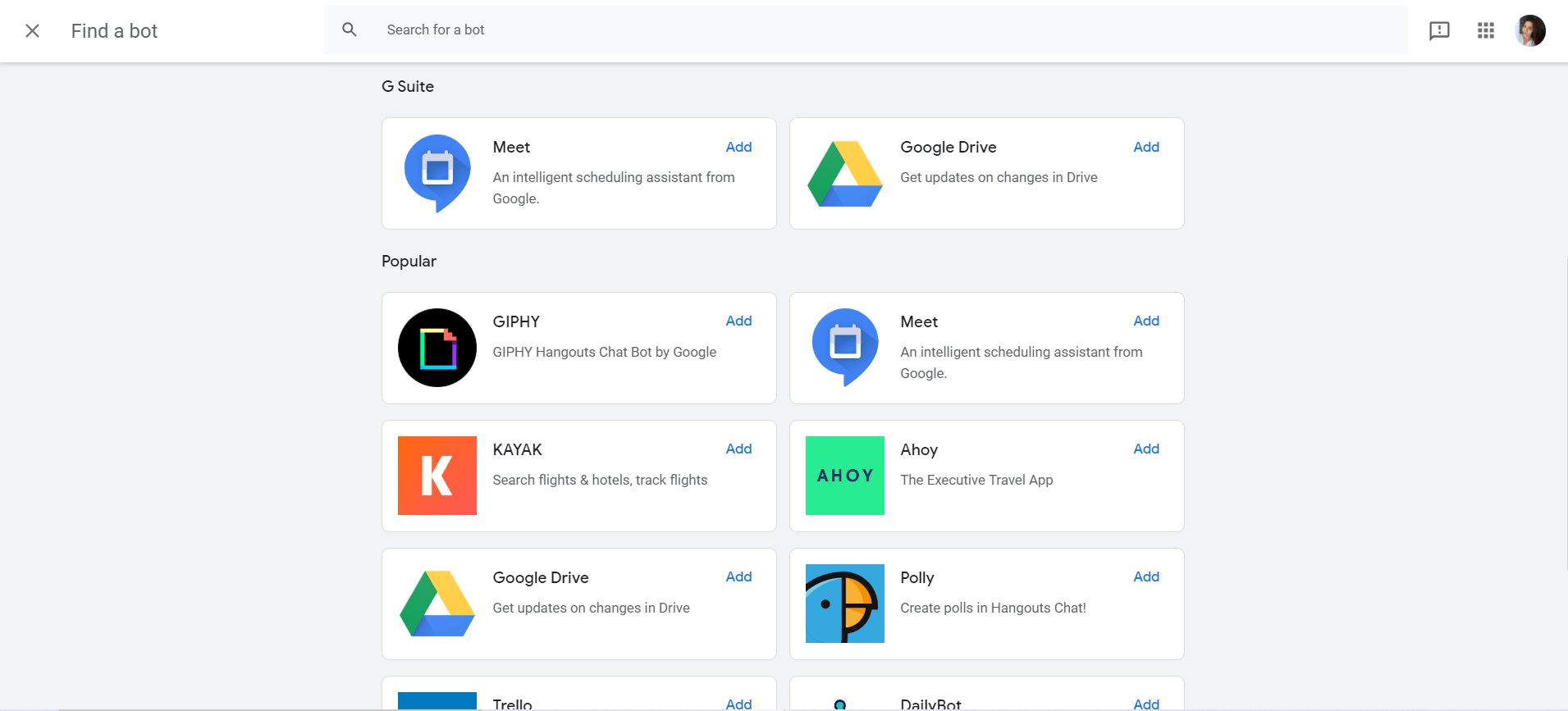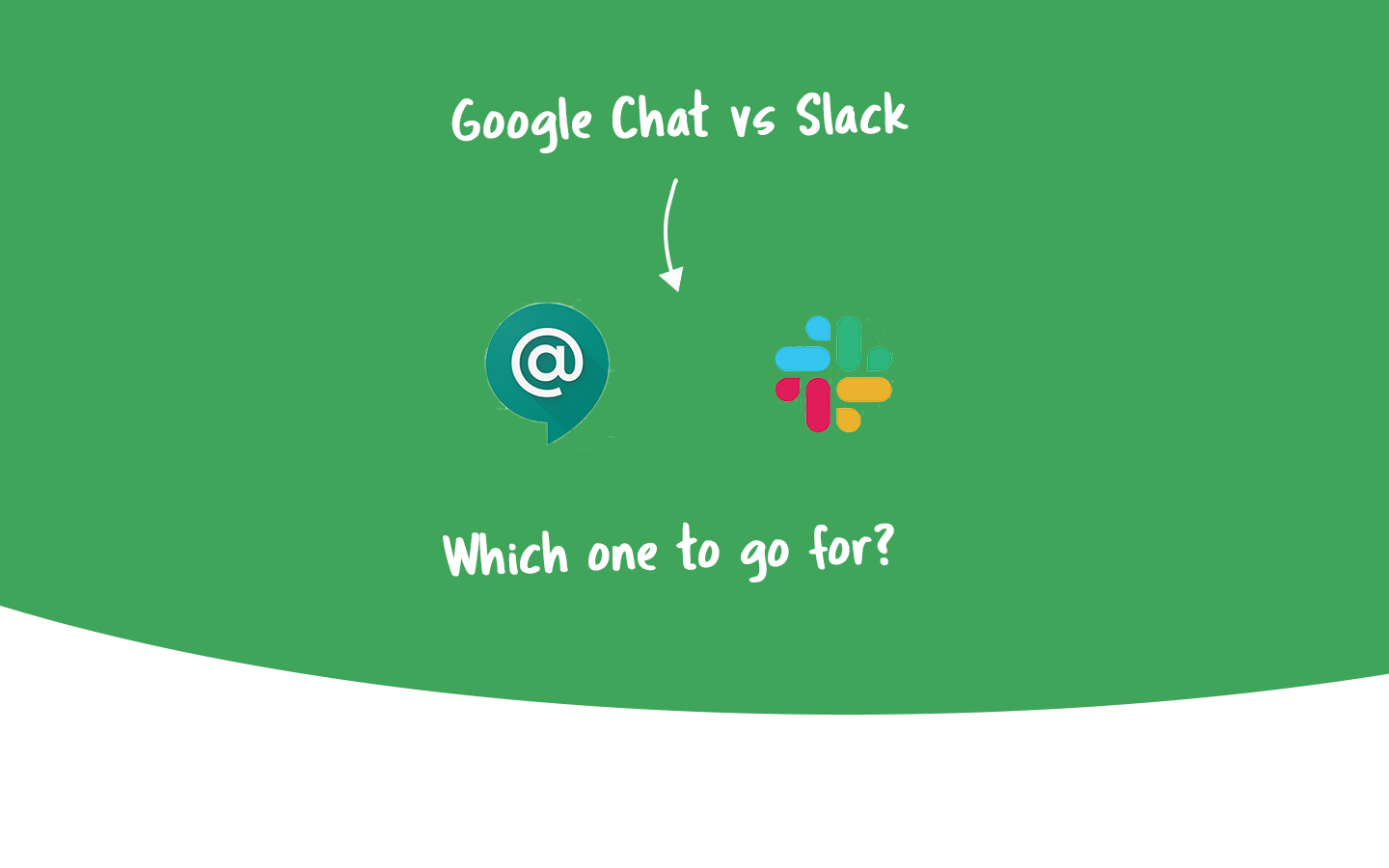
With a great variety of collaboration tools available on the market, it may be hard to choose one that fits all of the needs of your business right away. You may ask your peers, and they will probably tell you the name of a famous chat tool, or maybe two: Google Chat and Slack.
As of 2019, Slack had over 10 million daily active users, which shows that this is one of the most used collaboration tools in the past few years. On the flip side, Google Chat is a Google Workspacetool that integrates with lots of apps from the same platform. In 2020, over 6 million paying businesses have been using Google Workspace (Formerly known as G Suite), which means they also had access not just to Google Chat but many other apps. Moreover, these businesses wouldn’t need to pay for third-party communication tools.
If you are interested in choosing between Google Chat and Slack, you will find a thorough comparison to help you make the best decision.
What is Slack?
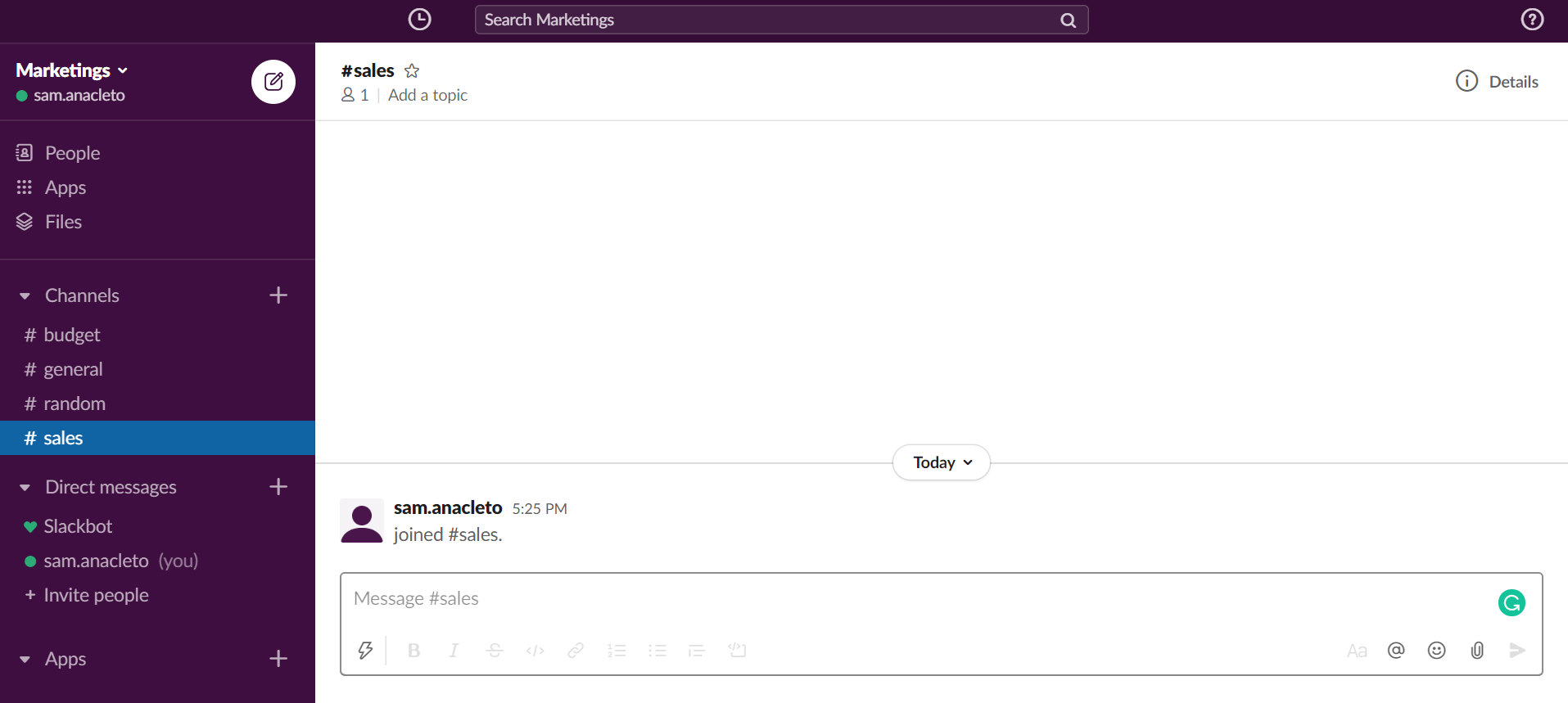
Slack is a collaboration/communication platform that teams can use as their workspace, according to them. There are three ways of accessing Slack: through a browser, the mobile app, or the computer app. Because of this flexibility, it’s possible to use it across many different devices.
Teams use Slack to exchange instant messages, both direct messages or group messages, called Channels. Besides, it’s possible to share files and use integrations with other apps, such as Zoom, Trello, Google Drive, etc.
What is Google Chat?
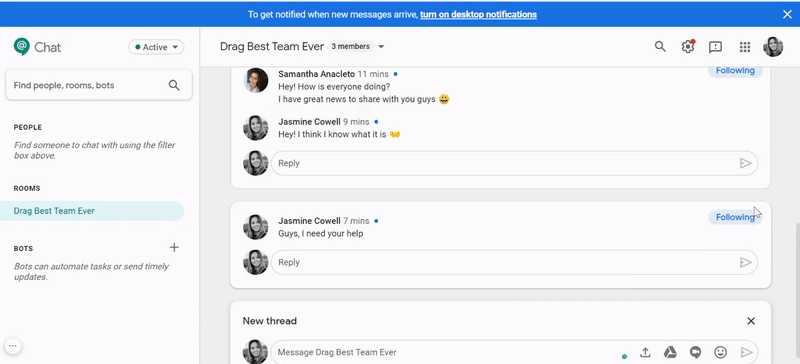
Google Chat, formerly known as Google Hangouts Chat, is a communication app built for teams. Chat provides a platform to facilitate how teams communicate and collaborate. It is a place where people can exchange direct messages or create team chat rooms, share files, and start a video call in Google Meet.
This app is part of Google Workspace, which is a complete platform for businesses. So to use it, you must have any of the Google Workspace plans. You can use Chat on the browser, mobile app, or computer app, giving you the mobility to access it anywhere.
Google Chat vs. Slack: Features
Features are an essential part of the software, and they may have a huge impact on your decision. Chat and Slack have many features in common, but also some exclusive ones.
Here is an overview comparison of the features on both apps. All of them will be further explored in this section, but you can start comparing the tools below:
|
Google Chat vs. Slack: Features |
||||
|
Google Chat |
Slack |
|||
|
Calls/Video meetings |
Via Google Meet Up to 100 people in the Basic plan A maximum of 150 people in the Business plan Up to 250 people in the Enterprise plan. |
Unlimited 1:1 voice and video calls in Free plan; Conference calls for up to 15 participants in Paid plans; |
||
|
Message History |
Unlimited and optional |
10K of your team’s most recent messages in the freemium version Unlimited on the paid plans |
||
|
Screen sharing |
Available in Google Meet, in all the Google Workspace plans |
Available only in the Standard and Plus versions |
||
|
Threads |
Yes |
Yes |
||
|
Integrations |
Integration with other Google Workspace apps and other third-party tools |
10 integrations in the Free plan 1000+ integrations in paid plans |
||
|
Group conversations |
Yes (Rooms) |
Yes (Channels) |
||
Message history
The chat history is a deal-breaker feature for many teams. It’s essential to have everything that is discussed documented for both safety and future references. With Google Chat, you can keep everything recorded with no additional costs. Moreover, you have control over keeping chat history or not. There is a toggle button to turn History On or Off. If you turn it off, all the messages will be deleted after 24 hours.
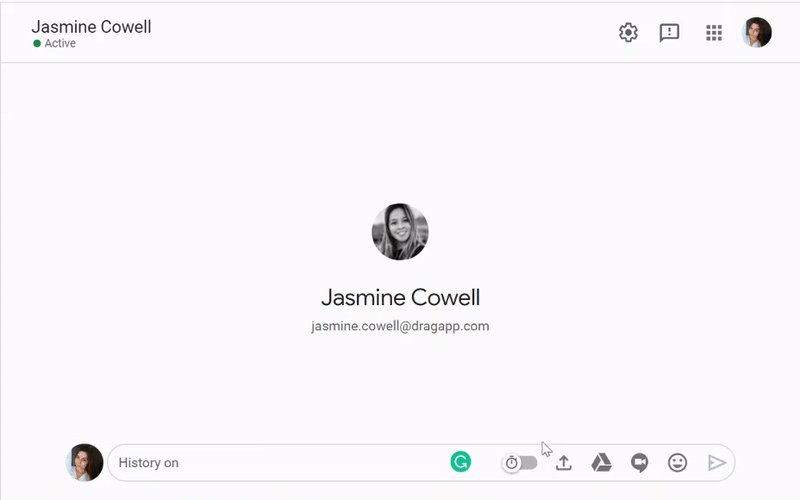
Slack allows you to keep an unlimited chat history in all their paid plans, but the freemium version only allows 10 thousand recent messages of the whole team to be displayed.
People vs. Direct Messages
Chat uses the denomination “People” for the section where your private chats are. All the contacts inside your Google Workspace account will be available for you to initiate a conversation. You need to search for the name of the connection on the search bar, right above “People.”
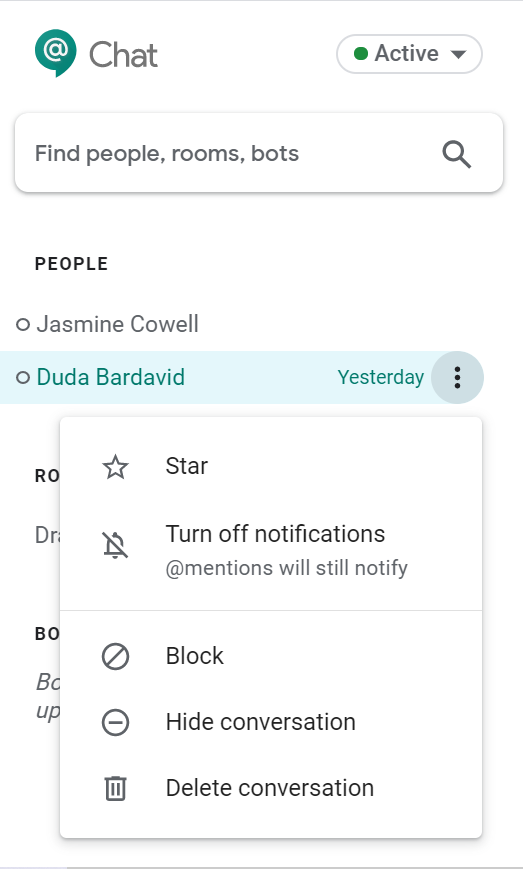
In Slack, the section “Direct Messages” is where your conversations with individuals will be placed. You can click the big plus button to start new conversations with people that are already in the workspace or invite people outside the organization by clicking “Invite People.”
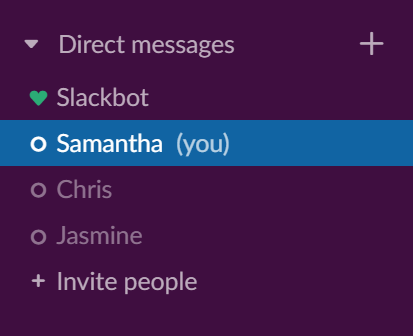
Furthermore, you have a chat with yourself to write your notes or keep other relevant information. Also, there is the Slackbot chat, Slack’s help center, where you can solve your doubts.
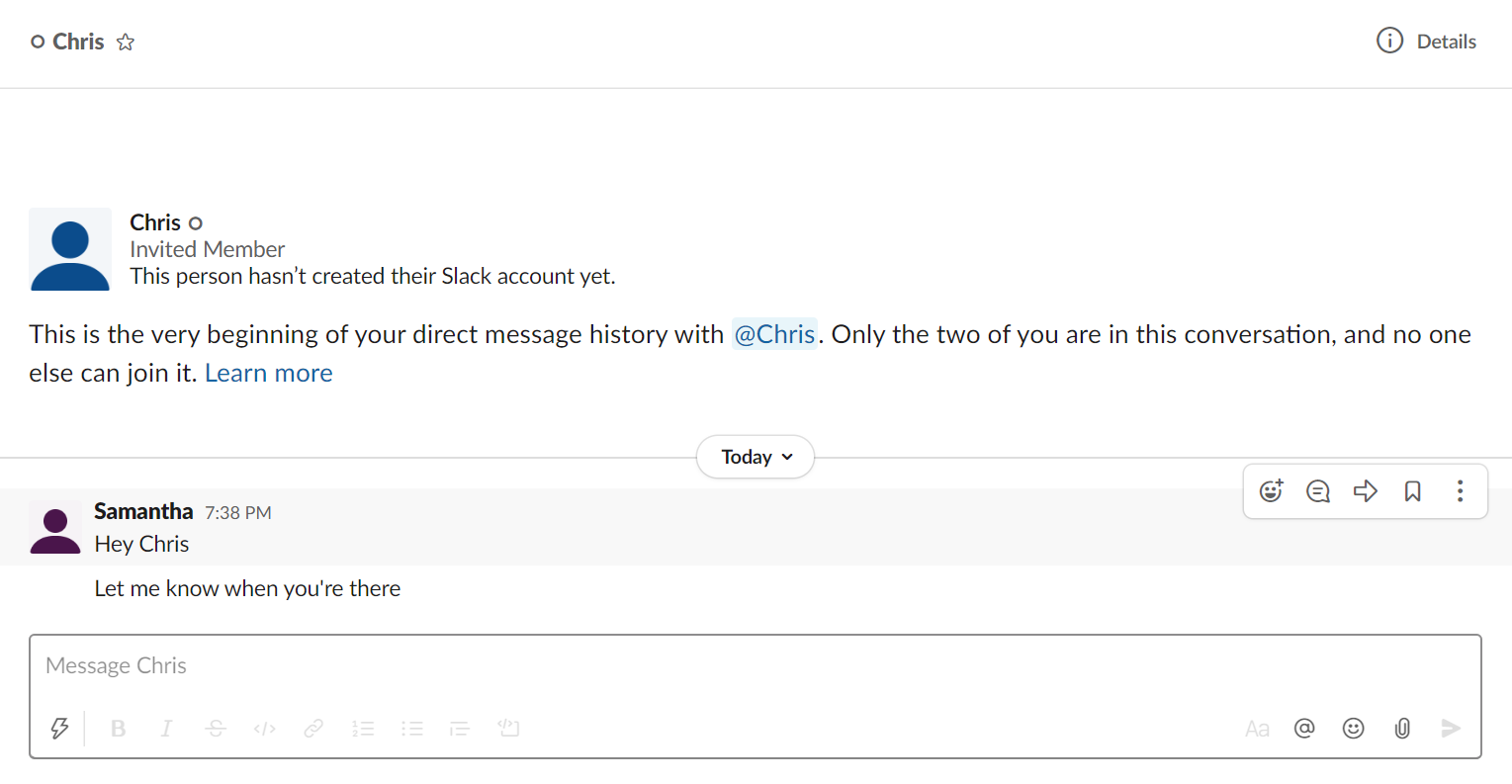
Rooms vs. Channels
The group talks inside Google Chat are called “Rooms,” while in Slack, their name is “Channels.” The purpose of group conversations is to be a place where teams can discuss specific things, collaborate on projects, and share thoughts. In this kind of message group, you can exchange messages with your team, share files, and also start video conferences, everything inside the conversation.
The main difference between both apps is that Rooms works in threads, which means anyone in the team can start a thread about a specific matter. Everybody else will answer on it, centralizing the communication.
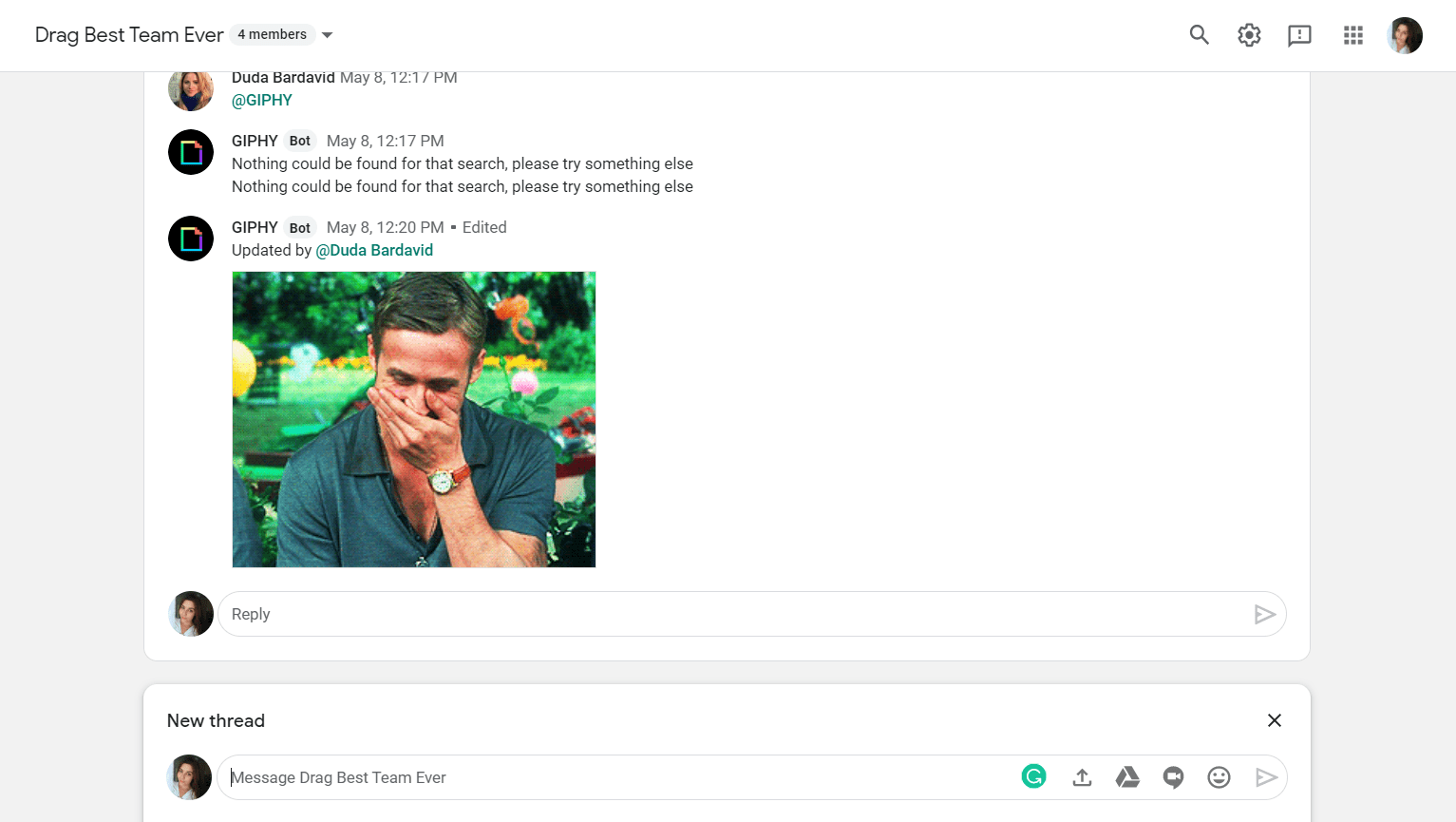
Channels also allow you to start threads but not in the same way. The conversation inside a Channel is continuous, and threads can be created on specific messages that people sent.
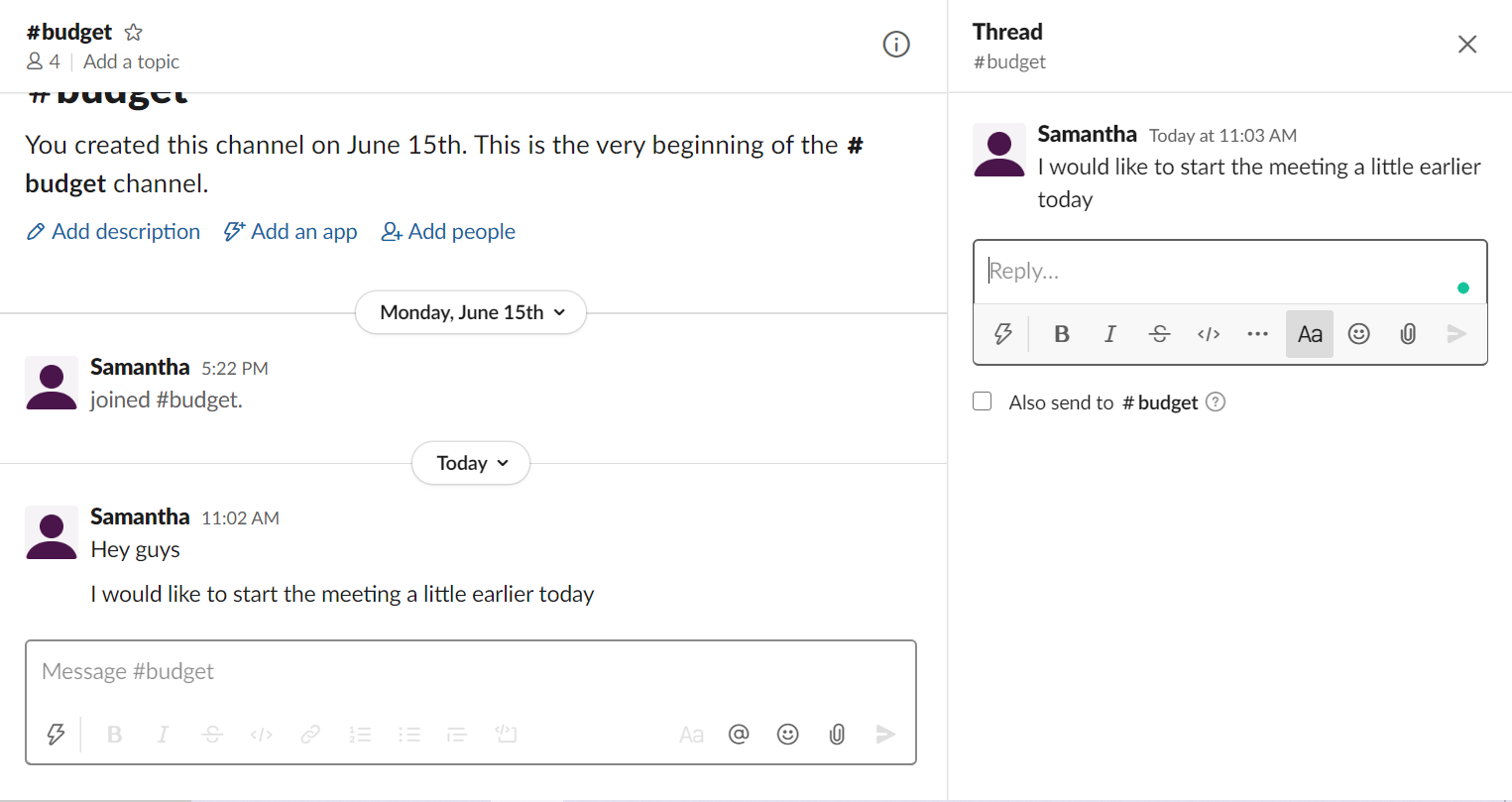
Video meetings
Sometimes a text conversation isn’t enough, so a video chat becomes necessary. Both Slack and Google Workspace allow you to share video meeting links on your discussions to facilitate how you will start them.
Google Chat has an integration with Google Meet, the Google Workspace video conferencing app. There is a button on your conversation box that automatically creates a video meeting link, so people can click on it to be sent to Google Meet.
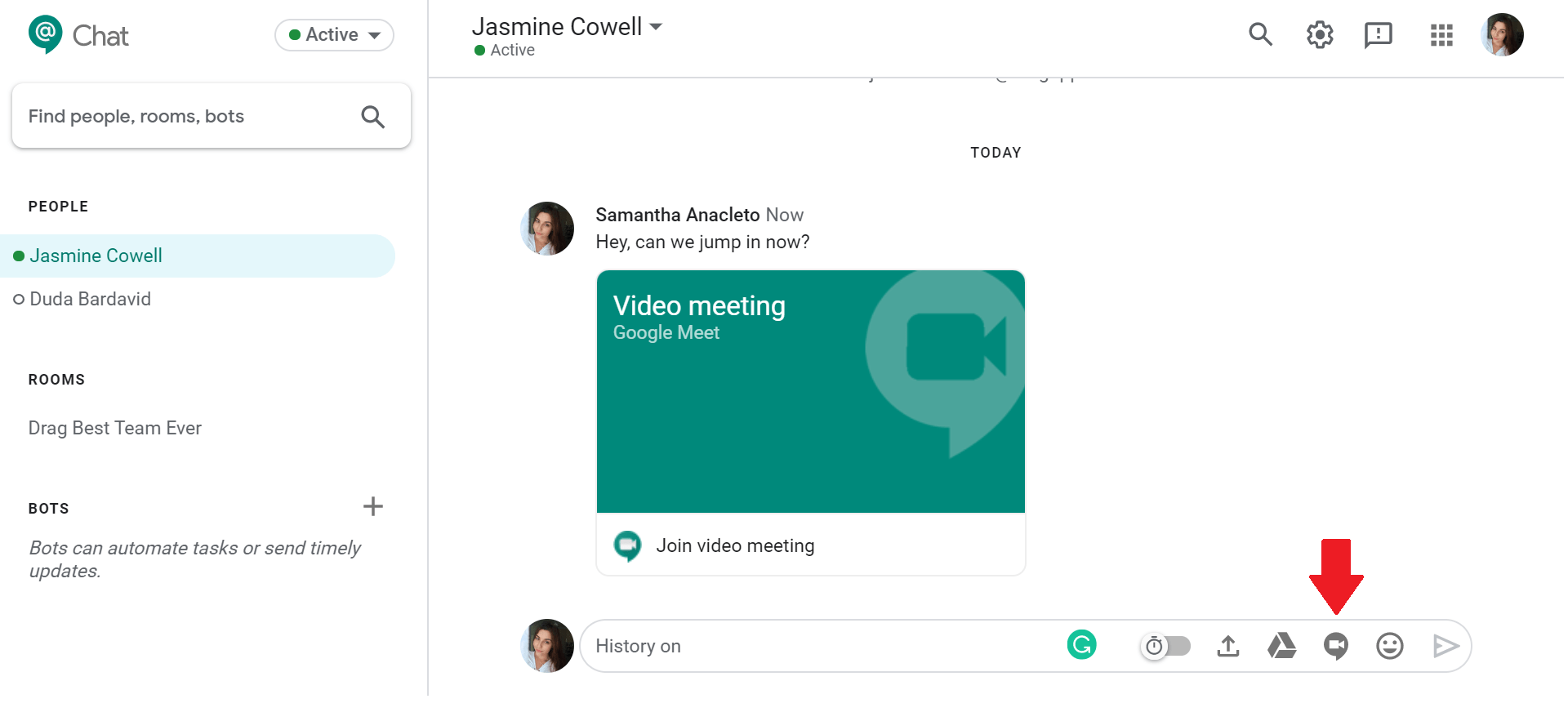
Slack also allows you to start calls and video meetings, but on the contrary to Google Chat, this feature is inside the app. Besides, it is also possible to add one of the available third-party apps, such as Zoom, GoToMeeting, or Cisco Webex, to your workspace. In that case, you send meeting links directly to your chat messages that will guide you now to the chosen app.
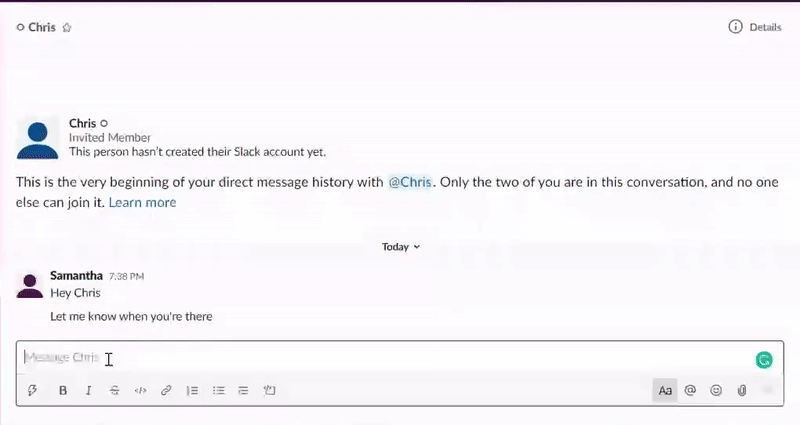
Slack vs. Google Chat: Integrations
Slack has more than 1,500 integrations with third-party tools; meanwhile, Chat has only 89. But by the end of the day, the quantity does not matter if you have everything you need inside a tool.
Google Chat integrates with the other Google Workspace apps, which is excellent for people that already use some of them in their daily work. Notice that since Google Chat has been updated a lot recently, the number of integrations tends to rise continuously. In Chat, these integrations are called Bots.
You can add Bots to a specific room, or you can chat with them directly. When you add it to messages, you can open a chat with the bot. It gives you some instructions on how to “talk” to it, some specific commands to type in the conversation to trigger actions. For instance, you can give powers such as” Schedule meeting with (name),” giving you dates to choose the best time for you. It’s also possible to modify or cancel an appointment and even look up your schedule.
Slack works the same way as Google Chat, but instead of the section Bots, it has the section Apps. You can also use codes to trigger actions from a specific app, using “/ + the command.” The apps usually display all the commands available in their conversation with you, as you can see below:
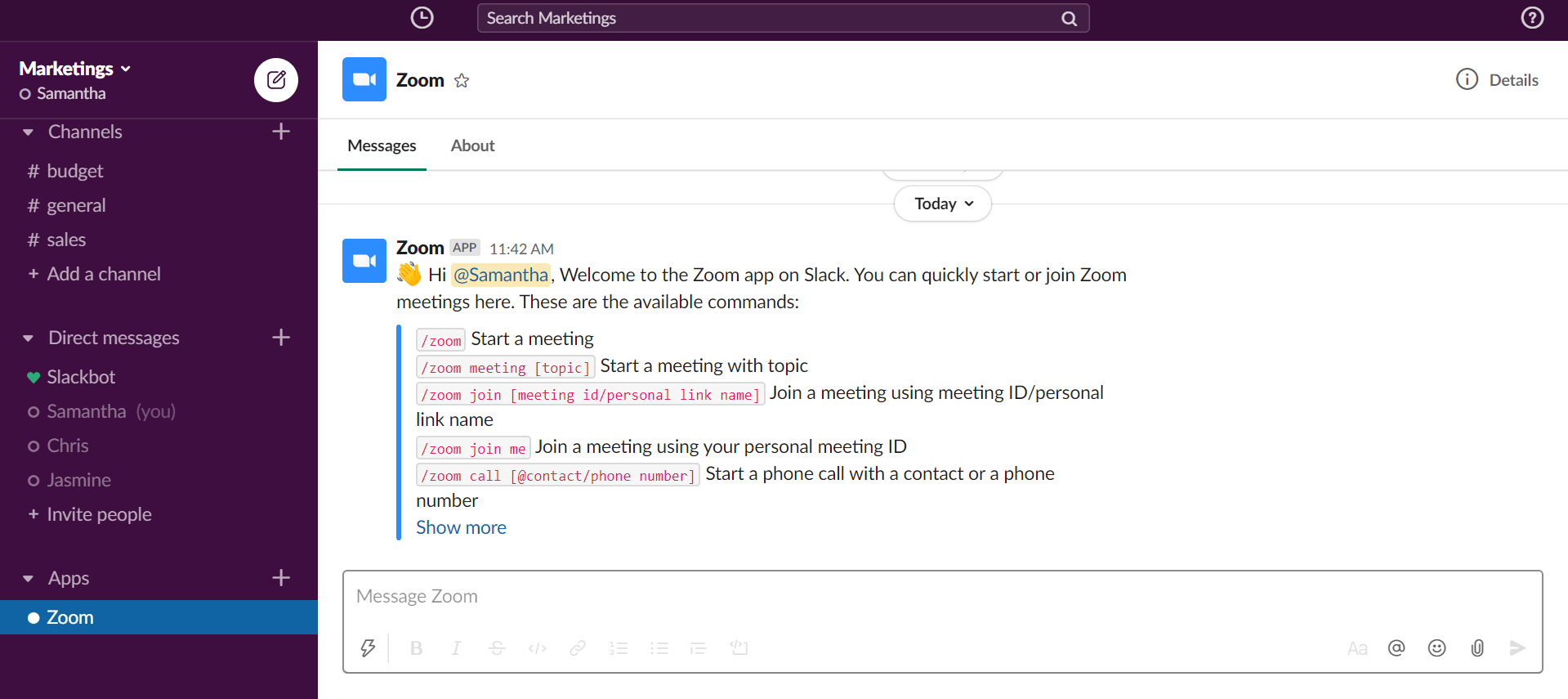
Both apps have integrations with some same third party-tools, but they can perform in different ways in each one of them. You can test both to feel which one will fulfill your experience with the tool you need to use along with the communication tool of your choice.
Google Hangouts Chat vs. Slack: Search
Sometimes you need to find something older in your chat history, specific information, data, or media. Both the tools you are looking into have intelligent searches to help you with it.
On Google Chat, you can search for what you need on the search bar on the top menu. On the left side menu, you can choose to search on the room or conversation you are at the moment or select “All rooms and direct messages” to do an in-depth search. Type what you want to find, filtering by @mentions of you, images, video, links, and types of files. When Chat finds it, the results are shown right above the bar, and you can click “Go to thread” to open it and see the context.
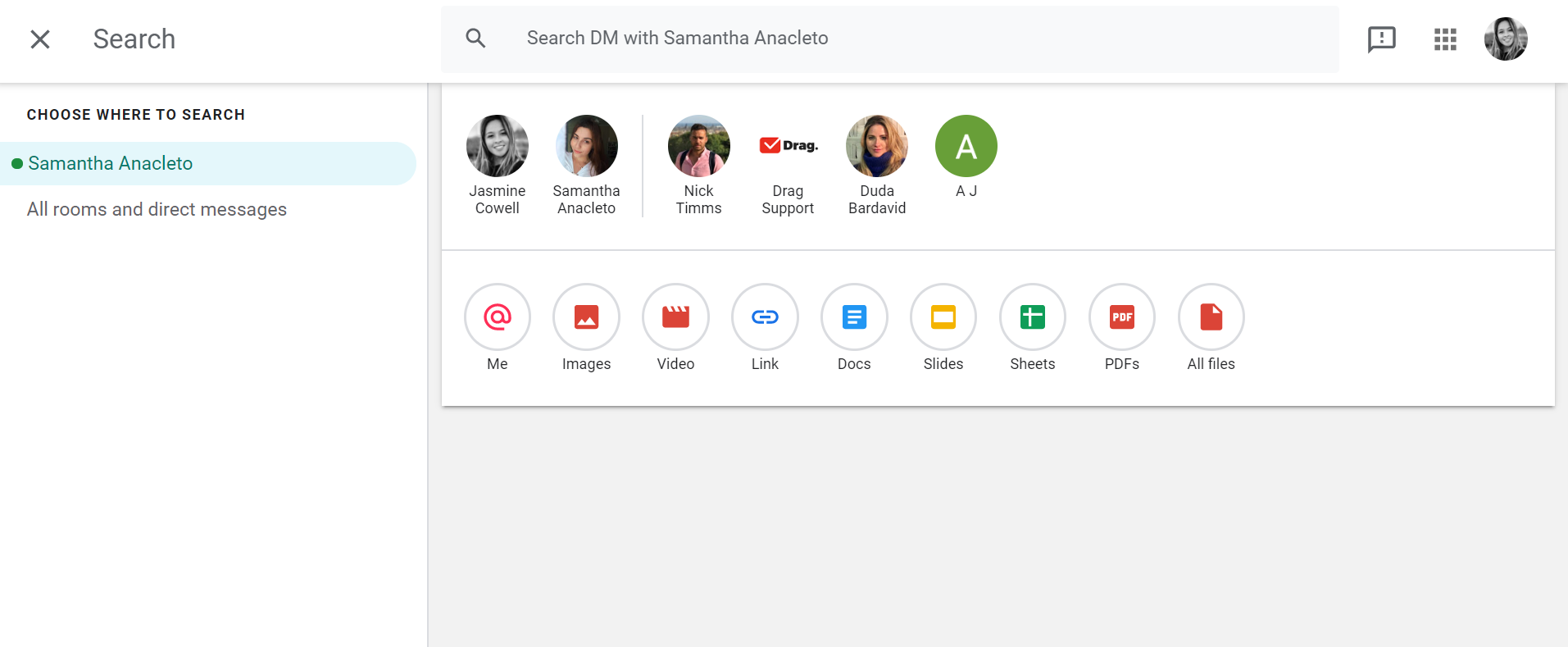
Slack does the same as Chat, but with a more advanced feature that allows you to search within a specific time. Moreover, you can select or exclude some channels from your search. It’s also possible to search within documents, which means you can look out for part of a text inside a document to find it. This feature becomes useful when you don’t know the file’s name.
However, Google Chat also allows you to make a more advanced search if you have the Business and Enterprise plans in Google Workspace. You can search for content across your Google Workspace accounts in both of these plans, such as Drive, Gmail, Docs, Slides, Calendar, and others.
Google Chat vs. Slack: Pricing
When we compare Slack and Chat prices, it is not just about values. Mainly because Google Chat has not a fee for itself since it is on Google Workspace. If you purchase a Google Workspace, you will have access to Chat and many other apps and solutions.
Slack has a freemium version with these resources:
- Up to 10k searchable messages
- 10 apps and integrations
- 1-to-1 video calls
Whereas Google Chat —or Google Workspace— doesn’t have a free version, which can be an obstacle for teams that don’t want to spend with this kind of software. But keep in mind that Google Workspace includes a complete set of apps that can help you manage your business, and the value covers all of them. So if you want to spend some money, acquiring a Google Workspace plan can be a beneficial decision for your company.
If you don’t need to have all the Google Workspace apps, then Slack is your choice. Moreover, if you don’t mind having the limitations on this free plan and want to save money, the freemium is an excellent choice for you.
Both solutions have very similar prices, so you need to consider which is more important to you: having a collaboration tool like Slack or having a business suite that will also offer you a collaboration tool.
|
Google Chat vs. Slack: Pricing |
|||
|
Basic |
6 USD user per month |
Standard |
6.67 USD user per month** |
|
Business |
12 USD user per month |
Plus |
12.50 USD user per month** |
|
Enterprise |
25 USD user per month |
Enterprise Grid |
Contact the sales team |
| – | – |
Free |
0 USD |
*Google Chat is included in Google Workspace, and these are the prices for the entire platform
**Yearly plan
Time to make a decision
Both Slack and Google Chat offer great features, and they both allow you to communicate with your team through text messages, video, share files, and everything you need to collaborate inside a tool.
When it comes to integrations, the comparison should be made by thinking about what is more important to you and which apps you use the most right now in your business. Then search if these apps integrate with Google Chat or Slack before making your choice.
They also have almost the same prices, but you need to consider that Google Chat’s price is for the entire Google Workspace platform, which is excellent for businesses. We would say that if you already have a Google Workspace account, why not giving Google Chat a try? You are going to save the extra money you would invest in Slack, for example. But if money is the concern, you can also use the free version of Slack. But remember, you will have a limited chat history, so make sure this is not an issue for you and your company.
Overall, deciding between Chat and Slack requires analyzing your needs, expectations, your budget, and how your current workflow works. To help you with this decision, we have already explained the aspects you need to consider before buying any software in this article:
8 FLAWLESS TIPS TO FOLLOW BEFORE BUYING ANY SOFTWARE
We hope this article has enlightened your doubts about which one of these tools you should go for, and that you make the best decision ever to start collaborating with your team.
Collaborate with your team in Gmail.
Drag turns Gmail into your Team’s Workspace – One single place to support customers, manage tasks and close deals, from the place teams love: Gmail. We are a Techstars-backed Company, trusted by 30,000 users around the World.