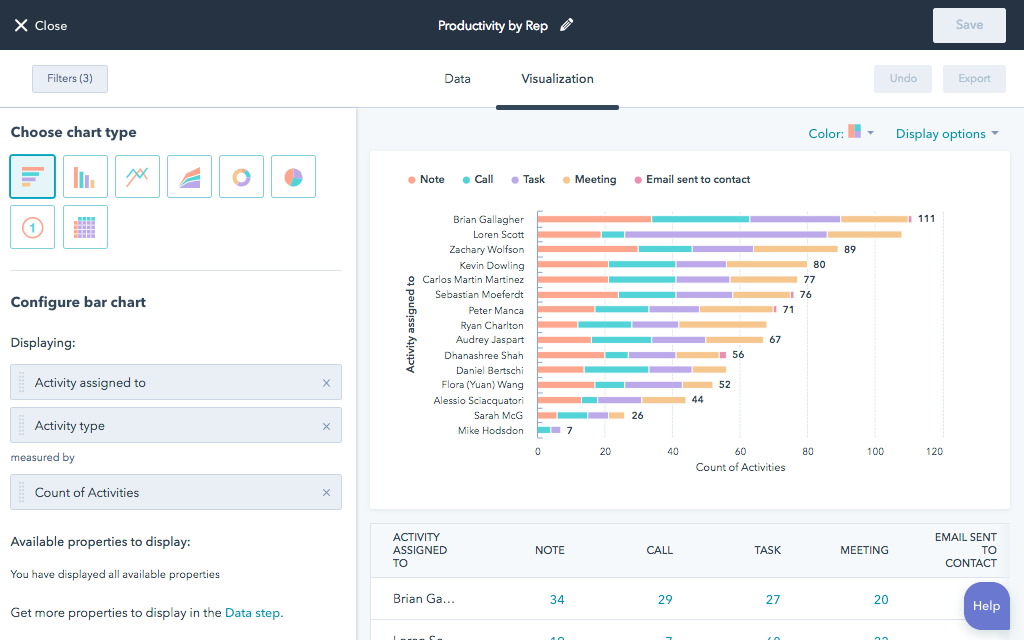Email is still our biggest form of work communication. In fact, Gmail stats show that around 68% of workers in the US and UK have it as their preferred daily method to collaborate in the workplace. This means the need for efficient professional email response times is higher than ever. And that you should be doing your email response time tracking to make sure your inbox stays efficient.
When we email at work, we might be chatting with collaborators about ongoing projects, discussing new strategies or communicating relevant updates to clients and vendors. Email has a huge advantage over instant messaging apps, since it gives us time and space to develop a subject and respond accordingly. For instance, when a customer emails the support team about a current issue they’re facing, the team can offer detailed instructions over email.
However, this doesn’t mean you can let emails clutter your inbox. Research suggests that recipients who intend to answer do so within a couple of days. So any professional email response times longer than this and the sender will assume it’s forgotten on your inbox. That isn’t ideal in a work environment, of course.
Why your professional email response time matters
No one likes to have their messages go unanswered. Whether you’re communicating with your team on a project you’re working on or dealing with client concerns, it’s important to offer your recipient your full attention. This leads to better communication overall, fewer mistakes and higher chances of success.
LinkedIn data shows that 41% of customers who reach out to customer support expect an answer within 6 hours. And most people, at 88% would prefer a reply within 24 hours.
Besides, leaving messages unread and unanswered causes inbox clutter. AKA: you can’t even find the critical emails unless you take the time to clean your inbox and get rid of what isn’t useful anymore.
What to track when doing email response time tracking
It might be hard to understand which factors need to be a part of your email response time tracking. Of course, the specifics depend on what kind of email you’re evaluating. Is it customer-facing, such as a support channel? Is it a collaborative inbox for a company department such as IT? Those can have a different workflow depending on how they’re being reached out to.
Either way, there are some common factors that you should pay attention to:
User productivity
One concern that might come from analyzing the workflow is understanding which users have the most productive professional email response times. That way, you can manage their workload better and assign tasks according to availability and expertise.
On the flip side, you might notice, with email response time tracking, that a user is letting too many messages go unanswered. It might be a sign that their workload isn’t compatible with the time it takes to fulfill the tasks. For instance, if an agent from customer service email has to deal with a lot of complex issues, they take longer to solve them, leading to longer email response times. Then, incoming messages stay unread too long, leading to customer dissatisfaction.
Subject’s influence on email response time
Additionally, the subject of emails might be a key factor in email response times. Subjects that require extra care, such as pricing quotes and answering questions about products, might take longer to answer. Again, that leads to messages sitting unread for a longer time, which can affect your business.
When you start your email response time tracking, you might notice some trends regarding subject lines and keywords. These can be a sign of themes that come up a lot during your workflow and that require more solutions. But that doesn’t only impact external communication. Often a problem with internal professional email response times, this repetition of subjects means that there is a lack of understanding during the process that contributes to delays and missed deadlines.
Availability and business hours
Companies, especially small businesses, might not be able to answer immediately. But typically, when you take a look into the email response times within your company, you can notice some trends that influence it.
For example, maybe your customers send more emails during the week because they interact with your product at work. Perhaps the IT department receives far more emails during a time of the workday when everyone is trying to finish specific tasks. If you work with sales, you might see some extra queries during certain times of the year.
These trends with email response times are more visible when you invest resources into professional email response time tracking. And they can be an important dataset for developing new strategies for the future.
What are the KPIs of professional email response times?
Now that we’ve established the importance of good professional email response times, we need to explore the different ways you can implement email response tracking within your company. These KPIs (Key Performance Indicators) can be measured across inboxes, whether they’re internal or external, personal or shared inboxes.
They can be a base for understanding how your email response times are going and a source to find ways to improve it. At the same time, you can take these KPIs and adapt them to what each inbox currently requires.
First response time
The first response time is, of course, the time it takes for the first message from a sender to be answered. These come in different forms. First, your help desk shared inbox might receive a query from a new client if they have any questions about your products or services. This message is key to establishing a good relationship with that customer.
So even if the issue is complex and takes a longer time to answer, customer service should send an email back. That works as an acknowledgment of receiving the message (otherwise the customer might feel the need to reach out again soon) and a space to tell the recipient the estimated time for their issue to be resolved.
Average response time
The average response time is another key metric when email response tracking is implemented. This measures the time you take to answer emails based on their sender, subject line, keywords, tags and other variables. Besides being a good metric for customer service, it’s also a great way to understand your workflow better.
For instance, when filtering by projects, you might notice your professional email response times for a certain task are longer than others. That means this project involves longer tasks or more collaboration with your team. Alternatively, if you notice that a certain subject line means quicker responses, it might be a sign that this task is allocated well throughout your work schedule.
Response rate
When email response time tracking, you need to pay attention to what isn’t answered as well. As in, what percentage of emails are actually dealt with? That can be good data to develop better strategies, whether it’s redistributing work or organizing your inbox differently, such as auto move to folders or tagging incoming mail.
You should also filter these by subject, keywords, tags, sender’s addresses and other variables. Say the IT department gets multiple queries from other company employees during their day. However, they tend to answer urgent questions from the operation teams faster than any product questions from the marketing department. To avoid any messages getting lost, it might be time to set up email templates or a knowledge base that answers the most frequently asked questions.
Turn Gmail into your Team’s Workspace.
- 2.5x faster email responses.
- 20 hours less spent per month, per team member.
- 40% more deadlines achieved and happier teams.
How to measure your professional email response times
Basically, having reliable data about how fast your professional email responses are is key. In fact, it might be a huge game-changer to develop new workflows and implement better communication systems for your team, no matter who they’re interacting with. As a bonus, it enhances your company’s value for customers and collaborators.
But what are the most common methods used to implement email response time tracking? And what tools are the best solution to actually check your email response rates and what the trends are? Here are some of them:
Spreadsheets with email data
The most basic form of email response time tracking is using spreadsheets. These spreadsheets can be cloud-based and linked to your email account. In fact, when you use Gmail as your business email, you can use the tools from Google Workspace, including Google Sheets.
An advantage of this digital suite is that you can enhance its functionality with third-party apps. Google Workspace extensions are tools developed to personalize your experience with more functionality. You can browse through hundreds of different tools and pick one that works for your company on Workspace’s Marketplace.
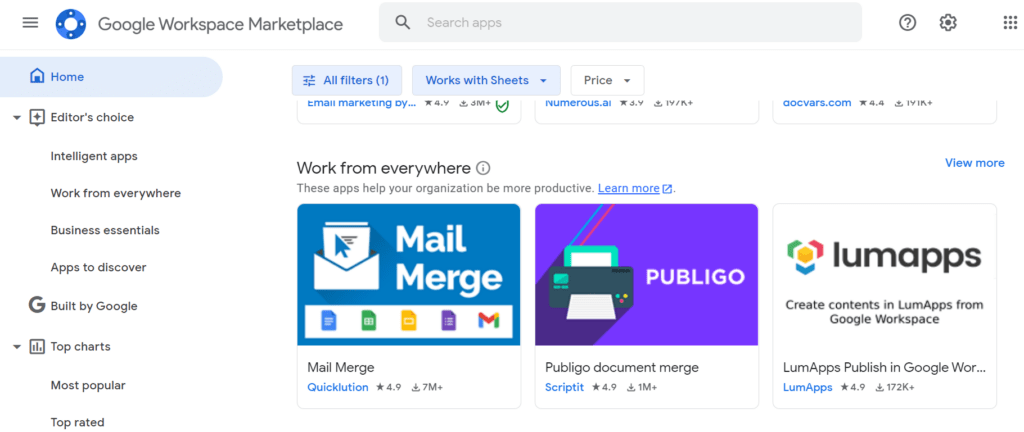
One of them, MailMerge, allows users to send mass emails through a spreadsheet. So if you’re answering multiple people at once or updating your team about any projects, this might enhance your email response times.
Project management platform data reports
If you’re using dedicated software to enhance your workflow, you might have data analysis tools built into it. For instance, task management apps such as Trello or HubSpot have different filters to visualize your team’s productivity and KPIs, including email response times and customer satisfaction.
DragApp
The first method takes data from your email and brings it to a spreadsheet. The second method uses a dedicated platform to foster collaboration and monitor productivity. What if the ideal solution is having project management functionality directly in your inbox and tracking productivity by measuring email response times?
That’s when you can implement a shared inbox, like DragApp. Drag transforms your inbox into a fully functional task management system based on cards and boards, representing tasks and projects. Instead of having to forward incoming tasks to distribute among the team, everyone can view and monitor what’s being done and by whom. And it’s a Gmail extension, so it’s built right into the existing interface, no learning curve is needed.
Drag also comes with a reports tool, which managers can use to measure email response times, response rates and other KPIs. They can also filter by team member, by tags, by sender’s address, project the task is attached to, keywords, subject lines and much more. And it doesn’t require exporting and importing data. With Drag, your task managing is done right where tasks begin – your inbox.
Here’s how it works:
- Open Gmail and click on the Drag icon
- Select Reports, then the data you’re using as a basis (here, we’ll explore Users)
- On Board, add the name of the board you’re looking into. Leave it empty if analyzing all boards
- Then add the user whose email response times you’re tracking
- Done! The graph tabs will show how many cards/tasks were assigned to this user, how many emails they’ve sent, the average response time and the first response time

However, if you want to monitor professional email response times for the whole team attached to the shared inbox, here’s what you should do:
- Click on the Activity tab
- Add the board name
- Now you can check the first response time and average response time across the board
- The graph also shows the trends, so you can monitor these reports to check if the professional email response times go down after you implement new strategies

How to improve your professional email response times
The first step to developing good professional email response times is tracking your email response times to understand any bottlenecks. The second step is to develop better communication strategies that make your workflow easier. The main concerns are to allocate the workload more efficiently and to make sure all tasks are easily accessible to the team.
Optimize your task assignment
Not all teams thrive on the same kind of task assignment system. In fact, many managers opt for priority-based scheduling, meaning that certain types of tasks are more important. This is a double-edged sword for fast email response times. On one hand, that means emails with more urgent matters get answered quickly enough. On the other hand, non-urgent tasks can stay in the queue for too long, which is bad for customer satisfaction and internal collaboration.
One way you can combat this is by implementing an email round robin system. With round robin, you allocate each task as soon as a recipient is available. So instead of higher priority tasks being higher on the list, managers can assign emails to the team according to their availability.
This method is more flexible as well, being customizable to shifts and team expertise. It’s usually better for customer support teams because it avoids inbox clutter and all tasks get an agent. Meaning: better email response times.
With Drag, you can automate email round robin, by distributing tasks between team members as soon as they reach your inbox. Now your email response times are faster with no extra effort.

Keep your tasks visible
One issue team members face when dealing with incoming mail is the lack of visibility. A cluttered inbox is bad for email response times because it’s much harder to find any important messages. There are multiple ways to avoid this.
Labels and filters
First, add automatic Gmail filters. One example is filtering emails including a certain keyword. You can do it by searching for messages containing said words and clicking on Create a filter. Gmail will then ask what you want to do with messages that meet the search criteria.
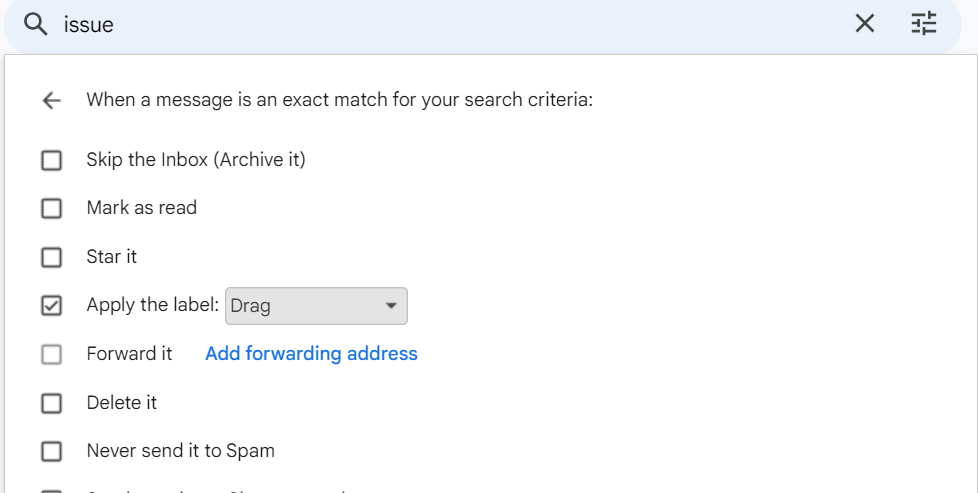
You can select Apply label and add labels that fit your workflow.
Boards and cards
But there is another method of making sure your emails are visible: turning your inbox into a visual workflow. The Kanban method uses columns and cards to manage tasks. It’s a project management methodology that keeps your tasks easily accessible. As they move through the different steps, you can move them across the columns to signal the stage of completion.
DragApps brings Kanban to your email inbox. Since it turns your incoming messages into cards, you can categorize them into Kanban boards and move them along as soon as you finish a step. You can also @mention team members for contributions, set deadlines, add files and notes. With that, the whole process of finishing up a task is easier to monitor.
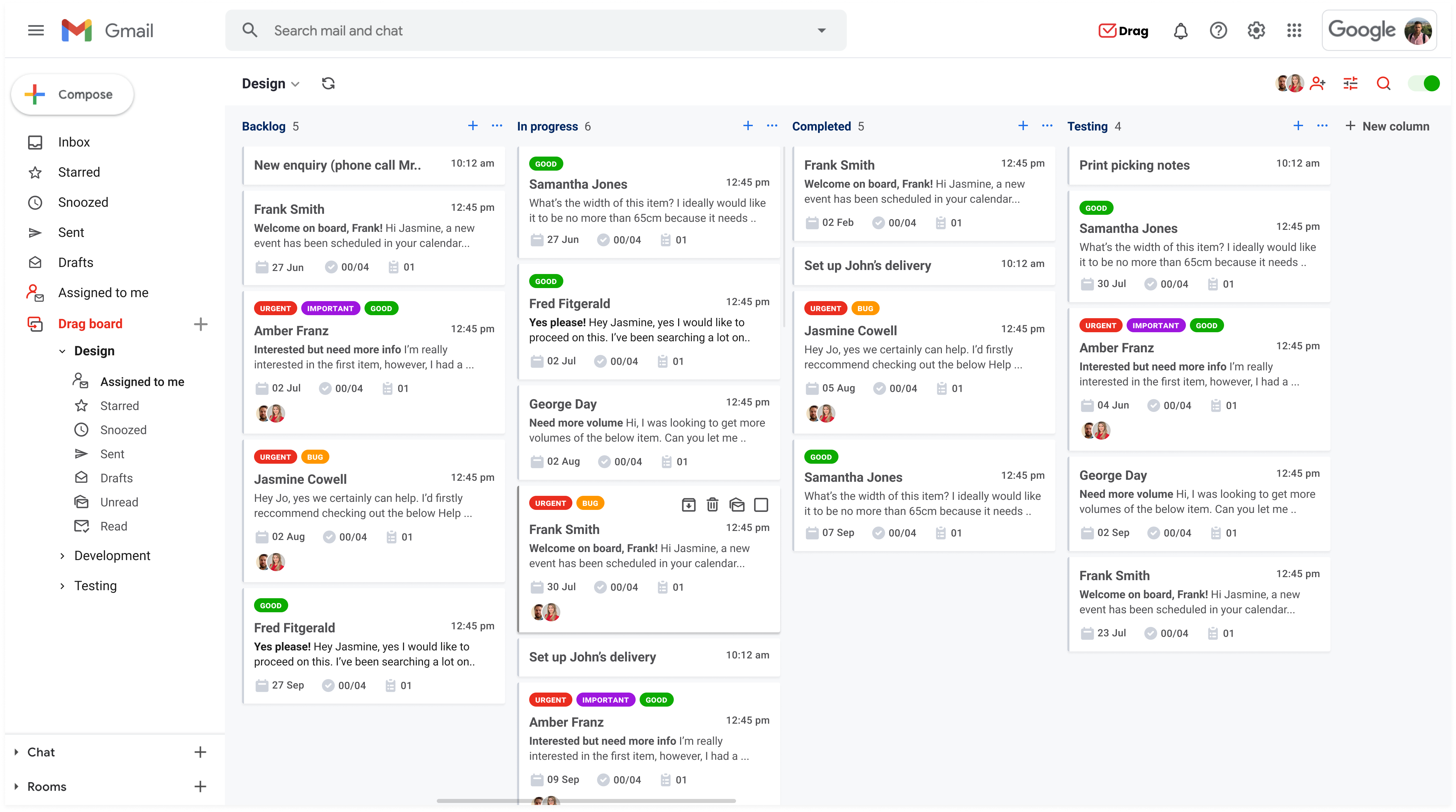
That way, the answer reaches the sender much faster. And if there are any barriers, the whole team can see them and contribute to the solution. So the Kanban method is a good way to implement email response time tracking and enhance email response times themselves due to its collaborative nature and visual monitoring.
The effects of better email response time tracking
As a whole, when you start tracking your email response times, you can check the trends and bottlenecks. With that data, you can notice any worries, such as specific subjects filling your inbox. It’s easier to notice bad workload distribution among teams and adjust production schedules as needed. Since a lot of the tasks begin and end as emails, knowing your professional email response times means you know what’s working and what isn’t.
That can lead to the development of new strategies, whether it’s new platforms for task management, better project deadlines or expectations for internal communication. All of which are key for the growth of your company and team.
That being said, better email response times are beneficial to your relationship with customers. As you try new methods and goals after email response time tracking, you can offer better service to your existing and incoming community. This focus helps you foster a better customer relationship, which is crucial for any company’s lasting impact.
Turn Gmail into your Team’s Workspace.
- 2.5x faster email responses.
- 20 hours less spent per month, per team member.
- 40% more deadlines achieved and happier teams.