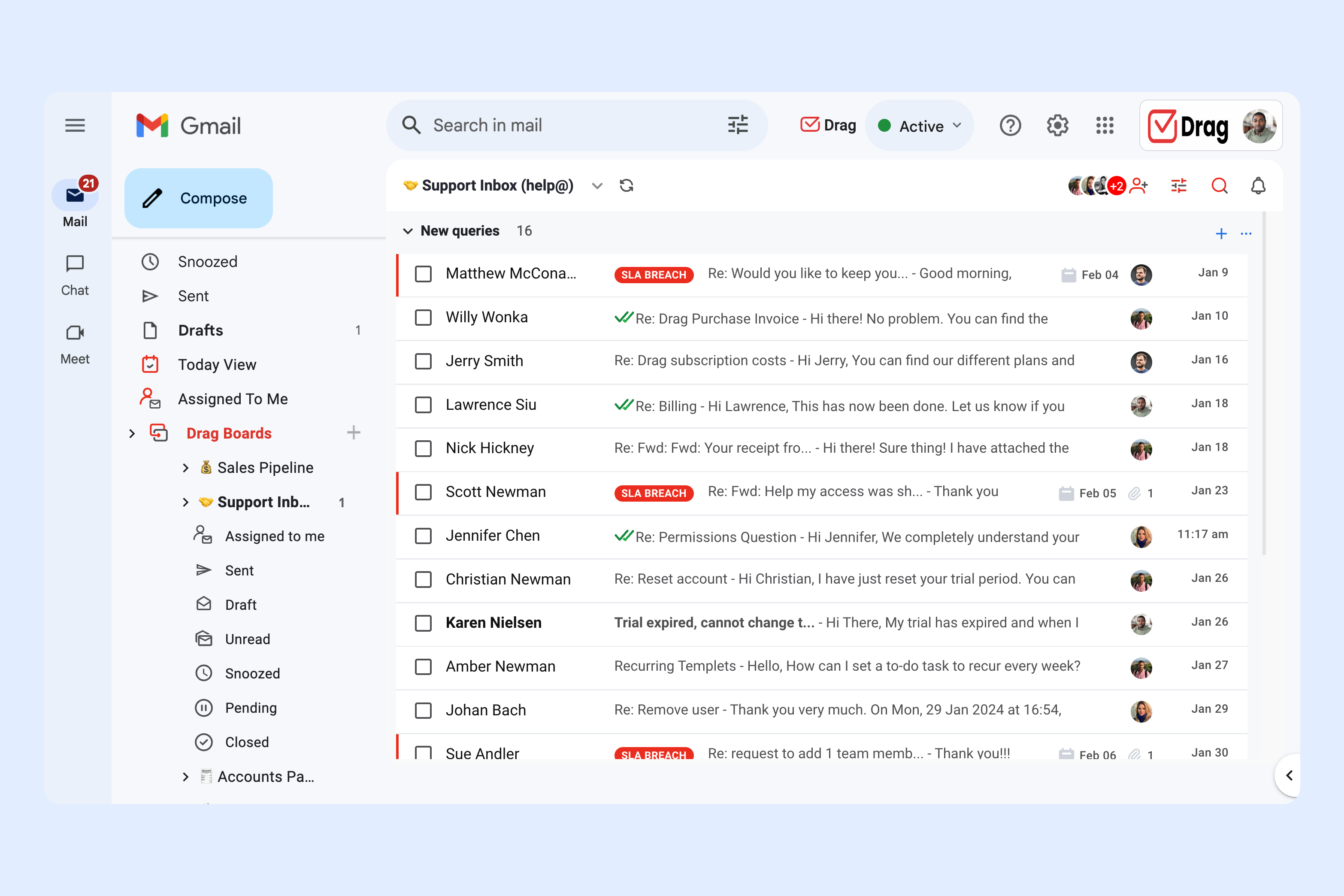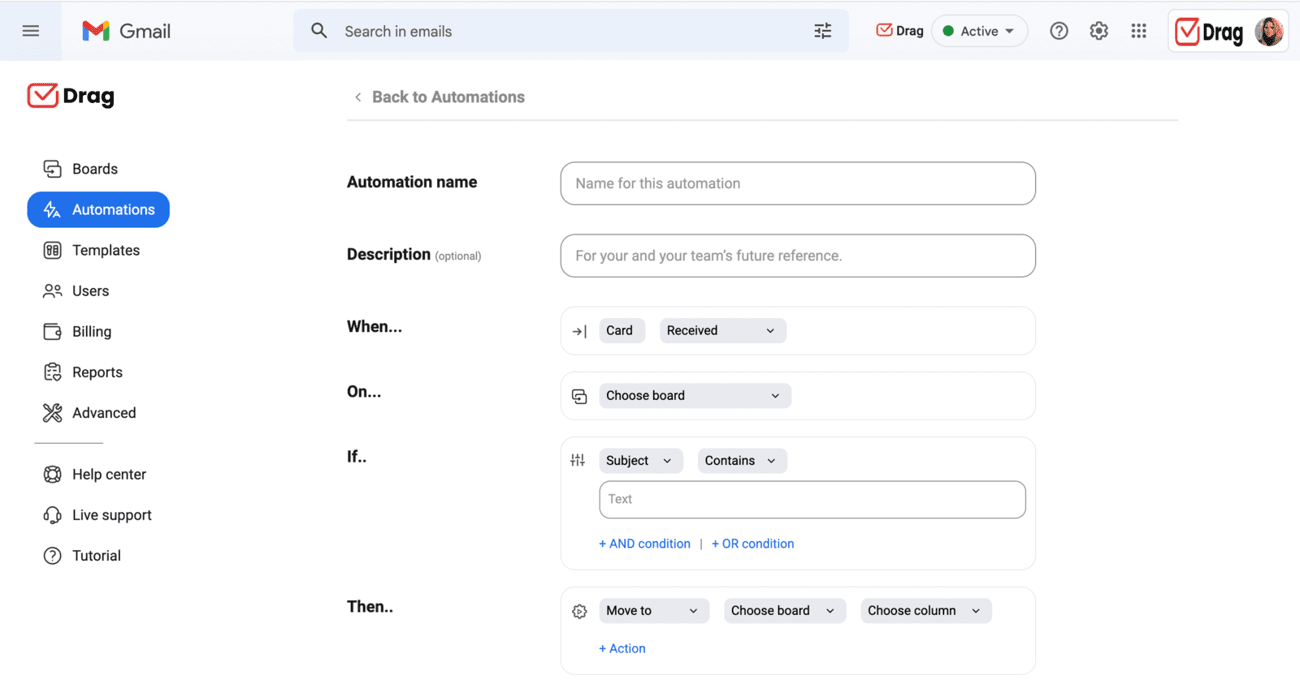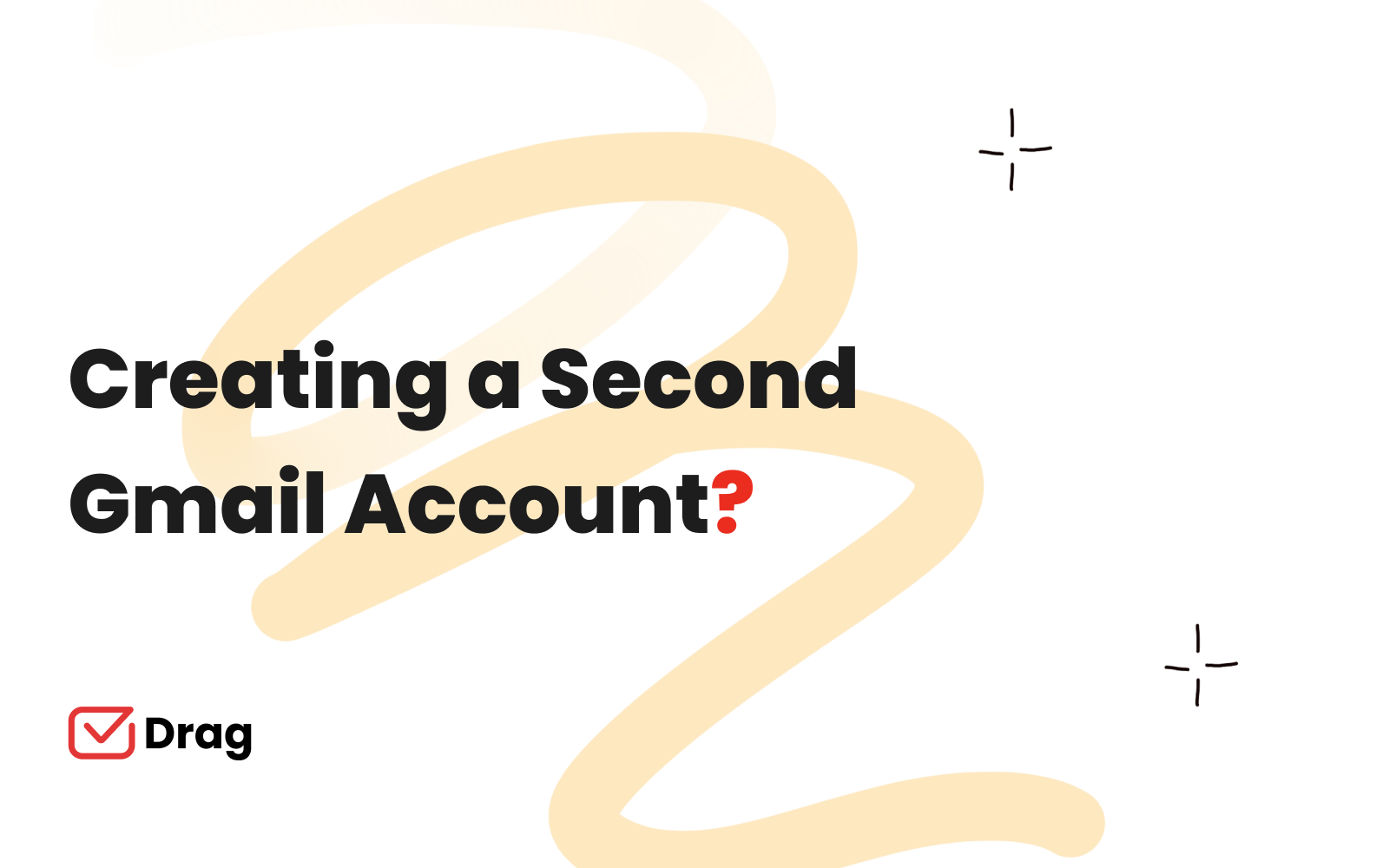
This article is a quick guide on how to create s second Gmail account, including creating both business and personal accounts and linking a second Gmail account. We’ll go into detail on all, so please read on.
In some circumstances (if you’re a team for example), you may need more than simply creating a second Gmail account – you can jump directly to Alternative options for setting up a second Gmail account for quick answers.
Google Workspace and Gmail, as a personal user, offer a myriad of tools and apps to streamline productivity, collaboration, and communication among team members.
Google Meet, Drive, Calendar, Docs, Gmail, Sheets, Chat are some of the most widely-used productivity tools by small and large businesses. You can access all of these apps from within Gmail.
And, who’s to say that you must settle for just one Gmail account?
Whether you’re looking to set up a second Gmail account for work or personal use, this brief yet all-encompassing guide will help you get started and make the most out of it using Drag – a Google Chrome extension that transforms your inbox into a collaborative workspace (more on that later).
Here’s how you can go about creating a second Gmail account:
A Quick Tip if you’re a team using Google Workspace or Gmail
If you’re a team and are looking to create and manage additional Gmail accounts, have you considered Drag? Drag turns Gmail into a Team Workspace where you can all read, reply, and manage emails from each other’s inboxes, and also collaboratively run a Shared Inbox.
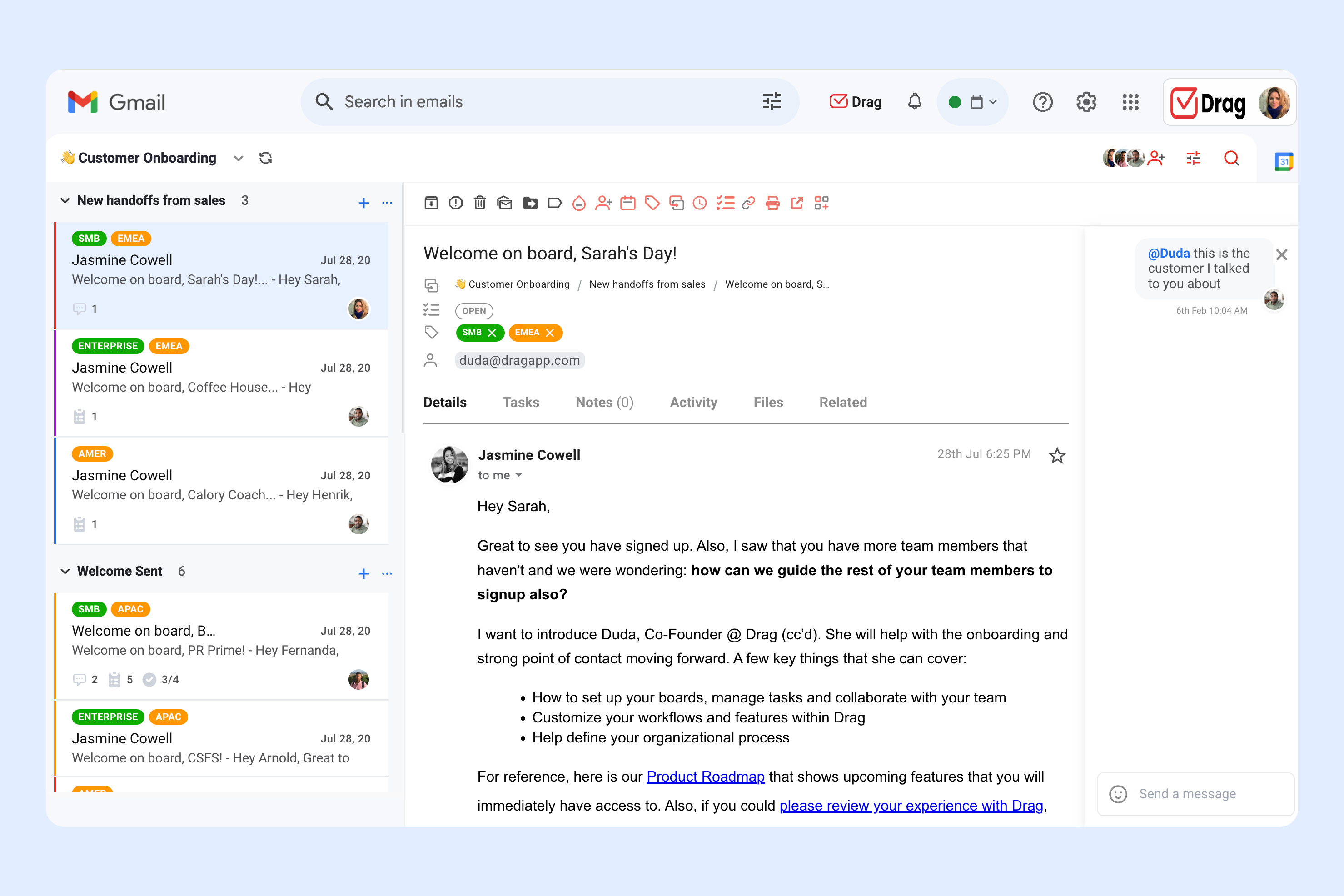
How to Create a Second Gmail
According to CNBC, Gmail is the planet’s most dominant email service with over a billion active users worldwide.
Among these, over five million businesses are using Google Workspace to stay productive. These include both small businesses as well as big companies like Colgate-Palmolive and Verizon.
Pretty much everyone has Gmail installed on their tablets, smartphones, and desktops, which makes it one of the most universal apps there is.
Listed below are the steps for creating another Gmail account:
- Locate the Gmail app on your tablet or phone (the multicolored ‘M’ icon)
- Do you see your initials or profile picture in the top-right corner? Click on it
- Select ‘Add another account’ once you see the menu expand
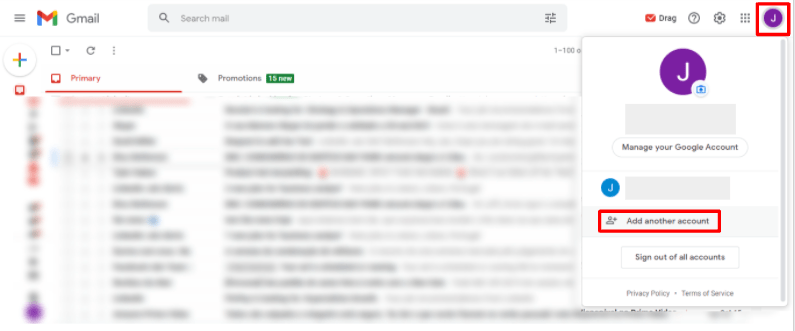
- On your web browser window, a Google sign-in screen should appear
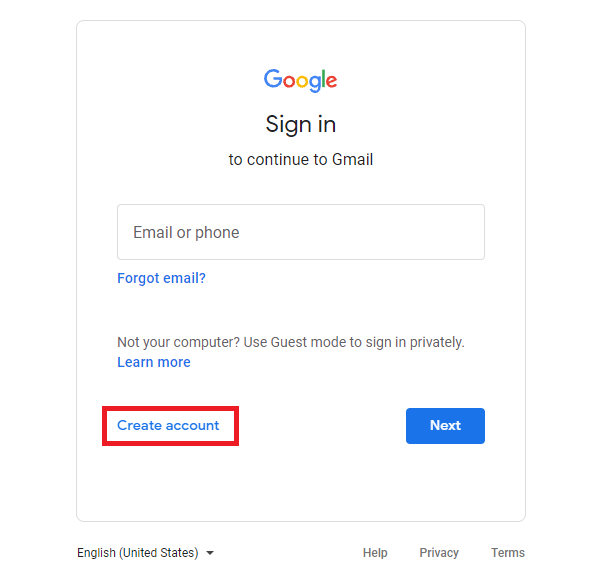
- Now, click ‘Create account’ in the subsequent step
Creating a Business Account
Google will now prompt you to select whether you’re creating a second Gmail account for personal use (‘For myself’ as the option) or for business use (‘To manage my business’ as the second option). If you choose the latter, you’ll be redirected to Google Workspace.
This is where you’ll need to set up a Google Workspace account (that starts at $6 a month per user).
Creating a Personal Account
You may choose to create a free Gmail account by opting for a personal account instead. In this alternative, all you need to do is enter your first name, surname, birthday, gender in their respective fields.
Next, you can either choose one of the suggested email addresses or create your own. Make sure you create a strong password (and change it periodically). To ensure maximum security, turn on two-factor authentication by verifying your phone number.
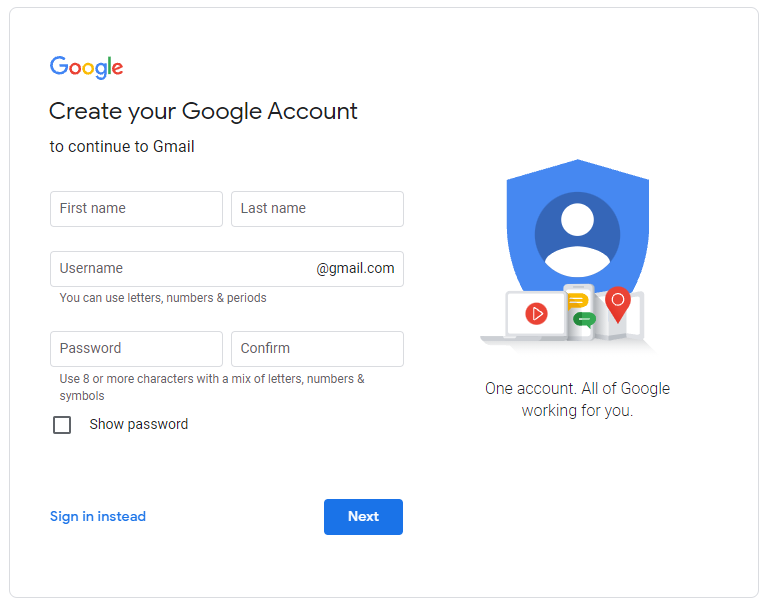
How Can You Link Gmail addresses?
Follow the steps below or check our detailed guide on how to merge multiple gmail accounts into one inbox:
Send email as a secondary account
- Open your primary Gmail account and navigate to Settings
- Click ‘See all settings’ and head over to the ‘Accounts and import’ tab
- Select ‘Import mail and contacts’
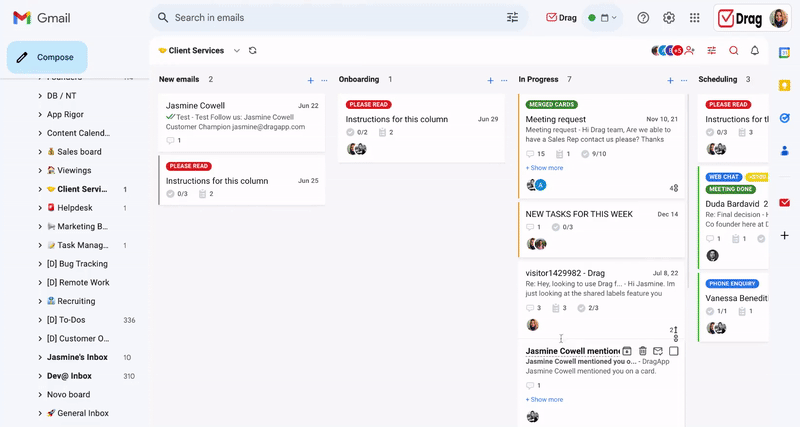
- Enter a name for the secondary account and its address
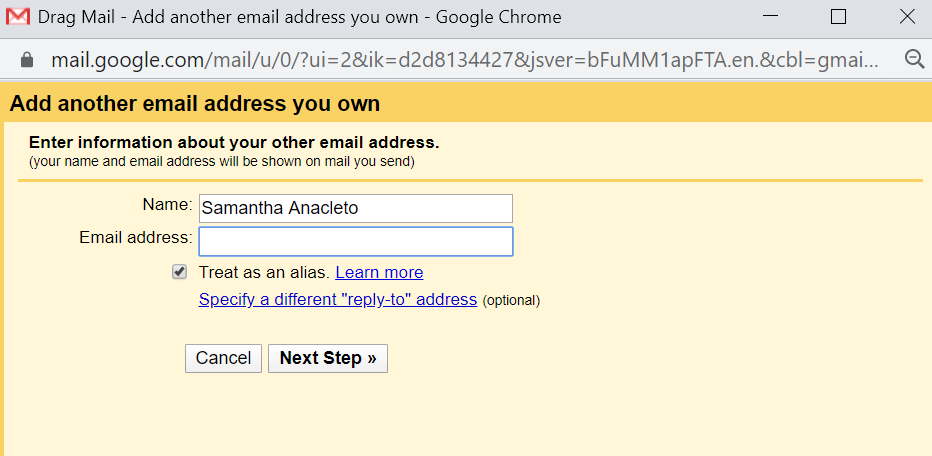
- Check the box “treat as an alias” to send emails from your primary inbox using your secondary address
- Under ‘Send mail as’, choose “Reply from the same address the message was sent to”
- Send the confirmation email to your secondary account
- On your secondary email account open the email and copy the verification code or click the link
Receive emails on a primary account
- On your secondary Gmail account click the gear icon and choose the tab “Forwarding and POP/IMAP”
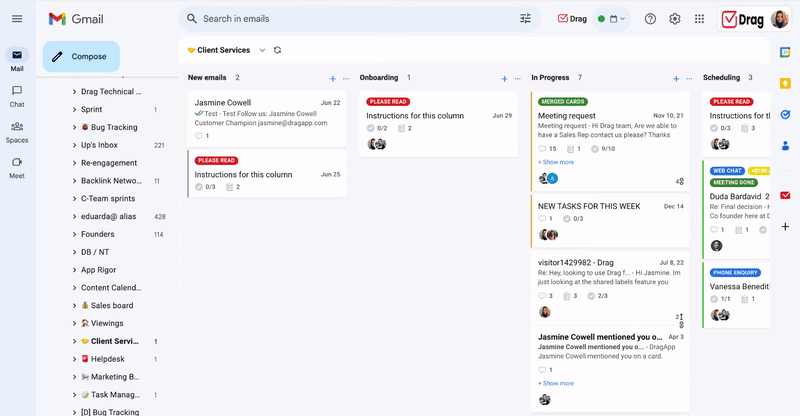
- Find the section “Forwarding” and click on “Add a forwarding address”
- On the popup type the primary inbox address and click “Proceed”
- Go to your primary account inbox open the confirmation email and click the link
- Return to the secondary account settings, click the drop-down under “Forward a copy of incoming mail to…” and select the desired option.
After these steps, you will be able to receive and send emails from your secondary account in your primary inbox.
Why pay for Google Workspace if Gmail is free
Why should I create another Gmail account for my business when I can just as easily create a free personal account?
Well, there are many things that you don’t get with Gmail that you can access with Google Workspace. For instance, an ad-free software that offers you 30 GB of storage (under the Business Starter plan) and 2 TB of storage (under the Business Standard plan).
Not to mention, professional-looking email addresses branded with your site’s domain, 24/7 support, data-driven insights, branded interface, CRM compatibility, cloud search, and more.
Alternative to creating a second Gmail account.
- 2.5x faster email responses.
- 20 hours less spent per month, per team member.
- 40% more deadlines achieved and happier teams.