If you are looking for a free Applicant Tracking System (ATS), you’ve just found it. Better yet, a solution that works inside Gmail.
Since most applications start as emails, it makes total sense to manage them directly from your inbox. This way you can stop switching between Gmail and a recruiting tracker.
In this article, you are going to learn how to use Drag as a recruiting software to speed up your team’s recruiting process, by powering up Gmail with the benefits of an ATS and a shared inbox.
What is Applicant Tracking System (ATS)?
Applicant tracking systems help companies with their recruiting and hiring processes. The main function is to create a database for job applicants and manage them during the selection.
Companies usually receive dozens or hundreds of resumes for an open opportunity, so collecting and sorting them can be hard work without the help of an ATS.
Besides helping to sort candidates that best match the position, they offer a communication channel with the applicants and it allows interview scheduling. But an ATS also saves resumes for later, so the HR team can fill future openings without opening another selection.
How to manage applications in Gmail
You can use Gmail as a free applicant tracking system with a little help from a Google Chrome Extension: Drag. It is a shared inbox tool that works inside Gmail
These are the steps you need to follow, so you can manage your applications from Gmail using Drag:
- Build a visual talent pipeline
- Add applications to the board
- Standardize your recruiting process
- Categorize candidates
- Schedule interviews
- Use templates to save time
- Use workflow automations
- Set up autoresponders
Step 0: Installing Drag
Before following the complete step by step you need to add Drag’s Chrome Extension to your browser. Don’t worry, it’s free and it just takes a couple of seconds. Next, open, or refresh your Gmail tab.
After that, an automatic popup from Gmail’s authorizations will appear. Read it and accept the permissions to enable Drag to work on your Gmail account.
That’s it! Now you are all set up to start setting up new talent pipelines in your inbox.
Step 1: Build a visual talent pipeline

With Drag it’s possible to turn your recruiting pipelines into boards, like the one above. You can customize them with kanban or list views, according to your needs and preferences. Both views provide easy visualization of your processes and facilitate tracking all the applications with simple drag and drop’s between columns.
These columns can have the names of each one of the stages the applications will follow through. For example, you may want to name your first column as “Incoming resumes”, or ” New Candidates”. Then, each one of the next columns will follow the order of your pipeline.
After creating a board and setting up the columns it’s time to start populating it with cards. Cards can be emails that hit your inbox or tasks you create yourself. Simply drag and drop the cards between the columns, according to the stages the applicants are at the moment. It helps individuals and teams to keep track of their processes in a much easier way.
Step 2: Add applications to the board
After choosing the best view, and creating columns with all your stages, you need to populate your boards with applications. In Drag you can do this in three ways:
- Receiving applicant emails on a team shared inbox, such as careers@ or jobs@;
- Automatically receiving data from a website form, or from an employment website in your email;
- Creating cards and filling them with candidate’s information;
Share your HR inbox
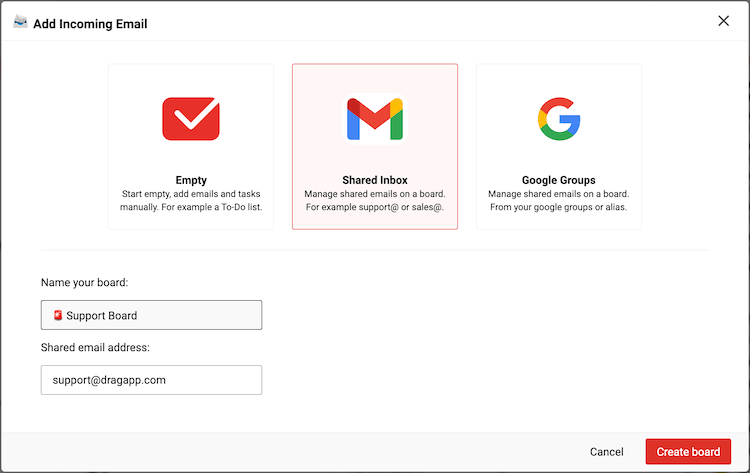
When we talk about managing talent pipelines inside an inbox, we need to consider that teams usually have alias email addresses, such as [email protected], for example. And most HR teams still share logins and passwords to work inside their team accounts. Besides not being a safe process, it is difficult to understand what is happening in the inbox without the right tools.
Even if each teammate has their own company aliases, if they need to share specific emails with others there are a lot of steps involved to copy or forward them.
With Drag, teams have dynamic shared inboxes, where emails come in real-time to their team inbox. You can add all the team members to the shared board, where they will be able to read and reply to emails as part of a team without leaving their own accounts.
So when an applicant sends an email with a CV to the HR inbox, this message will arrive right into the board you set as a shared inbox.
Using WhatsApp
WhatsApp is the world’s leading chat app, with billions of unique users. Just like email statistics show, it’s important to use these user-friendly tools in a way that benefits your company’s workflow.
Your HR can set up a WhatsApp account for hiring purposes, where they can interact with potential new hires through chat and call. Plus, use the multimedia features to safely receive files such as portfolios and CVs.
However, standard WhatsApp accounts are personal. So if you need a way for your entire HR department to access it, the best option is a WhatsApp shared inbox. Those can be managed by multiple team members and are flexible enough to organize candidates and reach out to them.
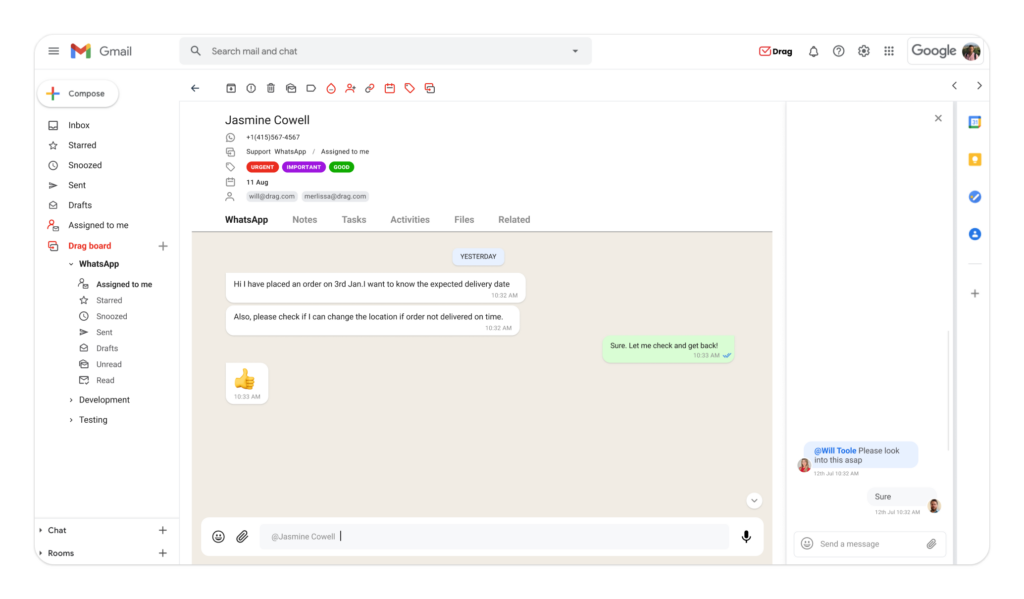 Just like a Gmail shared inbox, this space allows your team to collaborate on tasks, fulfill checklists, sort messages on cards and boards and assign them deadlines. That way, you can check the entire process at a glance and keep up with any developments without having to switch apps.
Just like a Gmail shared inbox, this space allows your team to collaborate on tasks, fulfill checklists, sort messages on cards and boards and assign them deadlines. That way, you can check the entire process at a glance and keep up with any developments without having to switch apps.
Incoming applications from forms and employment websites
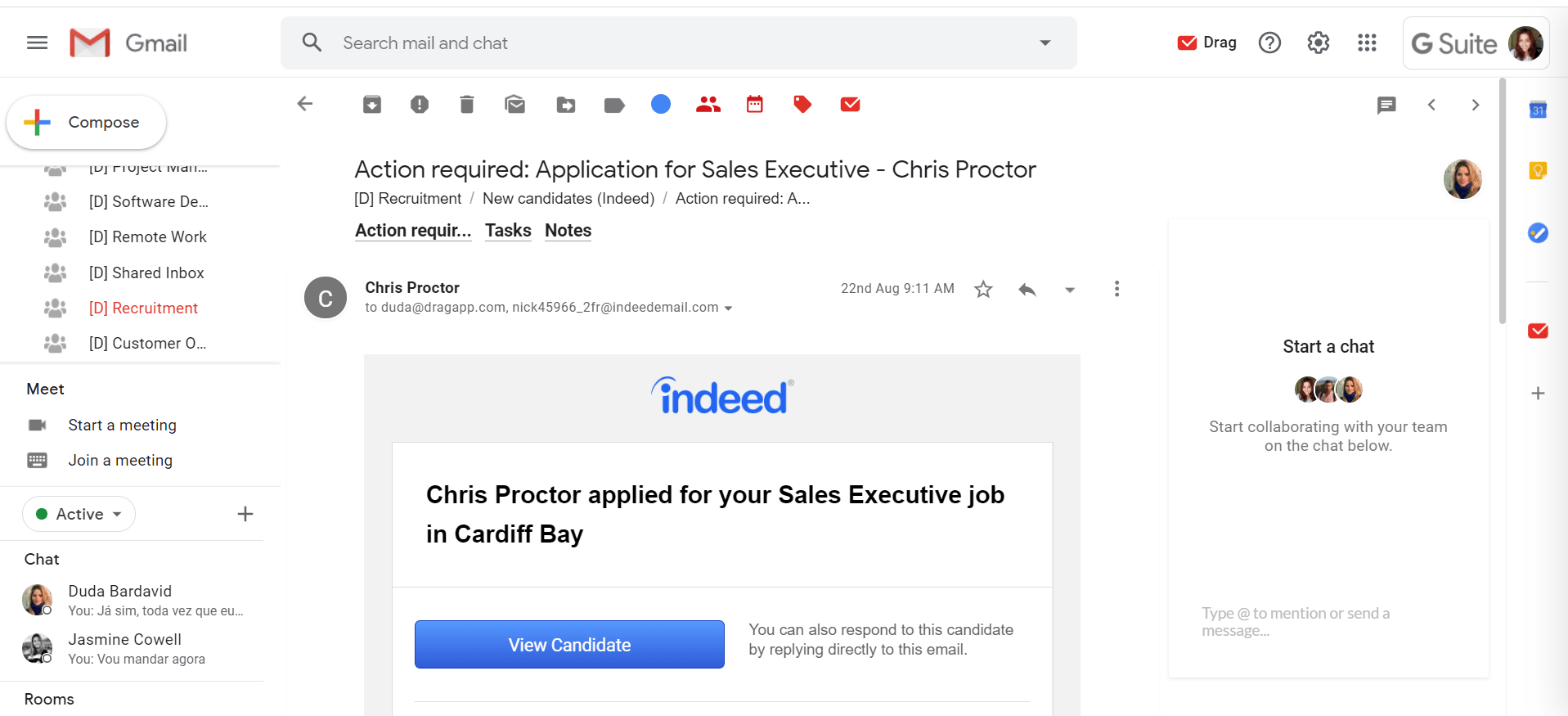 Many talent acquisition processes can start with forms on your organization’s website. That’s why you can send the forms’ results directly to your boards in Drag. In the same way, the applications coming from employment websites like Indeed or Glassdoor that arrive as emails can go directly to your HR board.
Many talent acquisition processes can start with forms on your organization’s website. That’s why you can send the forms’ results directly to your boards in Drag. In the same way, the applications coming from employment websites like Indeed or Glassdoor that arrive as emails can go directly to your HR board.
To do that, you can set specific automation that makes every incoming email from a specific address —such as @activecampaign.com— be automatically moved to the recruiting board. This saves the team a lot of time they would spend copying and pasting candidates’ information on a card.
Applicants coming from other channels
There are times when applications don’t come as emails. For example, referrals can come from anywhere: from a phone call, or even in person when a team member gives you information about a candidate they want to refer to. Or maybe you made an outreach on LinkedIn and received applicants’ resumes through this channel.
Drag makes it possible to create new cards that you can fill with all the data available about candidates from scratch. Notice that you can also create cards inside shared boards, so you can centralize all the applications in just one place.
Step 3: Standardize your recruiting process
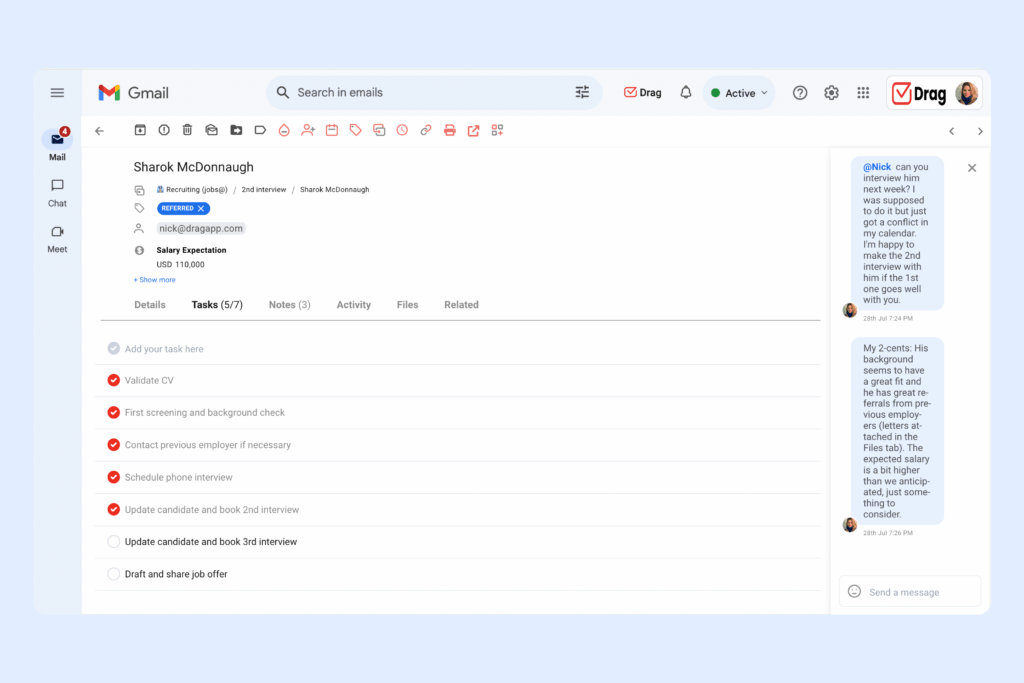
A hiring process needs to be consistent along the way. With a team, collaboration features can help accomplish this goal. The good news is that with Drag you can have all the context you need about a candidate from one place.
Drag provides some features for team collaboration:
- Team assignments: to delegate tasks and emails to other teammates;
- Tasks and checklists: to make a standard process in each step of the way;
- Email notes: to write down the candidate’s profile, contact information, or interview notes;
Step 4: Categorize candidates

The Human Resources team to just have a quick look at the pipeline to identify the most qualified candidates. This helps optimize their process and set specific parameters for each position, which is key when doing multiple job openings at once. Having an organized talent pool helps shorten the time spent looking for new hires as well. There are many ways of doing this.
Labels
For example, you can add custom tags with key skills the candidates have, or years of experience. Then, the board can be filtered through any relevant criteria. Meaning, the team can sort the cards containing what they need to see at the moment, so they can make quicker and smarter decisions.
Custom fields
If you use standard CRM tools to organize your contacts and track candidates, you might run into an issue: the contact fields aren’t flexible enough. Some of them only include contact data or basic information, such as the role they’re applying for.
But an applicant tracking system, especially one that’s used for multiple positions and departments, requires more. Enter: custom fields. With custom fields, you can define your own contact details on each different workflow. Then, as new CVs reach your inbox, you can personalize information accordingly.

For example: you can add a drop-down menu with different options to track where the candidate is coming from or a text field to add their previous position to the card itself. A currency field can indicate salary expectations, while a checklist can be used to tick each skill required.
File uploads
One of the main concerns when the HR team is hiring is keeping up with all the documents. Resumes, test results and interview logs, for instance, have to be organized accordingly by the HR team member attached to the candidate. However, they often have to collaborate on decisions, which leads to a lot of forwarding, filesharing and inbox clutter.
The solution is a way for all files to be directly linked to the candidates themselves and sorted on their specific workflow. This should be accessible to all team members through a shared inbox app. Here’s a look into Drag cards, which include a dedicated file upload tab:

Turn Gmail into your Team’s Workspace.
- 2.5x faster email responses.
- 20 hours less spent per month, per team member.
- 40% more deadlines achieved and happier teams.
Step 5: Schedule Interviews
No matter if the interview will be by phone, video meeting, or in person. Scheduling interviews with a tool like Google Calendar keeps everything organized in a better way. Mainly when you are using Gmail to track applicants.
Drag allows you to add due dates to your emails or cards, that can represent the date and of an interview. After setting the date you can invite the candidate by sending a direct email, or by using Google Calendar’s integration with Gmail. On the menu at the right of your screen, select the Calendar icon, to open a preview of your schedule. Then open the interview event and add the candidate’s email, so they can receive the invitation.
Step 6: Use templates to save time
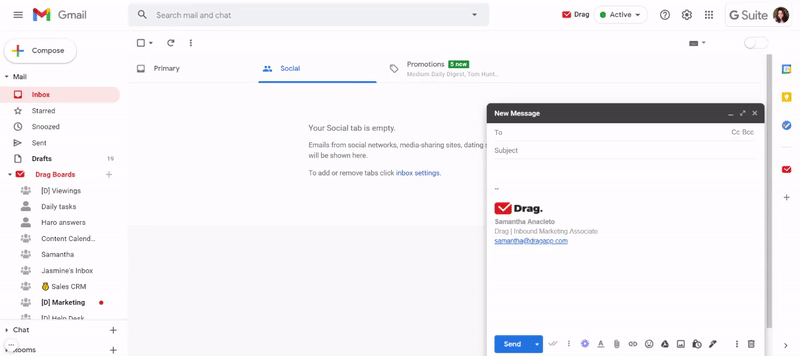
Instead of typing the same answer email over and over again, you can save time by creating email templates with just a few clicks. You might be thinking about the email templates in native Gmail. And yes, they work, but with an outstanding difference: you can’t share the templates with teammates. That’s because they are only available per email address.
Drag has a shared email templates feature that allows you to create templates and use them across an entire team, department, and even an organization. It helps to keep the processes transparent and consistent. Drag allows you to personalize your email templates with custom fields —such as the applicant’s name —, avoiding impersonal emails. Here’s a quick look:

After your draft replies to the most common emails, you can save them on a shared list, where they’ll be accessible whenever needed:
 Step 7: Use automations to stop manual work
Step 7: Use automations to stop manual work
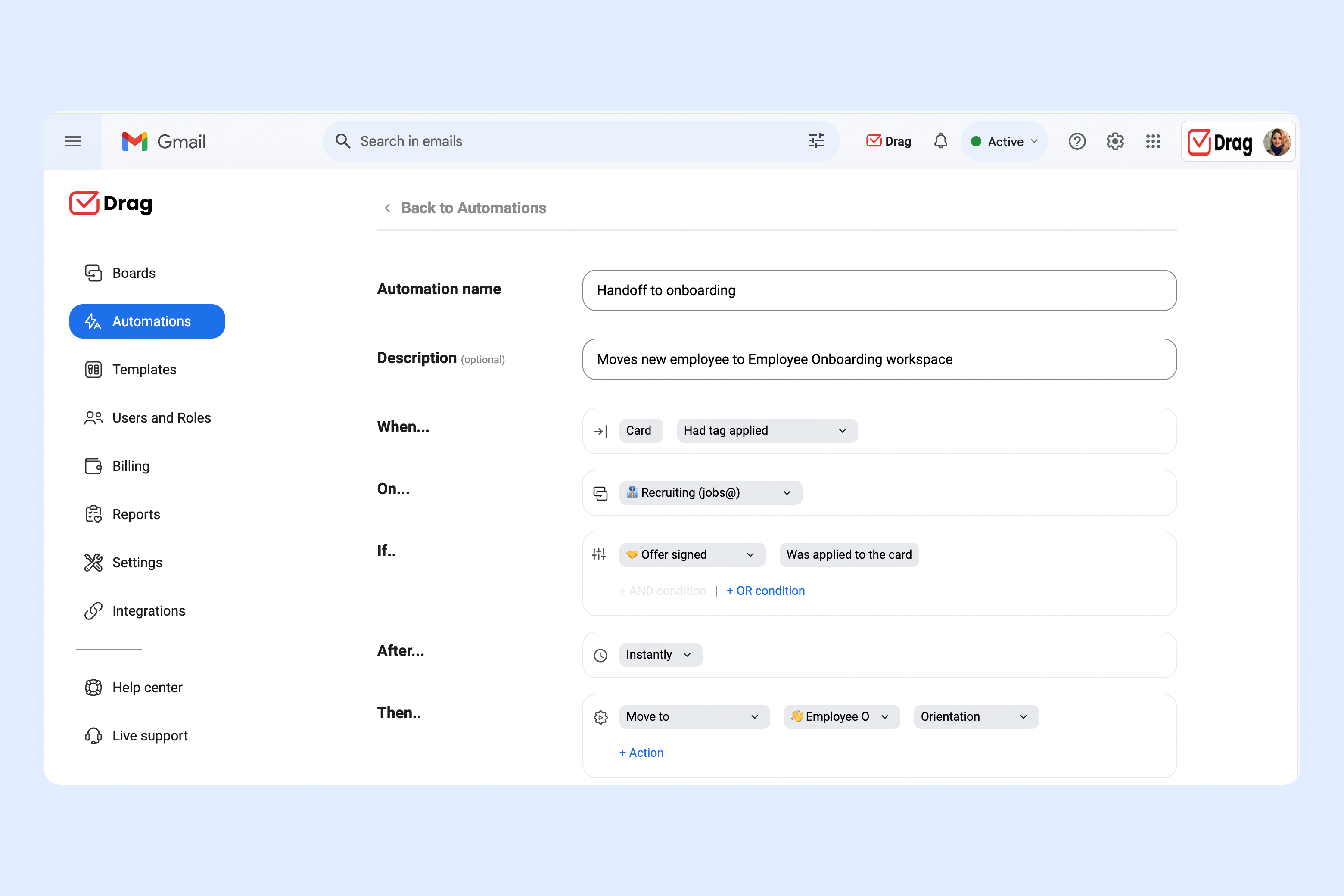
A hiring process can have a lot of repeatable tasks every single day. So to optimize your talent management strategy you can use Drag automations on your boards.
You may know the Gmail filters. Drag automations work very similarly to them. For example, you can automate actions like sending an email when moving candidates from a stage to another, ideally a specific template you set on the previous step.
Since each board and workflow is different, it’s possible to create several different automations for each one of them. It’s possible to customize three factors in automations: board, conditions, and actions. Besides that you can choose from 5 actions:
- Move to (someone)
- Assign to (someone)
- Change color
- Gmail action
- Apply tag
8. Set up autoresponders

HR teams can also benefit from both automation and pre-written messages with the automatic responder tool. This allows people to follow up with candidates, remind them of any information due, or send out rejections with custom fields.
On Drag, this process is quite easy.
- Access the automation tab, as seen above;
- Then, on the When section, select Card received;
- Choose the board in which this automation should work (for example, HR hiring);
- If it’s applicable to all messages (such as a “Your email has been received”), select Any email on the If section;
- Otherwise, set up specific conditions (keywords, sender address, subject line, etc);
- In After, define the delay for the email to be sent (instantly or after a certain time);
- Select Send email on Then;
- Now you should choose from your shared email templates;
- Click on Create and you’re done!
There are two main reasons why you should invest in an autoresponder rule for your applicant tracking system. First, it’s a way to declutter your inbox by making sure emails are categorized and answered as soon as needed.
Secondly, your hiring process will be more polished and streamlined if candidates receive regular email updates, custom messages, fast interview requests and so on. That way, they’ll be more interested in the role they’ve applied for and stay in the process instead of switching to another opportunity. You ensure you’re not losing any good candidates due to disorganization and poor communication.
Bonus tip: keeping track of your candidates
What can the HR team learn from the hiring process? They can track candidate numbers, time spent looking for new hires, success rate filling any positions and overall hiring efficiency.
However, to actually collect this data, the applicant tracking system has to include an analytics tool. This resource allows the team to check any trends, such as the number of profiles they’ve worked with, how many candidates were applying per day, the time spent on each one and so on.
Luckily, with a team shared inbox like DragApp, you can sort your project tasks with multiple filters and criteria. That allows team leaders to get a full view of your team’s overall productivity.
 For instance: say you add a custom tag to each candidate’s profile based on where they applied from (email, WhatsApp, job board, LinkedIn, etc). Then, you can filter your analytics by tag to check how many candidates from each method moved forward in the process. This data allows you to prioritize the best path during the next hiring process.
For instance: say you add a custom tag to each candidate’s profile based on where they applied from (email, WhatsApp, job board, LinkedIn, etc). Then, you can filter your analytics by tag to check how many candidates from each method moved forward in the process. This data allows you to prioritize the best path during the next hiring process.
With a tool like Drag, your HR team can monitor any changes and trends in their workflow, which allows them to streamline the hiring process and, at the same time, find the best candidate for each role.
Wrapping up
Instead of switching between a paid talent acquisition software and your email inbox every ten minutes, having a solution that works inside it can save a lot of time. You can simply spend more hours of your day focusing on the hiring process, by letting Drag do the things you would manually.
Consider taking the step 0 of our guide, and let Drag work in your inbox. You will surely see how managing a talent acquisition pipeline with your team can be very straightforward and productive.
Above all, we hope that this free applicant tracking system can lead you to the best hires for your organization. We know that after following all the steps you will certainly nail the software in your processes.
Turn Gmail into your Team’s Workspace.
- 2.5x faster email responses.
- 20 hours less spent per month, per team member.
- 40% more deadlines achieved and happier teams.






