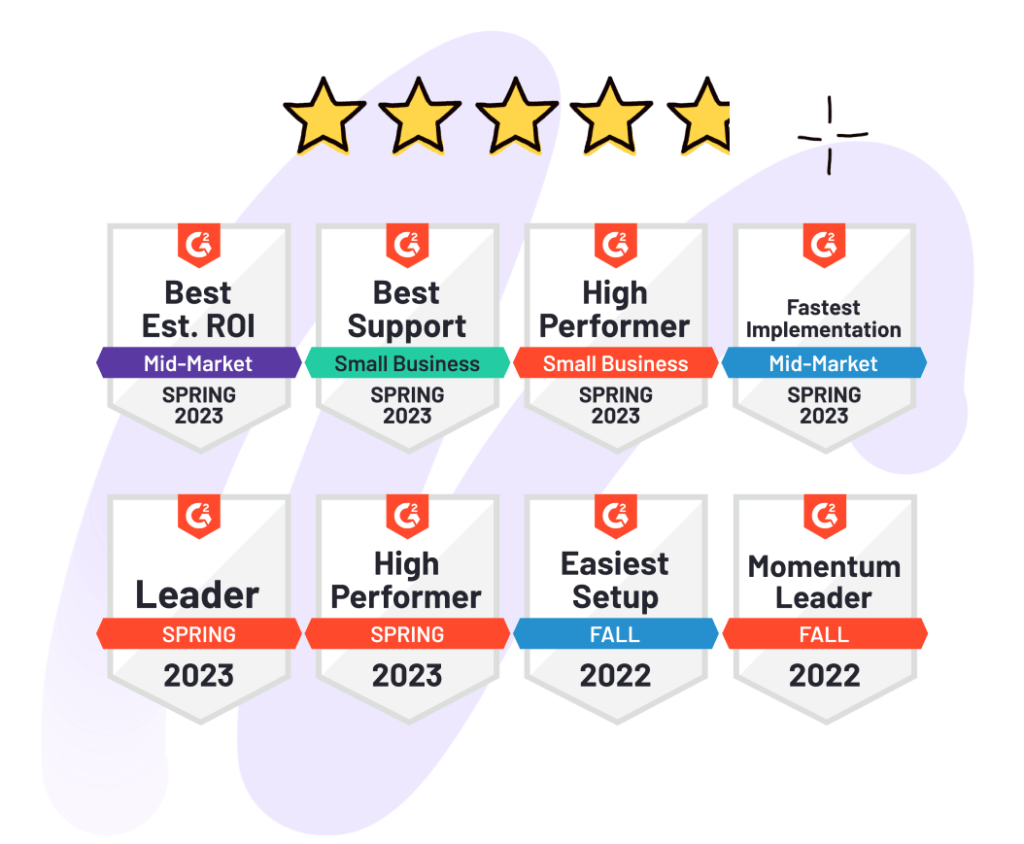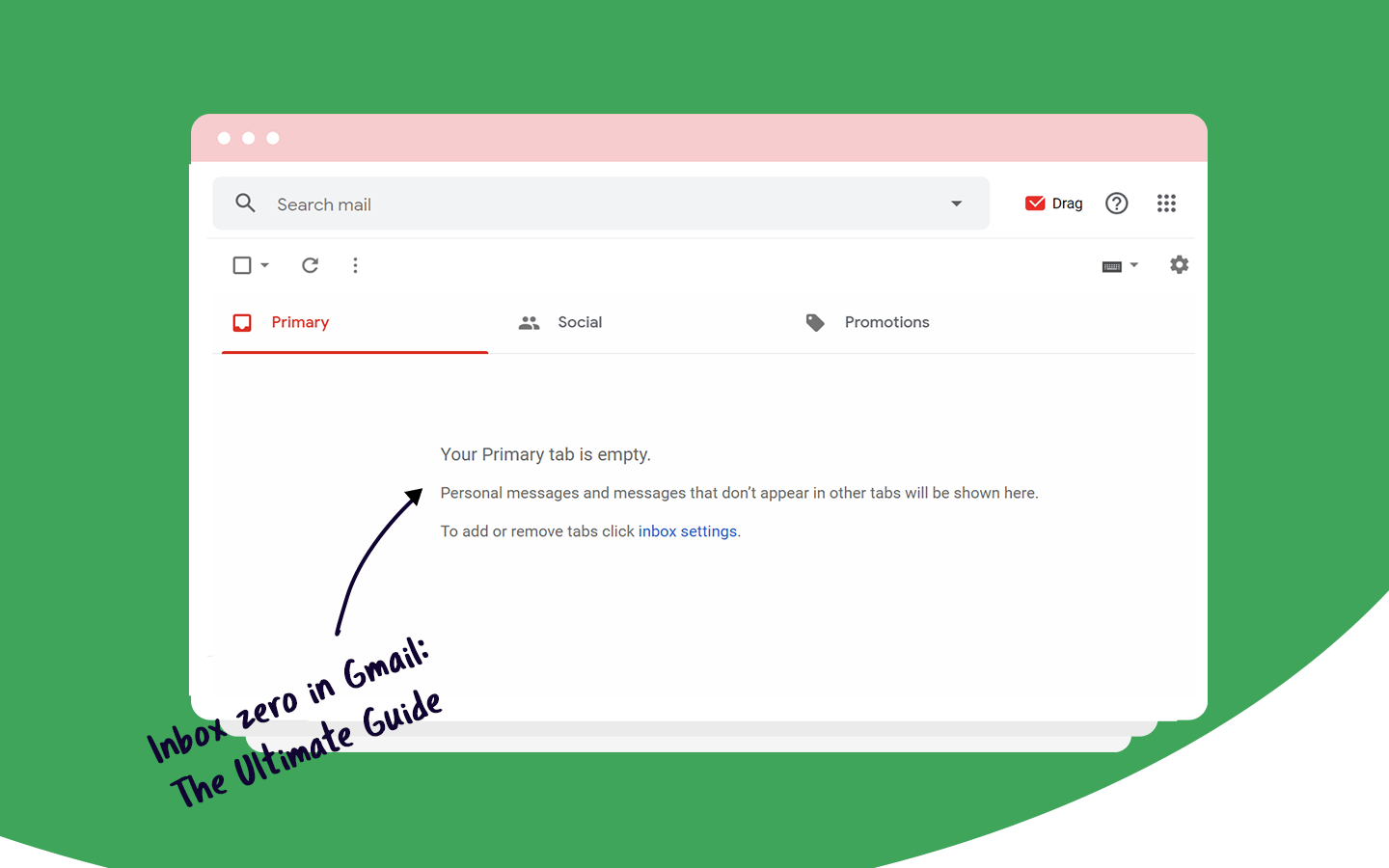
Have you ever heard about Inbox Zero in Gmail? First, you need to know that Inbox Zero is a technique created by the writer and podcaster Merlin Mann, who is also an expert in productivity. It consists of a structured process in which you make filtering to clear your email inbox each day.
Learn more about this method and how to apply it in your daily life with this complete guide!
Inbox Zero steps
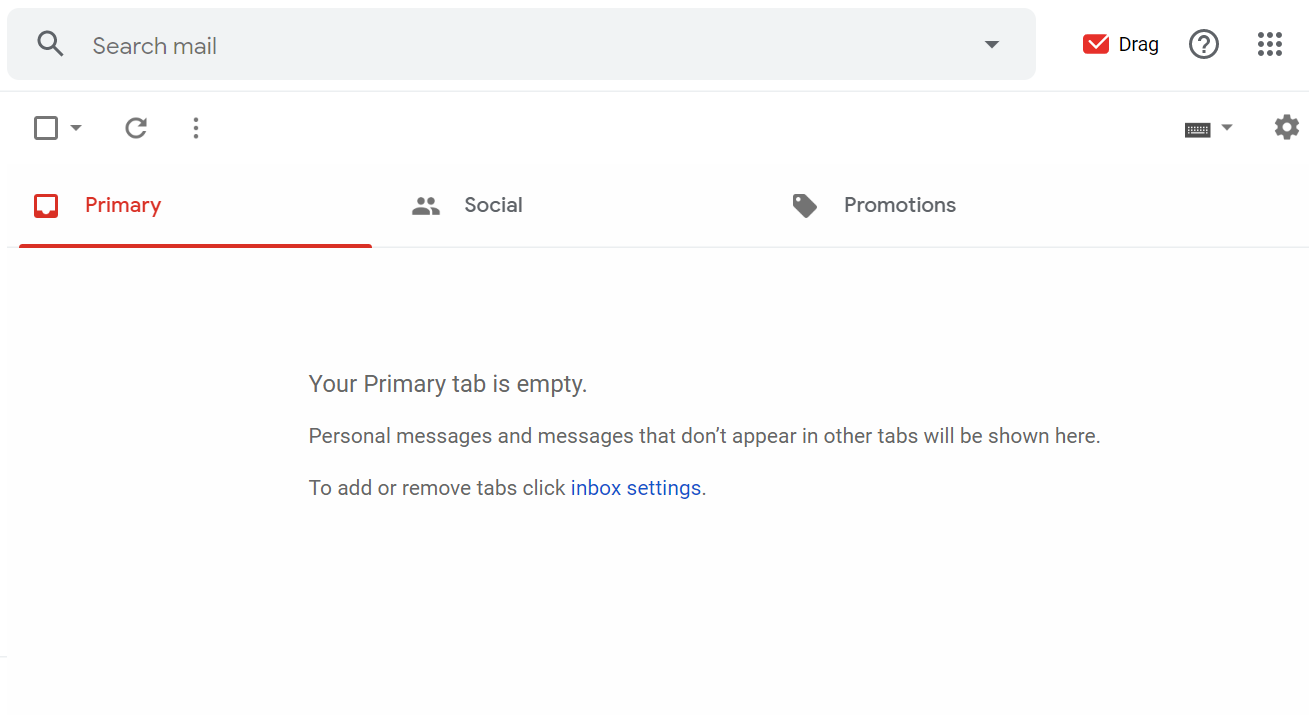 To follow Inbox Zero methods, you need to establish an approach to handle each email in your inbox. You need to analyze and make some small decisions about what you are going to do to those messages: delete, delegate, defer, or do the action required.
To follow Inbox Zero methods, you need to establish an approach to handle each email in your inbox. You need to analyze and make some small decisions about what you are going to do to those messages: delete, delegate, defer, or do the action required.
You can only delete emails that you’ll never have to come back to look at, and mainly that doesn’t require an answer. Or you can just archive this message. This way, your inbox gets cleaner, and at the same time, you don’t lose the email, in case you need it someday.
If there’s someone better qualified to answer it, you can just forward the email to this person. Delegation is something that not only managers can do. You know that someone can better solve the issue, so do not hesitate to delegate this kind of email.
In case you need more time to answer the message, it’s better to defer it. Maybe you need some more time to search for the issue presented in the message. Or even to search for media to attach to it. It’s ok to postpone something that will take more than usual, mainly if it’s not urgent.
However, if the email requires a quick message, and can be answered in less than three minutes, take action. Don’t do any of the previous steps, and you will be on the right path to conclude the Inbox Zero process.
One thing you should keep in mind is that if new emails arrive in your inbox, you shouldn’t worry about them. Focus on the existing messages, to keep your “Inbox Zero in Gmail” plan in motion. The reason behind this is that Inbox Zero is not really about cleaning your entire inbox. The main goal must be speeding your responsiveness so that you can focus on other, more critical activities at work.
5 steps towards your Inbox Zero in Gmail
We gathered five main steps that you can follow to help you in concluding Inbox Zero in your Gmail every day.
1. Close the tab with your email
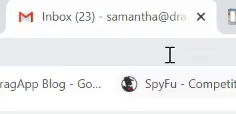
Keep calm! We know that you can’t close your email tab for a long time. But when you are doing an important task, it’s possible to follow this step.
The truth is that when you keep your email opened, with the tab always visible, you can certainly expect a little bit of temptation to look at it. You will probably keep checking it once in a while, stopping other tasks and reducing your productivity. To avoid getting distracted, only open your email at certain times of the day, then close it again. Or at least finish doing what is essential first.
In addition to that, you end up reducing stress, according to one experimental research of 2015.
It consisted of assigning 124 adults, chosen randomly, to check their emails three times a day for one week. In the next week, they were allowed to check their email at any time they wanted. The limited email use proved to be less stressful than the unlimited one. So, our advice is that you choose times to verify your inbox, such as when you start working, after lunch, and one hour before the end of your business hours.
2. Let the emotions aside
We must repeat it, so you never forget it: Inbox Zero is not something to clear your inbox entirely. It works to clear your head, organize the way you handle your inbox so you can focus on the most critical activities in your work.
Sometimes you may feel anxious when you see dozens of unread emails to deal in one day. And this is why you should start applying the Inbox Zero method in your daily work, so you can set a pace and stop worrying about this specific activity.
But please, let the obsession aside too. Don’t ever let the clearing process takes the wrong place in your schedule because it’s not something you should prioritize. Keep in mind that you won’t achieve zero every day, and it’s ok if it happens once or twice a week. But relax, and let the workflow guide you, not your emotions.
3. Simplify the process
A simple system makes the job in your email a lot easier, that’s why you need to create a routine that works best for you.
When deleting emails, for example, you already know there are some of them you don’t even need to open. Do sorting by the subjects to select a lot of emails at once.
Delegating gets more straightforward and less messy when you have a shared inbox. Yes, you can forward, CC, and BCC in a regular email, but how about those infinite threads? They don’t exist in a collaborative Gmail inbox.
With Drag, for instance, you have shared boards, where you can add specific teams, such as sales@, marketing@ or support@. If you receive an email that someone from another team — or even from your own — can answer it. You just have to assign it to this person. Or imagine that an email for support arrived at your inbox by mistake, then it’s possible to drag this email to support’s board.
4. Focus on the opened email
If you open an email, focus on it. Take action! But never let it for later without deciding which of the Inbox Zero solutions you will give to this message. Make sure you don’t need to go back to an email more than it is necessary. Think about the time you lose doing this, letting emails you could either delete or answer later. It’s not worth it.
5. Use software solutions for Inbox Zero in Gmail
With a regular email inbox, you have to take some time to create filters to help you organize emails and follow the Inbox Zero method. You can use the color stars to set each one of the actions you need to take.
But when you have a shared inbox, there are lots of features that can make the Inbox Zero in Gmail smoother. For instance, with Drag, you can have these tools that will help you a lot:
Set due dates: You can turn your emails in tasks by adding due dates to them. It is useful for deferring, and also delegating if you want someone else to handle that email.
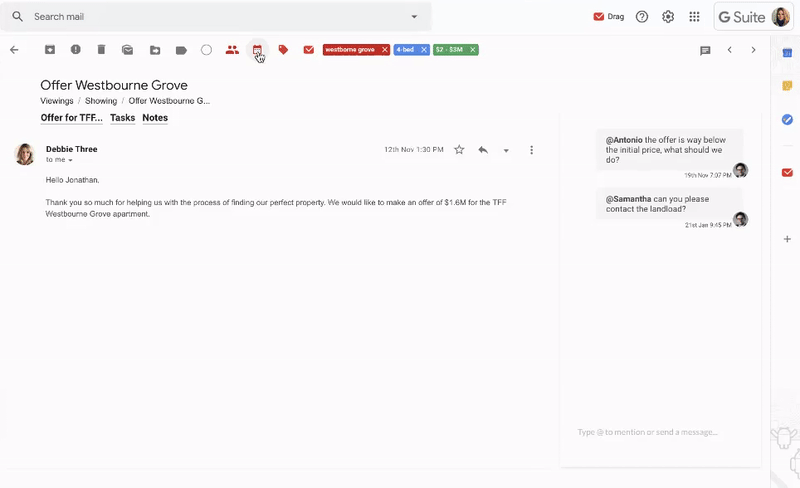
Automation: It’s possible to pre-set rules to automate repeatable tasks such as assign, move to a specific board or column, mark as read or star, and apply labels.
Calendar integration: This is aligned with the task creation because Drag is synchronized with your Google Callendar. So every task and email with a due date will be automatically added to your calendar. It’s almost impossible to forget doing that task or answering that postponed email.
But these are some of the many other features that you can know in detail here.
Summarizing
Now that you know that Inbox zero is not about an empty inbox, you can rest assured knowing that this process will only help increase your productivity. And mainly not become an obsession. These tips will help you start this process, but you must keep doing it for some weeks in a roll so that it can become a habit.
However, you don’t need to follow In
box Zero in Gmail using the essential email tools to have your inbox under control. There are other ways to deal with your email and keep it organized every day. A shared mailbox, for example, can solve a lot of issues. But the main objective is to help to boost your productivity, at the same time that offers collaboration for your team at work.
Drag turns Gmail into your Team’s Workspace – One single place to support customers, manage tasks and close deals, from the place teams love: Gmail. We are a Techstars-backed Company, trusted by 30,000 users around the World.
Reach Inbox Zero the right way.
Drag turns Gmail into your Team’s Workspace – One single place to support customers, manage tasks and close deals, from the place teams love: Gmail. We are a Techstars-backed Company, trusted by 30,000 users around the World.